Apple’s lock screen has grown from a static glance to a customizable dashboard for your day. In iOS 16, it’s quicker to create, simpler to organize, and packed with even more third-party widgets. Here’s a straightforward, no-nonsense guide to the changes you’ll need to make — plus expert advice on fonts, depth effects, widgets, Focus links, privacy, and battery — to give you the lock screen of your dreams.
Personalization isn’t just aesthetics. Apple’s Human Interface Guidelines call for legibility and contrast, while the Nielsen Norman Group documents how glanceable information decreases cognitive load. And hold these principles in mind as you build.
- Start from Settings to add a new lock screen wallpaper
- Long-press the lock screen for the fastest customization
- Set a photo as your wallpaper directly from Photos
- Tune fonts, colors, and the depth effect for legibility
- Choose widgets wisely to maximize lock screen real estate
- Link lock screens to Focus modes for automated switching
- Balance privacy settings and battery life on the lock screen
- Troubleshooting tips and quick fixes for common issues
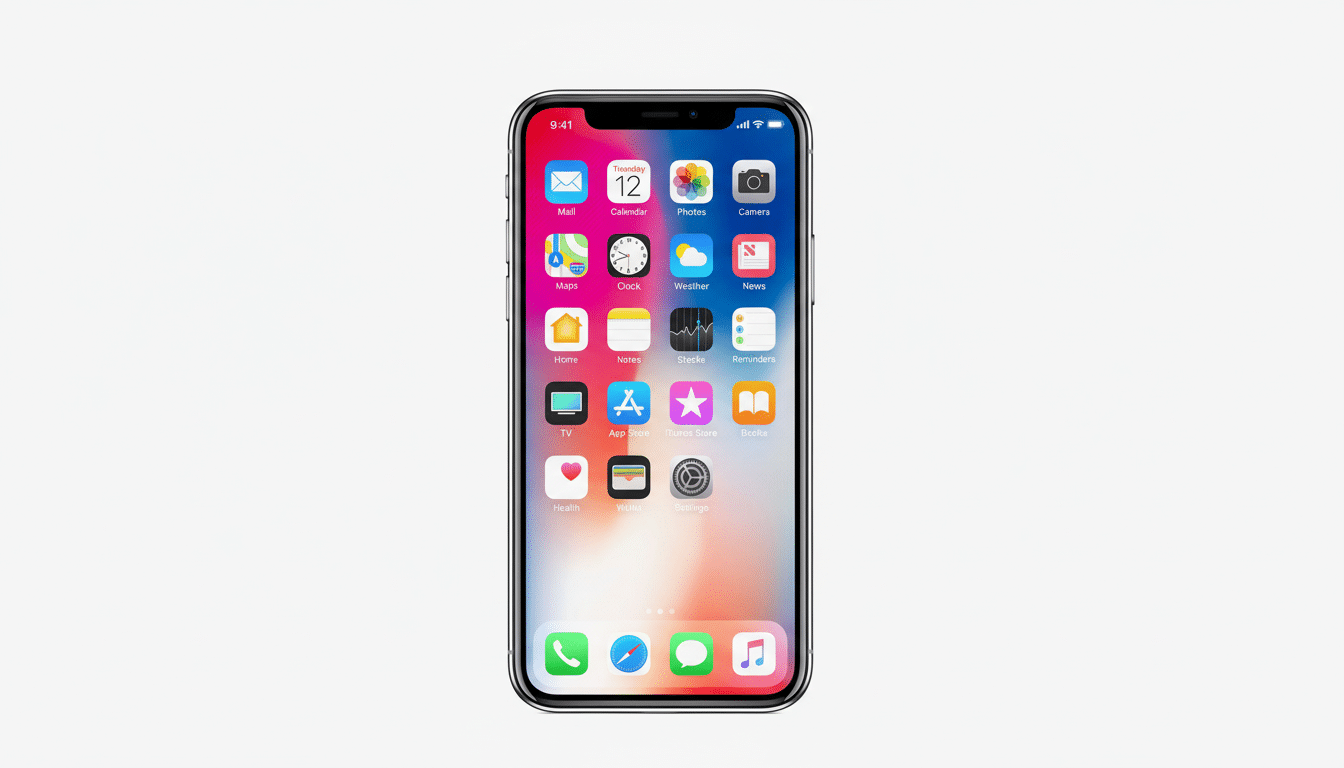
Start from Settings to add a new lock screen wallpaper
Go to Settings, tap Wallpaper, then Add New Wallpaper. Select a still photo, Portrait mode image (if you want the depth effect), Photo Shuffle for automatic rotation, or one of Apple’s dynamic options such as Weather or Astronomy. When you choose, you’ll be dropped into the interface and can pinch the image to crop, swipe through various filters that change its mood or tone, and get a live preview of how your chosen clock and widgets will sit atop it.
Long-press the lock screen for the fastest customization
From the lock screen, press and hold. Swipe to choose an available design, tap Customize if you want to edit it, or tap the plus button to add a new one. This is the fastest way to iterate: you can try a handful of fonts, shuffle around photos, and change widget layout in just a few seconds before committing.
Set a photo as your wallpaper directly from Photos
Know already the shot you desire? In Photos, open the image, tap Share, and choose Use as Wallpaper. You’ll also dive straight into the same editor. Pro tip: Portrait shots with a distinct separation between your subject and background will often help accentuate the most striking depth effects.
Tune fonts, colors, and the depth effect for legibility
Tap the clock to change the typeface, weight, size, and color. Light text on dark or dark text on light enables a quick read of the time. For the depth effect (when the subject is in front of or over the clock), choose pictures with a clear foreground subject; slide to position and experiment with switching off a widget row if there’s no overlap. Portrait mode photos are one trigger for it, but high-contrast non-Portrait shots can step on that rake too.
If your photo is locked in a battle with the clock, duplicate the lock screen and maintain a “clean” version with muted blur or a darker tint to ensure readability in everyday use. Clarity over cleverness. Apple’s design guidance has always favored clarity over cleverness — follow that lead.
Choose widgets wisely to maximize lock screen real estate
You have a thin, one-line widget above the clock (weather, activity, or calendar, anyone?) and a row below that’s designed for circulars and rectangles.
System options cover the basics such as Battery, Calendar, and Fitness; many third-party apps — email, to-do lists, transit, finance — provide lock screen widgets that surface just the data you need without letting anyone inside.

Resist clutter. Two or three widgets, wisely selected, are generally best in terms of glanceability. The findings from the Nielsen Norman Group on information density apply here: pack more data and you’ll see less of it. Keep in mind that the flashlight and camera shortcuts in the corner won’t be changeable on most iPhones — they’re locked.
Link lock screens to Focus modes for automated switching
If you want to lock in a design for a particular mode, tap the Focus button in the lock screen picker. For instance, a minimalist no-notifications layout with the Work screen; a fitness-centric one (Activity, Timer, Music) with Personal. You can automate Focus changes by time, location, or app with Shortcuts, so your lock screen flips itself over quietly — you’re at the office and it’s Work; you step outside to take a break and it’s Personal.
Balance privacy settings and battery life on the lock screen
In Settings > Notifications, use Show Previews to alert you without showing the contents of messages on the lock screen (When Unlocked). You may want to disable sensitive widgets (finance, health) on shared or work screens. Apple’s support guidance also suggests using Accessibility features, such as Increase Contrast and Reduce Transparency, if legibility is a concern.
For OLED iPhones, darker wallpapers could also mean reduced power draw, as independent testing from the likes of Consumer Reports has found that OLED panels consume less energy showing dark pixels over lighter ones.
If you depend on Live Activities (for sports scores, rides, deliveries), limit them to the essentials; they may be helpful but can boost background activity. Users of the Always-On Display feature might want to keep it low-key to avoid distractions and save on battery.
Troubleshooting tips and quick fixes for common issues
If the depth effect won’t activate, either remove the subjects from the bottom row of widgets or reposition them so that they appear separated in a clear foreground-to-background relationship within the photo. If Photo Shuffle doesn’t update, open it in the editor and check the folder, frequency, and album filters. Missing a third-party widget? Open the app at least once, update its content, and go back to the widget picker. If your clock color blends into the picture, tap the clock and switch to a high-contrast color — or apply a mild filter with increased contrast to darken the background.
Apple’s developer metrics show adoption of new iOS versions frequently exceeds 80% within the first year, so you should see fairly fast support in major apps. Take a few minutes now to adjust fonts, contrast, and widgets and your iOS 16 lock screen will seem remarkably personally relevant and useful every time you raise the phone.

