Your laptop’s screen is a fragile sandwich of glass or plastic, adhesives, and coatings. Clean it the wrong way, and you’ll etch micro-scratches, strip anti-reflective layers, or force liquid where you don’t want it. Do it properly and it takes 60 seconds—no drama, no streaks.
Advice from leading manufacturers tends to follow the same playbook: power off, use a microfiber cloth, and apply only small amounts of an LCD-safe solution onto the cloth (never directly onto the panel). Apple Support, Microsoft Surface Support, and Dell’s service instructions all repeat these basics, with slight variation by model.
- Why It’s Better to Approach Your Display With A Soft Touch
- What You’ll Need Before You Start Cleaning a Laptop Screen
- Step-by-Step Method to Clean a Laptop Screen Safely
- Special Rules for Cleaning OLED and Touchscreen Displays
- What to Avoid When Cleaning, and Why It Matters a Lot
- Routine Care and How Often to Clean Your Laptop Screen
- Bottom Line: Safe, Simple Laptop Screen Cleaning Tips
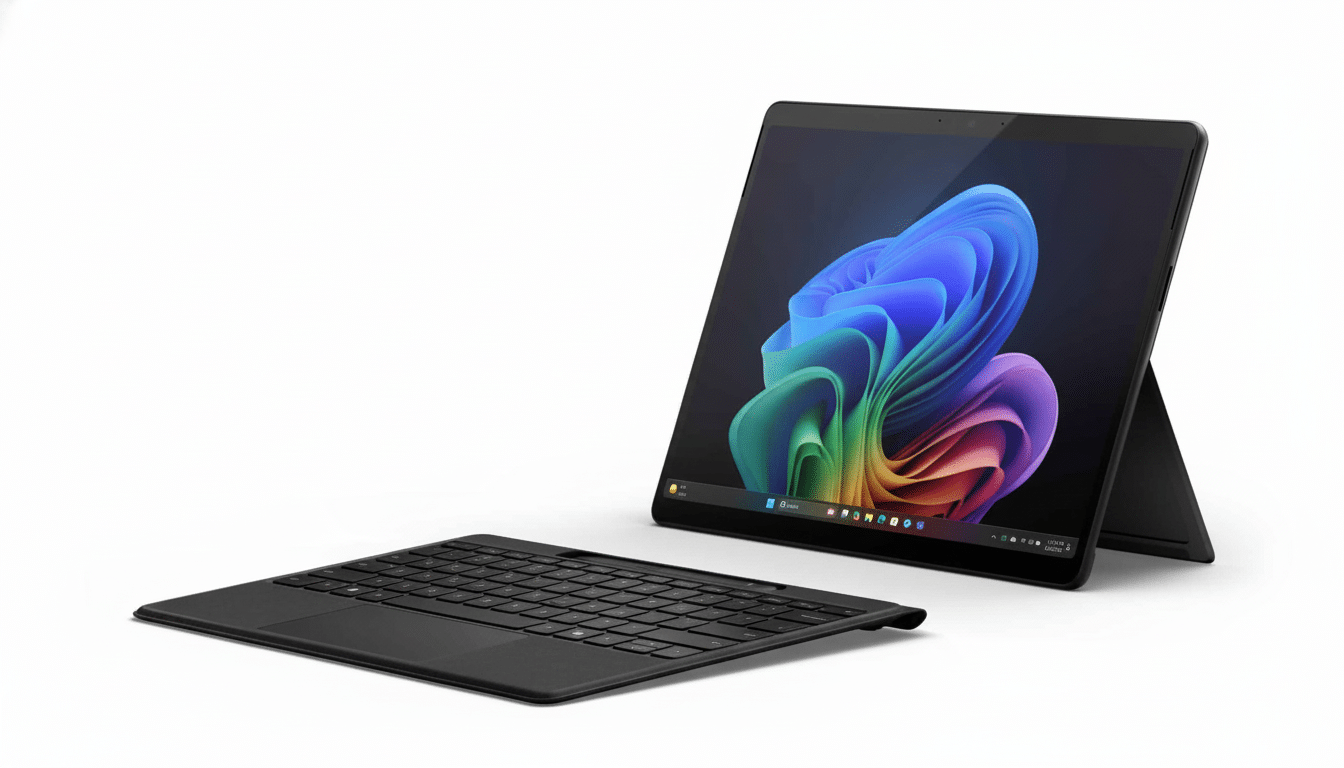
Why It’s Better to Approach Your Display With A Soft Touch
Today, a typical screen will have an oleophobic layer to reduce smudging from fingerprints and a type of anti-reflective coating that boosts contrast. Chemical cleaners, ammonia-based solutions, and abrasive fabrics can wear away those coatings, with permanent hazing and rainbowing the result. A recent epidemic of anti-reflective “Staingate” cases on some laptops even showed how susceptible coatings are to abrasives and pressure over time.
Teardowns by iFixit and others demonstrate how closely laminated the display stack is on today’s thin laptops. Great for image quality, but also allowing additional moisture to wick its way around the edges and into the bezel. Keep water away if you use any liquid for cleaning to prevent seepage.
What You’ll Need Before You Start Cleaning a Laptop Screen
Employ a good clean microfiber cloth—like the premium kind for cameras or eyewear, not paper towels or T-shirts. Gather distilled water, as well as a manufacturer-recommended cleaning solution, or 70 percent isopropyl alcohol or 70 percent ethanol. According to MSI, for instance, 70% ethanol can be used on an OLED panel, and Microsoft and Dell list 70% isopropyl as suitable when coating the cloth.
For a gentle do-it-yourself approach, distilled water should be acceptable on most displays with light smudging. For heavier grime, a bit of 70% IPA or ethanol on the cloth is great. Do not use household glass spray, vinegar, bleach, hydrogen peroxide, or anything marketed as “heavy-duty degreaser.”
Step-by-Step Method to Clean a Laptop Screen Safely
- Power down and unplug. Let the screen cool. This shields the electronics and enables smudges to be more easily visible under natural light.
- Dry dust first. With a dry microfiber, gently wipe in straight lines or large circles radiating outwards. If there’s grit, a camera-style bulb blower can lift particles without wiping them across the surface.
- Attack stains with as little wetness as possible. Dampen one corner of a microfiber with a little bit of water (do not spray the screen). Wipe with gentle, even pressure. Follow immediately with a second dry portion of the cloth to avoid streaks.
- Inspect at an angle. If you have an area of lighter streaks, that’s typically because it looked dirty to begin with; it seemed like there were chunks or pieces of whatever was left behind on the glass. One more swipe with a dry microfiber usually takes care of it.
- Wait before powering on. Let the display dry for a minute to let any microscopic moisture near edges evaporate.
Special Rules for Cleaning OLED and Touchscreen Displays
OLED panels can be more susceptible to pressure and chemicals. Always follow the manufacturer’s instructions; many, like MSI, recommend using 70% ethanol on a microfiber cloth and very mild pressure. Do not do several wet passes—one wet and one dry is better than re-wetting the panel.
For touchscreens, oils are deposited more rapidly. Power off to avoid inadvertent input, clean as above, and, if you clean often, think about a hydrophobic screen protector. Manufacturers, including Microsoft, recommend the same “apply to cloth, not screen” rule to guard the digitizer layer underneath.
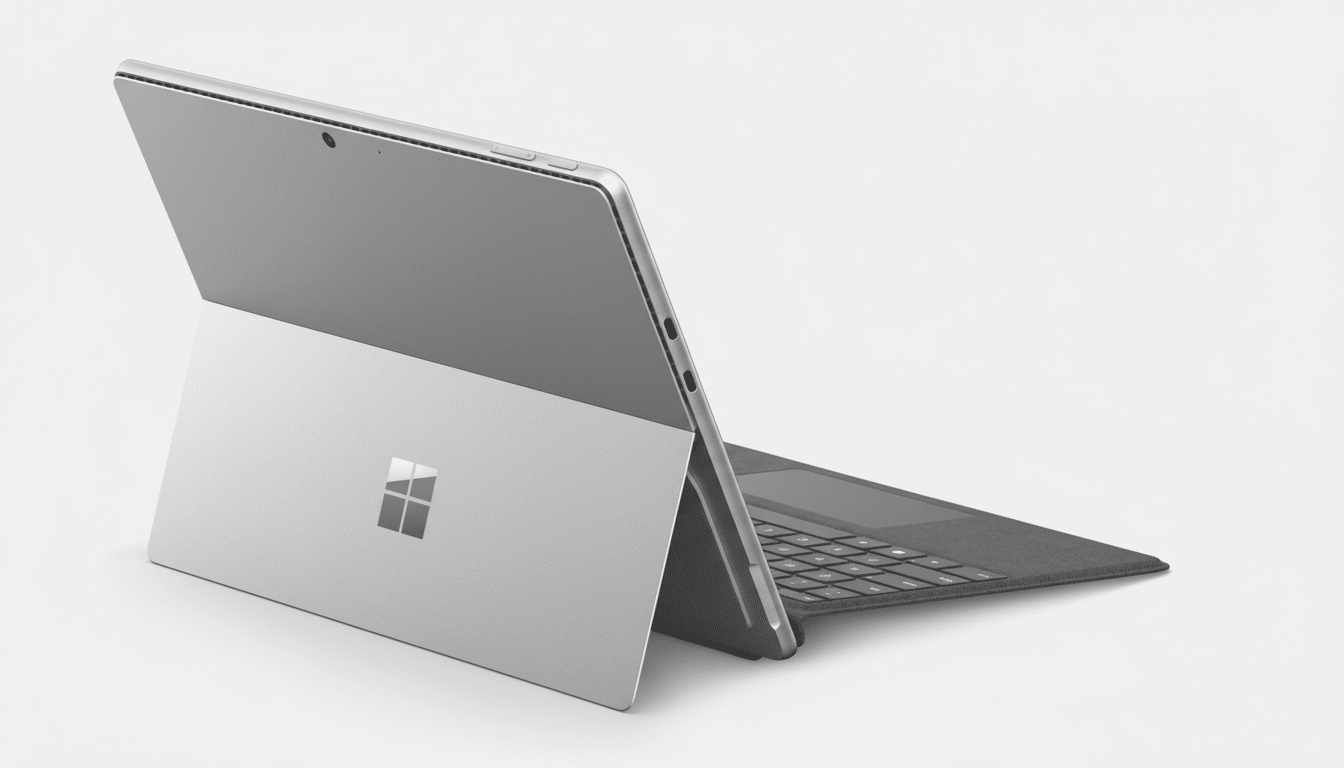
What to Avoid When Cleaning, and Why It Matters a Lot
Forget the paper towels, tissues, and kitchen wipes. Wood-pulp fibers can deposit itty-bitty micro-scratches that break up the light and mute contrast. Stay away from both ammonia and bleach—they can cloud your anti-reflective coatings. Do not use window cleaner, dish soap, makeup remover, hand sanitizer gels, or aerosol sprays; residues and propellants will leave streaks and may work themselves into seams.
Never flood the surface. Drips migrate. If any liquid does land on the bezel or keyboard deck, wick it away with a dry microfiber ASAP. Liquid near any powered electronics also presents risk, as Apple and Dell warn, regardless of the cleaner in question being so-called “screen safe.”
Routine Care and How Often to Clean Your Laptop Screen
Dust weekly with a dry microfiber, and spot-clean fingerprints as needed. She herself keeps a designated cloth in her laptop case and washes it regularly with no fabric softener, which leaves trailing films. In office tests conducted by facilities groups and consumer labs, high-quality microfiber eradicates up to 99 percent of the most visible soil using only water—chemicals are almost never required for normal smudges.
If you’re seeing distortion that doesn’t go away or coating haze, or if an area won’t clear at all when you follow the right technique, stop. Reach out to the manufacturer or a reputable repair shop. Coating issues and approved cleaners are among caveats listed by Microsoft Surface Support, Apple Support, Dell, as well as third-party repairers such as iFixit.
Bottom Line: Safe, Simple Laptop Screen Cleaning Tips
Apply solutions that are manufacturer-approved to your cloth and not to your screen.
You need microfiber and very little moisture, along with approved cleaning products. Polish in a circular motion that presses gently on the screen. Handle carefully, dry promptly, and avoid harsh chemicals. That is the whole recipe for a bright, clean display that endures.

