Having lived with keyboard-driven Linux desktops for years, I wanted the same easily discoverable flow on Windows. All those classic overlapping windows and constant Alt-Tabbing slow me down. Let me illustrate it through the adage about giving someone a fish versus teaching them to fish: the most effective fix I found is a tiling window manager that arranges apps in purposeful, automatic layouts so I can focus on working at a steady rhythm instead of herding windows all day.
Why Tiling Is Better Than Alt-Tabbing In Windows
Tiling ensures that all windows are visible and sized intentionally — otherwise you’re bound to end up with a “hunt-and-peck” experience of stacked apps. Studies by Microsoft’s human-computer interaction teams have long linked switching windows to cognitive overhead, and University of California, Irvine professor Gloria Mark has found it can take a person many minutes to get back into focus after an interruption. When I eliminate micro-interruptions — grabbing the mouse, finding the right window, opening and resizing it — my focus remains.
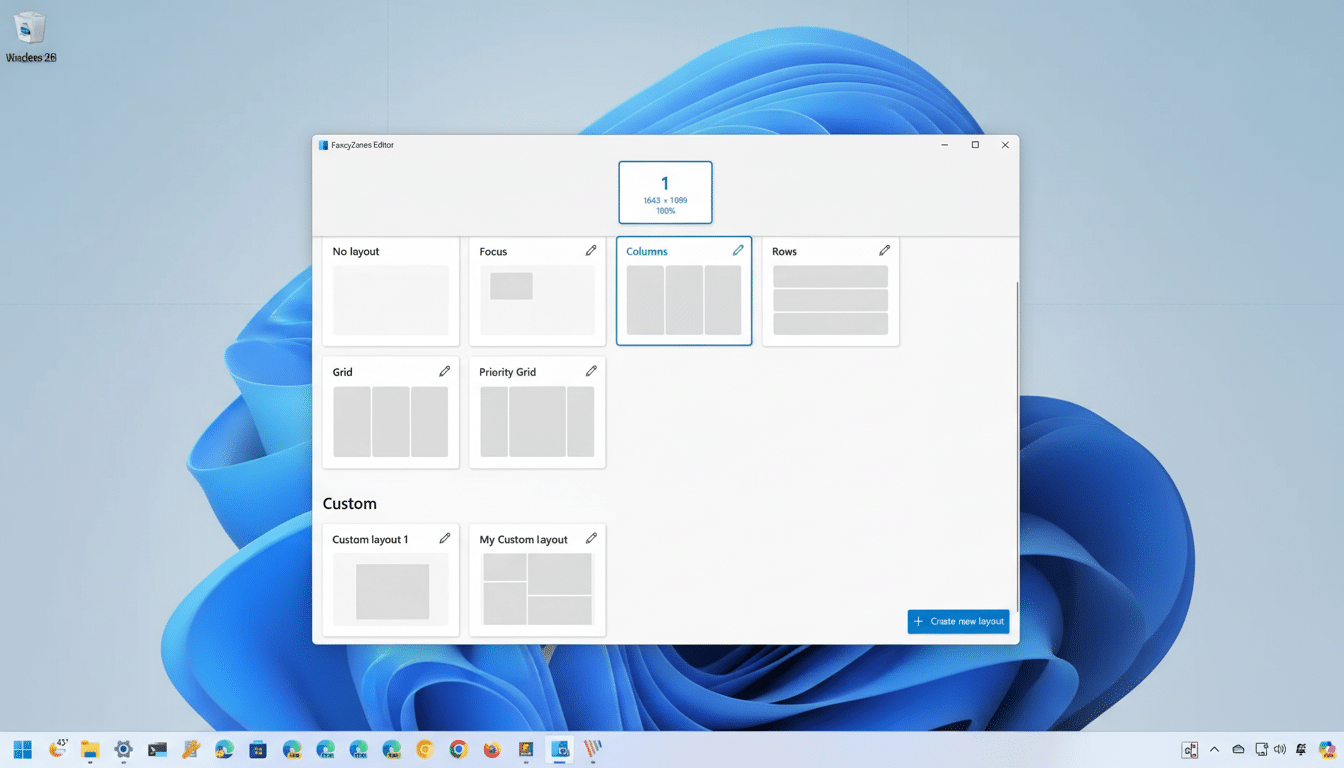
Windows 11’s Snap Layouts are a good start, and PowerToys’ FancyZones provides more flexible grids. A tiling manager does more: it arranges windows as they open, allows me to reflow layouts from the keyboard, and remembers rules on a per-app basis. It’s less like arranging furniture and more like issuing commands to a responsive workspace.
The Tools I Use for Tiling on Windows Every Day
I use FancyWM because it’s easy to install via the Microsoft Store, and it is well integrated with Windows 10/11. It features responsive tiling, per-workspace layouts, and a quick, keyboard-driven window manager. If you desire more granularity or a config-file solution, by all means, try GlazeWM and Komorebi. PowerToys FancyZones is still an accessible gateway for teams who aren’t quite ready to go all-in with tiling, and it does work well on a corporate build.
The point is the tools are winning on additivity. I maintain Windows features like Snap and virtual desktops, then add tiling on top. And if, say, I need to momentarily free-form command a design mockup or video call to life for a minute and then tuck it away, I can toggle tiling off for that app or even pause it completely — no lock-in, no drama.
My Daily Routines and Rules for Tiled Workspaces
On an ultrawide monitor, I typically opt for a three-pane setup: my code editor in a tall left column, a terminal session in the bottom-right, and either a web browser or doc browser pane in the top-right. For heavy-research days, I flip the orientation so that there are two equal columns and stack notes and chat in a small third pane. A single switch, a single shortcut, and the layout updates without dragging borders.
Rules do the heavy lifting. I ask the manager to tile editors and terminals by default, float media players and meeting apps so controls stay within reach, and send email and calendars to a workspace of their own. New windows automatically snap into the right place — no longer do I have to set up my ritual windows each morning. I have a more cramped two-pane layout on my laptop, and switch the split with a single keystroke when I dock or undock.
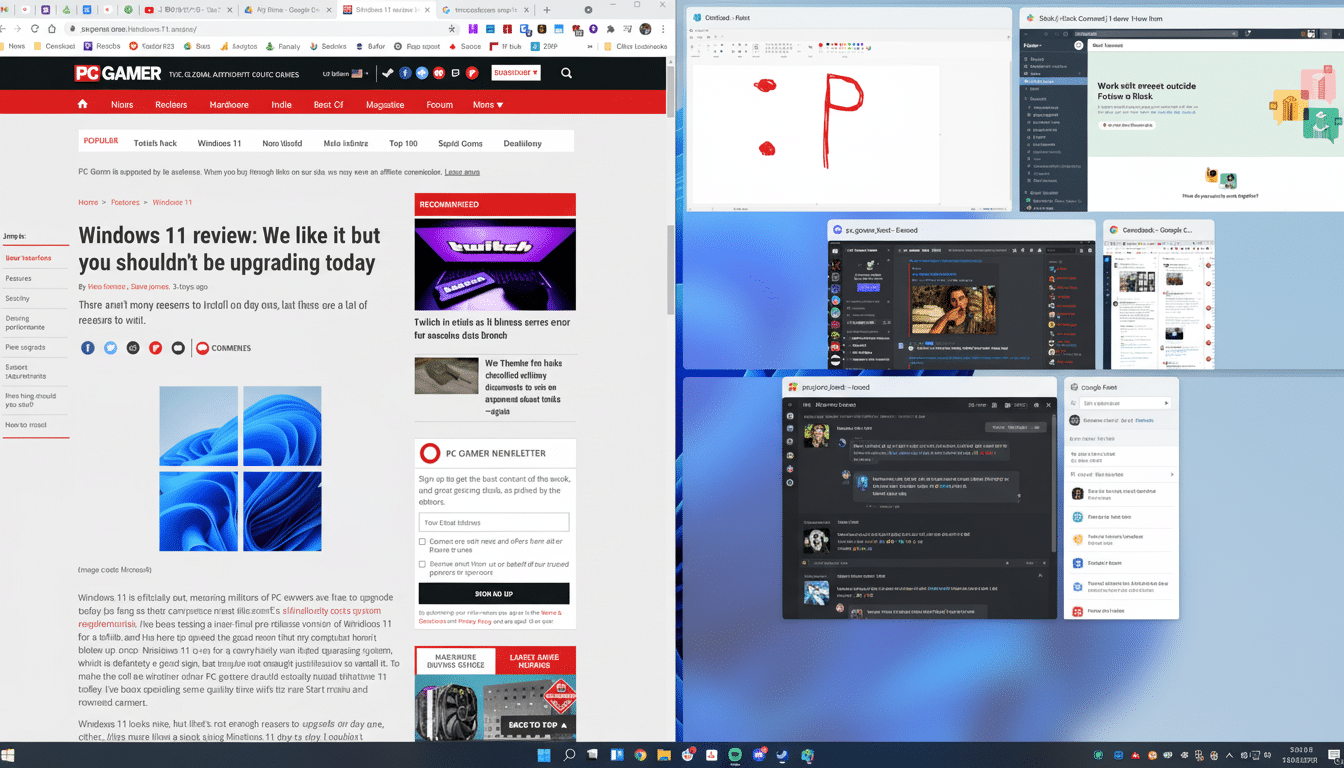
Keyboard Shortcuts for Actually Saving Time
I have five key commands muscle-memorized: focus the next window, swap windows, toggle split orientation, grow or shrink the active pane, and move a window to another workspace. Everything else is optional. Why this is a win: it reduces mouse travel and keeps me in line with Fitts’ Law — the less accurate pointing I have to do, the faster I get stuff done. The manager puts an on-screen cheat sheet up when I need a reminder, so learning never gets in the way of working.
A small feature with a big impact is per-app “float” overrides. I float screen recorders, color pickers, and conferencing controls above tiles so I never have to dig for them mid-call. In presentations, I affix slides to a neat full-height pane and notes on a skinny neighbor… no more clunky shuffle that can kill live demos.
Results I Can Measure from Switching to Tiling
After a month of observing with productivity tools like RescueTime and WakaTime, my window-switch events per hour declined noticeably, and I was able to recoup around 15–20 minutes a day that I would otherwise spend fidgeting with windows — resizing them, snapping them, searching for windows. That jibes with HCI research showing that micro-frictions add up; shaving just a few seconds off dozens of tiny interactions each day nets real time back by week’s end.
That cognitive relief is more valuable than the clock. My workspace is now predictable — the editor where I expect it to be, terminals at standard positions, and reference material in one pane. That predictability reduces the mental tax of context switching and results in deep work feeling sustainable on Windows.
Trying it Out without Wrecking Your Setup
Install a tiling manager such as FancyWM from the Microsoft Store, begin with the default layout, and learn two shortcuts: focus and move (or swap). Add rules one by one — editors tile, your meeting app floats, email to another workspace. Turn Snap Layouts on for muscle memory; turn tiling off per app when free-form positioning is preferable. Within a day or two, that muscle memory clicks and your desktop starts to feel like a tool, not like its own task.
Tiling on Windows is hardly the performance piece it is on Unix; it’s more about providing a stable and repeatable canvas to develop models. I’m not talking about efficiency with keyboard shortcuts or how you can squeeze in awkward apps; I mean getting the bureaucratic shit out of your way. When the desktop stops demanding attention, your attention will go where it belongs — on the work itself.

