If Prime Video has plenty of notice to give and it suddenly won’t play on your device, then it normally isn’t the TV show that’s the drama — but a sleuthable tech snag instead.
From account screw-ups to network or DRM hiccups, the vast majority of problems adhere to a few clear patterns. Here’s how to troubleshoot the problem and get back to your show without any guesswork.
- Check if Prime Video is down due to a service outage
- Check your network connection and Wi‑Fi strength and speed
- Update the app and software on your streaming device
- Resolve playback quality problems and DRM handshake issues
- Be mindful of simultaneous stream limits on your account
- Fix sign‑in and profile PIN errors on Prime Video
- Fix payment method issues and channel subscription errors
- Clear the app cache or reinstall Prime Video to reset
- Troubleshoot web browser and Chromebook playback problems
- Smart TV and streaming box tips for registration and region
- When to contact customer support for persistent errors
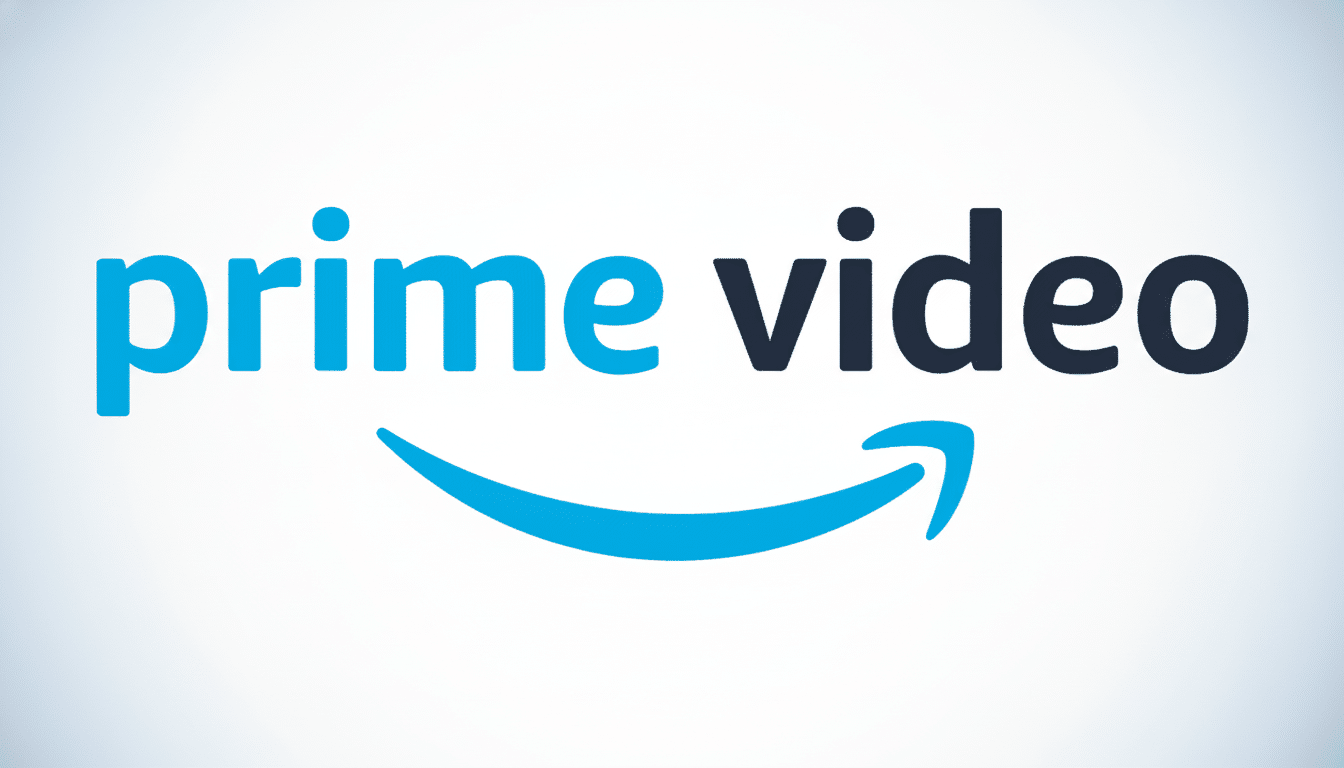
Check if Prime Video is down due to a service outage
Before you start fiddling with settings, eliminate a wider outage. Prime Video operates on the same cloud infrastructure that underpins much of the internet. If Amazon Web Services has a hiccup, it can lead to multiple apps wobbling at once. If other services on your devices are also misbehaving, the problem may be higher up the chain. You can also check trustworthy outage trackers or the official service health dashboard, but you ultimately just have to wait.
Check your network connection and Wi‑Fi strength and speed
The “Something went wrong” message, buffering, or error code 1060 is usually a sign of connectivity. For a baseline, expect at least 5 Mbps per stream (1.5 on low bandwidth) for HD, and 15–25 Mbps for Ultra HD. The FCC’s broadband guidance makes clear that households running multiple streams likely need more headroom. Data from speed tests, from firms like Ookla, suggests that home connections generally tend to be fast enough, but evening congestion or weak Wi‑Fi can still tank a stream.
Here are some quick wins:
- Power‑cycle the router and modem.
- Move closer to the access point to improve signal strength.
- Switch from 2.4 GHz to 5 GHz Wi‑Fi, or change to a less congested channel.
- Plug in via Ethernet for a more stable connection.
- Turn off VPNs or proxies to avoid geo‑related errors.
- If your ISP’s DNS is flaky, switch to a reputable DNS resolver to improve reliability.
Update the app and software on your streaming device
Out‑of‑date software might prevent you from signing in (error 5004) or cause random crashing. Make sure you have the latest software on your Prime Video app and device. On phones and tablets, install any available app updates; on smart TVs, streaming sticks, and consoles, make sure the system firmware is up to date. A fresh boot after an update also helps clear out stale processes.
Resolve playback quality problems and DRM handshake issues
If you were able to play 4K titles before, this is potentially a rights issue or a hardware handshake issue. If your 4K title no longer displays in Ultra HD, the rights to the title may have changed following a license withdrawal.
For UHD and HDR, your display and HDMI chain must support HDCP 2.2 — some suggestions are to try a certified High Speed HDMI cable or Ultra High Speed HDMI at the shortest practical length (longer cables can lead to signal loss), or try another HDMI port. Try power‑cycling both the TV and the streaming device to re‑establish the HDCP handshake.
On Android, Prime Video requires strong DRM (Widevine L1) for HD and UHD streaming. Widevine L3‑only devices max out at SD and may error out during playback. Reduce the streaming quality temporarily to maintain the session, then return to higher quality once it’s restored.
Be mindful of simultaneous stream limits on your account
As many as three people can stream Prime Video at the same time on a single account, with the same title available for streaming on only two devices simultaneously. If your household surpasses that ceiling, the next device may not play or may display a generic error. Stop the stream on one device and try again — this is a very common and easily missed culprit.
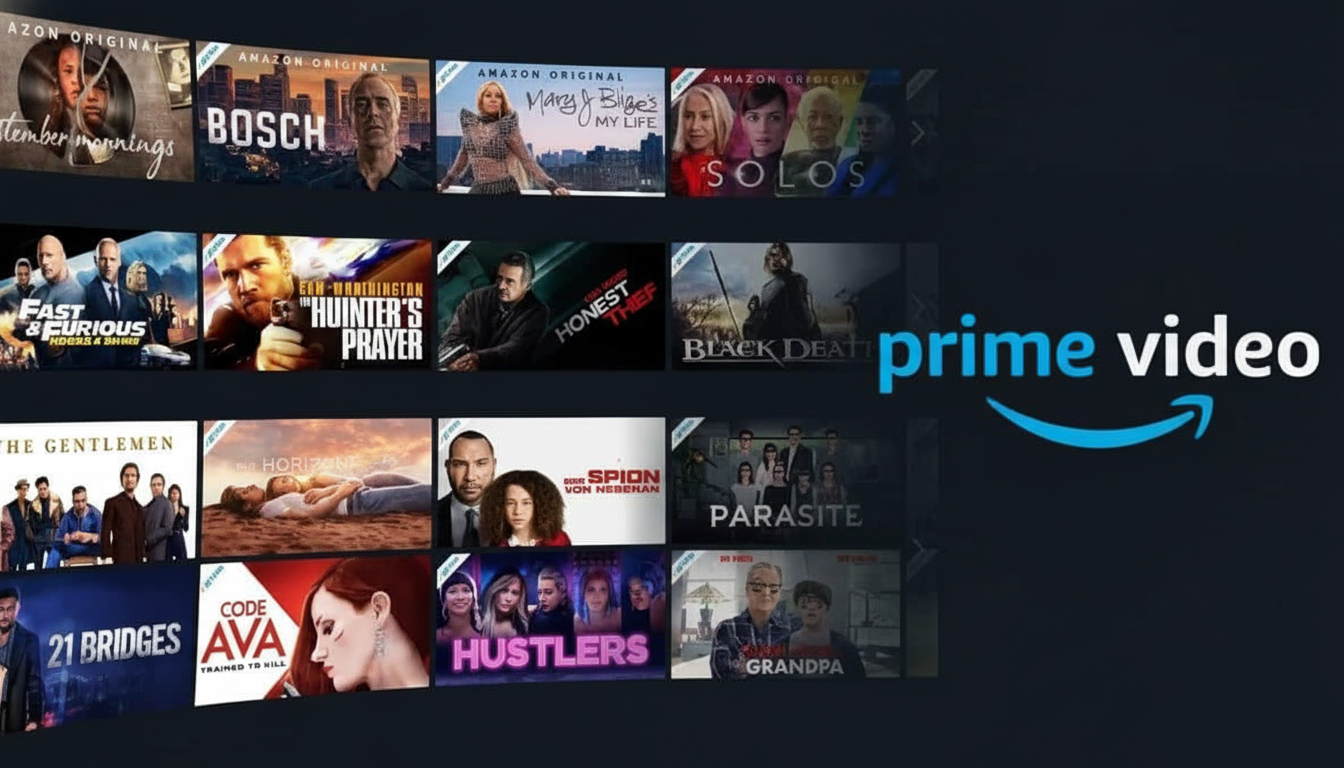
Fix sign‑in and profile PIN errors on Prime Video
Login failures will typically appear as error 5004, while issues with your profile PIN can surface as 5014 or 5016. Verify that your device updates the date and time automatically, as clock drift can disrupt authentication. If you’re using a password manager, type your credentials in manually one time. If you’re having recurring issues with the PIN, try disabling parental controls temporarily and re‑enter it with a new PIN.
Fix payment method issues and channel subscription errors
Rental or channel subscription errors like 2063 generally indicate that the payment method was declined. Check your card’s expiration date, billing address, and balance to ensure they’re correct. If you just made a new payment, sign out of Prime Video on all devices and sign in again to refresh your entitlement. Regional rights matter, too — traveling can impact what you’re allowed to rent or buy, particularly when a VPN is in the picture.
Clear the app cache or reinstall Prime Video to reset
Corrupted local data is a common source of crashing and unresolvable buffering. On Android and many smart TVs, go to the app’s settings and clear cache first; if that doesn’t do the trick, clear data, which will sign you out. Failing that, delete the app, then reinstall. On Fire TV, you can force stop Prime Video, clear cache and data, then restart the device.
Troubleshoot web browser and Chromebook playback problems
If videos won’t play in Chrome or on a Chromebook (error 7235 is often the culprit), turn on “Sites can play protected content” and update the Widevine Content Decryption Module.
- Turn off aggressive ad blockers or privacy extensions for Prime Video.
- Clear cookies and site data for the Prime Video domain.
- Try turning off hardware acceleration in your browser settings.
- As a sanity test, try another browser to narrow down the problem.
Smart TV and streaming box tips for registration and region
Deregistering and re‑registering the device can refresh entitlements, fixing some pesky errors. You can do this from your account’s device management page. Check that the TV’s region settings match your account country, and ensure the firmware is up to date.
When to contact customer support for persistent errors
If you’ve tried the network, power, and playback troubleshooting and you’re still having issues, check the site for a list of known problems and suggested fixes — some codes aren’t even listed there yet.
Still see code 1007? Been through 1022 already? Tried 7031 and 7202–7207 on for size? Still getting hit with 7230 or 7250–7251 no matter what you do?
Contact customer support before too long after doing all that; it’s important they get early reports of persistent issues to help improve error handling.
It can be helpful to maintain a short log of steps you’ve already tried, which can speed resolution. Industry studies like Sandvine’s Global Internet Phenomena remind us that, during peak hours, streaming fills the pipes — so a little network cleanliness, and clearing cached data if needed, can go a long way.

