Google’s Gemini has also acquired a utilitarian new skill inside Canvas: taking a sketchy concept and turning it into a ready-to-edit slide deck within minutes. You describe what you need, or upload a source document, and Gemini creates a presentation for it—with sections that make sense, visuals to support your message, and export options for either Google Slides or PowerPoint. It’s a small change with big implications for students, managers, and anyone who dreads the blank slide.
What the new Canvas presentation skill actually does
Canvas serves as a two-pane workspace—prompts and instructions on one side, live output on the other. The new presentation feature automatically builds a complete set of slides from a topic, outline, or uploaded file. Themes, photos, and slide sorting are all automatic, and you can preview in real time before exporting.
- What the new Canvas presentation skill actually does
- How to use Gemini Canvas to build slide decks fast
- Strengths and drawbacks seen in early results
- How Gemini’s slide builder compares to key rivals
- Access rollout details, controls, and governance notes
- Pro tips to improve AI-generated slide decks
- Bottom line on Gemini Canvas slide deck builder
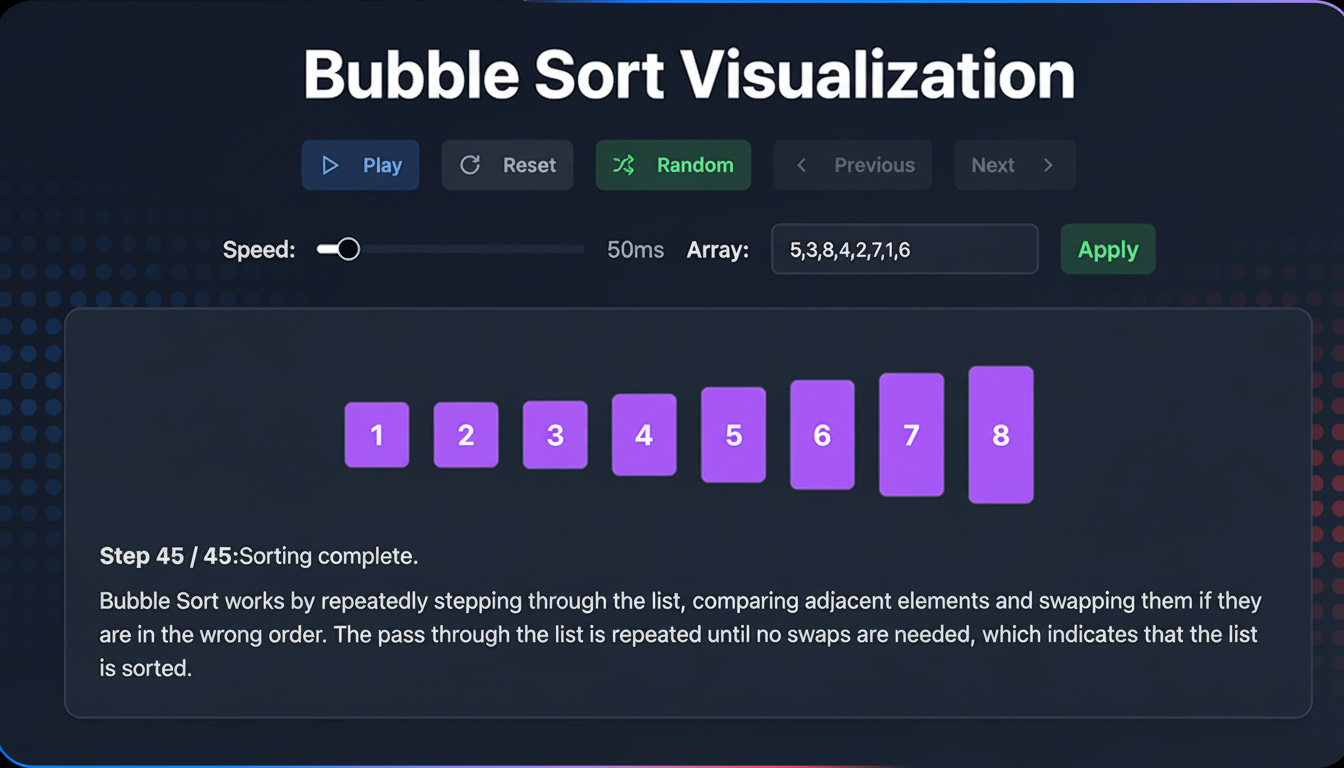
The addition is being introduced first to Gemini Advanced and Workspace add-on subscribers, with a general rollout for free users in the works, according to Google. The idea here isn’t just speed, but continuity—draft in Canvas and then finish up your presentation in Slides, with all your organization’s templates, fonts, and brand colors you’d expect.
How to use Gemini Canvas to build slide decks fast
Open Gemini and go to Tools > Canvas.
Include your topic, audience, and desired length in the prompt. You can paste notes or upload a document—think reports, blog posts, research summaries—and ask Gemini to translate it into a slide deck.
For example, a prompt such as “Create a 10-slide executive briefing on the pros and cons of password managers for a non-technical audience; use a clean, minimalist theme; include a simple comparison table and an ultimate decision slide” will provide Gemini with clearer guardrails than an abstract one.
Once it’s generated, you can adjust the outline or request a different visual style—say, no examples and more bullets. Once your format is looking the way you want, export to Google Slides for final polish, or download as a PDF. When all else fails, if you’re in a PowerPoint-based workflow, export to Slides first before downloading as a .pptx file.
Strengths and drawbacks seen in early results
In hands-on testing, Gemini did a good job wrangling content from both prompts and uploaded files, spinning 10 to 15 slides in just a few seconds with cohesive-looking sectioning and speaker-note-style summaries. Posting a well-written source tends to produce better responses than a single prompt.
Design control is better but not perfect. Style instructions such as “apply the title background to all slides” are a crapshoot, and you’ll find yourself having to revert (or manually edit) later on in Slides. The quickest path is simply to allow Gemini to rough in the structure and copy, then add brand styles, layouts, and iconography where you can do so with full fidelity/governance in your presentation app.
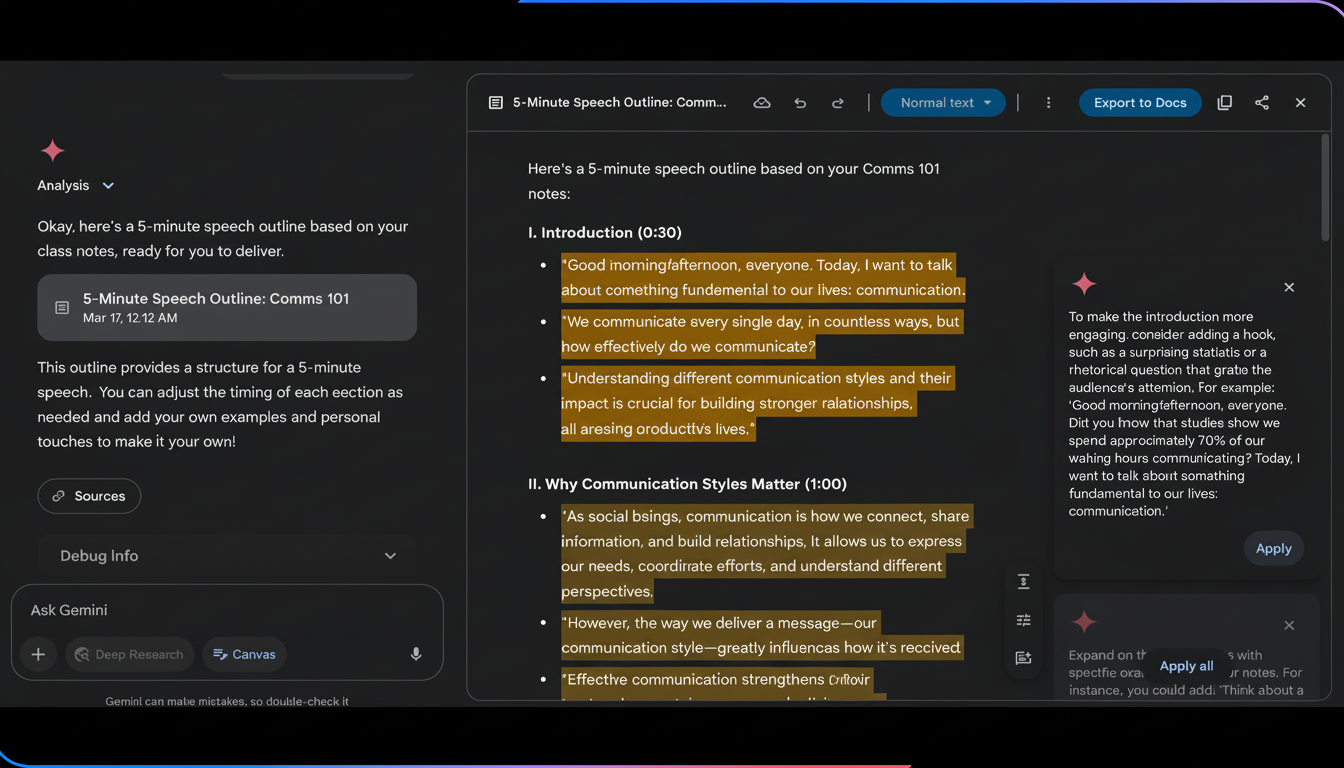
Overall image selection is appropriate, but brand teams will look to replace any stock-like visuals with pre-approved assets. As is the case with all generative tools, double-check your facts, figures, and citations before turning them in.
How Gemini’s slide builder compares to key rivals
Microsoft’s Copilot for PowerPoint can generate decks from outlines or Word files and adjust tone, as can Canva’s Magic Design. Tools like Beautiful.ai or Tome focus on templates and design-forward outputs. What sets Gemini apart is its split-view implementation inside Canvas and tight export to Slides, which is good for Google Workspace-heavy teams.
For companies that are already using Slides, Gemini minimizes context switching and decreases the barrier to a first draft. It complements existing workflow and process in mixed environments by dealing with structure and narrative out of the box.
Access rollout details, controls, and governance notes
The feature is coming first to paying customers on Gemini Advanced and eligible Workspace plans, before expanding to free tiers. Organizations will want to double-check admin controls for retention, accepted file types, and sharing settings, especially when downloading or creating images. A lot of these organizations are already in the practice of requiring final decks to flow through approved templates in Slides or PowerPoint—the workflow nests very cleanly there at that gate.
Microsoft’s most recent Work Trend Index shows that a whopping 68% of knowledge workers use generative AI in the workplace, and slide creation is one common access point. Gemini’s addition helps to keep Google’s suite competitive for teams that are all-in on AI-assisted content.
Pro tips to improve AI-generated slide decks
- Be clear on who, what, and how results are generated.
- State how many slides you need, the tone, and how you would like them to look.
- Specificity is splendid, but let Gemini turn a brief outline into slides first.
- Provide brand colors or hex codes in your prompt.
- Request speaker notes and a call-to-action slide.
- Use master layouts after export to achieve normal typography and spacing.
- Run an accessibility (contrast and alt-text) checker.
Above all, the output of the AI should be considered a draft. Your skill—firmly gripping the story order, verifying evidence, and tweaking visuals—elevates an acceptable auto-deck into a compelling pitch.
Bottom line on Gemini Canvas slide deck builder
It’s not a replacement for a talented presenter, but Gemini’s Canvas upgrade sharply reduces the distance between idea and first draft. If you’ve ever spent hours going from a blank slide to “good enough,” this feature puts it within arm’s reach in a single prompt—and lets you spend your time where it counts: sharpening the message, not polishing the bullets.

