The Google-Unlimited Give Up
Running out of Gmail storage doesn’t have to mean indiscriminate deletion or a new paid plan. There’s a not-so-secret way to move every single message to a brand-new inbox, with your entire history in tow, and free up space in the original account right away.
- How the POP and IMAP cleanup works to free space
- Step-by-step setup for POP migration and cleanup
- Why Gmail fills up quickly and hits storage limits
- Safeguards and time expectations for POP migration
- Smarter storage habits after your migration is done
- Bottom line: free up Gmail storage without losing mail
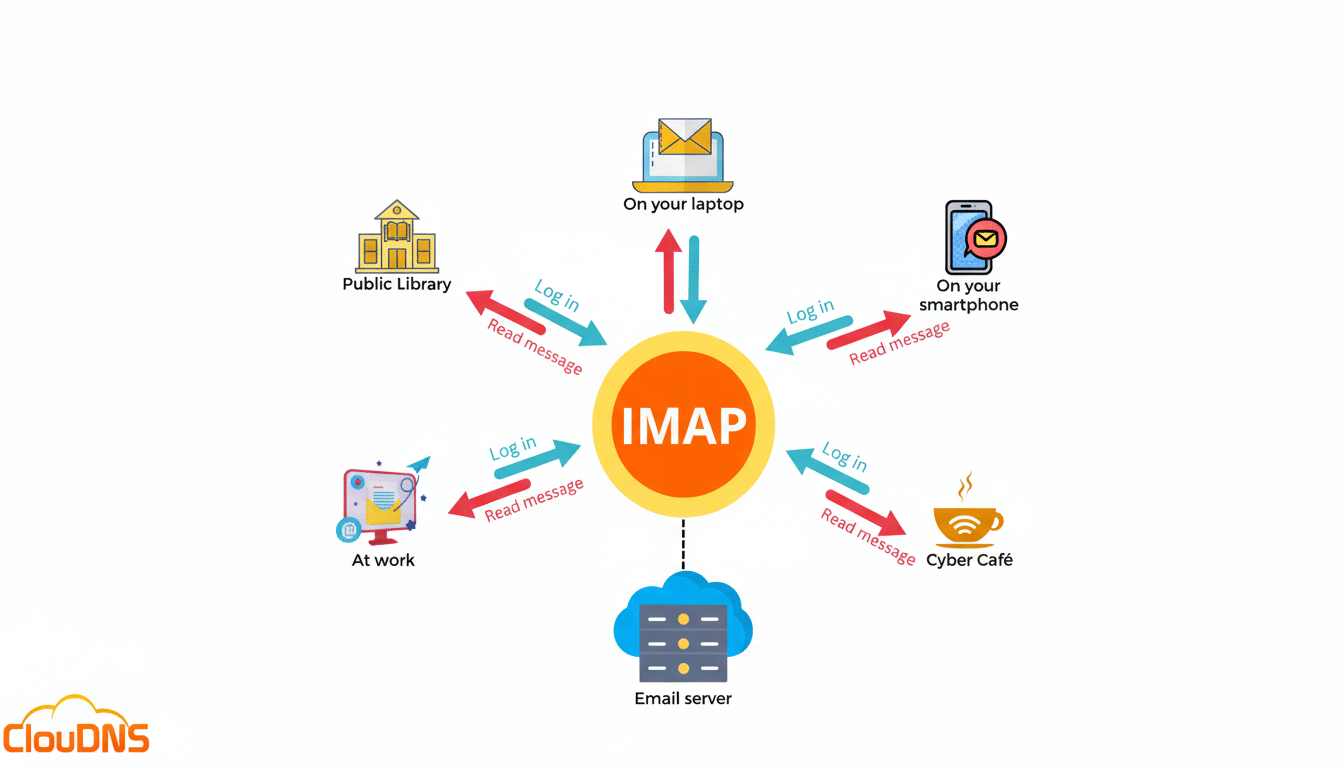
How the POP and IMAP cleanup works to free space
The quickest route involves exporting all mail from your bloated account into a new Google account and, as it’s copied, having it automatically deleted in the old one via Gmail’s POP feature. Think of it like a vault-to-vault transfer: your messages and attachments move over to the new inbox, while the old one loses its load.
There’s also no need to import from the old mail into the new one — we’re going to do that as well, using two native tools: “Forwarding and POP/IMAP” on the full inbox (to permit download and get deletion action) and “Accounts and Import” in the new inbox (to pull mail in).
It’s the same piping Google uses to move mail between accounts in Google’s documentation, just set up to free up space along the way.
Step-by-step setup for POP migration and cleanup
Set up or log in to the new Gmail account that will house your archived messages. You’ll point everything there.
Within the main Gmail account, go to Settings > See all settings > Forwarding and POP/IMAP. Where it says POP, select “Enable POP for all mail.” From the dropdown menu “When messages are accessed with POP,” choose “delete Gmail’s copy.” Save changes. This instructs Gmail to delete messages from the original mailbox after POP access.
If you use two‑step verification, generate an app password for “Mail” in your Google Account security settings. You’ll use that instead of your regular password when you sign in to the importer.
Now head over to your new Gmail account. Navigate to Settings > See all settings > Accounts and Import > Check mail from other accounts > Add a mail account. Enter the old Gmail address. If asked, use the old address as the username, and if there’s a field for it, type in your app password: POP server pop.gmail.com, port 995, and leave SSL enabled. Do not enable “Leave a copy of retrieved messages on the server” to allow the original messages to be erased.
To make sure that future messages bounce into the new inbox, add a forward in the old account: Navigate to Forwarding and POP/IMAP to select “Add a forwarding address,” verify the code sent as an email to the new inbox, then click “Forward a copy of incoming mail” and set it to “delete Gmail’s copy.” Empty Trash and Spam to free up space right away; Gmail deletes items there after 30 days.
And wait for the import to run in the background. It can take hours or even a day or two, depending on the mailbox size. It checks very frequently in the beginning, and starts to check less often as the queue goes down.
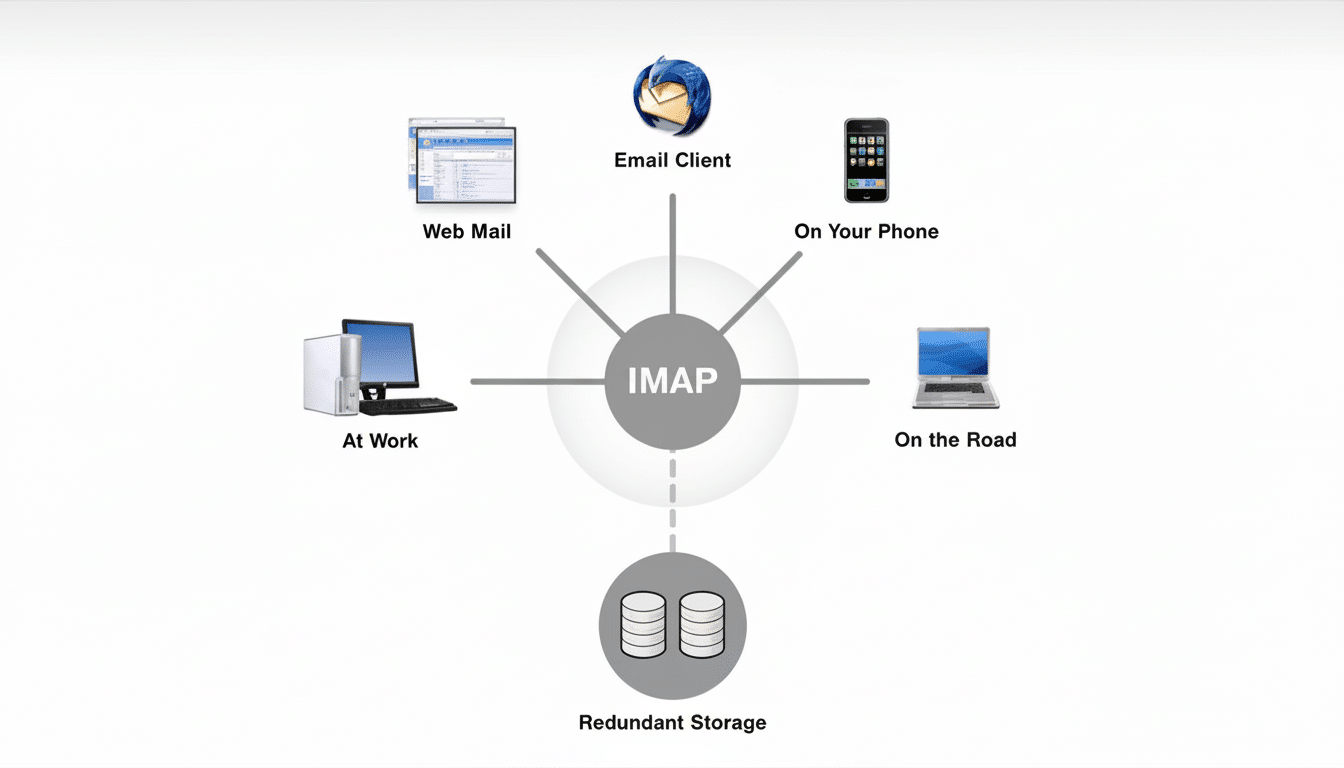
Why Gmail fills up quickly and hits storage limits
All Google accounts come with 15GB of free storage, which is shared extensively between Gmail, Drive, and Photos. Though an individual email itself is minuscule, attachments can add up fast. Gmail accepts attachments up to 25MB in size, and anything larger than that (read: your video file) tends to show up as a Drive link, which also counts toward that 15GB quota.
Volume accelerates the problem. The research and consulting firm Radicati Group estimates that the typical office worker gets well over 100 emails a day, with many of them carrying attachments. One or two years’ worth of newsletters, reports, travel itineraries, and photos — all sap a mean tally before you even realize that red storage bar.
Safeguards and time expectations for POP migration
Before any mass move, you might want to create a safety copy by exporting using Google Takeout. It’s not mandatory, but it gives you a local archive in case, for some reason, you’ve misconfigured something.
Do a test upload: Send a message with a small attachment to the old inbox and make sure it shows up in the new one and is no longer in the old one after being imported. Once you’re satisfied that it is working, let the importer process. Have BOTH accounts signed in and linked to avoid pauses.
Security-wise, Gmail’s POP over SSL will encrypt transmissions in transit. An app password for two‑step verification can help cut down exposure, and you can remove that app password after the migration is finished.
Smarter storage habits after your migration is done
Even if you settle on one inbox moving forward, a couple of habits can help keep storage slim. Find heavy hitters using Gmail’s advanced search: try “has:attachment larger:10M,” “older_than:2y,” or “filename:pdf OR filename:zip,” and delete what you no longer need. Empty Trash and Spam once you’re finished to recover the space immediately.
Google’s Storage Manager also emphasizes large emails and Drive files, so you can clear some of the biggest culprits out in a matter of minutes. For files that you want to keep but don’t use in Gmail, download them locally or move them to another cloud service that doesn’t count toward your Gmail quota.
If you don’t mind paying rather than migrating, Google One is very simple. In the United States, plans often begin at around 100GB for $20 per year and offer other tiers like 200GB and 2TB. That’s a simplistic trick, but the POP method confers on you the same breathing space without an ongoing bill.
Bottom line: free up Gmail storage without losing mail
Set up your full Gmail account to POP messages, have the new one get all, and get rid of them from the old one as they arrive. You save every message, attachments and all, in a new mailbox only — and you free up storage. It’s a practical, low-cost alternative that relies on the tools Gmail already offers, and it applies whether you’re saving a personal inbox or lightening an archive decades in the making.

