It can feel like ripping muscle memory out to leave a browser you’ve used for years. I leaned on Chrome’s speed and ecosystem, but its move to Manifest V3, unwillingness to commit to powerful content blockers, and a limited selection of mobile extensions nudged me away. Rather than make a cold-turkey leap, I made my way over in four practical steps that reduced the friction and left my workflow intact.
Make a Gradual Transition, Not All at Once
Big tool changes can be disruptive to routines, so I approached the switch device by device. I began with my phone, where it was the absence of certain features — universal dark mode and full-strength content blockers, I’m looking at you — that bothered me most. Having two browsers going at once allowed me to try out new defaults without torpedoing my day.
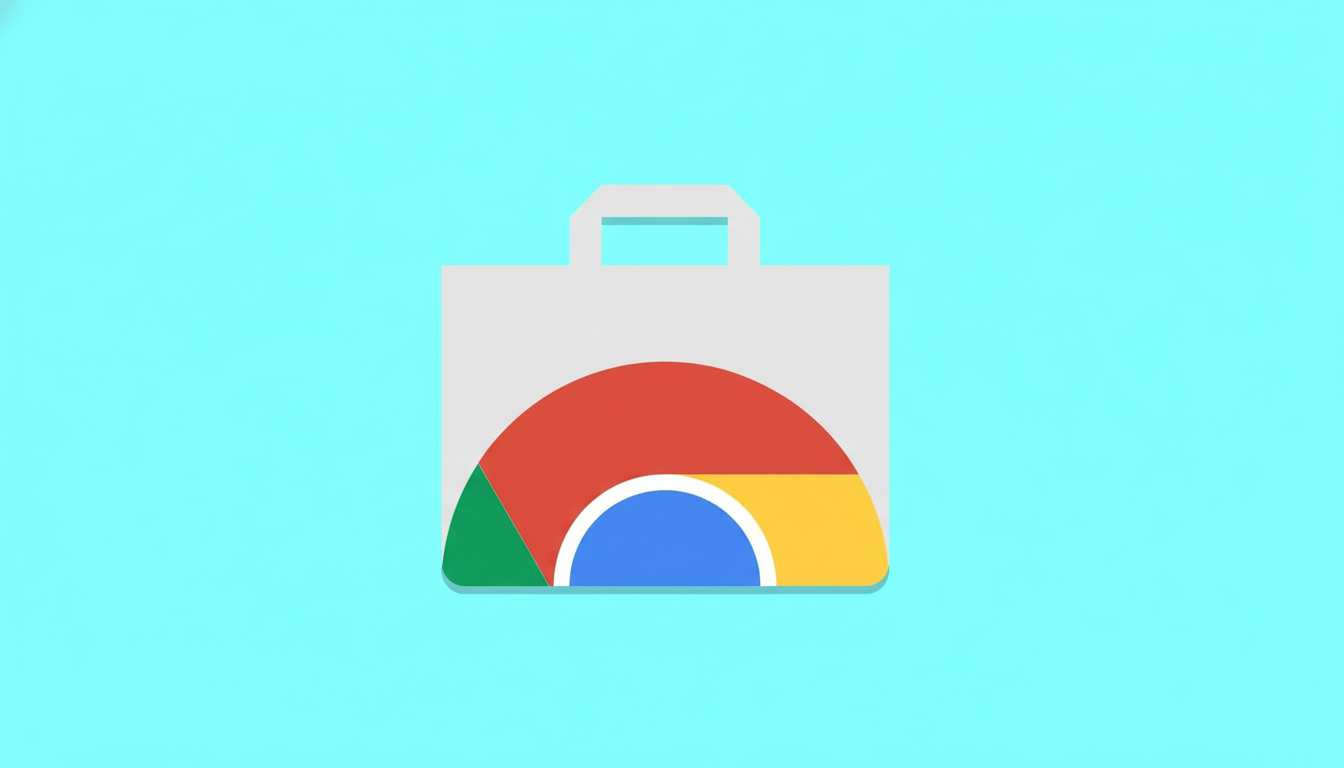
On desktop, I left Chrome open next to the new browser as I cleared every open tab and rebuilt muscle memory. This flow minimized context switching and maintained focus. According to research cited by the American Psychological Association, frequent task switching can kill efficiency — and, in my case, spreading out the change kept me efficient.
Choose a Familiar Engine to Avoid Friction
I decided to use a Chromium-based browser so I could learn incrementally. The payoff was immediate: Most of my Chrome Web Store extensions worked right out of the box — I could still use familiar shortcuts, and the user interface felt intuitive. That level of continuity saved me hours on the flip and resulted in fewer “why doesn’t this work?” moments.
There are non-Chromium options that have their own merits: Firefox is a robust and privacy-focused alternative, with its own engine. But there’s also a practical reason people tend to have an easier time driving off of Chromium ramps: ecosystem gravity. Industry trackers like StatCounter estimate Chrome still accounts for some two-thirds of desktop users, and such dominance means lots of tools are built with Chromium in mind.
If you care about powerful content blocking, take note of what each browser does with Manifest V3. The Electronic Frontier Foundation already raised the alarm that the transition can cut down parts of an extension. Different browsers in some cases will respect them natively or otherwise modify them, so be sure that your “must-have” blocks and scripts work as expected before you do so.
Break Bookmarks Free from Platform with a Manager
Browser lock-in feeds on data gravity. To break it, I put my bookmarks in a dedicated service rather than bringing them directly. A cross-platform manager — think Raindrop.io and Pinboard — made my links searchable, taggable, and accessible in any browser. I also made the favorites collection my start and new-tab page, so my “home” traveled with me without an extension.
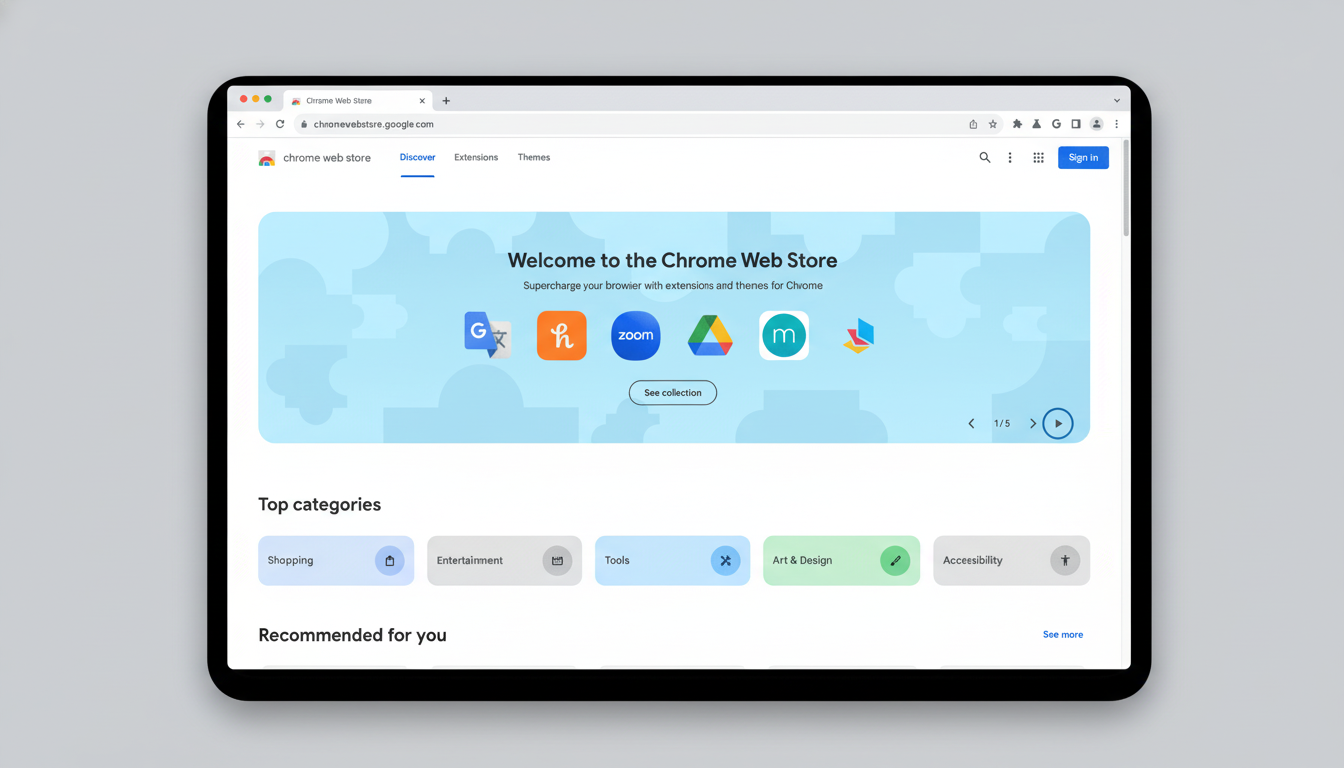
This had two benefits. For one, I was no longer performing those awkward import/export dances every time I wanted to try out a new browser. Second, I at last scraped off years’ worth of dead links and duplicates using the manager’s bulk editing and archiving tools. Some browsers have encrypted syncing options that don’t rely on a traditional account, which is great, but an independent bookmark hub means I’m not locked into one vendor’s syncing solution.
Adopt an Independent Password Manager and Passkeys
Passwords were the last anchor everyone had holding them back. I left the built-in browser vault for a third-party password manager and made it the default autofill on both mobile and desktop. Whether Bitwarden, 1Password, Proton Pass, or something like Ming will be part of it, the key is independence — your credentials shouldn’t live and die with a single browser.
It was a matter of minutes to import from the system store and Google’s vault, and after that, login prompts, 2FA tokens, and vault search all felt slick. Security reports like the Verizon Data Breach Investigations Report always find stolen credentials accounting for a huge percentage of web app breaches, so consolidating into a robust tool with auditing, breach alerts, and per-site generator rules isn’t just about convenience — it’s de-risking your identity.
While you’re at it, enable passkeys wherever they are supported. Championed by the FIDO Alliance and major platform manufacturers, passkeys are free of passwords and rely on public-key cryptography to slash phishing risk. And modern password managers will sync passkeys across devices, so you can change browsers later and still not lose the no-friction sign-in. Some managers hide payment autofill behind paid tiers; if you’re a light online shopper, you may not miss it.
Staged switching, a local engine, browser-agnostic bookmarks, and an independent credential vault ensured that the daunting break-up became a quiet handoff. I got to keep my workflows, ditch the lock-in, and now I can change browsers again at almost no cost. And if it’s tab overload that has your number, a read-it-later app like Pocket, Omnivore, or Instapaper can help you tame the chaos without chaining you to a single service.

