If Fortnite has been stuttering or crashing in the middle of a fight recently, it isn’t just you. There’s a common issue with even the most popular lifelike games, such as Chris Roberts’ Star Citizen, and that is FPS. It’s one of the lingering issues players have faced since Windows 10 released. The good news: there’s a straightforward solution that takes a minute and won’t affect your Fortnite files.
This Is Why Fortnite Is Suddenly Stuttering On PC
Players have experienced a sudden slowdown from more than 100 frames per second to single digits that tends to occur when aiming, building, or swapping weapons. Network stats check out too, as do GPU and CPU usage—until the frame time spikes. The commonality is a controller plugged into a Windows PC, and the blame is being placed squarely on Microsoft’s GameInput component responsible for receiving gamepad input at the system level.

Several community threads and support posts have pointed out that a recent GameInput update can result in micro stutters and drastic frame spikes in Unreal Engine games. Epic Games’ Status page has not highlighted a widespread Fortnite client problem related to this behavior, and fewer Windows 11 users are reporting the problem. That makes sense based on platform trends: Windows 10 continues to have a significant global install base, and gamer-centric surveys even show Windows 10 and 11 PCs split fairly evenly among PC gamers—meaning lots of Fortnite players may be at risk.
Quick Windows fix that stops Fortnite FPS drops now
The easiest fix is to uninstall Microsoft GameInput, and then re-plug your controller. This does not delete Fortnite and won’t affect your saves. It only uninstalls the Windows part that caused the stutter loop.
Important note: GameInput is utilized by some Microsoft Store apps. Reinstall later with Windows Update or by running a Store game that uses the dependencies again. But for Fortnite, excising it has served as a neat, efficient band-aid for many players.
How To Remove Microsoft GameInput Step By Step
- Open the Windows search bar and type “Add or remove programs,” then open it.
- Look for “Microsoft GameInput” in Apps & Features. You might find one or two of them.
- Click on each entry and select Uninstall. Confirm the prompts.
- Unplug your controller’s USB-C cable, count to two, and then plug it in again.
- Open Fortnite and play a few games to ensure the hitching is gone. A lot of players report—instant relief, stable frame times, and no mid-fight stutters.
Additional troubleshooting if you’re still having stuttering problems
- Update your GPU driver from vendor software. For Performance Mode in Fortnite and some modern rendering features, you can take advantage of the newest driver optimizations available from Nvidia, AMD, or Intel.
- Disable overlays you don’t need. Background overlays, such as capture tools or in-game overlay elements, can eat into input and rendering. Temporarily disable Xbox Game Bar, Discord overlay, and any third-party recording software as a test.
- Turn off power saving on your USB devices. In Device Manager under Universal Serial Bus controllers, do not allow Selective Suspend for your gamepad hub if it is controlled by power plans.
- Consider starting with Steam Input or platform drivers. Even if you play through the Epic Games Launcher, you can test Steam Input for your controller by running Fortnite with Steam as a non-Steam game. Some players say this steadies polling, removing any hitches.
- Double-check Fortnite settings. If you’re playing on Performance Mode, verify that upscaling, V-Sync, and frame caps are intentionally set. Turn off unnecessary background apps, and make sure Windows Game Mode is enabled.
Will this be patched and who is affected?
Based on posts from support forums and community hubs, this Windows 10 File Explorer–related issue is not something that’s specific to a particular Fortnite update, IDE, or programming language, with some problems causing errors and making your system unstable at best.
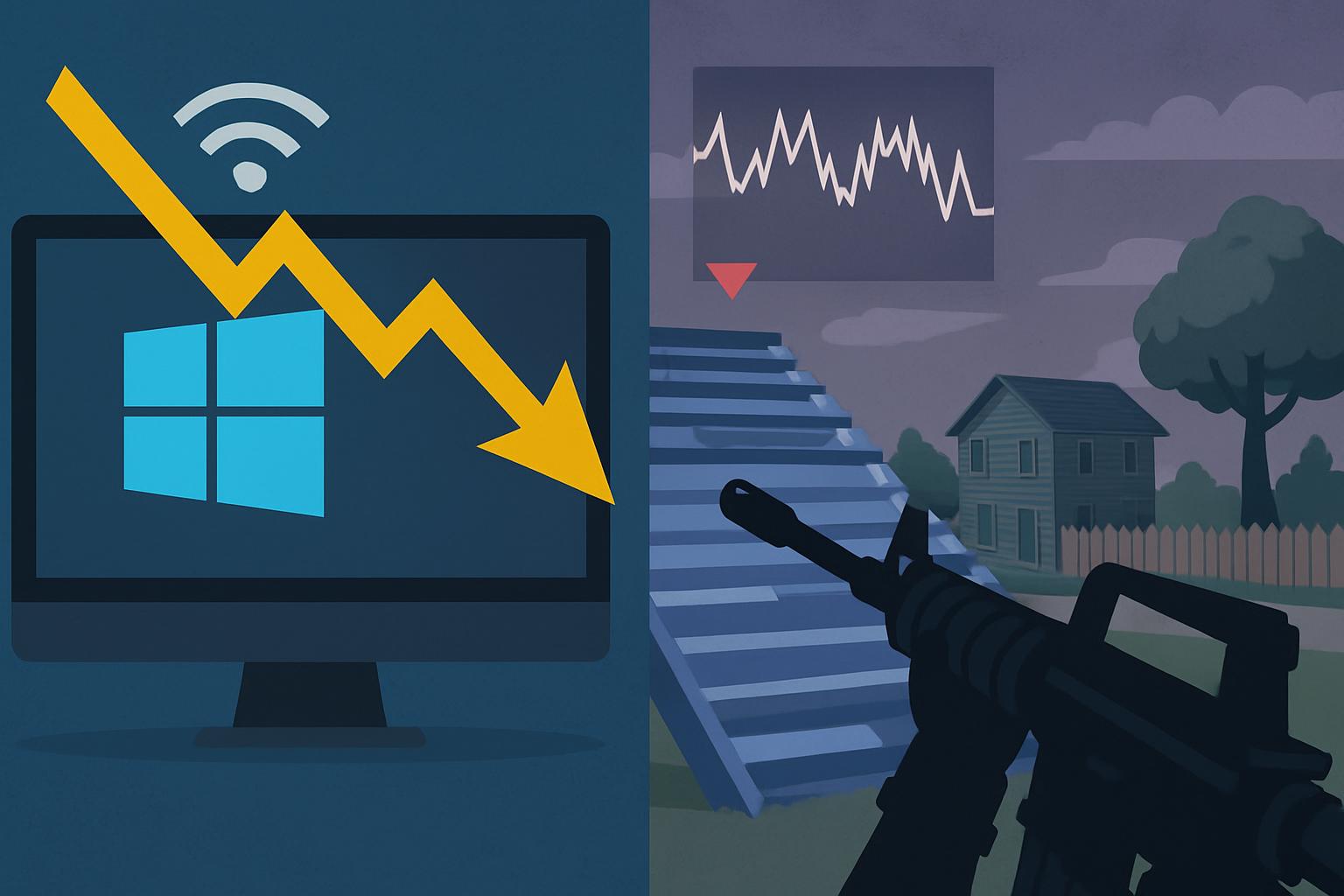
We already know of input-layer regressions in cumulative updates that were hotfixed. If you’d rather just wait, make sure Windows Update is working properly and watch for official releases from Microsoft and Epic Games.
If you later need to reinstall GameInput for other apps, perform a Windows Update or start a Microsoft Store game that has a dependency on the installer. If this stutter comes back after waiting for a new patch and reinstalling, simply delete GameInput once more until there’s a sustainable solution here.
Bottom line: If your Fortnite frames go in the gutter as soon as someone has a controller plugged in, taking out Microsoft GameInput is one of the fastest and most universal fixes we’ve found.
It’s reversible, it takes less than a minute, and for most players it puts you back in the kind of place where your competitive shooter feels predictable and smooth.

