Your Windows 10 machine is on the verge of no longer receiving free security updates, and if it can’t pass the Windows 11 compatibility check, the clock is ticking. Microsoft isn’t loosening the hardware rules — TPM, Secure Boot, and CPU requirements remain in place — so it’s either fish or cut bait. While estimates from StatCounter indicate that Windows 10 continues to run on a greater share of PCs around the world, millions remain in use. These are five practical paths, with trade-offs and costs and where each makes sense.
What Is Actually Ending for Windows 10 Security Updates
When support ends, Windows 10 will continue to run, but monthly security and quality updates for the general public will not be available. Yes, Microsoft does provide paid Extended Security Updates (ESU), and some niche patching services exist, but the default flow of updates is turned off. That risk is particularly significant for internet-facing devices and business workloads subject to compliance obligations.
- What Is Actually Ending for Windows 10 Security Updates
- Option 1: Extend Windows 10 with ESU for Updates
- Option 2: Replace or Lease a Cloud PC for Windows 11 Access
- Option 3: Install Windows 11 on Unsupported Hardware
- Option 4: Switch to Linux/ChromeOS Flex on Older PCs
- Option 5: Keep Windows 10 but Secure It Carefully
- How to Choose Quickly Based on Your Situation
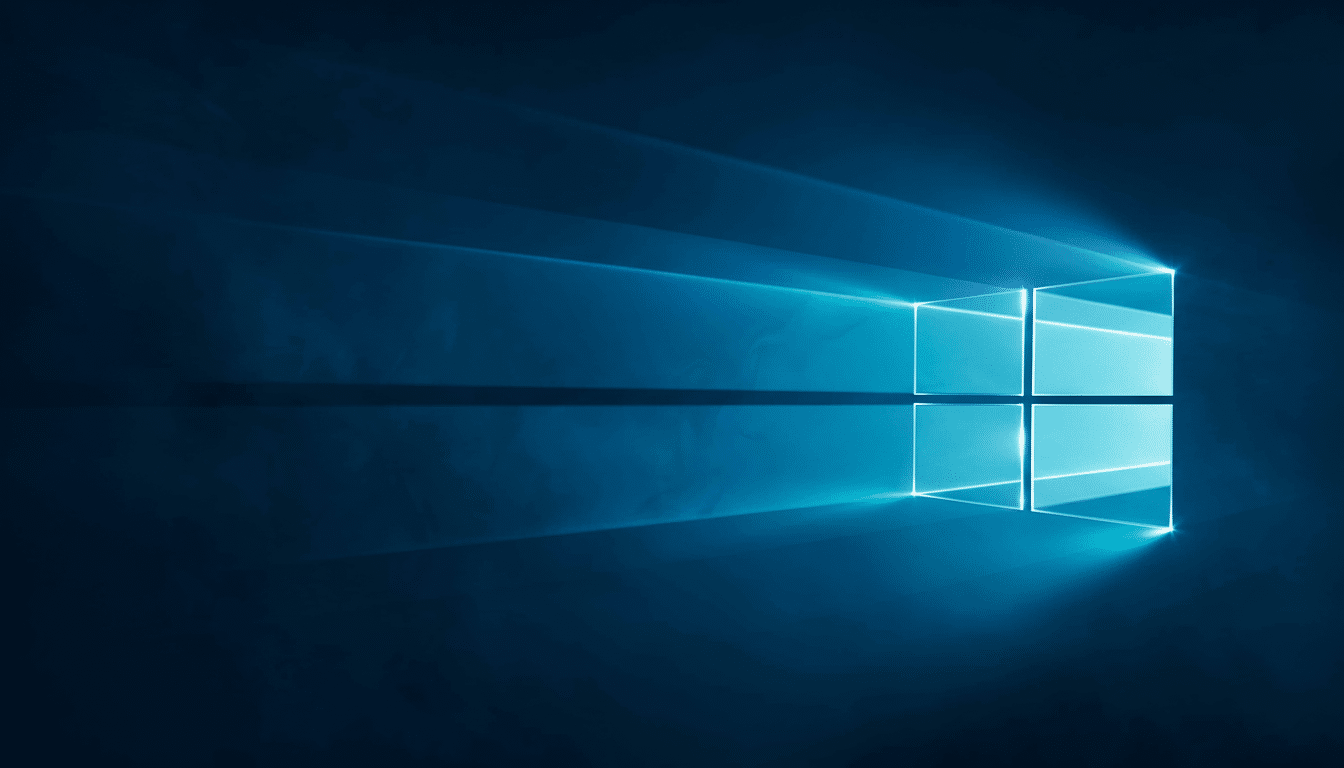
Option 1: Extend Windows 10 with ESU for Updates
Consumers can purchase a further year of security updates for Windows 10 for some $30 more, and many will be able to drive that cost to nothing as they redeem Microsoft Rewards points earned from using Bing and other activities. It’s an easy bridge if you need time to budget or want to plan a hardware refresh, but it’s for one year only.
Education customers can buy up to three years of updates at abnormally low prices — $1 a device the first year, $2 for the second, $4 for the third — a no-brainer win for schools pinching pennies.
Businesses face escalating tiers: about $61 a device in year one, twice that each subsequent year. Three years is a long period of time, after all, and that adds up quickly — so the fact that you can buy time makes it understandable as to why many IT leaders are using ESU as a way to cover the few machines that you really have no choice but to still run on Windows 7.
Option 2: Replace or Lease a Cloud PC for Windows 11 Access
Buying a new Windows 11 PC also solves the support problem and is often an upgrade in performance and battery life, especially with the newest Copilot-class systems with discrete NPUs. For enterprises, replacing hardware that is older than six years is typically aligned with depreciation schedules and reduces maintenance overhead.
Not ready to buy? Windows 365 offers you a personalized, managed Windows 11 Cloud PC accessible from your current hardware, starting with plans at around $28 per month. More significantly, the Windows 10 host can get ESU for as long as three more years under the program. For teams with specialized apps, this can be less expensive than refreshing the hardware and lets you migrate at your own pace.
Option 3: Install Windows 11 on Unsupported Hardware
Yes, in many cases you can upgrade anyway. Microsoft does document a registry-based override for the installer, and many Windows 10–era systems are fine if Secure Boot is enabled and there’s a TPM (even 1.2) installed. For older devices (i.e., legacy BIOS), Rufus can make a bootable installer (the current version removes checks for TPM, Secure Boot, and CPU).
With some (albeit limited) exceptions: you won’t get good results with truly ancient CPUs that do not have POPCNT and SSE 4.2 instruction support when running Windows 11. Also look for a stern caution that your PC isn’t “entitled” to updates; cumulative updates have arrived, historically, but there’s no telling what Microsoft might do. Back up, check drivers, and try before you trust on a live machine.
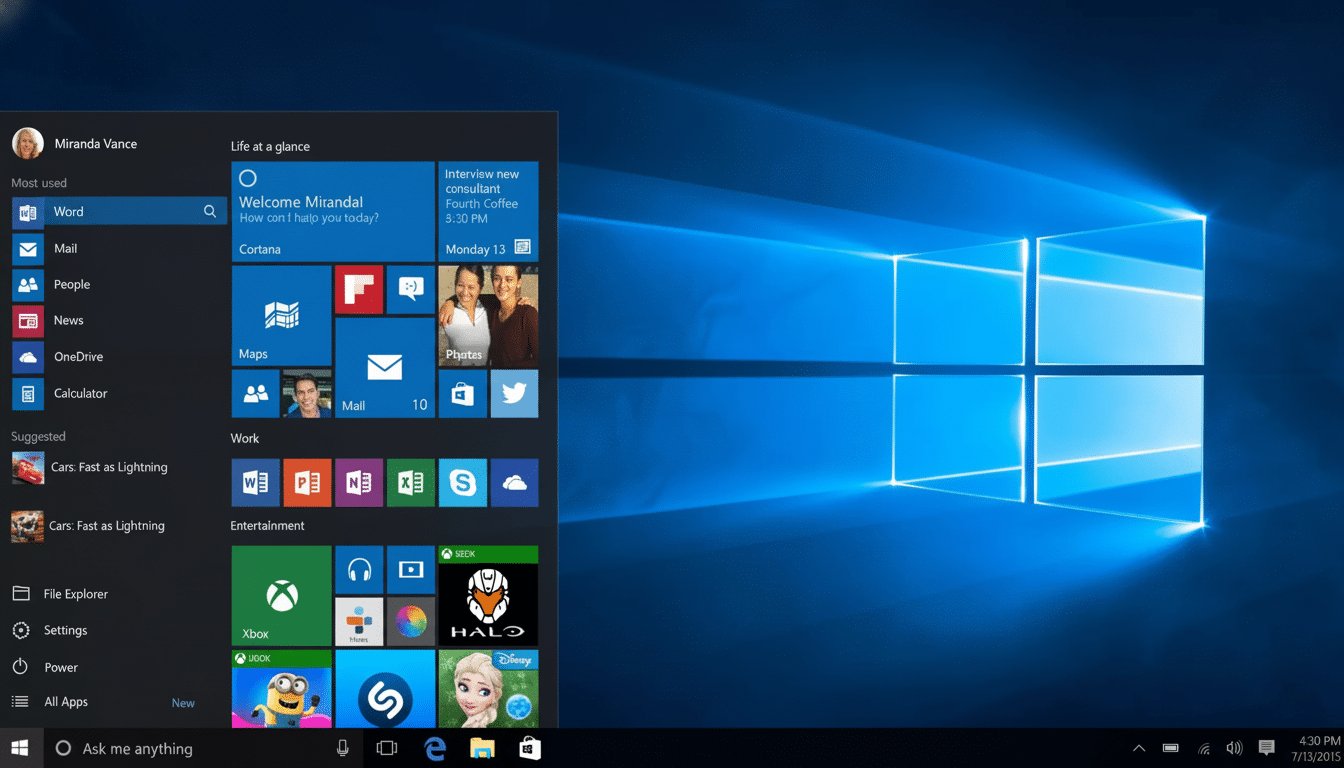
Option 4: Switch to Linux/ChromeOS Flex on Older PCs
Modern Linux distributions can be a successful alternate computing option that you can install on your old Windows machine and are easy to use, much like Windows. For web-first workflows — email, documents, meetings — Linux and a modern browser do the basics. Windows-only apps can sometimes be made to work with compatibility layers or virtualization, but plan on alternatives where you’re able.
ChromeOS Flex transforms older hardware into a sort-of-powerful Chromebook, but be sure to consult Google’s list of certified models and each model’s support horizon.
Switching to a cloud-first configuration eliminates patch anxiety, though it is most effective for an organization that has already standardized on web apps.
Option 5: Keep Windows 10 but Secure It Carefully
This is the riskiest route. If you have to stay, keep the system isolated from sensitive content, remove admin rights when not necessary, and bring in a trusted built-in defense stack, ensuring that browsers and vital apps are kept updated. Take the 0patch service for micropatches for vulnerabilities you know have been addressed; the Pro plan costs about $28.50 per device each year and is well received by techs supporting old kit.
Even when it is hardened, continuing to run an out-of-support OS exposes you and may put insurance, audits, or customer contracts at risk. (Would you like to own a desktop computer? Use this only for non-mission-critical, offline, or kiosk-style scenarios — and plan on retirement.)
How to Choose Quickly Based on Your Situation
If you’re a home user, give the Windows 11 upgrade bypass a shot on hardware that can handle it; if not, buy the one-year ESU and plan for an audit. Schools should seize the low-cost ESU and phase upgrades. For businesses, it should be a choice between replacing aging hardware or making Windows 365 a stopgap answer and reserving ESU for edge cases.
Whichever you choose, back up today, take inventory of apps that are critical to your workflow and peripherals you now can’t live without, and budget for a final landing spot. The week is your opportunity to respond with intention rather than to scramble later.

