If web pages lag and streams buffer despite a fast plan or a new laptop, the problem could be your Wi‑Fi, not your provider. The good news: a few smart fixes can deliver big speed boosts without overhauling your entire rig. Analysts and network engineers say the majority of slowdowns stem from Wi‑Fi placement, congestion and outdated gear — problems you can legitimately address in an hour or less.
Households are busier than ever before juggling devices — Deloitte’s connectivity research estimates the average U.S. home owns about two dozen connected gadgets — so iffy Wi‑Fi can become overloaded in a hurry. Here are the common-sense, evidence-based interventions experts recommend to help gain back snappy browsing and smoother streaming.
- Begin With Smart, Central Router Placement at Home
- Choose The Best Band And A Cleaner Channel
- Upgrade To Wireless AC With This USB Adapter
- Wire Up What Matters for Reliability and Lower Latency
- Make Sure Your Modem And Plan Are Compatible
- Refresh Firmware And Fine‑Tune Settings
- Tame Congestion and Interference on Your Wi‑Fi Network
- Measure What You Change to Track Real Improvements

Begin With Smart, Central Router Placement at Home
Imagine your router as a radio: other stations, distance and walls can interfere with reception. By the way, the Wi‑Fi Alliance recommends a central location at eye level in free air — never in a cabinet, behind the TV or on the floor. Keep it away from microwaves, baby monitors, cordless phones and other large metal appliances that might interfere with your 2.4 GHz signal.
In multistory or long homes, a single router is unlikely to give you coverage in every nook and cranny. Keep a 2–3 node mesh system in mind for areas where the signal dips. PCMag reported that, based on independent lab tests, Wi‑Fi 6 mesh kits can bring hundreds of Mbps to rooms that failed to break double digits with a single router.
Choose The Best Band And A Cleaner Channel
Contemporary routers’ Wi‑Fi operates at 2.4 GHz, 5 GHz and — if capacity permits — 6 GHz (Wi‑Fi 6E/7). Rule of thumb: 2.4 GHz travels farther but is slower and more crowded; 5 GHz is faster with modest range; 6 GHz has the widest lanes and little interference at shorter distances. 5 or 6 GHz: Relegate high‑bandwidth devices (TVs, consoles, work laptops) to these bands.
Congested channels are like a traffic jam. Hop into your router’s admin app and scan for a quieter channel, or configure it to auto‑pick less busy ones. Regulators including Ofcom and the FCC have long advised on so‑called “channel management” to help minimize interference, particularly in apartment buildings.
Upgrade To Wireless AC With This USB Adapter
If your router is a half‑decade old (or older), it’s likely to bottleneck everything behind even a modest web plan. Wi‑Fi 6/6E routers can manage more devices without slowing down and cut latency significantly in busy homes — Intel has reported reducing latency by as much as 75% in crowded networks. For larger spaces, go with a Wi‑Fi 6 or 6E mesh that has Ethernet backhaul between nodes for best performance.
Check client devices, too. A Wi‑Fi 6 laptop may work better than an aging model even on the same plan, especially during peak hours in the house.
Wire Up What Matters for Reliability and Lower Latency
For reliability, there is no wireless connection like a cable. If you can manage it, plug in bandwidth‑hungry or latency‑sensitive gear — gaming PCs, workstations, TVs — with Ethernet. Where it’s tough to run new cable, MoCA adapters and standard coaxial wiring can be used for near‑gigabit performance across rooms, and powerline kits are good enough to get the job done even in smaller homes and also make a solid fallback.
Make Sure Your Modem And Plan Are Compatible
For cable, be sure that you are using a DOCSIS 3.1 modem if your plan offers more than 300 Mbps. On fiber, make sure your optical terminal and, above all, the WAN port of your router are capable of supporting your subscribed speed. If you put another router behind whichever gateway your provider gives you, enable bridge mode to skip double NAT that can give you lag and bust apps.
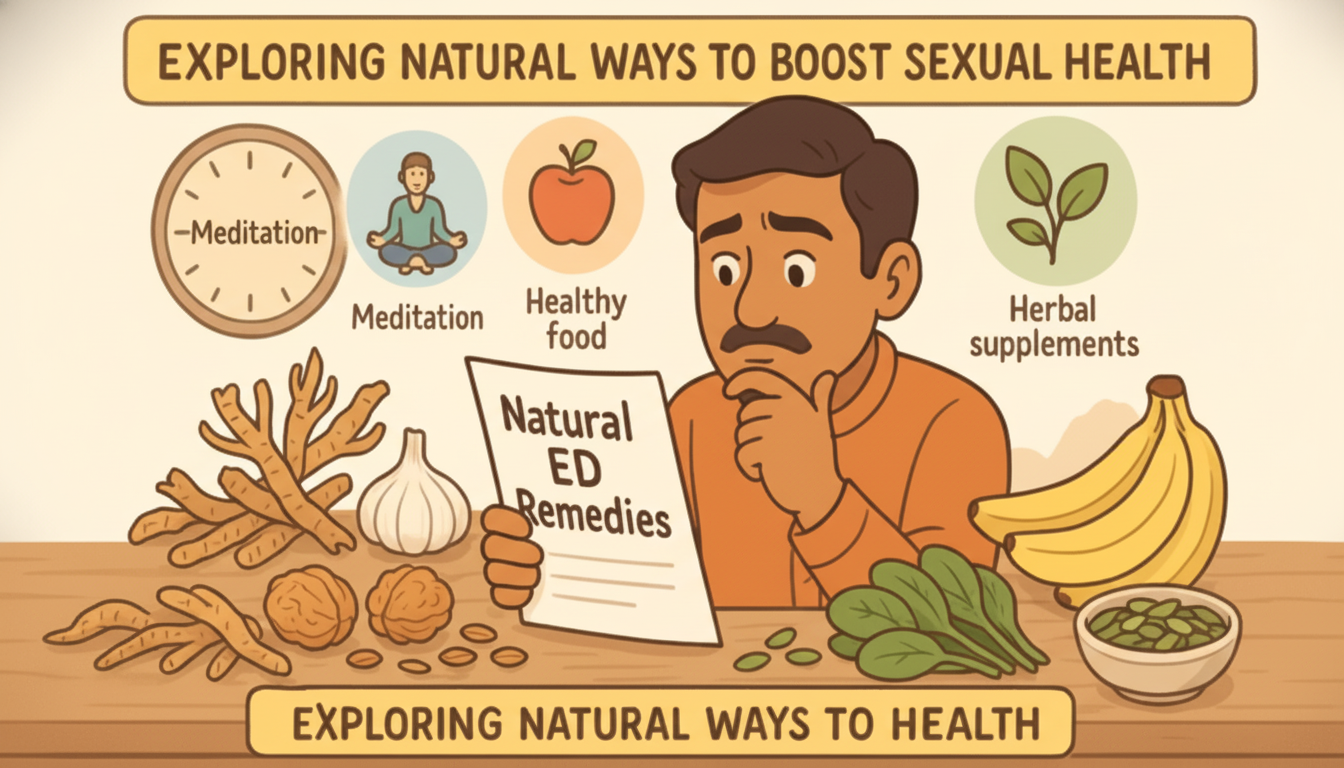
The FCC’s modern broadband baseline is now 100/20 Mbps — upload is important for video calls, cloud backups, and security cameras. If your family does work or school from home, upgrading to less asymmetrical plans can eliminate the single biggest choke point in performance.
Refresh Firmware And Fine‑Tune Settings
Update your router’s firmware and these devices’ network drivers. Vendors regularly fix bugs, optimize radio performance and update security flaws. While in there, turn off any legacy protocols you don’t need (such as WEP or WPA/TKIP) and make sure that the wireless encryption type is set to either WPA2 or WPA3 for a good blend of speed and security.
Consider Quality of Service. You can also find routers with Smart Queue Management (FQ‑CoDel or CAKE) that will help tame bufferbloat — the spikes in latency when someone uploads a big file — by pacing traffic. Cap upload and download to roughly 90–95% of your plan speed so queues are short and calls are clear.
Tame Congestion and Interference on Your Wi‑Fi Network
Split smart‑home devices to 2.4 GHz and keep laptops/TVs on 5/6 GHz for less contention. If you have a router that does band‑steering but devices just won’t decamp to 5 GHz, at least separate the SSIDs so you can manage how higher‑priority gear is forced onto faster bands. Mesh nodes should be at least one room away from heavy appliances and thick masonry walls.
DNS can add or shave milliseconds. Using another well‑regarded low‑latency resolver can cut response times to single‑ or double‑digit milliseconds, which makes for snappier web browsing. Try pre‑ and post‑testing to verify any gain.
Measure What You Change to Track Real Improvements
First run tests on a wired computer to ensure the base plan you want is being delivered, and then compare with Wi‑Fi in different rooms. During prime evening hours and off‑peak, is it slow? Are slowdowns in‑home or network‑wide? Speedtest by Ookla and sponsored panels as regulatory projects from outfits such as SamKnows generally showcase evening congestion — employ similar habits at home to piece together your own map.
If you’re nowhere near your plan speeds, even on Ethernet, reach out to your provider and ask that they verify provisioning, signal levels, and any local maintenance. If wired works in one room but not another, those same wireless fixes may make the difference.
The bottom line: You don’t need a new laptop to experience a faster internet. You want a network that adjusts itself to your space, devices and habits. Tackle placement, bands, hardware and traffic shaping in that order, and you’ll feel the difference next time you hit play or log on to a video call.

