The process of helping a non-tech user set up an Android phone typically begins with clearing away clutter and introducing a few smart, reliable apps. The proper tools combat confusion, enhance security, and put an end to the “hey, can you fix my phone?” calls. These aren’t power-user tricks but sensible choices that work every day without babysitting.
Security data backs this up. The human element has figured as both a cause of data breaches and a potential solution, with human error, social engineering, or misuse collectively accounting for 74 percent of breaches in one recent iteration of Verizon’s Data Breach Investigations Report. A few strategic apps can help mitigate that threat — and also, you know, make phones actually easier to live with.
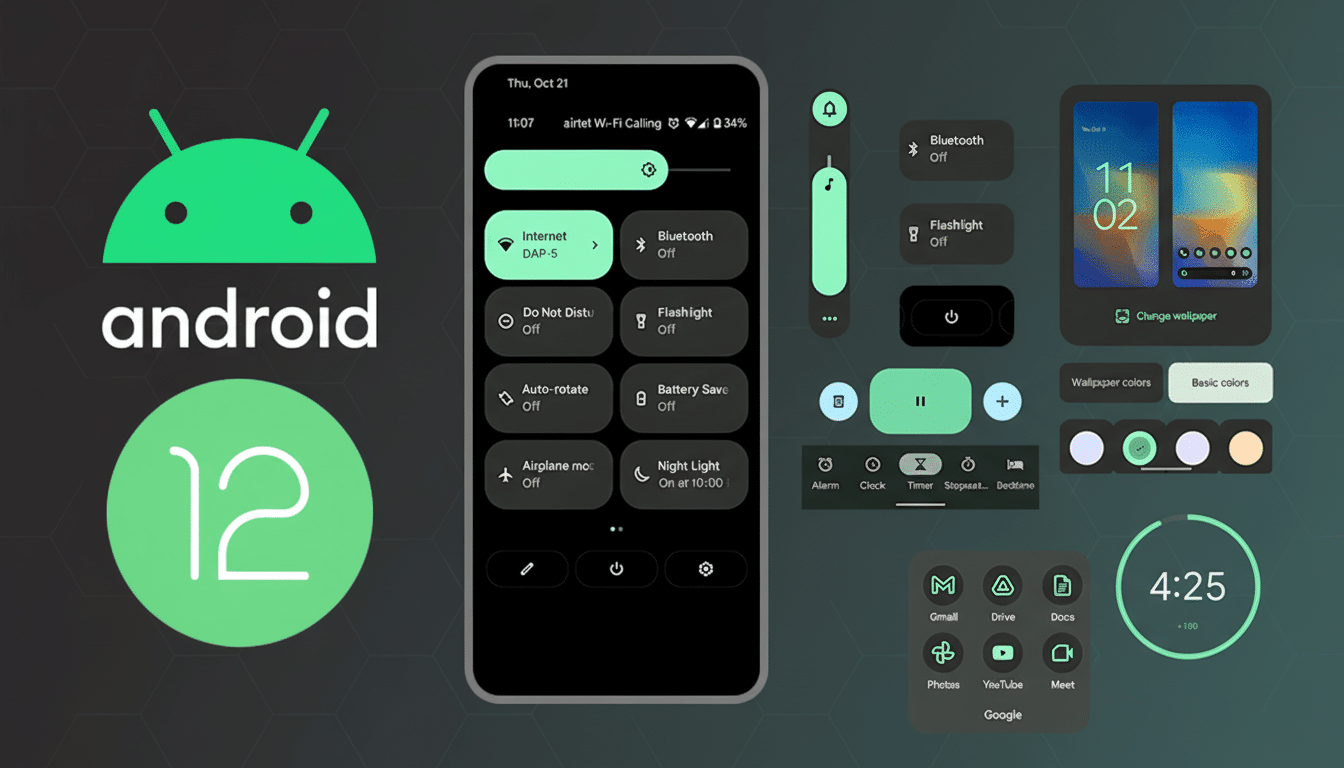
The 12 essential Android apps I install first for non-tech users
- TeamViewer QuickSupport: If your relatives live miles away, remote help is a lifesaver. You can see the screen, push settings, or transfer files securely using QuickSupport on their phone and the full TeamViewer app on your device. It’s the next best thing to sitting across from them in person, minus the cross-town drive.
- Vivaldi Browser: A friendlier browser than the default for beginners, with built-in ad blocking and dark mode, and a clean interface to minimize distractions. Assuming the user uses Windows, Microsoft Edge is a compelling option. Those who are video-heavy can also look to the Banana Browser sideload for background playback and SponsorBlock.
- Google Wallet: Pay with tap-and-go and keep transit and boarding passes in one place to lose fewer cards and pay faster. Global adoption of contactless payments continues to climb, and Wallet is easy to set up. It’s a one-two, bite-size, confidence-boosting upgrade after mastering the lock screen, even if you’re not a tech user.
- Nobook (Facebook client): The official app for Facebook is bloated and noisy. Nobook scrubs away ads and cruft, launches quickly on older phones, and enables you to control media quality over slow networks. Get it from a reputable source and assist with installation; once set up, it remains wonderfully uncomplicated.
- Bitwarden: This open-source, secure password manager has apps for Android, iOS, and desktop. It makes secure, distinctive passwords easy, thanks to its autofill and secure notes. Independent audits, some conducted by firms like Cure53, offer reassurance. Combine it with a memorable master password, and you’ve eliminated arguably the weakest link.
- Google Authenticator: Two-factor authentication stops many account takeovers in their tracks. Authenticator backs up codes to a Google account for recovery in case the phone is lost. If you want multi-device syncing and backups, Authy is another good option. Either way, 2FA should be on every non-techie’s phone.
- LocalSend: For the “send me the birthday video” moments, LocalSend whisks files across local Wi‑Fi fast with no cloud upload, cables, or compression. It’s great for family gatherings, and it works well even on spotty internet. Show them LocalSend, and tell them to tap Accept — mission complete.
- Google Photos: Automatic backups, powerful search, and easy sharing make this a must-have safety net. Many users never even fill the provided 15 GB for a long time, and setting up only takes minutes. The service passed 1B users years ago for a good reason: it just works and saves precious memories from being lost accidentally.
- Google Gallery: Photos is in charge of backup, while Google Gallery really shines with offline browsing. It’s simple, with WhatsApp and camera folders appearing where people expect them to, and it doesn’t make a mess of albums. It also makes it easy to hang photos in your home or gift to favorite family members! Gallery features: extensions group a timeline of photos by days, weeks, and months; free cloud storage boost enough service; you organize all your photos on one device; photo editor & photo fun functions provided through QuickPic; secure drive backup plans can rest assured that disk space isn’t exhausting the app on your phone anymore; filling your favorite “photo wall” — choose any part of the photo you want to display with unique mirror views.
- Tubular (YouTube frontend): For folks who have had it up to here with pre-rolls and mid-rolls, Tubular is a barebones YouTube streamer that offers background play and quality settings for munitions-grade networks. Establish expectations for terms of service and creator support; some households couple this with a paid subscription on shared screens.
- Files by Google: A pure, friendly files app that uses smart cleaning, a Safe Folder for sensitive docs, and logical categories to demystify “where did that download go?” It’s also a terrific way to clear storage on budget phones — no third-party cleaners, no pop-up scareware notices, just helpful suggestions.
- Gboard: Improved autocorrect, glide typing, voice typing, and multilingual support mean that everyday text messaging will be smoother. It’s battle-tested with billions of installs from the Play Store, and it’s simple to switch back if they don’t enjoy it. And once people try it, most don’t switch back.
Set up ideas that make a difference for non-tech users
Do the first-mile work: set up default apps (browser, SMS, photos), enable automatic backups, and configure biometric unlock. Using Bitwarden, import legacy passwords and turn on Android autofill. Add a wallet with at least one payment card and a transit pass to Wallet for confidence on day one.
Reduce friction: toss out superfluous manufacturer apps, disable noisy notifications, and install two or three absolutely must-use widgets on the home screen.
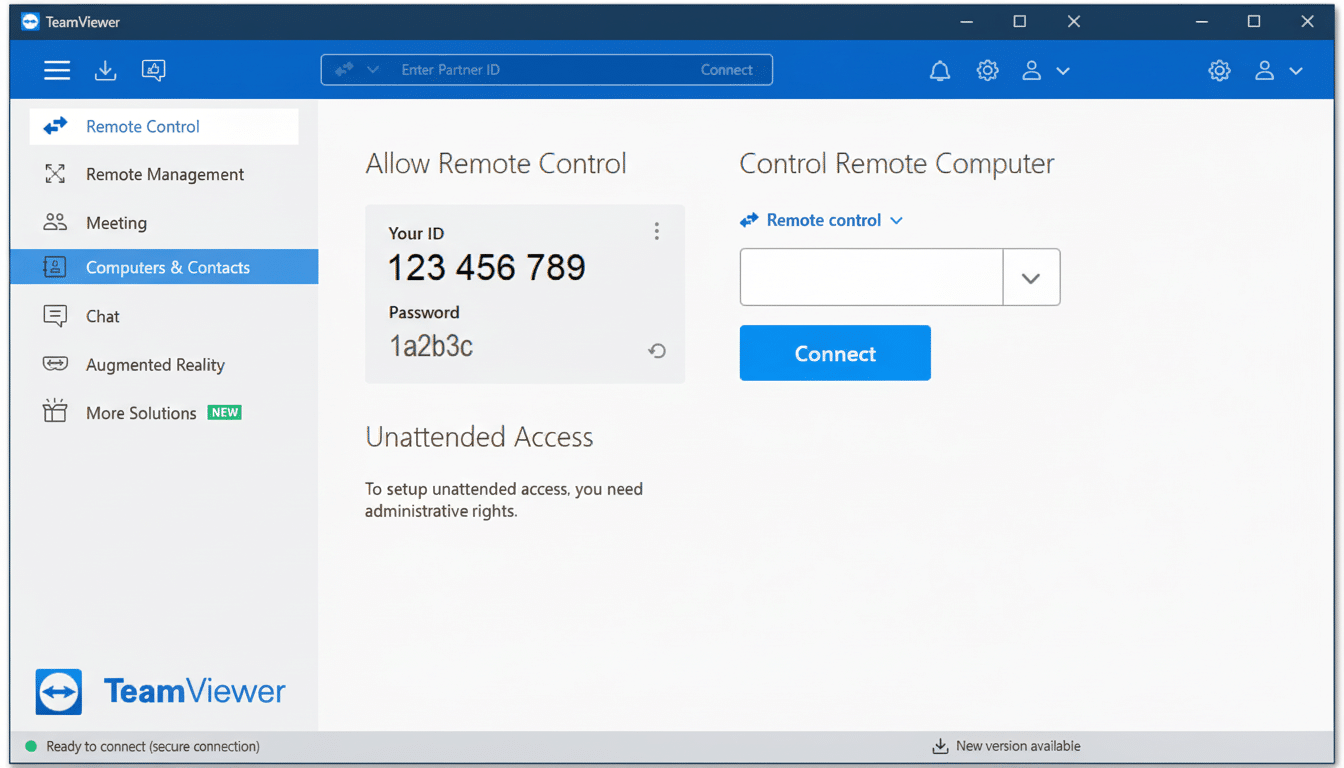
Share TeamViewer IDs with far-flung relatives and try a quick session so help is a tap away when something goes awry.
The payoff: less reliance on support calls, safer accounts, and a phone that feels less crazy. For non-tech users, that is the difference between suffering through a smartphone and actually enjoying it.

