ChatGPT is a productivity rocket booster, but it’s not a total black box: We can still glimpse its statistical innards, making this Pooh of a machine learnin’ model a highly explainable AI. If you’ve ever wondered if your prompts are being kept, the short answer is yes — by default, OpenAI saves your conversations and could use them to improve its models. The good news: You can limit that, delete what’s kept, and even opt out of training.
This is exactly what ChatGPT saves, how you can prevent it from training on your messages, how you can delete your history and how to permanently erase your account data if you want a clean break.
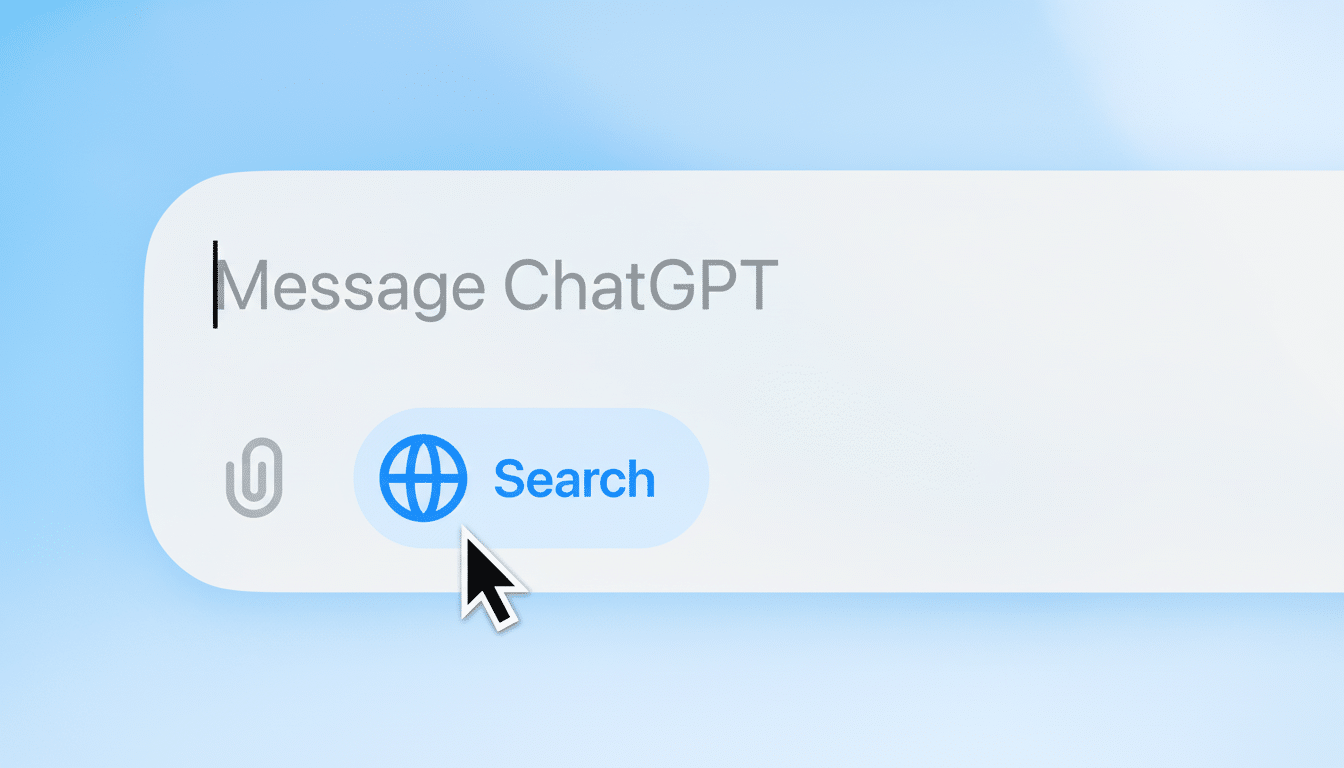
What ChatGPT Records, What ChatGPT Doesn’t Record & Why
OpenAI’s consumer ChatGPT service gathers your prompts, responses, and related information about your behavior and the device, such as your IP address, device and browser characteristics, approximate location, and account details. Billing-related information is processed, if you are a paying subscriber. That’s standard for online services, but has clear consequences for privacy when your chats are sensitive.
Discussions can be moderated by humans for safety or quality at the discussion level with the use being made to improve future models through fine-tuning and evaluation by default. OpenAI says that the API data by default is not used for training, and that their enterprise and business will keep customer data out of training by design — distinctions that matter if you’re in an area where you’re considering what product to use at work.
Operationally, ChatGPT is served on Microsoft Azure. As access to user data is closely controlled and confidential, OpenAI suggests. That said, like all online services, content can still be disclosed in response to valid legal process.
How to halt training on your chats
Fastest controls come from: Chat History & Training. When turned off new chats can no longer be used to update the model and are no longer visible in the visible history side bar.
On web or mobile: go to Settings > Data Controls > toggle off “Chat history & training.” History will no longer be able to record new conversations. OpenAI keeps them for a time (usually for about 30 days) in order to monitor for abuse, and then deletes them unless it’s legally required to keep them.
You can also create a Temporary Chat (in your chat composer on many platforms). Temporary chats do not get added to your history, and are not used for training, providing a one-time privacy mode without adjusting your global setting. If you’re using ChatGPT without being signed in, find the in-session control that asks you if you’d like content to be allowed to improve your service; set this to off.
Delete conversations and export your data
To delete a single thread: hover over the title of a conversation in the sidebar, click on the three dots and choose Delete. To remove everything: Settings > Data Controls > Clear all chats. This will clean up what you see and will tell OpenAI to take content off of its systems subject to its short-term safety retention and legal obligations.
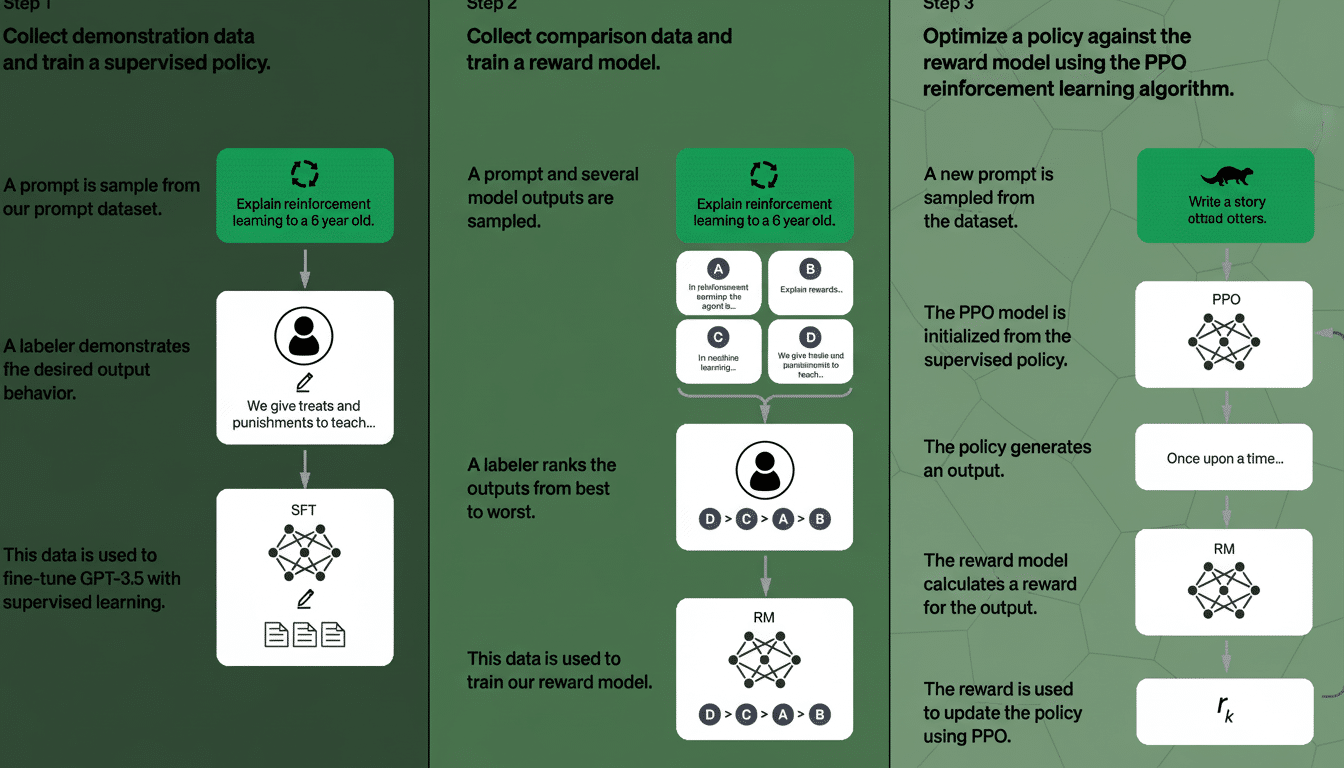
You may also download your ChatGPT data for your own records. Go to Settings > Data Controls > Export data. You will receive an email with a downloadable archive (in most cases JSON files) of your conversations and account metadata. It’s helpful for audits, or for moving notes elsewhere.
Remember, getting rid of chats affects your future access to them — you won’t be able to retrieve the content after it’s cleared. Export before you delete, if you’re depending on old prompts, OK?
Close your account for complete deletion
If you want all data related to your ChatGPT removed in its entirety, the most certain action is to delete your account. Head to Settings > Data Controls > Delete account, and follow the confirmation prompts. This is a definitive action and it is irreversible, it deletes your account along with all of your content.
Deletion typically takes about a week to two weeks, though information may be kept if required by law or for security reasons. If you can’t get to settings, you can make a deletion request from OpenAI’s support team.
Security incidents and what they mean in real world
So far, OpenAI has not encountered a cataclysmic breach of ChatGPT, but there have been some high-profile breaches. In March 2023, a Redis bug led to some users’ chat titles and, for a small subset of Plus subscribers (approximately 1.2% of them, per OpenAI), partial billing information such as the last four digits of a credit card and an expiration date being briefly exposed. Full chat content wasn’t widely exposed, but it was a point that stored data creates some risk.
Regulators have increased scrutiny. Italy’s data protection authority put a temporary clampdown on ChatGPT in 2023 that called for better guidance and stronger controls, while privacy regulators around the EU continue to scurry at generative AI services under GDPR. For businesses, that has meant several companies limiting employee access after the accidental sharing of proprietary code and documents.
And, in a practical sense, that advice still holds true: you shouldn’t be as cavalier about pasting medical information, trade secrets, credentials or regulated data into a consumer chatbot. If you must deal with sensitive data, you can always use the enterprise products that come with contractual guarantees – or, better yet, prevent that data from entering the model at all.
Bottom line
19Yes, ChatGPT saves your data, and your conversations may be used to help improve the service. You can mitigate this by turning off Chat History & Training or rolling with Temporary Chats, and you can delete specific conversations, export your data or permanently close your account. Approach the chatbot as you would any cloud app — use the controls, minimize sensitive inputs and assume that what you share could one day be seen by someone else.

