Whether you are with services for reasons of ethics, features or audio quality — it’s easy to quit Spotify without leaving years of playlists and saved tracks in the lurch. Here’s a straightforward strategy to cancel or delete your Spotify account and transfer all of its music over to Apple Music, or any other streaming service where you could re-create it (like Tidal).
Before you leave Spotify: back up data and plan ahead
Back up your stuff. Ask for a copy of your data in Spotify’s account Privacy settings. The export contains playlists, library items and account info which is handy if something weird happens during the process of upgrading.
- Before you leave Spotify: back up data and plan ahead
- Cancel Premium And Unsubscribe From Spotify
- Move your playlists with third-party transfer tools
- Transfer To YouTube Music, Tidal, Amazon Music And Qobuz
- Fix common playlist transfer hiccups and mismatches
- After you migrate: rebuild habits and adjust settings
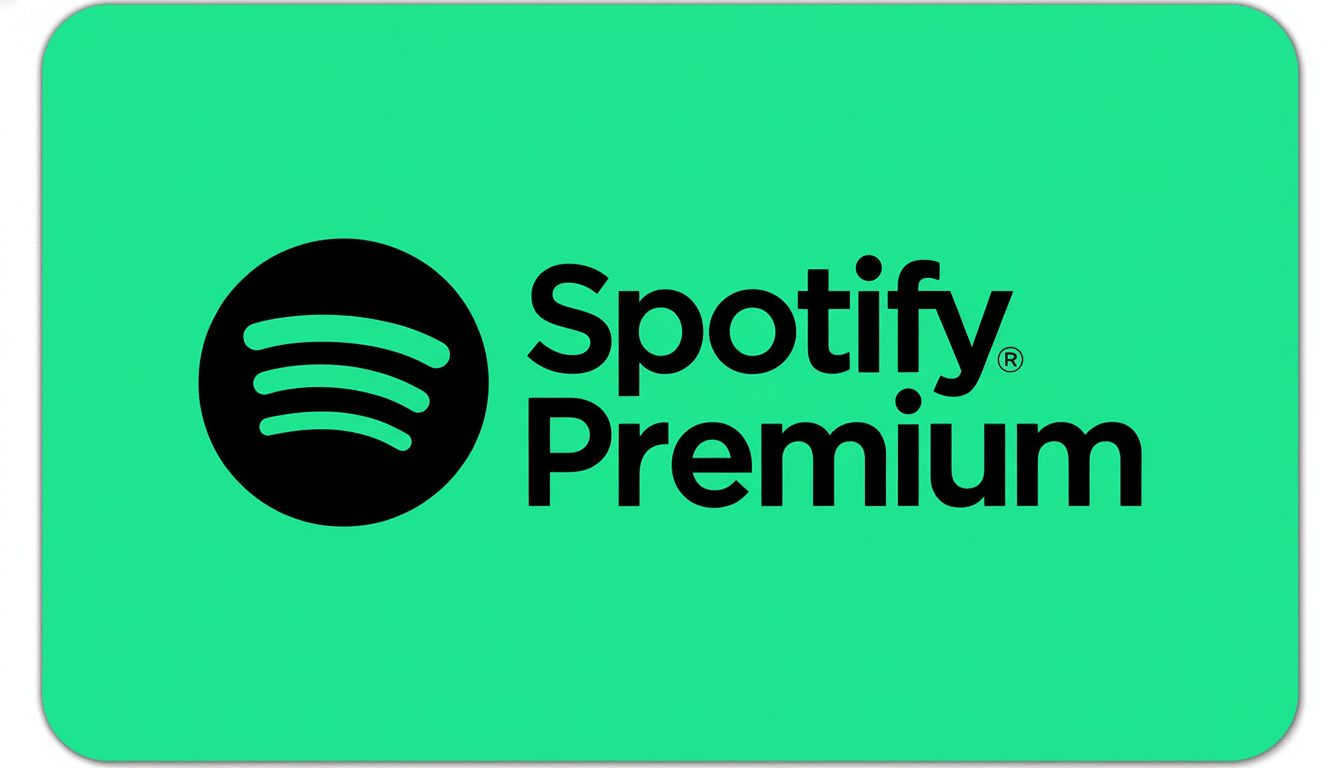
Understand what changes when you close an account. Once you delete it, you lose all your playlists, followers and your username. Spotify normally sends a confirmation email with a brief period of time to undo the closure, but after that, it’s done. You can register a new account with the same email later, but not the same username.
Decide where you are going. Third-party transfers are supported by Apple Music, YouTube Music, Amazon Music, Tidal and Qobuz. (Apple Music and Spotify both boast catalogs of about 100 million tracks; Tidal and Qobuz throw in hi-res tiers.) Streaming is still the bulk of recorded music revenue everywhere, according to IFPI’s Global Music Report, and MIDiA Research calculates that Spotify still has the largest share of subscriptions, with Apple Music and YouTube Music on its heels. Your decision should reflect your values, whatever they may be: spatial audio, hi-res, curation or video.
Cancel Premium And Unsubscribe From Spotify
First, unsubscribe from Premium so that you will not be charged again. Sign in to your Spotify account page on a desktop or mobile web browser, and click Subscription or Plans, or go directly to spotify.com/account. If you subscribed through Apple’s App Store or Google Play, you’ll need to do so in those settings rather than on our website. For Family and Student plans, the plan owner must cancel.
If you cancel, your paid subscription will end at the end of the current billing cycle and your account goes to free. At this point, your library is still intact, so it’s the best time to port a playlist.
To delete for good, visit the Spotify account closure page from the Support section, select Close Account and follow the instructions. You will receive an email confirmation; click the link from that to complete or recover within a 14-day recovery period. You cannot remove it completely from the app itself.
Move your playlists with third-party transfer tools
On iPhone, go to the Settings app and sign in to iCloud with the same username.
You will need a trusted transfer program if you plan to transfer the playlists.
- SongShift (iOS)
- TuneMyMusic (web)
- Soundiiz (web)
- FreeYourMusic (desktop/mobile)
They link up securely with both services, read your playlists, and produce matching ones on Apple Music.
SongShift for iPhone or iPad: Go to the App Store, install the app (it will cost you 99¢), sync Spotify and Apple Music, select Spotify as the source. Choose Liked Songs and any playlists you’d like to transfer. Review your matches, make the necessary matches for any “unmatched” tracks, and begin to move the files. You can send Liked Songs to a new playlist or directly into your Apple Music library.
On desktop, use TuneMyMusic: log in, select Spotify as your source and Apple Music as your destination, pick playlists and albums from the selection of available options, then run the transfer. For big libraries, it can be helpful to switch and migrate in batches (say 2,000 tracks) so as not to hit rate limits.
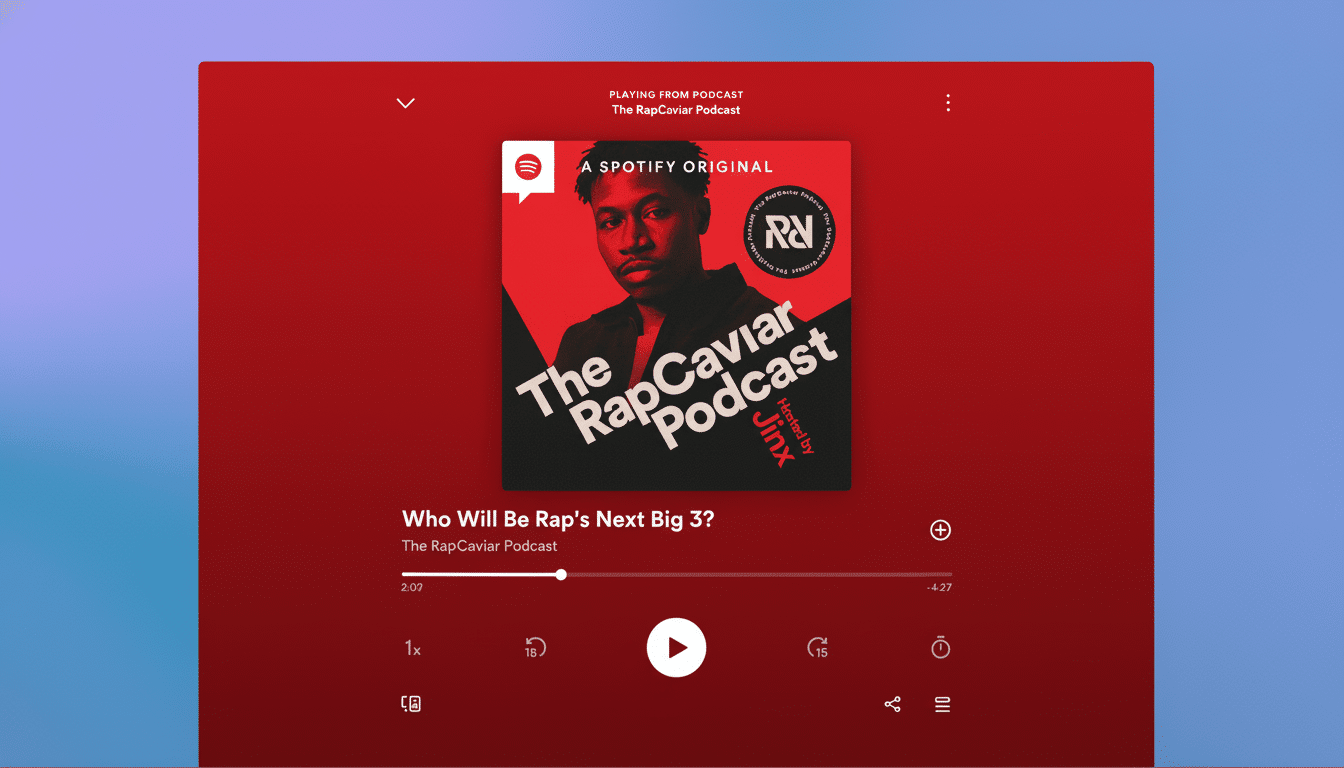
Pro tip: If you want your “Saved Albums” to display in Apple Music, move albums over as albums, not just as playlists. This maintains album-focused listening and enhances editorial guidance.
Transfer To YouTube Music, Tidal, Amazon Music And Qobuz
These tools are based on almost the same frameworks for most services. In Soundiiz or TuneMyMusic, which do the same thing, specify Spotify as the source and your new service as the destination, then carefully choose playlists, albums, artists and liked tracks. Tidal and Qobuz users can also add hi-fi matching if available (to prefer lossless or hi-res versions).
YouTube Music is able to ingest very large playlists, but may throttle too many requests at once. Split your library up into a couple of smaller transfers and then check to see if each playlist appears under Library.
Amazon Music sometimes complains about duplicates post-transfer. If you notice duplicates, there is a service’s own “Remove duplicates” button embedded in playlists, or rerun the transfer using advanced settings to exclude already existing items.
Fix common playlist transfer hiccups and mismatches
Not every song is going to line up like that. There may be discrepancies between track listings in some instances. Most tools display an Unmatched or Review list; peek at it and select the right version yourself when it counts (which it often will).
Collaborative playlists require extra care. Ask the owner of the playlist to export it, or, if you want, copy it under your own account before leaving Spotify. What’s more, the settings may be configured by the original owner to prevent a clean handoff.
Back up a CSV. Soundiiz and other services can export your playlist to a CSV or TXT file. Keep that file as a failsafe snapshot of your library and an easy way to rebuild if you switch services again.
After you migrate: rebuild habits and adjust settings
Recreate your habits. Follow the same artists you did in Spotify, turn on notifications for new drops and start adding a few go-to albums to your library so the recommendation engine learns your tastes. If you download music for offline play, redownload your go-tos.
Ensure audio settings, sound and crossfade are as you want them in your new app. If you have stepped up to a hi-res option, make sure that your device and headphones can handle the higher bitrates and turn off loudness normalization if you want full dynamic range.
With a bit of preparation and the right tools, you can close your Spotify account and take your playlists to Apple Music or any other big service in just an afternoon, with the heart of your collection rebuilt.

