Windows 11 just got a legitimately useful skill on Copilot that slices through the menu labyrinth. Ask Copilot for a setting, and it now spits back a one-click icon to that exact screen you need inside the mundane old Settings app. No more having to hunt through nested panels or guess the keyword it’s looking for in Settings search: you jump directly into the switch.
What the New Copilot Trick Does in Windows 11 Settings
Type an easy-to-understand request in plain English (“make my screen easier to read,” “help me cut distractions,” or “brighten up my display”) and Copilot responds with context-aware help and a deep-link button. Tap any one of the three, and you’ll jump straight to Accessibility > Text size, System > Focus, or Display brightness.
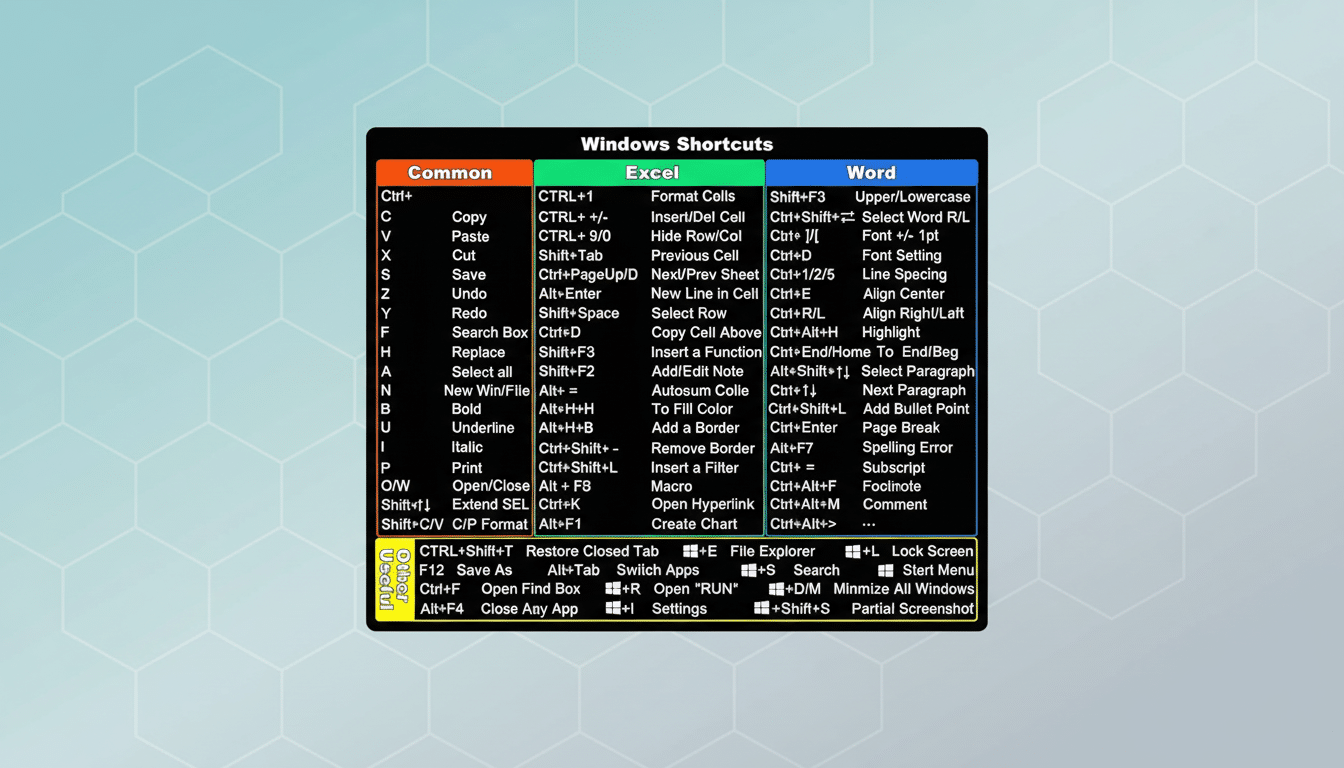
Before, Copilot would frequently spit back general advice or a mélange of platform-agnostic tips. The new behavior is specific to your Windows 11 PC, translating intent into the exact Settings page you were thinking of as if it were a habitual address. Microsoft has been previewing the feature for Windows Insiders through its Copilot app introduced with Windows, and this rollout is through a controlled feature flight—so it may make it to you before others.
Why It Matters for Navigating Windows 11 Settings
Windows has grown powerful—and sprawling. Even veterans might squander time hunting for drill-down destinations like Bluetooth & devices, Network & internet, Privacy & security, or one of their many subpages. Usability research consistently demonstrates that the overhead of navigation erodes productivity; knowledge workers at McKinsey Global Institute, for example, report spending up to one-fifth of their work week looking for the right information or tools. One deep link that eliminates the need for guesswork here and there adds up when you modify settings dozens of times a day.
That has a huge impact for accessibility, focus, and privacy tasks—areas where Windows splits its granular controls across so many panes of glass. Want to make text larger, turn on live captions, switch into Focus sessions, or check app permissions? Copilot’s mapping finds the exact slider or toggle to control, without your needing to do anything except have a vague idea of what you want.
How to Try It Right Now on the Windows Insider Build
If you’re in the Windows Insider Program and are on the latest Windows 11 Insider build, open Copilot from the taskbar. Ask for a setting as if you were telling a colleague about the problem—“pair Bluetooth keyboard,” “change default printer,” “turn off startup apps,” or “manage notifications.” If a button is part of the response, click it to land in the right spot within Settings.
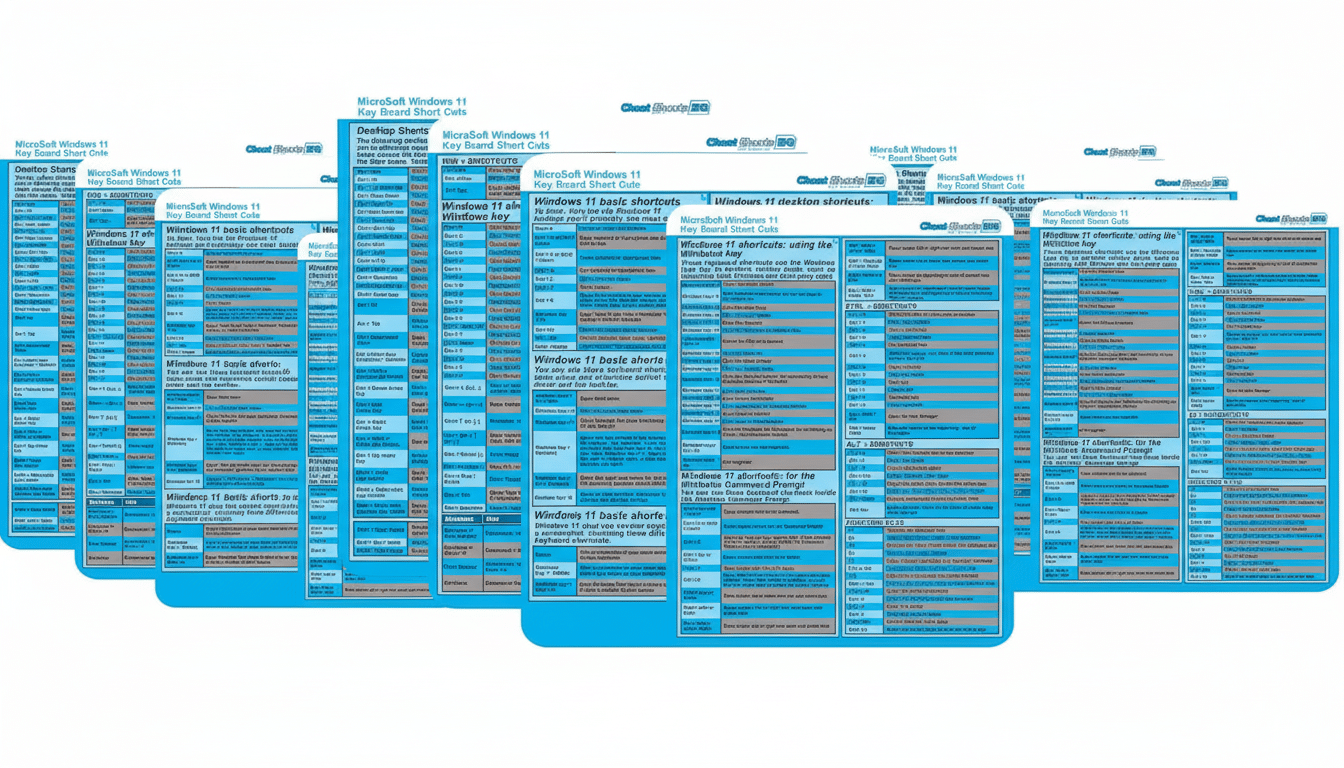
Don’t see the button yet? The feature is being rolled out gradually. Stay on the latest Insider build, and keep an eye out—new Copilot abilities are often rolled out gradually to ensure quality and performance before a broader rollout, according to the Windows Insider Blog.
Prompts That Are Born to Succeed
With this kind of thing, the natural ask is often going to be most useful. Try “connect a Bluetooth headset” for Bluetooth & devices, “limit background notifications” for System > Notifications, “adjust power sleep” for System > Power, “change default browser” for Apps > Default apps, or “set a Focus timer” for Focus. And the point is intent, not jargon—Copilot decodes the aim and guides you to that right pane.
You can also use voice. Copilot Voice will walk you through the process, and then return a transcript in case you’d rather learn the route once and do it yourself next time.
Privacy and Enterprise Notes on Copilot Deep Links
The deep link opens a local Settings page; it does not give Copilot any additional permissions for your device. For organizations, regular Windows policies and Microsoft 365 admin controls pertain as they always have. Commercial data protection is a key focus of Microsoft across all our enterprise Copilot offerings, and admins can configure Copilot availability and capability scope through Group Policy and cloud-based management tools.
What to Expect Next as Copilot Evolves in Windows 11
Windows Insider Program beta features typically ship to the general public later after Microsoft collects telemetry and feedback. You can expect this to get better over time: better intent recognition, broader coverage across obscure settings, smarter device awareness. For now, this small but powerful shortcut is among the fastest ways you can get things done in Windows 11, and it points to how Copilot is transitioning from helper to real system navigator.

