There is a less expensive trick to maintaining Microsoft 365 without paying for Copilot, and it’s not clear at first look.
An Australian regulatory decision has put a little bit of the spotlight on a less well-known downgrade path — one that rips out AI features by leaving them open for legacy customers who don’t want to pay for Copilot’s generative tools.
- What Drove the Cheaper Option for Microsoft 365 Plans
- How To Change To Microsoft 365 Classic View
- What You Surrender and What You Keep When Choosing Classic
- How Much You Could Save With Microsoft 365 Classic Plans
- Why the Classic Downgrade Option Is Hard to Find Online
- Tips to Review Before You Switch to Microsoft 365 Classic
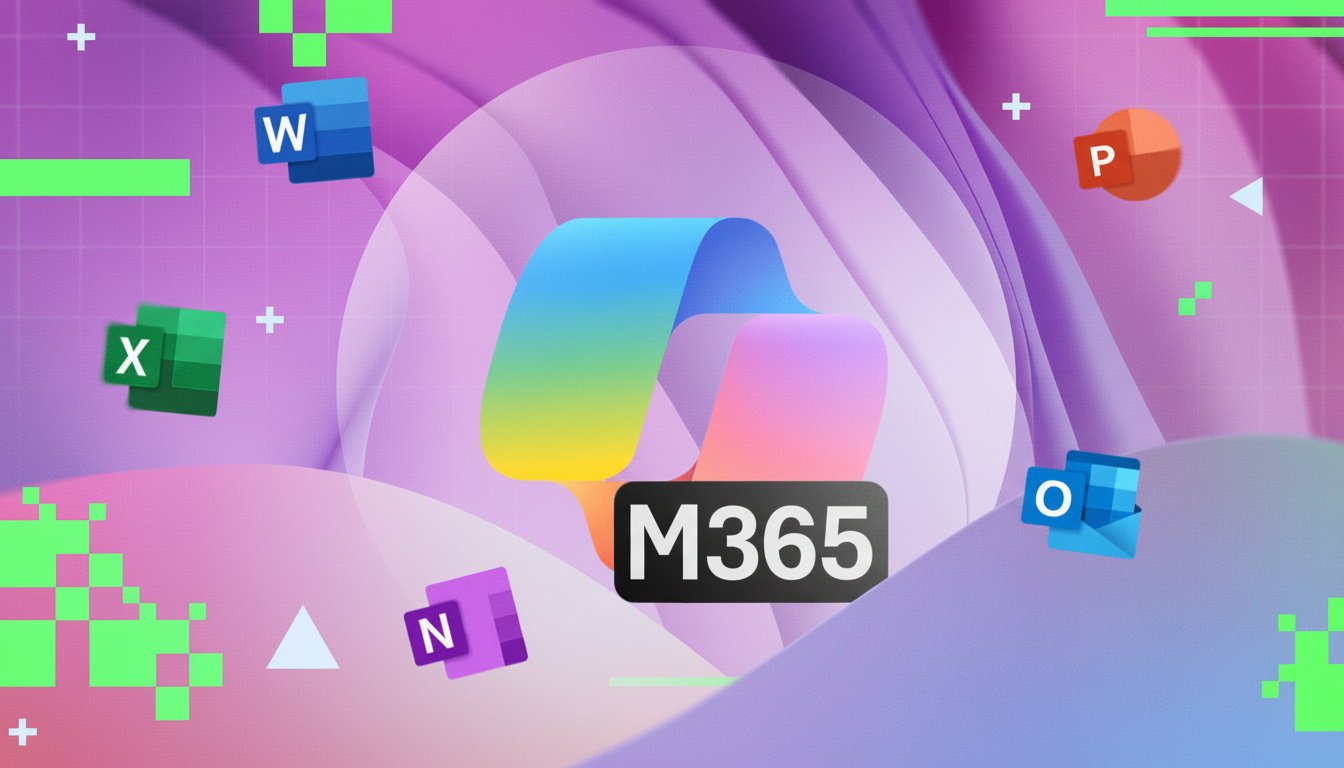
What Drove the Cheaper Option for Microsoft 365 Plans
Some subscribers were duped into believing they had to accept the integration of Copilot, and its higher price, or cancel their subscription altogether, the Australian Competition & Consumer Commission claimed. A third option that most consumers seemed to miss was a “Classic” edition of Microsoft 365 Personal or Family that does not include Copilot, as highlighted by TechSpot. The episode illustrates how a subscription model can shape what customers think is out there.
Microsoft has been packing more AI into its software lineup and changing prices in some markets. That approach is understandable for people who want the latest AI in Word, Excel, PowerPoint and Outlook. But for some households and individuals who simply want reliable Office software, the Classic version was a sensible way to keep from paying for features they would never use.
How To Change To Microsoft 365 Classic View
The downgrade path is hidden within the cancellation flow. Go to the Services & Subscriptions page and delete your Microsoft 365 plan from the Manage section on the right. Click Cancel subscription. Instead of an abrupt end to your plan, Microsoft will often make a retention offer, which could be to shift you to a downgraded version.
When prompted, choose Microsoft 365 Personal Classic or Microsoft 365 Family Classic based on what you already have, and what you want. With classic tiers, you uninstall Copilot but keep the familiar Office apps and cloud storage. Offer availability and plans may vary by region or billing cycle. If Classic is not there in the flow, please contact Microsoft support and ask for details on how to downgrade to any non-Copilot plan.
If you purchased through a retailer or as part of a hardware bundle, you might have to wait until the current term expires or switch your billing back to Microsoft directly before the “Classic” option appears. Make sure to check the renewal dates so you don’t get auto‑charged for another term at the higher tier.
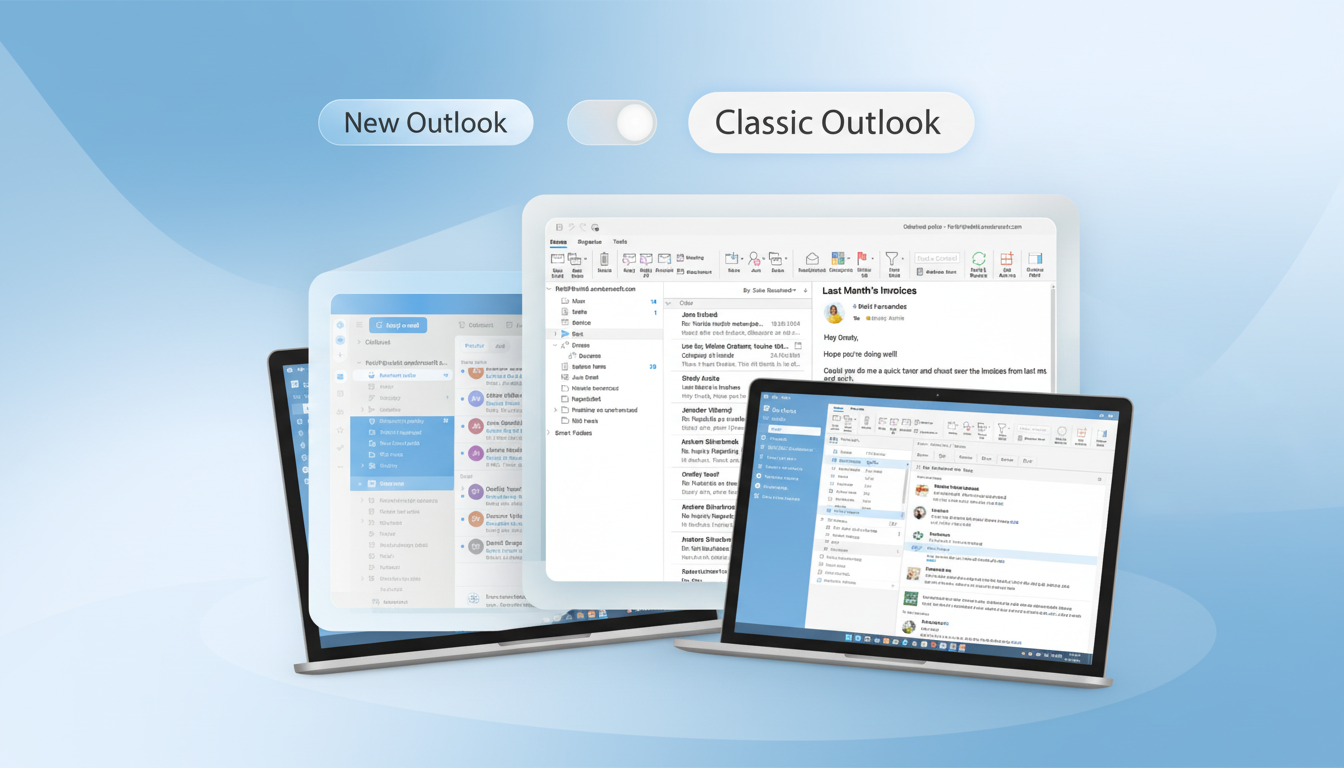
What You Surrender and What You Keep When Choosing Classic
Classic has what most people need: Word, Excel, PowerPoint, OneNote and Outlook — and the consumer-driven features that many of us can’t live without. What you lose are Copilot features like AI-driven drafting and rewriting in Word and Outlook, AI‑based data exploration in Excel, slide writing in PowerPoint and other types of generative functionality rolling out across the Microsoft 365 suite.
For most households, that trade‑off is painless. Some of the people writing term papers and some families totaling up budget columns, even home users with files stored in the cloud might not benefit from AI. For power users who rely on AI summaries, code suggestions or image generation, the pricier Copilot‑enabled plan will continue to be a better fit.
How Much You Could Save With Microsoft 365 Classic Plans
Savings vary by market and promotion, but the reasoning is simple: you’re stripping out the AI premium tacked onto Microsoft 365 Personal or Family. In the case of families using a subscription on multiple accounts, the impact multiplies — in many cases to tangible annual savings without much drop-off in everyday Office usage.
Microsoft’s consumer productivity business is sizable and growing, with the company’s filings referencing more than 80 million consumer subscribers. That scale explains the rush to base plans on AI ― but it also means there’s a big market that would benefit from less expensive, non‑AI tier. Classic is there to serve that need, even if it is not surfaced as obviously as upgrade paths.
Why the Classic Downgrade Option Is Hard to Find Online
Downgrades and cancellations tend to be buried behind layers of clicks at subscription services throughout the tech industry. Inquiries have been launched by regulators including the Australian Competition & Consumer Commission, the U.S. Federal Trade Commission and the UK Competition and Markets Authority into these “hard‑to‑cancel” flows as an example of dark patterns. The Classic find is a study in the science: If it’s what your needs call for, you may see the best price only after you indicate an intent to cancel.
Tips to Review Before You Switch to Microsoft 365 Classic
- Check your renewal date and disable auto‑renewal for recurring billing until you have made the change to avoid paying the higher price again.
- However, check what features you really use, and if Copilot does not figure in your workflow much then Classic should be fine.
- If you’re on a Family plan, make sure the downgrade doesn’t interrupt anyone’s storage or app access.
- Finally, take a screenshot of the downgrade confirmation and new renewal price for your records.
The bottom line is straightforward: if you do not want Microsoft 365 AI, you can refuse to pay for it. The Classic plan retains the important tools but removes Copilot, and it leaves you with a lower bill to be returned at minimal trouble once you figure out where to click.

