Google is testing vertical tabs in desktop Chrome, finally honoring a long-standing request for a side-mounted tab bar that the competition offers. The new feature is now live in the most recent Canary build, letting people trade the classic horizontal strip for a side-mounted list that’s fit for heavy tab multitaskers and folks with ultra-wide screens.
Features that Google is shipping in Canary
First spotted by Windows Report, vertical tab management can be enabled by right-clicking the tab bar and then selecting “Show tabs to the side.” Chrome then organizes open pages as a stacked bar with site favicons and titles in a sidebar. There’s a Tab Search control and a collapse button at the top, along with Tab Groups (as well as the option to open a new tab) below, for more organized browsing.
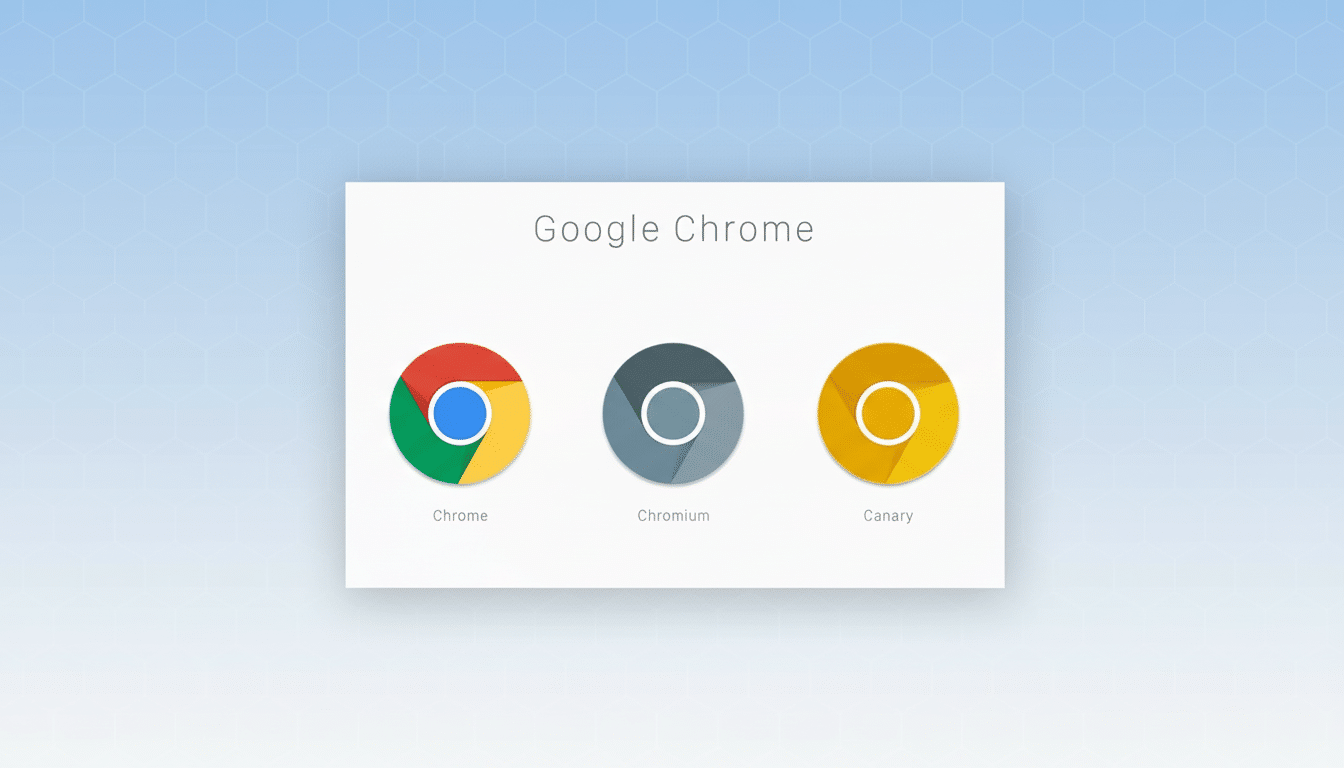
Switching back is just as easy: Right-click within the sidebar and select “Show tabs at top.” Early testers say the fundamentals are in place, even if the polish and deeper integrations trail competitors. That’s par for the course on Canary, where features can shift between Canary, Beta, and Stable channels.
Why vertical tabs matter for productivity in Chrome
Vertical tabs solve a very real productivity pain point: tab overload. On the horizontal strip, page titles are truncated so fast power users must look by favicon. A vertical list lets you see more titles at once and scales with the height of your monitor, which is great for ultrawide and dual-display setups. Usability research, such as Nielsen Norman Group’s work on F-pattern scanning, has long shown that lists are easier to scan when aligned vertically compared to being horizontally scrunched up.
Timing is important here, as Chrome still dominates on desktop. According to StatCounter, Chrome has more than 60 percent of the market as of today, so any interface changes will affect hundreds of millions of people on the web. For knowledge workers who live in 20 or 30 tabs, or even full-on Tabmageddon users with 50+ tabs open at a time, this can be more than just a cosmetic difference — you’ll save seconds on every context switch by not accidentally clicking through the overflow strip of tabs.
How it compares to the rivals across major browsers
Also in 2021, Microsoft Edge introduced vertical tabs and stackable tab groups, along with other productivity tools like collapsible labels for vertically oriented tabs, hover previews from the taskbar or Snap layout thumbnails, and the ability to sleep inactive browser tabs to prevent memory hogging. Vivaldi does the strapline one better with two-level stacks, accordion-style groups, and per-workspace layouts that suit deep-diving multitasking. Brave also lets users use vertical tabs, and it’s common for Firefox users to add Tree Style Tab extensions in order to get a column-based view of tabs plus grouping.
Chrome’s first pass reflects the basics — stacked tabs, quick search, and easy collapse — but it doesn’t offer as much customizable functionality as power users might have hoped for, like two-tier stacks or nested trees.
The upside: Google’s take fits seamlessly with Chrome’s growing side surfaces, suggesting that in the future it could be integrated with the Reading List, History, and the Side Panel.
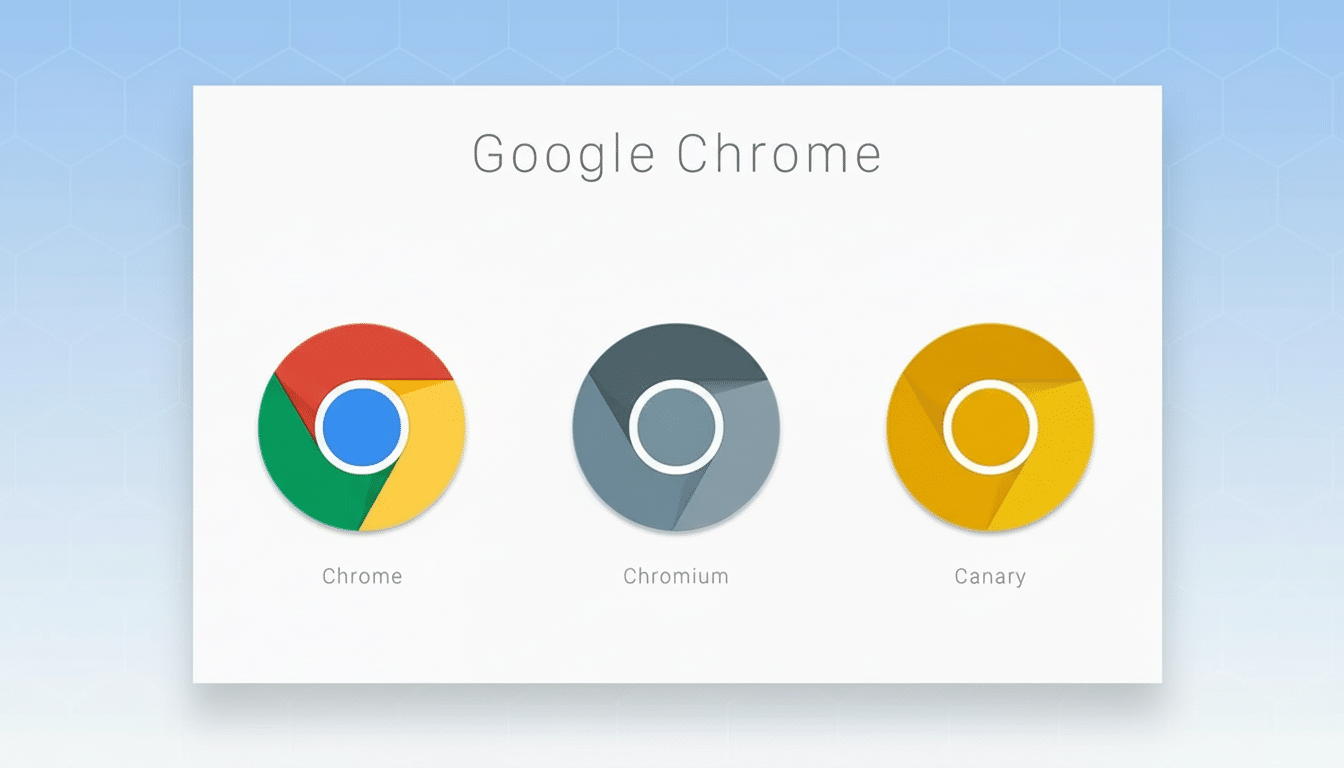
Early impressions and real gains from vertical tabs
In testing, vertical tabs are more scanning-friendly for picking out specific documents and tickets from the horizontal strip in toolchains you already use like Google Docs, Jira, Figma, and GitHub — where favicon homogeneity becomes a wall of look‑alike icons.
On a 1440p or 4K monitor, docked to the right of your screen, you can easily display dozens of clearly legible titles in a narrow sidebar without getting in the way when browsing.
Look for compounding benefits when combined with existing Chrome features: Memory Saver to put the kibosh on background tabs, Tab Groups to bundle and assign by theme, and Tab Search — leap instantly by keyword. Combined, they lower the cognitive load for anyone juggling research, messaging, and dashboarding all day.
What happens next for Chrome’s experimental vertical tabs
Like all Canary features, vertical tabs will probably iterate very quickly. Things to keep your eyes on include:
- Keyboard shortcuts
- Handling of Tab Groups
- Hover previews
- Sync behavior across profiles
If the feature is moving toward Stable (a frequent course for UI changes that impact workflows), enterprise admins may also have policy controls to customize their experience.
If you want to try it out now, install Chrome Canary on desktop, right‑click the tab strip, and select “Show tabs to the side.” It’s experimental, can be unstable, and could change without warning — but for those of us who hoard tabs and worship at the widescreen altar, this long‑overdue addition already feels like the right tool in the right spot.
Sources cited:
- Windows Report discovery
- StatCounter browser share numbers
- Microsoft Edge team communications on vertical tabs
- Nielsen Norman Group scanning patterns research

