Picking the best web browser on Android isn’t a beauty contest; there are several factors you need to consider: quickness, ease of use, privacy, customization options, and more. For most users, though, the best general-purpose choice is still Chrome because it breaks the fewest number of sites and offers seamless Google service syncing as well as support for modern standards like passkeys and WebAuthn. But “best” evolves with your priorities — privacy diehards, one-handed power users, and multi-device workers have different champions.
How We Test and Compare Android Web Browsers
Five pillars matter: performance and battery efficiency; privacy and security defaults; features and ergonomics; site compatibility and extension capability; and the quality of updates. In benchmarks like Speedometer and Basemark Web, speed is suggested, but real-world tests — loading heavy news sites, switching tabs under load, streaming DRM video — shine a light not only on how fast a browsing engine checks off boxes in a synthetic lab setting but also on how it actually operates on your phone.
- How We Test and Compare Android Web Browsers
- Performance and Battery Life on Android Browsers
- Privacy and Security Defaults Across Android Browsers
- Features and Everyday Ergonomics in Android Browsers
- Site Compatibility and Extensions on Android Browsers
- Verdict and Best Android Browser Picks by Priority
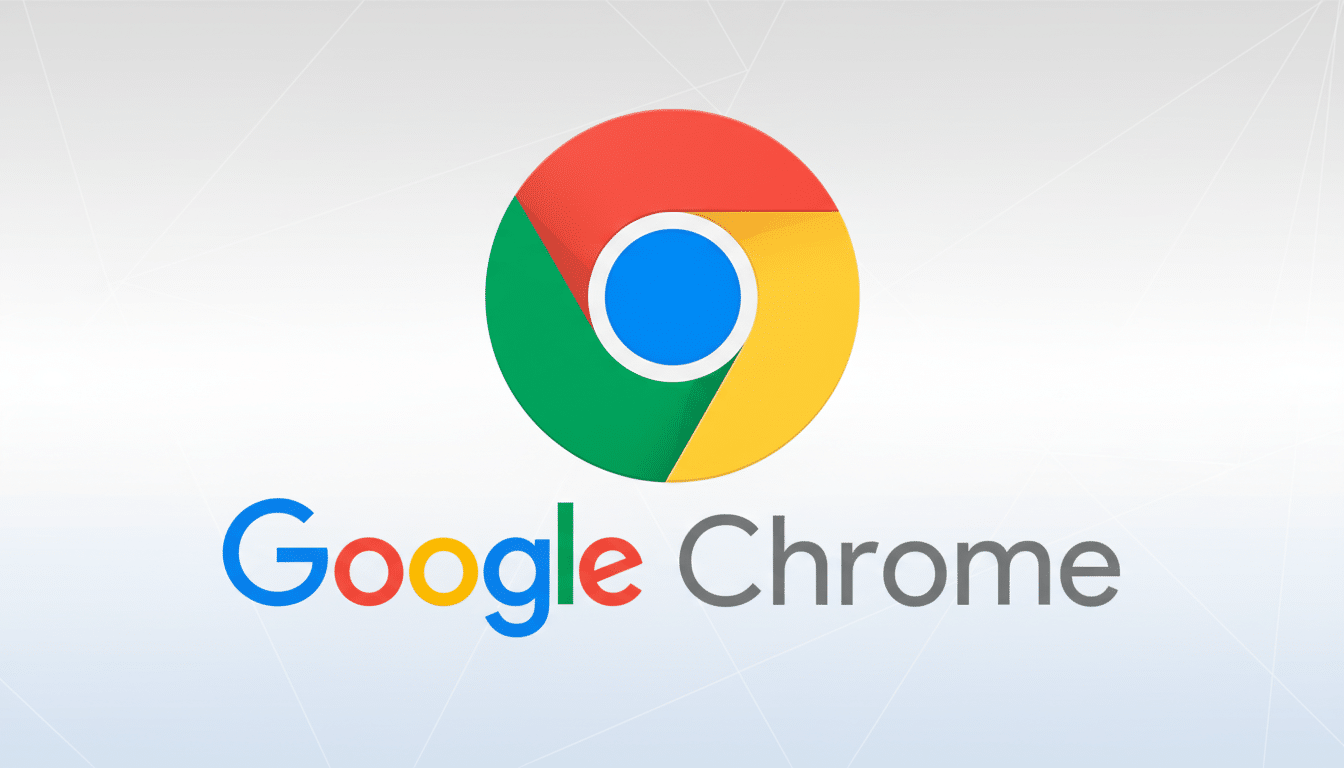
Performance and Battery Life on Android Browsers
Many Android browsers are powered by the same software. On the same device that’s running Chrome or Edge, I expect raw speed to be pretty similar between Chromium-based apps — and for Brave, since it too uses Blink. Independent labs consistently demonstrate single-digit percentage gaps with some popular benchmarks, which is something you’re not going to notice in daily use.
Where you will feel a difference is in content blocking. By cutting trackers and heavy ads, such blocking can alleviate CPU spikes and data transfer that might burn your battery on long sessions. Privacy-focused browsers like Brave, or Samsung Internet with a decent content blocker turned on, will often load pages more quickly just because they’re loading less information. Opera Mini’s data-savings mode remains a boon for spotty networks, but it may also ruin complex layouts.
Privacy and Security Defaults Across Android Browsers
Tracking is pervasive on mobile. Studies by academic groups like the Princeton Web Transparency Project have found that many of the most popular sites make connections to dozens or even hundreds of third-party domains on a single visit. Browsers respond differently. Firefox includes solid tracking protection and a healthy library of extensions, which include uBlock Origin, from the curated list of Android add-ons. Brave’s Shields offer protection against many ads and trackers with optional aggressive fingerprinting defenses.
DuckDuckGo’s browser skews minimalist, with built-in tracker blocking and an App Tracking Protection feature that uses a local VPN to block known trackers across apps. Chrome focuses on security such as Safe Browsing, isolation, sandboxing, and strong phishing protection, and is often the first to support potentially destabilizing new security standards through upstream Chromium changes. Edge adds Microsoft Defender SmartScreen for more phishing protection, which some enterprises like.
Features and Everyday Ergonomics in Android Browsers
Chrome is the foundation for web compatibility, relational autofill, and passkeys, and it plugs well into Android’s system share sheet, Custom Tabs, and Google Password Manager. If you cast, translate, or depend on cross-device sync with a Chromebook or Wear OS watch, Chrome’s ecosystem polish is second to none.
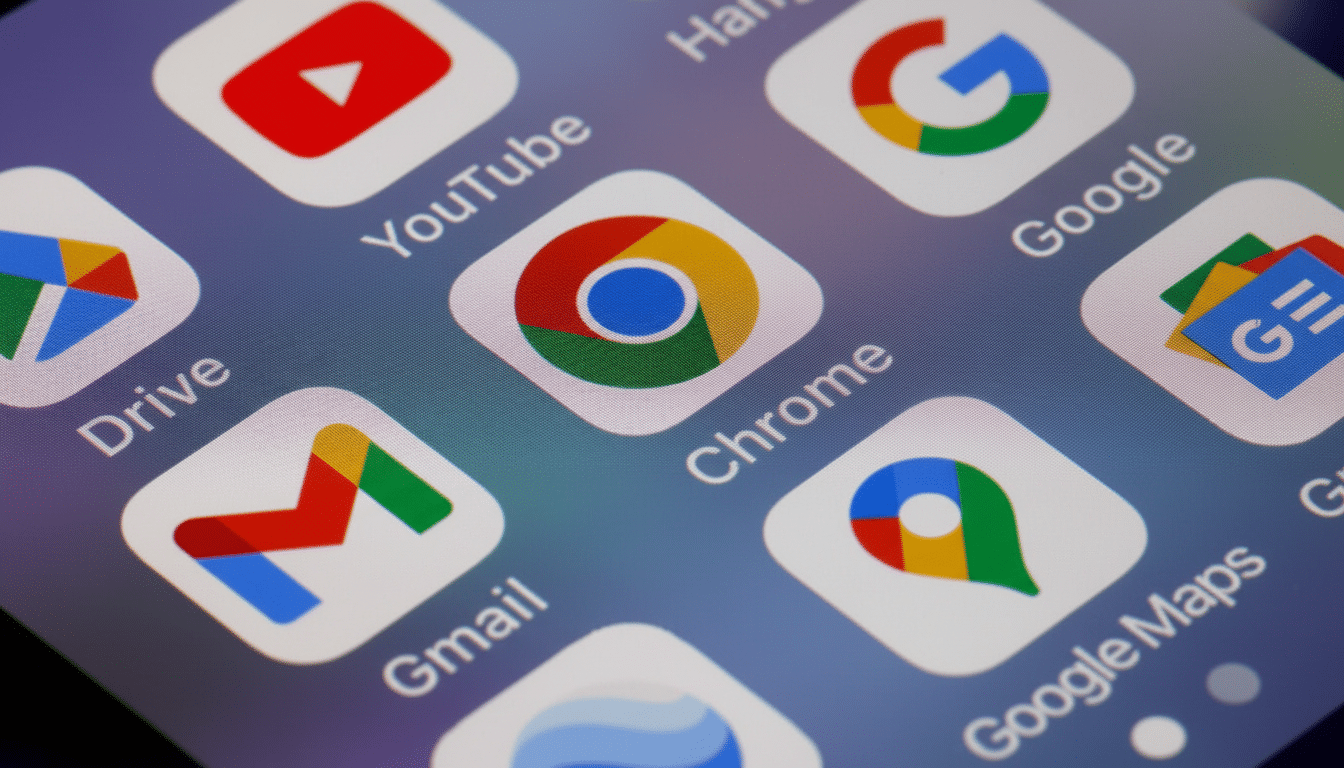
Firefox is distinctive for its degree of customizability: an excellent reader mode, a customizable homepage, and support for an ever-greater number of extensions on Android. If you are dependent on containers, or a certain content blocker, Firefox’s mobile offering is often the only way to access those workflows. Kiwi allows you to bring desktop Chrome extensions to Android, which is a powerful move that can also be risky; security depends on the hygiene of your extensions and the cadence of updates from the app’s development team.
Samsung Internet excels at ergonomics. Its bottom URL bar, one-handed controls, and text reflow help giant phones feel a bit friendlier. It includes support for add-on content blockers, tabs protected with biometric authentication, and a rising feeling of cleanliness that may appeal to those with minimalist tendencies. Edge is a productivity play: Collections, vertical tabs on desktop, and tight syncing with Windows could make it the best pick for those who use a PC first. Opera’s bundled VPN and reader modes are nice for casual browsing; Vivaldi is a tinkerer’s paradise with customizable gestures and tab stacking on desktop.
Site Compatibility and Extensions on Android Browsers
Chrome also tends to be the go-to solution if a banking site, government portal, or corporate web application is misbehaving because most services are tested against it in the first place. That’s not a value judgment as much as it is market share; StatCounter estimates that Chrome has perhaps two-thirds of mobile browsing around the world. Firefox has gotten much better and is working for most folks as a general case, but niche enterprise portals can still use Chromium-specific conventions.
Extensions on Android remain limited. Firefox has a small but high-quality curated catalog that hits all the basics. Chromium browsers don’t generally support desktop extensions in their mobile varieties for security and performance reasons; Kiwi is a rare exception but should be used only by power users who are willing to trade one set of pros and cons for another.
Verdict and Best Android Browser Picks by Priority
Chrome is best overall for most people, largely because of its top-tier compatibility, consistent performance, strong security support, passkey filling, and no-drama approach to managing sites and services. It would be the safest bet if you’re willing to court the least trouble and widest support.
- Best for privacy and customization: Firefox. With tracking protections, reader mode, and real add-ons for all platforms, it’s the only browser that is great on performance and flexible. And for people who like to have control without sacrificing capability, it is.
- Best built-in ad and tracker blocking: Brave. Shields work immediately; they’re a great fix for loading times and noise that doesn’t rely on setting something up. It’s a solid option for those who want fewer settings to tinker with and cleaner pages.
- Best for Galaxy owners: Samsung Internet. One-handed operation, text reflow, and ad-blocking give more comfortable viewing on a large screen for daily browsing, whether or not you have a Samsung account.
- Best for Windows-heavy workflows: Edge. Its syncing, Collections, and Microsoft-focused security features slide right into a PC-first world.
- Best for quick, private searches: DuckDuckGo. It’s an easy-to-use, low-friction choice.
The ultimate answer is that the best browser for Android depends on your specific needs. Maintain a second browser for compatibility fallback if you encounter errors on a site. With engines that are well-aged, switching costs are low — and your browsing is better when your tools match your habits.

