Short answer: You can revert from iOS 26 to iOS 25, but only in a limited way, and there are real risks in doing so. There’s no one-click “uninstall” from Apple. What you’re really doing is a complete restore to an older, signed version of iOS, which burns your device to the ground in addition to removing an obvious rootkit and may make some data unrecoverable. For most, waiting for the next iOS 26 update is the smart play.
Yes—if Apple is still signing the old iOS
Only while Apple’s servers are still “signing” the previous iOS build can downgrades be made. After the signing is over, iTunes/Finder will refuse to install the firmware. Publications that monitor these changes, such as MacRumors and 9to5Mac, often observe that Apple usually shuts the historical window down about a week or so after a major release; but the timing can swing based on what build it is.
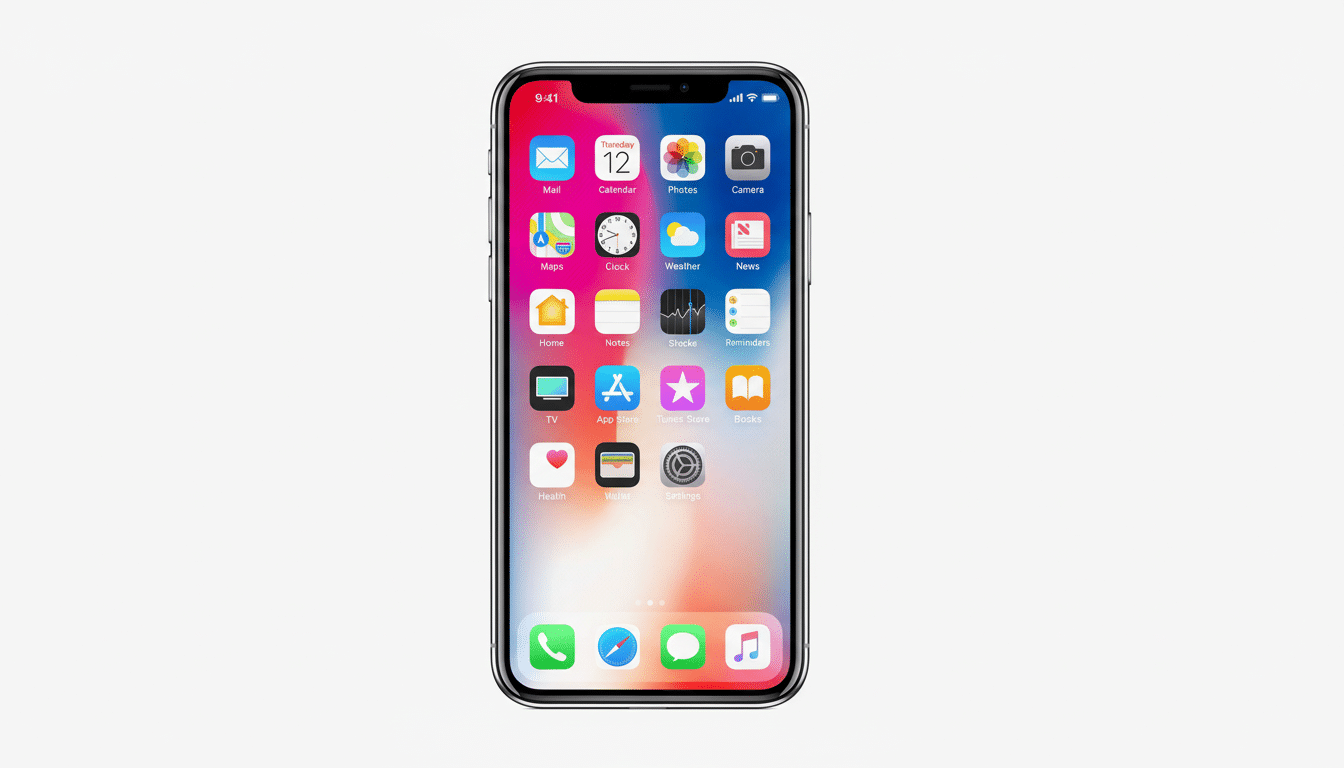
You can confirm the current signing status using the reliable firmware trackers that developers and repair shops use.
If the previous version is no longer signed, there’s no official way to revert. That’s intentional: Apple wants hardware to be on the most secure posture and the signing gate ensures that.
What a downgrade actually entails on your iPhone
First, you’ll need a Mac or PC with Finder or iTunes, a trusty Lightning cable, and the precise IPSW firmware file for your iPhone model. Most power users snag these through Apple’s servers or developer portals. Then comes the tricky bit: getting your iPhone into Recovery or DFU mode and restoring that older firmware.
Second—and this is where many people get into trouble—you need a backup that predates the upgrade. There isn’t much that can be done about the backup problem, I’m afraid. You are responsible for making backups before you update or take an Apple device in for service, because older backups aren’t compatible with newer iOS releases. And that gets us back to where we started: You can’t restore a backup made on a later release of iOS onto an earlier one. No such luck: An iCloud or computer backup from an iOS 26 device doesn’t load on one running iOS 25 (or whatever version you had there before). Without a pre-update backup, you’re pretty much on your own.
Pro tip for next time: create a local computer backup before installing a significant release, and then “archive” it so you can create new backups without overwriting the previous ones. In Finder, you can control your backups and lock one in place so you have an out if the new OS doesn’t work for you.
Risks and limits to consider before downgrading iOS
When downgrading, expect all data to be erased. Things that exist in the cloud—Photos with iCloud Photos, Notes, Contacts, Mail—will generally repopulate, but app data (and Messages history and Health records and Wallet items) depends on your backup. If your one and only backup is from iOS 26, you won’t be able to apply it on the older system.

Paired devices can complicate things. (That’s Apple Watch, which can’t be user‑downgraded once it has been updated to a more recent watchOS.) Apple has said in support materials that restoring watchOS is a service matter. For example, if your watch advanced its time along with your phone, reversing your iPhone could cause the two to be momentarily out of sync.
There’s also a security trade‑off. Downgrading will set various code paths and known CVEs back to this earlier state, because Apple patched them in later builds. It’s no secret for the last few years that it isn’t a good idea to be running old versions of OSes, as cybersecurity agencies often warn. If a particular bug is the bane of your existence, the clean jump to featureless iOS 26 may solve it without giving up security levels, and generally faster than a full downgrade.
What if the window for signing is closed?
There is no known reversible process of downgrading after Apple stops signing the destination firmware. Other community approaches are generally focused on either SHSH blobs or homebrew tools and are limited in scope and blocked for newer devices. They aren’t for the faint of heart or average user and can brick, or render useless, your phone.
The more realistic solution is to fix things on iOS 26: reset settings, uninstall wonky profiles, or fresh install iOS 26 from Finder while restoring from your most recent backup. Apple tends to push bug‑fix updates promptly after a major release, and adoption trackers such as Mixpanel usually report rapid uptake of point releases as stability increases.
A clear decision framework for downgrading iOS
If you have a pre‑update backup and Apple hasn’t stopped signing the prior release of iOS, then it is possible—just allocate time and anticipate having to erase everything on the device. If you don’t have that backup, or the signing window is shut, play dead, file complaints through Apple’s feedback programs, and give iOS 26 an opportunity to right the wrongs.
In the future, large iOS releases should be treated as a major software transition—back up locally and hold off for a few days if you depend on mission‑critical apps—and check developer notes or forum reports from sources such as Apple Support Communities or MacRumors. That extra vigilance may keep you from having to “uninstall” iOS at all.

