If your Apple TV is feeling a bit dicey lately, there’s no need to run out and buy new hardware — it’s easy to revive one that feels a bit long in the tooth. A few tvOS tweaks cure UI lag and prevent handshake-induced screen switches, and keep apps loading fast — usually within minutes. These 12 settings are based on recommendations from calibrators, network engineers, and Apple’s own advice to provide an immediate, visible speed increase.
Optimize Video Output for Smooth, Stable Menus
Lock the Format to 4K SDR. Because Apple TV attempts to force HDR at all times, switching between apps and SDR menus can induce format changes and momentary blackouts. Under Settings > Video and Audio > Format, choose 4K SDR. According to Apple Support, you’ll still experience true HDR when it’s important if you’re using Match Content.
- Optimize Video Output for Smooth, Stable Menus
- Trim Animations and Cut Interface Busywork
- Put a Stop to Speed-Gobbling Background Downloads
- Identify and Fix Network Bottlenecks and Weaknesses
- Cut Down on Background Data and Telemetry
- Free Up Space So You Can Launch Apps Faster
- Why These Tweaks Work to Speed Up Apple TV

Turn on Match Dynamic Range and Match Frame Rate. These toggles respect a title’s native HDR and frame cadence so that video looks accurate without the requirement for system-wide constant, thrown-on or toned-down HDR. It cuts down on pointless black cut-ins when you hit play. This jibes with calibrator- and SMPTE-approved practices for triggering accurate motion reproduction.
Switch HDMI Output to YCbCr. These issues can all be minimized or mitigated by going to Settings > Video and Audio > HDMI Output > YCbCr, because most TVs work natively with YCbCr rather than RGB, and less conversion has a lower chance of producing flicker or instability that may make the UI feel slow. RGB High is typically better for PC monitors.
Choose Chroma 4:2:0 by default. It reduces the amount of bandwidth required compared to 4:4:4, which is good for long HDMI runs as well as projectors. The HDMI Forum’s bandwidth specs, however, make no bones about it: 4:4:4 at 4K/60 can stress both cables and receivers; use 4:4:4 only if you have certified high-speed cabling and are not seeing dropouts. A more consistent signal leads to fewer black screens and a snappier experience.
Trim Animations and Cut Interface Busywork
Turn on Reduce Motion. Navigate to Settings > Accessibility > Motion and flip on Reduce Motion. It reduces parallax and transition effects, and the navigation feels that much quicker without any change in functionality. Apple’s accessibility advice agrees with this as a low-impact gesture to cut down on visual overhead.
Disable Auto-Play Video Previews. All those looping trailers and animated top-shelf tiles are burning GPU cycles and bandwidth. In Motion settings, switch off Auto-Play Video Previews. The Home will be calmer and faster, especially on older receivers or displays which can’t deal with many different frame changes.
Put a Stop to Speed-Gobbling Background Downloads
Turn off Automatically Update Apps. Go to Settings > Apps and turn off Automatically Update Apps. Background downloads and installs can slow things down while you’re streaming. Update on your timetable, not prime time.
Disable Automatic Software Updates. Go to Settings > System > Software Updates, then turn off Update Automatically. You won’t get any big background pulls during a movie night and you can update when the device isn’t in use.
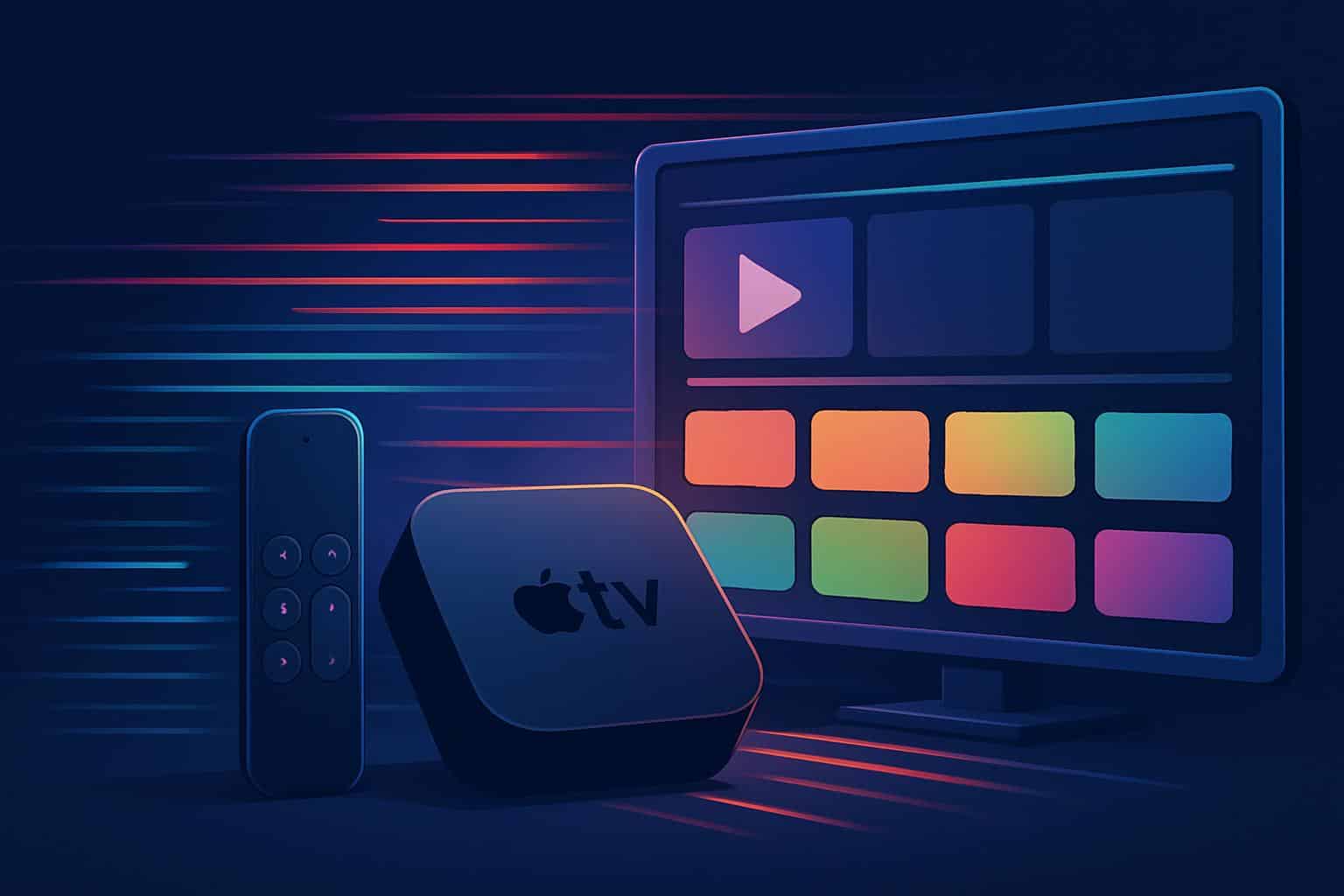
Reduce Aerial screensaver downloads. Aerials with a high bitrate are beautiful but heavy. In Settings > General > Screensaver, set Download New Videos to Never or Monthly. You maintain the look while nuking intermittent gigabyte-scale background activity in conflict with streaming.
Identify and Fix Network Bottlenecks and Weaknesses
Prefer a wired Ethernet connection or a clean 5GHz Wi‑Fi channel. For latency and consistency, wired beats wireless. If you have no other choice than Wi‑Fi, connect to 5GHz and use non-congested channels. For context, Netflix suggests at least 15 Mbps for 4K, and measurements from FlatpanelsHD have measured Apple TV+ peaks above 40 Mbps on some titles — the headroom matters for instant starts and steady scrubbing.
Cut Down on Background Data and Telemetry
Turn off Location Services, as well as analytics sharing. In Settings > General > Privacy, turn off Location Services for apps that do not need it, and disable Share Apple TV Analytics and Improve Siri & Dictation. That’s optional, according to Apple’s privacy documentation; disabling them culls background chatter and loosens up resources.
Free Up Space So You Can Launch Apps Faster
Use Manage Storage and delete memory-hogging apps. Navigate to Settings > General > Manage Storage and delete large games or apps that you rarely use. When you run low on flash storage, write amplification and cache thrashing can hinder installs and updates — something we’ve known for years as computer hardware analysts, and which innumerable sources, such as AnandTech, have cited. Doing this will keep a healthy amount of free space so apps can open more quickly and stream with fewer interruptions.
Why These Tweaks Work to Speed Up Apple TV
Apple TV doesn’t make anything slow down, except in the sense that when media players are involved, nothing gets stolen from other components; most slowdowns people experience on it aren’t CPU limits anyway — they’re HDMI handshakes or bandwidth spiking or bunches of UI stuff being banged together too hard.
Forcing the box to 4K SDR for menus gets rid of that persistent HDR/SDR toggling. Content that matches is returned, resulting in playback without burdening the background system. By curbing downloads and previews, you keep your connection and storage directed to what you’re watching.
Collectively, these 12 updates add up to an interface that feels quick, videos that start faster, and streams that remain more stable. Test them out in sequence, and within a single evening, you’ll know if your Apple TV has just been given its second wind.

