Android 16 also silently announced two defenses that seriously move the goalposts in terms of account takeover, data theft, and on‑device tampering. They are called Identity Check and Advanced Protection, and you should activate both of them right away whether or not you think of yourself as the relatively careful type.
Why These Android 16 Protections Are Important
Mobile threats have become more about taking advantage of, and exploiting, users than damaging the devices. Google’s own Android security reports have long shown that devices installing only from the Play Store face negligible potentially harmful application rates, whereas sideloading carries at least an order of magnitude higher exposure. Threat groups such as Project Zero are still documenting advanced exploit chains targeted at mobile platforms, and incident responders at companies like Mandiant and Lookout regularly flag commercial spyware that is aimed at journalists, executives, and public officials. In such an environment, gatekeeping sensitive actions with biometrics and shoring up device‑level defenses are simple but high‑impact steps.
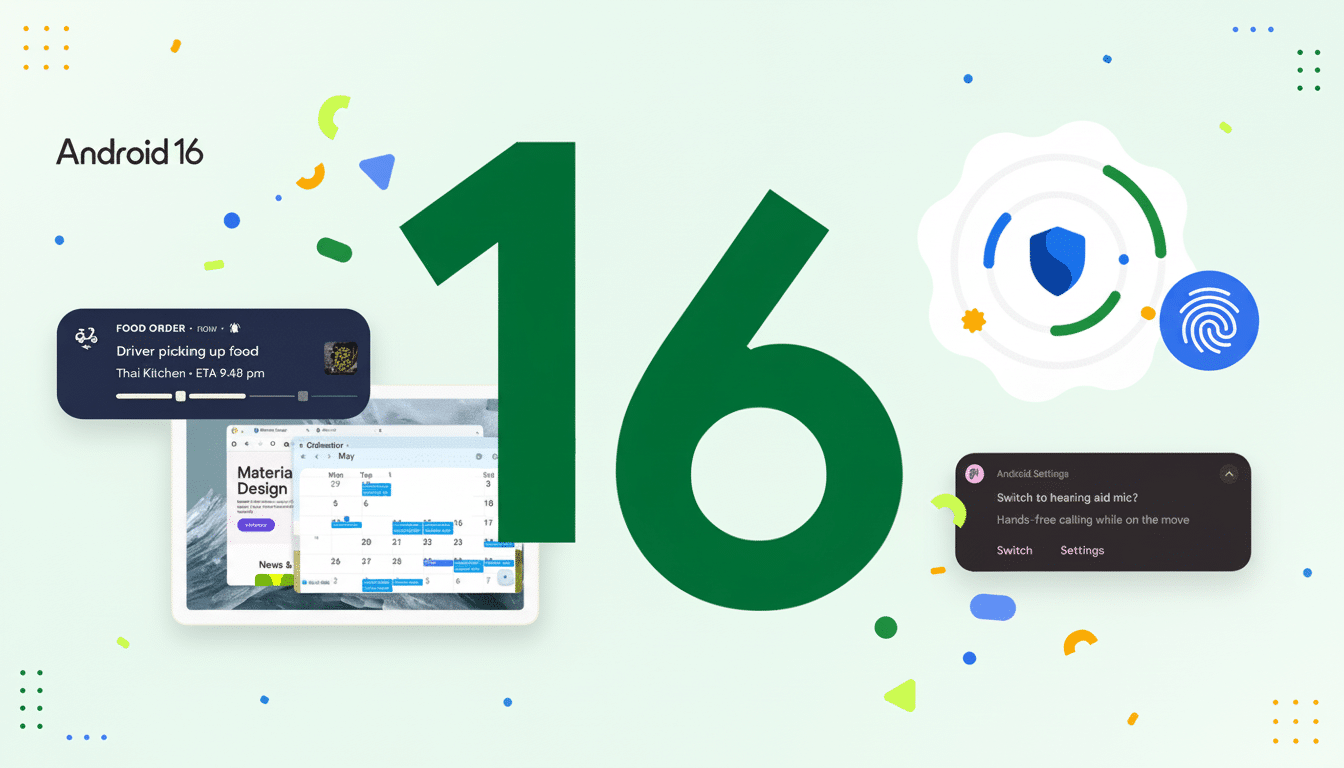
Identity Check: How It Works and How to Use It
Identity Check forms a second wall inside your phone. When enabled, Android will request biometric authentication for a high‑risk change or access to sensitive data in applications like Device Manager, even if you are away from a trusted place. Consider password vaults, security settings, payment features, and other controls an opportunistic thief would be overjoyed to access if your phone were snatched while unlocked.
You can also specify a trusted location — in your home, for instance — where the extra prompt gets relaxed. From a security standpoint in general, most experts prefer to leave your trusted places empty so that the check remains in effect everywhere. It’s the contrast between “my screen is unlocked” and “you still need my fingerprint to touch the crown jewels.”
To get to it quickly, open Settings and use the search box to find Identity Check. Ensure the toggle is enabled on the feature page. If you do include a trusted place, try to make it as specific as possible because anyone with your device at that location will encounter fewer prompts. The safer implementation would be not turning the feature off at all.
Advanced Protection: What You Get and How It Helps
Advanced Protection in Android 16 adds a bunch of critical defenses behind one easy switch. When active, you receive enhanced scanning from Play Protect to help you find just about any bad apps you’ve sideloaded or installed (even those with malware “detected” during the install process), stricter controls for background installs and permission abuse with your data, and network protections that prioritize secure connections along with known‑bad domain blocking. It’s made to help mitigate spyware, catch malicious behavior at the earliest stage, and minimize chances that a risky app or shaky connection will slip through.
The feature ships enabled on most devices, but don’t take that for granted — check. Security stacks are the kind of thing that only run while a switch is on, and maybe you’ve migrated from settings ages ago or your OEM has some customizations that tamper with protections after an update … you know the routine.
How to Turn Both Features On and Configure Them
Open Settings and go to Security & privacy. Employ the search box if menus vary by manufacturer — Android 16 brings up both items system‑wide. Confirm Identity Check is on — this is a temptation, but don’t give in to the dark side: avoid adding trusted places unless you have a workflow that absolutely requires it.
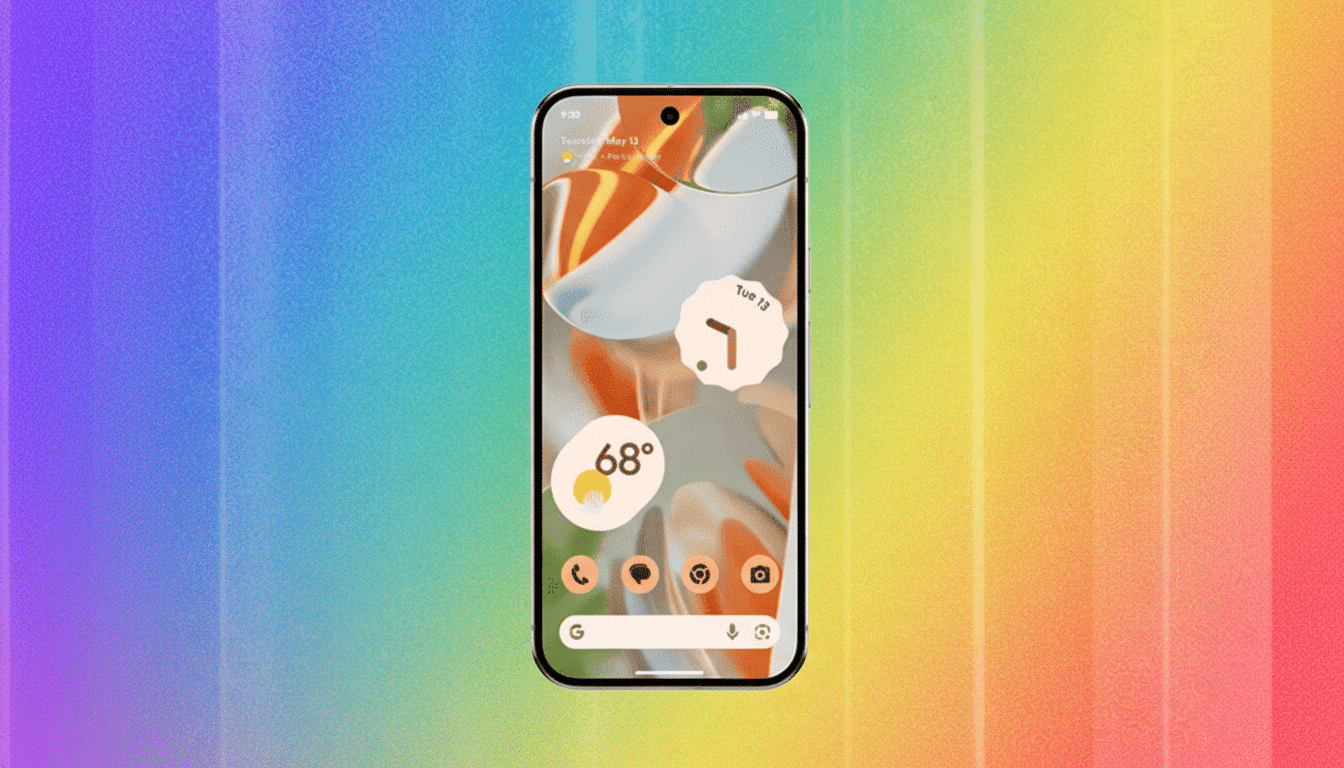
Next, open Advanced Protection in the Security & privacy area and turn it on. Make sure Play Protect scanning is enabled and that app install warnings are turned on. Those checks are most useful when you install from outside the Play Store, or if a dodgy ad tries to start a background download.
On that page, find the option for Account Protection to add further security measures to your Google account. Google’s Advanced Protection Program enrollment does things like harden sign‑in with security keys or passkeys, block risky third‑party access, and add phishing defenses throughout Gmail, Drive, and Chrome. You will be prompted to add a recovery email; do it now, not later.
Pro Tips and Caveats for Using These Protections
Anticipate minimal battery drain, as both Identity Check and the underlying scanning in Advanced Protection are designed to run opportunistically and on‑device. If a fingerprint lets you down in a jam, know your PIN — that stands for personal identification number (and fetchingly resembles the word pin when capitalized on one side of the keyboard) and is more secure if it’s at least six characters, not something like a birthday or a pattern. For the very frequent traveler, I would stay away from a wide range of trust and stick to always‑verify, since you don’t want accidental bypasses in hotel rooms or shared places.
These tools, though, pair nicely with good habits: Keep automatic updates enabled on software, carefully review app permissions, and don’t install from unknown sources. Most compromises are predicated on either user permission or bugs that have already been patched — both of which you could do a better job reducing in your own environment, if you’re willing to put the time into it. It’s never easy, and certainly not sexy.
Bottom Line: Turn On These Android 16 Protections Today
Turn on Identity Check and Advanced Protection, make sure your Google account is registered for stronger sign‑in, but do not fill in trusted places.
The process takes minutes to go from Android 16’s hypothetical update to Android’s genuine upgrade — and it means your phone will be much more difficult to misuse, even if the worst possible outcome becomes your reality.

