Cloud storage is now the default in Word; saving new documents to OneDrive turns on AutoSave from the moment you start typing.
The change takes Word closer to a more modern, always-synced editing experience designed for collaboration and recovery, the company said in a joint announcement with updates on OneDrive and Copilot.
- What cloud-first creation in Word means for your files
- Rollout and availability across Windows and Microsoft 365
- Why Microsoft is flipping the default save location to cloud
- Privacy and user control are preserved with local save options
- For IT admins managing policies, security, and compliance
- Everyday impact for users working online and offline in Word
- How to continue saving Word documents locally on your device
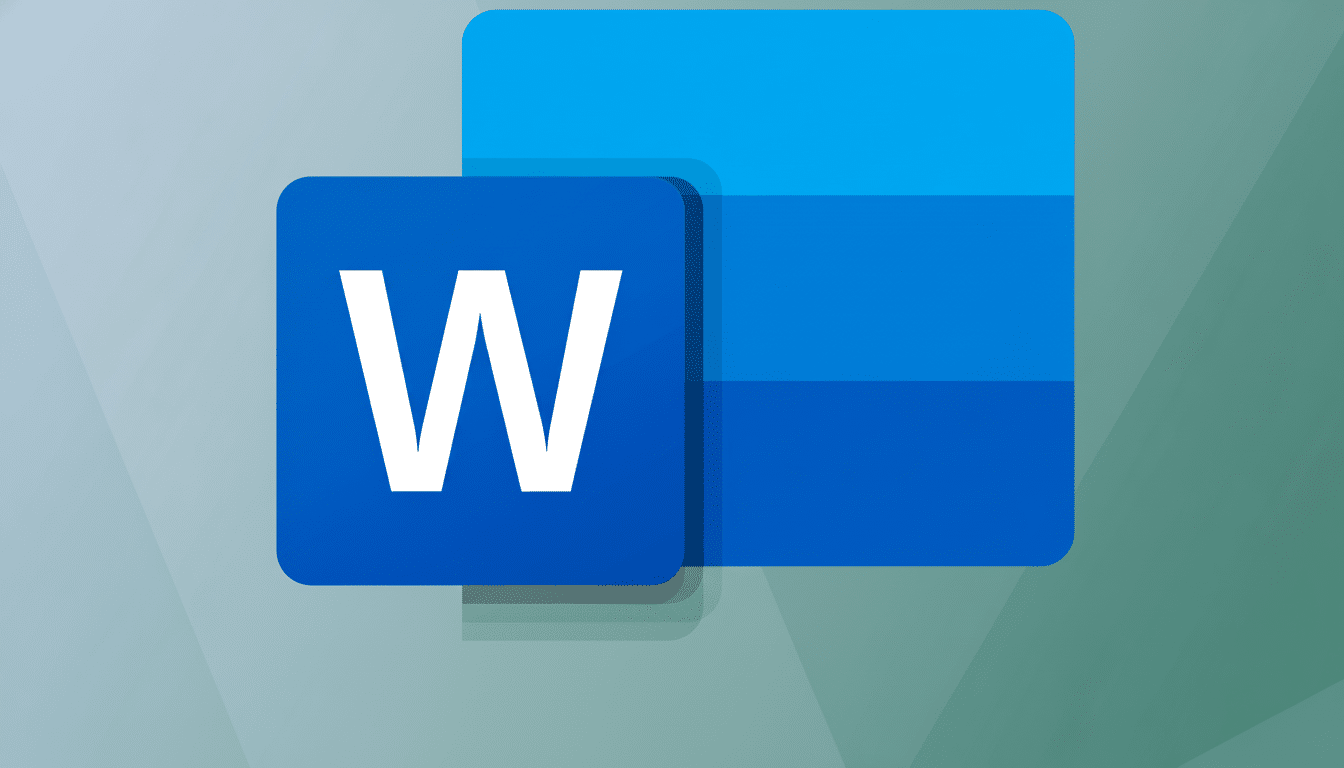
What cloud-first creation in Word means for your files
Cloud-first creation: The bad news for grizzled old corporate networked lawyers is that your new Word files will land in OneDrive instead of on the local disk by default. AutoSave takes what you are working on and automatically saves your work to the cloud as you edit, so you never have to worry about losing a draft from an unexpected glitch, power surge, or even a dying battery. It also allows for real-time coauthoring, access to version history, and shared files sans attachments.
Microsoft has supported these capabilities for years, though its default behavior historically favored local folders. Flipping the default is important: as a rule, most users won’t change whatever their software chooses for them; this choice makes everyday work exist in a space built for collaboration and resilience.
Rollout and availability across Windows and Microsoft 365
Microsoft is beginning the rollout to Word on Windows for Insiders, with a more generalized rollout later for Microsoft 365 customers after testing. Anticipate that experience finally aligning across platforms at some point, which will bring it into line with how Teams, OneNote, and PowerPoint have been leaning toward cloud-first workflows.
The company detailed the move in a OneDrive and Copilot event as well as Microsoft 365 product communications, which some industry watchers said was a quiet but significant change. As deployments grow larger, users will notice new save dialogs and an AutoSave toggle that is turned on by default.
Why Microsoft is flipping the default save location to cloud
Missing work is one of the more frequent productivity pitfalls. Microsoft’s telemetry has demonstrated for ages that AutoSave and version history dramatically decrease the incidence of document loss, while OneDrive syncing facilitates accessibility across laptops, phones, and web browsers. Real-time coauthoring also corresponds to how teams are working now—distributed, asynchronous, and frequently mobile.
It’s worth noting that many software platforms are becoming cloud-centric by default. By beginning with Word documents stored in OneDrive, Microsoft aligns its flagship editor with the security, auditing, and sharing controls that are already part of what is now known as Microsoft 365.
Privacy and user control are preserved with local save options
Not everyone wants all files to be cloud-based. Microsoft claims users can still keep documents local. In Word, you can:
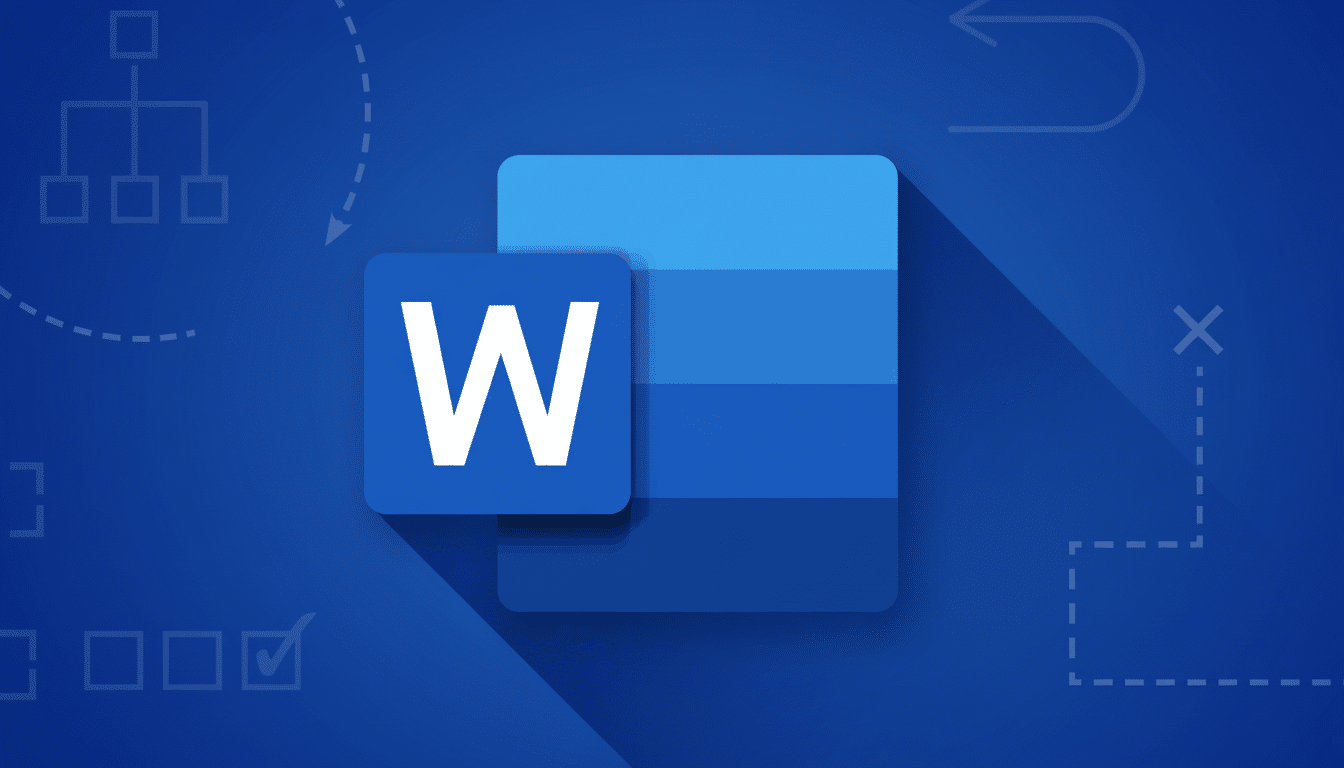
- Select “This PC” when saving.
- Toggle AutoSave off via the switch in the title bar.
- Change defaults under File > Options > Save by specifying a default location for local files and favoring on-device saves.
For sensitive content, it’s worthwhile to check which account you are currently using—personal versus work—and apply sensitivity labels or password protection where appropriate. Organizations can also tag and limit files by way of Microsoft Purview policies, allowing controlled content to adhere to internal regulations.
For IT admins managing policies, security, and compliance
Admins can control this with the Office cloud policy service, Group Policy, and MDM providers such as Microsoft Intune. Policies can specify OneDrive as the default save location, enable or disable AutoSave and, in partner environments, require it, and regulate how sharing takes place. Native compliance functionalities in Microsoft 365—retention, eDiscovery, DLP, and audit—are inherited automatically when files reside in OneDrive.
Security posture entails encryption in transit and at rest, conditional access, and compliance (including data residency commitments such as the EU Data Boundary). Archive versioning can assist with recovery and legal holds; access logs and alerting help you respond to incidents. Storage quotas still count: personal plans tend to offer gigabytes to a terabyte, and business plans range, so IT teams may want to keep an eye on consumption as defaults shift.
Everyday impact for users working online and offline in Word
AutoSave and default cloud storage will make the biggest splash when things go bad. If a laptop freezes while you are in the middle of a sentence, upon reopening Word, you can resume from your last keystroke. You work more quickly, too: share a link instead of a copy; track changes in one place; and roll back to previous versions without having to hunt for backups.
Offline work is still supported. Microsoft’s OneDrive caches files locally and syncs them when you have a connection again, and Files On-Demand can save disk space by keeping unneeded documents in the cloud. Just double-check the correct account is signed in, particularly if you share a device or use it for both work and personal tasks.
How to continue saving Word documents locally on your device
If you prefer local-first, you have a choice:
- In Word, click File > Options > Save and enter a default local path.
- Select “This PC” when you save new files.
- Toggle AutoSave off from the title bar for an individual document.
- For the occasional variant, use Save As and choose a folder on your device.
The bottom line: Microsoft is pushing Word in a safer, more collaborative direction without taking tools away from local editors. For most of us, that will mean fewer drafts lost, easier teamwork, and the option to see a document on your desktop in the morning and pick it back up on your phone if you need to—or not under more sensitive circumstances.

