When a Windows 11 upgrade halts or fails with an indecipherable code, it’s hard to know what to tackle first. The installer generally provides little insight into what went wrong, and the fixes that work for one PC often do nothing for another. Fortunately, most of the cases I encounter in the wild can be solved with a few focused steps. The following are four troubleshooting strategies that have worked for me on actual systems, ranging from old, tired laptops to fresh desktops. They have been selected for their safety and effectiveness and are based on advice provided in Microsoft’s own documentation and release health notes.
Update your device drivers and platform firmware first
In many cases, out-of-date platform firmware and drivers are the leading upgrade obstacles. Visit your PC maker’s support page for the latest BIOS or UEFI firmware, chipset drivers, storage/NVMe or Intel RST updates, GPU drivers, and audio/Wi‑Fi/Bluetooth packages before proceeding with any of the suggestions below. Tons of vendors offer automated tools that identify and apply the appropriate updates for your PC.
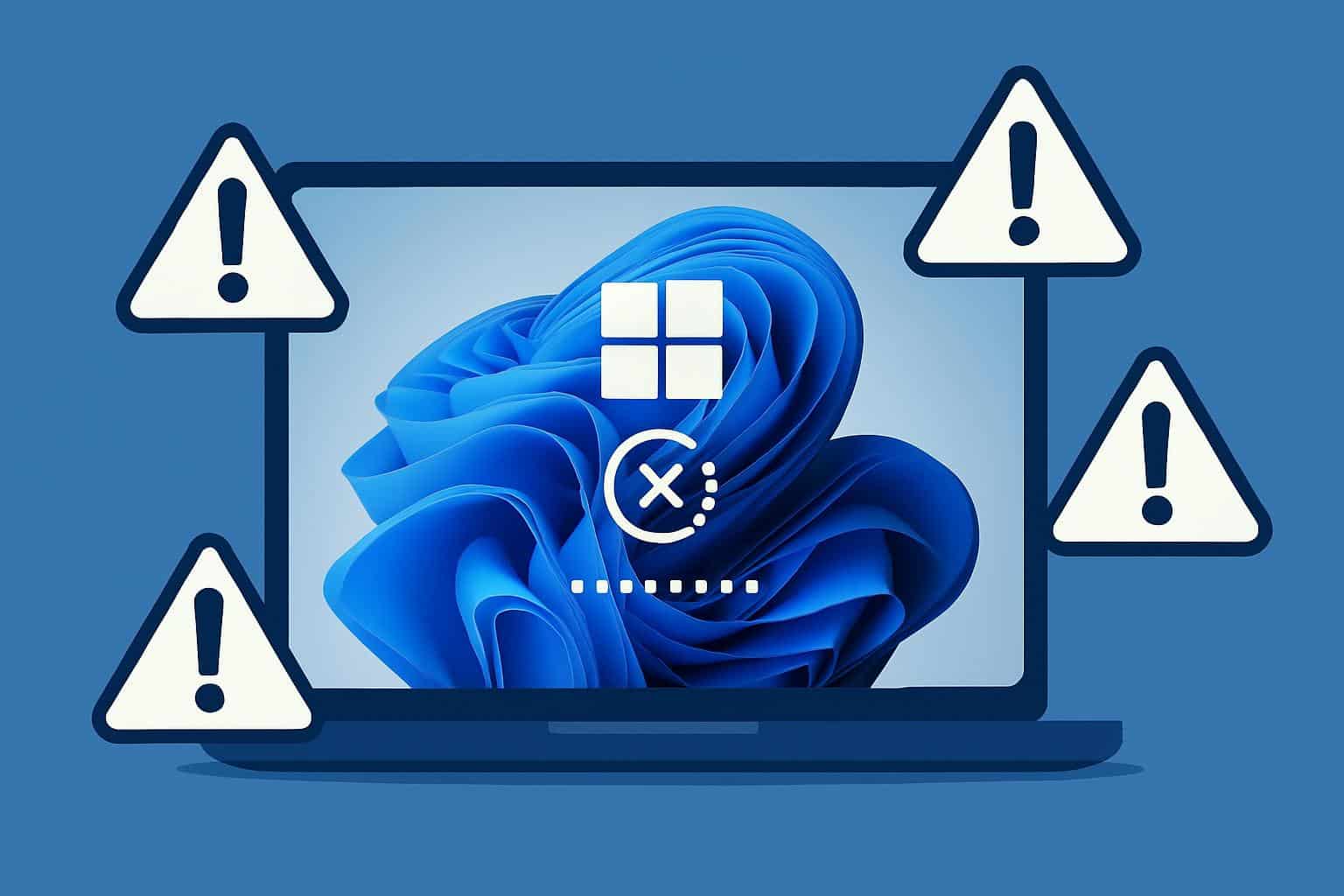
Why it’s important: Windows 11 configuration prioritizes device preparedness. Microsoft’s support papers routinely blame failures on driver problems, particularly codes in the 0xC1900101 family. I’ve encountered elderly ultraportables stopped dead in their tracks by obsolete Intel Smart Sound Technology audio drivers and desktop rigs hampered by antiquated storage controller firmware.
While you’re in firmware, confirm that Secure Boot is enabled and that the system is using UEFI, not legacy BIOS. On some boards, a firmware update will add or stabilize TPM 2.0 functionality, which Windows 11 requires and setup will check early in the process.
Check Microsoft’s known issues and safeguard holds list
Microsoft maintains a release health dashboard that lists known issues and temporary compatibility blocks, called safeguard holds. These holds are deliberately conservative and can pause the upgrade on systems with a specific driver version, apps, or configurations that are known to cause problems. If your PC matches a known-issue signature, you have two options: update or remove the offending component, or wait for the fixed version to be re-rolled.
Typical suspects include legacy VPN clients, disk encryption add‑ons, storage drivers, and select audio packages. Microsoft’s documentation will typically name exact versions; if your software is listed, upgrading or uninstalling it will often clear the hold.
This is where a few minutes of research pay off. Cross‑check any error code you see during setup with Microsoft’s support notes. For example, 0x800F0922 often indicates servicing issues, while 0xC1900209 usually means something on the system failed compatibility checks. Is 0xC1900208 your error code? You could spend hours guessing what’s wrong or realize it’s just DisplayLink’s audio driver.
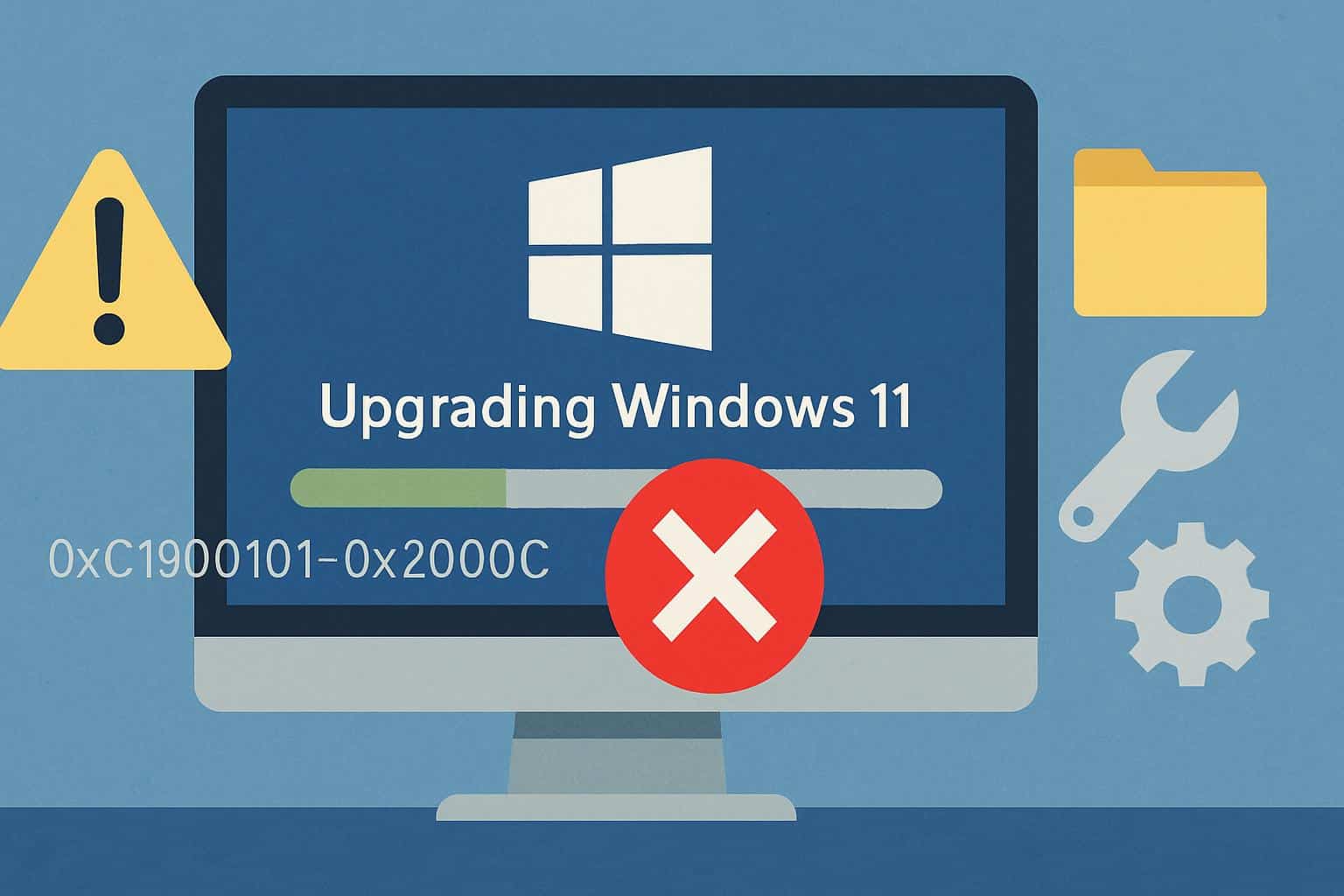
Simplify your system and rerun the Windows 11 setup
When an upgrade still won’t land, strip the system to essentials and attempt again.
- Install any pending Windows updates on your current version, then restart.
- Temporarily uninstall third‑party antivirus and low‑level utilities such as overclocking tools, disk managers, and VPN clients. For security software, use the vendor’s cleanup tool to make sure no drivers are left behind.
- Disconnect non‑essential peripherals, with particular attention to USB storage and hubs.
- Ensure you have adequate free space—30 GB or more provides setup breathing room.
- If BitLocker is enabled, suspend protection before beginning the upgrade and immediately resume it afterward.
- If you run setup from the Installation Assistant or an ISO, choose “Change how Setup downloads updates” and then “Not now.” It may seem counterintuitive, but skipping driver and cumulative updates during setup removes a second moving target. I’ve remedied numerous 0xC1900209 and 0x8007001F failures by simply postponing those updates until after Windows 11 finishes installing.
Use SetupDiag to read upgrade failure logs and causes
Every failed upgrade produces detailed logs, and Microsoft’s SetupDiag tool converts them into a human‑readable summary. It reads through the setup logs, tests against solutions, and identifies the most probable cause, frequently the driver, service, or phase that occurred during setup.
Here’s the gist:
- Snag SetupDiag from Microsoft, create a folder like C:\SetupDiag, and copy the executable there.
- Launch an elevated Command Prompt.
- Navigate to the C:\SetupDiag folder.
- Execute:
SetupDiag.exe /Output:C:\SetupDiag\Results.log.
The text file produced will identify the failure bucket and any relevant error codes or files.
What to do with the SetupDiag results
- If it’s 0xC1900101, concentrate on drivers; update or uninstall the one mentioned in the log file, restart, and try again.
- If it’s showing an app, delete that app thoroughly, and make sure to clean leftover services.
- For maintenance issues such as 0x800F0922, ensure the network is reliable, free as much system partition space as you can, and restart Windows services before attempting the upgrade again.
Upgrades go wrong for known, fixable reasons. Bother with the firmware and drivers, make sure you’re not running into a known hold, reduce your system to its essential parts, and let SetupDiag guide you right to the vein of trouble. After that methodical pass, most systems succeed in making it to Windows 11 without having to do a destructive reinstall.

