The Snipping Tool in Windows 11 is becoming more intelligent. Microsoft has included a visual search feature powered by Bing, which can identify what you’ve taken a screenshot of, pull in and translate text, and even do some math—so yeah, it’s Google Lens–style picture recognition coming to your desktop screenshots.
The upgrade transforms a simple utility into a lightweight visual search engine. You take a screenshot, right-click, and Snipping Tool passes it to Bing’s image understanding system, where you get results: similar images, shopping matches, translations, and text that you can copy. It’s a useful boon to students, researchers, support teams, and everyone who resides in screenshots.
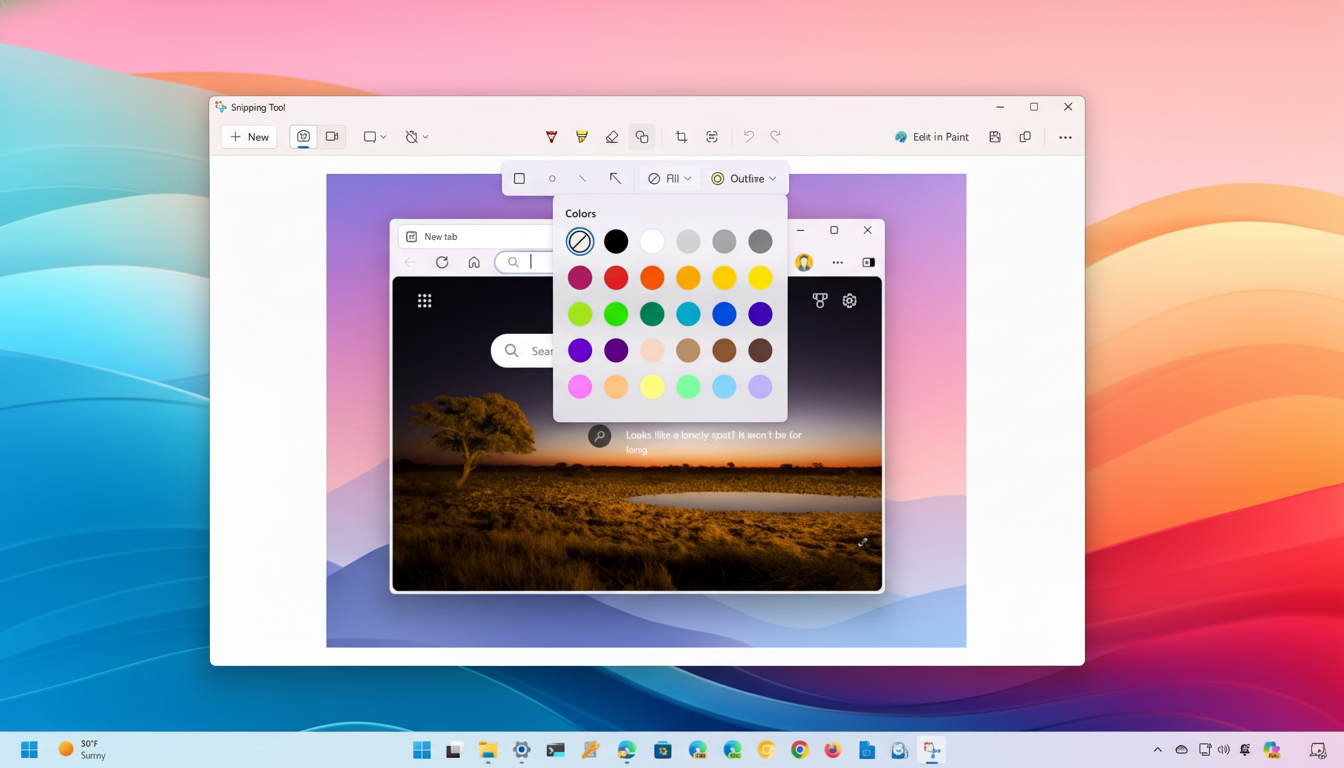
How To Access Visual Search In Snipping Tool
Update Snipping Tool from the Microsoft Store. Open Store, Library, and click Get updates. The most recent version of the app will now support Visual Search with Bing on most Windows 11 builds.
Open the item you want to identify or translate—a photo, a web page, a PDF file, an equation. Open Snipping Tool (or, on a tablet, the snipping experience) and then select Mode (in older versions, select the arrow next to New), or in Snip & Sketch, choose New. Select the capture mode: Rectangular, Window, Full-screen, or Freeform and press it.
With the screenshot open in Snipping Tool’s editor, right-click it and select Visual Search with Bing. Your default web browser launches Bing’s results page that’s matched to your image. From here, you can use the action buttons to translate or extract text, solve equations captured in a photo, and hear your words read aloud.
Tip: Crop tightly around the thing you care about before starting a Visual Search. Good matches tend to have clear boundaries and higher resolution.
What you can do with it: text, translation, and math
- Recognize text: Extract text you see in the world, such as the name of a movie from a poster or an address from a sign.
- Translate: Translate text directly using the camera.
This is useful for support tickets, classroom slides, or research notes.
Translate on the fly: Snap a snippet of a foreign-language website, a menu in a photo, or an image you’ve grabbed from a webinar and tap Translate. Bing provides side-by-side translations through dozens of languages, which do surprisingly well with clean text.
Extract & reuse text: Use Text to extract text from UI elements, diagrams, screenshots of PDFs, or photos of whiteboards. Extracted text may be copied to documents, chats, and coding applications. OCR is useful when an original file is not available.
Do the math and more: Options for your equation include:
- Solve: find solutions to the equation.
- Derive: when you have an equation and want to simplify it.
- Integrate: when you have an equation and want to find its integral.
- Graph: plot expressions to visualize them.
It’s best at working with typed expressions and can detect many of the common formats used in textbooks or slide decks.
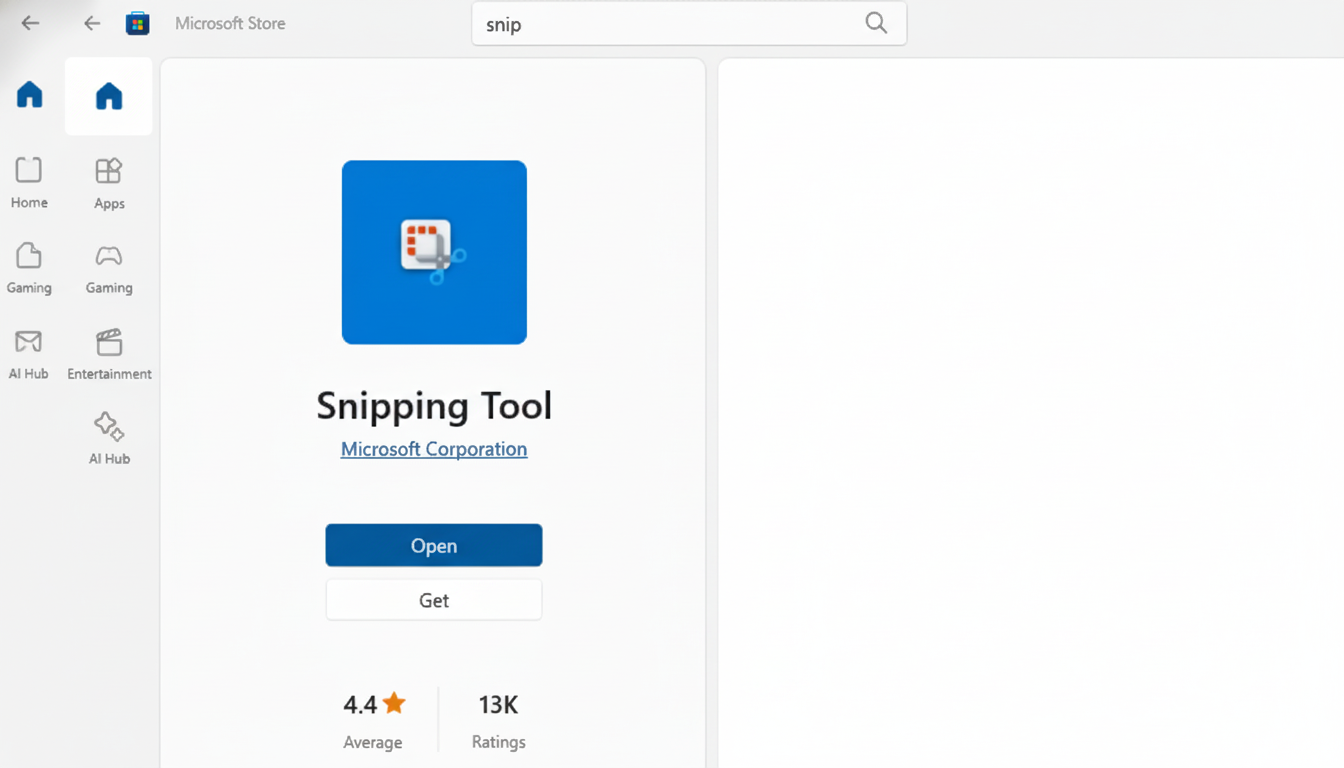
How it compares to Google Lens on desktop
It’s a system that sounds not unlike what Google Lens offers across Android, Photos, and Chrome, but Microsoft is bringing the approach to where Windows users are already working—screenshots. Rather than a live camera view, it relies on desktop snips and sends queries through Bing’s visual search. If you’re an Edge dweller or a daily user of OneNote or Snipping Tool, the juggling can be quicker than pressing phone buttons, and a time-saver—businesstastic.
Lens still has the upper hand for on-device mobile capture and deep integration with Google’s apps, but Bing’s desktop-first flow is aces for knowledge workers regularly grabbing UI elements, charts, and documents. Early testers featured by Windows Latest said text extraction is strong and product matching is solid, though one can recall misses on cluttered images—basically just like Lens’ performance in busy scenes.
Availability and requirements for Windows 11 users
The capability is being made available through the Microsoft Store, rather than via major OS updates. That works with existing Windows 11 builds, including the current 23H2 build after installation of an update to Snipping Tool. Results open in your default browser and leverage Bing’s cloud services, so you’ll need an internet connection.
Windows 11 usage has kept growing—the OS passed the 30% desktop share mark, according to StatCounter in 2024—so putting this capability in a built-in app is pushing visual search in front of many more people, including those who might use it without adding anything extra.
Privacy and control tips for Bing visual search
With Visual Search, your snip or the region you select is uploaded to one of Microsoft’s services for processing. If the content is private, you might want to perform local OCR in Snipping Tool (Copy text from image without pasting), keep the online search feature disabled, or use a marker within the capture first.
For organizations concerned that their data might flow through Microsoft, the company suggests reviewing its privacy documentation and considering policy controls to limit access to consumer Bing services. As with any other cloud feature, make sure to check regulatory needs before enabling it at scale on managed devices.
Pro tips for better results with Visual Search
Take a photo of only the object to be recognized, and avoid things like glare or heavy compression; crisp UI text is better than zoomed-out desktops.
If the results disappoint, crop tighter and try again. For translated texts, the content must be horizontal and in high contrast. For mathematical expressions, type formulae if you can.
With this update, Snipping Tool transforms from a passive screenshotting utility to an active assistant for recognition, translation, and extraction—without leaving the desktop at all. It’s easy, it’s fast, and for many workflows, it is just the right amount of AI.

