Seeing a genuine Windows 11 Home license being offered for $10 will make even veteran PC users blink twice. With Microsoft’s recommended price of $139, this promotion, which is available for a limited time, might be considered the ultimate discount on an OS that remains the common choice on new consumer PCs.
The timing is especially crucial. While paid Extended Security Updates for Windows 10 are feasible, they add to the overall cost of maintaining an aging OS. For many holdouts, a $10 Windows 11 Home key represents the quickest, cheapest way to harden their daily driver and gain modern features without purchasing a new unit.
- Why a $10 Windows 11 Home license price is turning heads
- How to judge whether a $10 Windows 11 Home key is legit
- Key features and benefits you get with Windows 11 Home
- Compatibility checks before you upgrade or install
- How to activate Windows 11 Home and bind your license
- Choosing between Windows 11 Home and Windows 11 Pro features
- Bottom line: a rare chance to upgrade affordably and legally
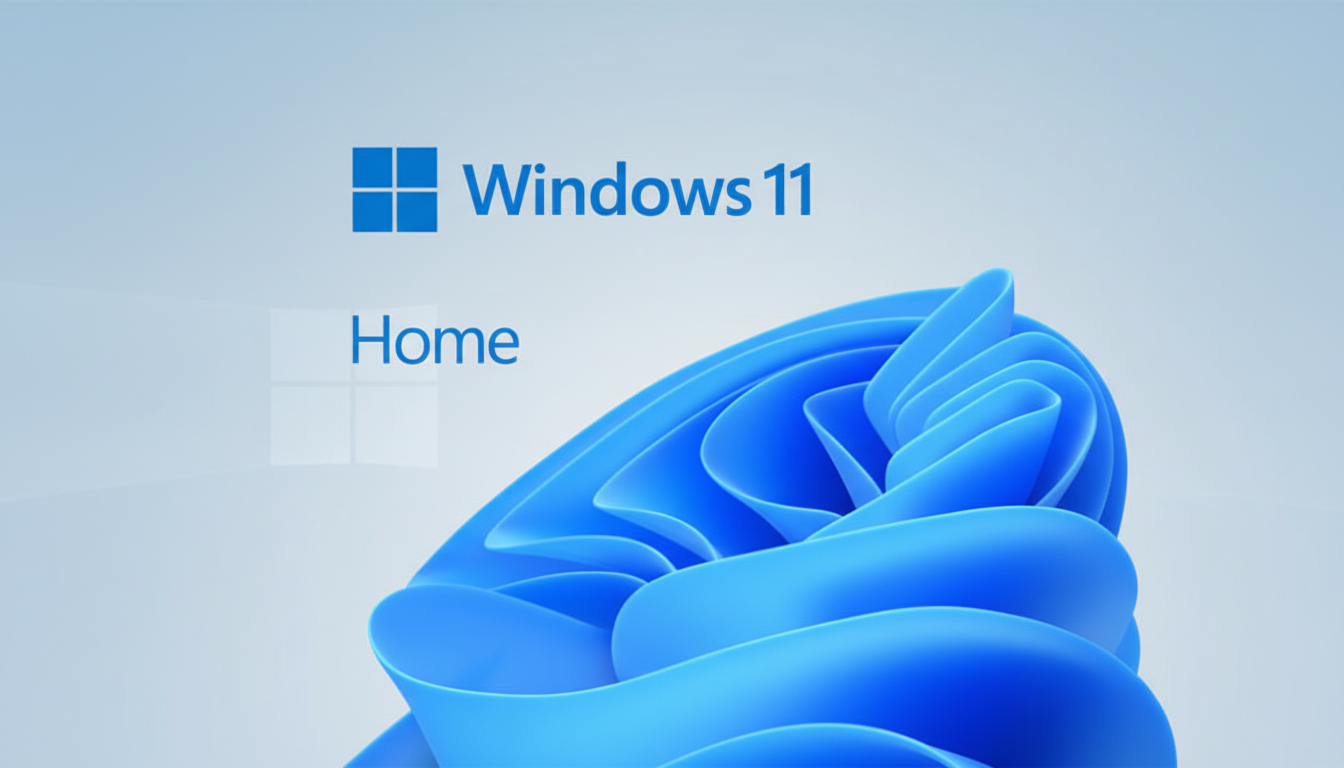
Why a $10 Windows 11 Home license price is turning heads
Significant reductions in Windows licenses have rarely been offered by the official platform. When they are, Microsoft’s recommended price for retail Windows 11 Home licenses is $139, often coupled with an additional effort by unofficial sources to secure an OEM or system-builder key for less than $100. With some exceptions, these promotions usually only attract attention due to their rarity.
The unique factor with this $10 package is twofold: productivity and security. Windows 10 has consistently ranked among the most popular desktop operating systems by industry tracker StatCounter, implying that hundreds of millions of computers are currently being operated using software that the owner has not upgraded or paid extended update fees for. For households that just want a supported platform, a one-time $10 fee removes much of that risk.
How to judge whether a $10 Windows 11 Home key is legit
Cheap keys often fall into a few categories: retail, OEM/system-builder, or reclaimed/volume licenses. Retail keys can sometimes be moved between machines, OEM keys are usually tied to the first machine you activate, and reclaimed or “recycled” volume keys are risky and can lead to deactivation later if the original owner reuses them.
Some practical checks before buying are:
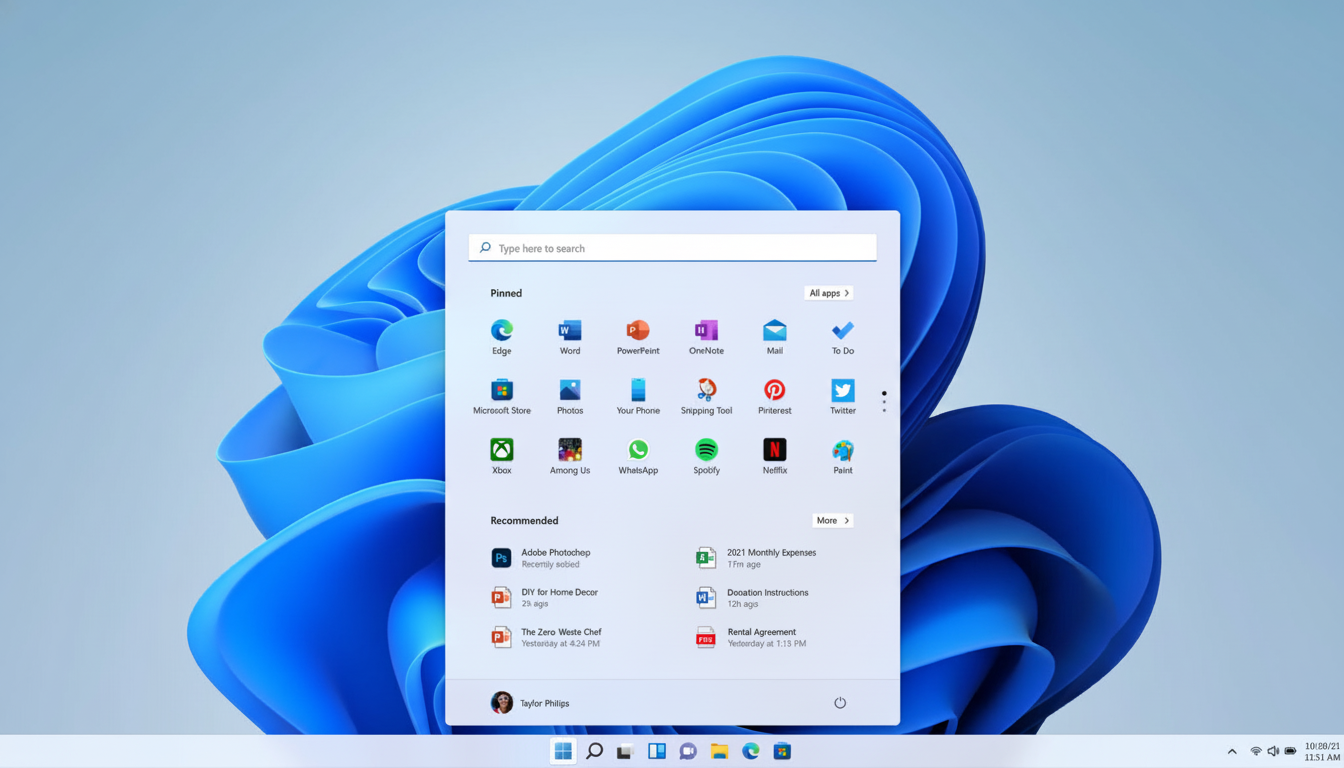
- Confirm the exact edition (Windows 11 Home) and that it activates on a single PC as advertised.
- Check licensing terms (retail vs. OEM), refund policy, and a working support contact.
- Ensure the seller states the key activates via Microsoft’s standard methods and is region-appropriate.
- Be cautious with third-party keys. Understanding the terms and transfer rights gives you the best chance at value. If you only need to license one PC and won’t transfer the key, the headline here is the steep discount—provided the terms meet your needs.
Key features and benefits you get with Windows 11 Home
Windows 11 Home includes a cleaner interface, the Start menu, and productivity layouts with virtual desktop helpers. Security features like TPM and Secure Boot enable protections such as kernel isolation and virtualization-based security that were optional in earlier periods.
- Microsoft Defender works alongside Smart App Control to block untrusted apps.
- Windows Hello adds biometric sign-in on supported hardware.
- Copilot can summarize content, launch apps, and change settings without digging through menus.
- For gamers, Windows 11 supports DirectX 12 Ultimate on compatible GPUs and includes Auto HDR and DirectStorage to cut load times and improve visual fidelity.
Compatibility checks before you upgrade or install
- Use Microsoft’s PC Health Check tool to verify CPU generation, TPM 2.0, Secure Boot, RAM, and storage thresholds.
- Back up important files and confirm that you have enough free space for the install.
- Most users will opt for an in-place upgrade to keep apps and data. A clean installation can be the tidiest result with a little work if you’re comfortable reinstalling software.
How to activate Windows 11 Home and bind your license
Activation is simple: install Windows 11 Home, enter the product key in Settings under Activation, then sign in with your Microsoft account to bind the license for easier reactivation after hardware changes. Activating is worthwhile, though Windows 11 will run unactivated with cosmetic limitations if you’d prefer to try it before activating. At just $10, there’s little reason to wait.
Choosing between Windows 11 Home and Windows 11 Pro features
Windows 11 Home covers the basics for many homes: foundational security, gaming, and productivity. Pro includes BitLocker system encryption, Hyper-V, domain compatibility, and full Remote Desktop host capabilities. If those feature names mean nothing to you, Home is probably the best choice and far cheaper right now. Microsoft will sell you an in-place upgrade from Home to Pro if you change your mind later, although upgrading usually costs much more than the present $10 buy-in.
Bottom line: a rare chance to upgrade affordably and legally
A $10 Windows 11 Home license is a fantastic bargain at a time when staying with Windows 10 exposes you to more risks due to security and regulatory changes. If your PC meets the criteria and the vendor’s terms are reasonable, this is a rare chance to upgrade legally for about the price of lunch.

