Microsoft just suddenly put an end to native Android app support in Windows 11 and now it’s up in the air about where it will go from here. The short version is: yes, you can still run Android apps on your PC — the process is just a little more complicated now. Games have an official avenue via Google, and everyday apps depend on reputable emulators. Here’s a straightforward, no-bullshit guide that will get everything working for you quickly in 2019.
Why it matters: Windows 11 is estimated to power about 30% of desktop Windows machines now according to market trackers like StatCounter, so demand for mobile apps on large screens hasn’t gone out the window (heh) just because the official subsystem did. The toolbox is simply different.
- What’s changed in Windows 11 Android app support
- How to play Google Play Games on PC through the official app
- Run full Android apps on Windows 11 with emulators
- Sideloading and security considerations you should know
- Performance tuning and troubleshooting tips for emulators
- Bottom line for Android apps on Windows 11 today
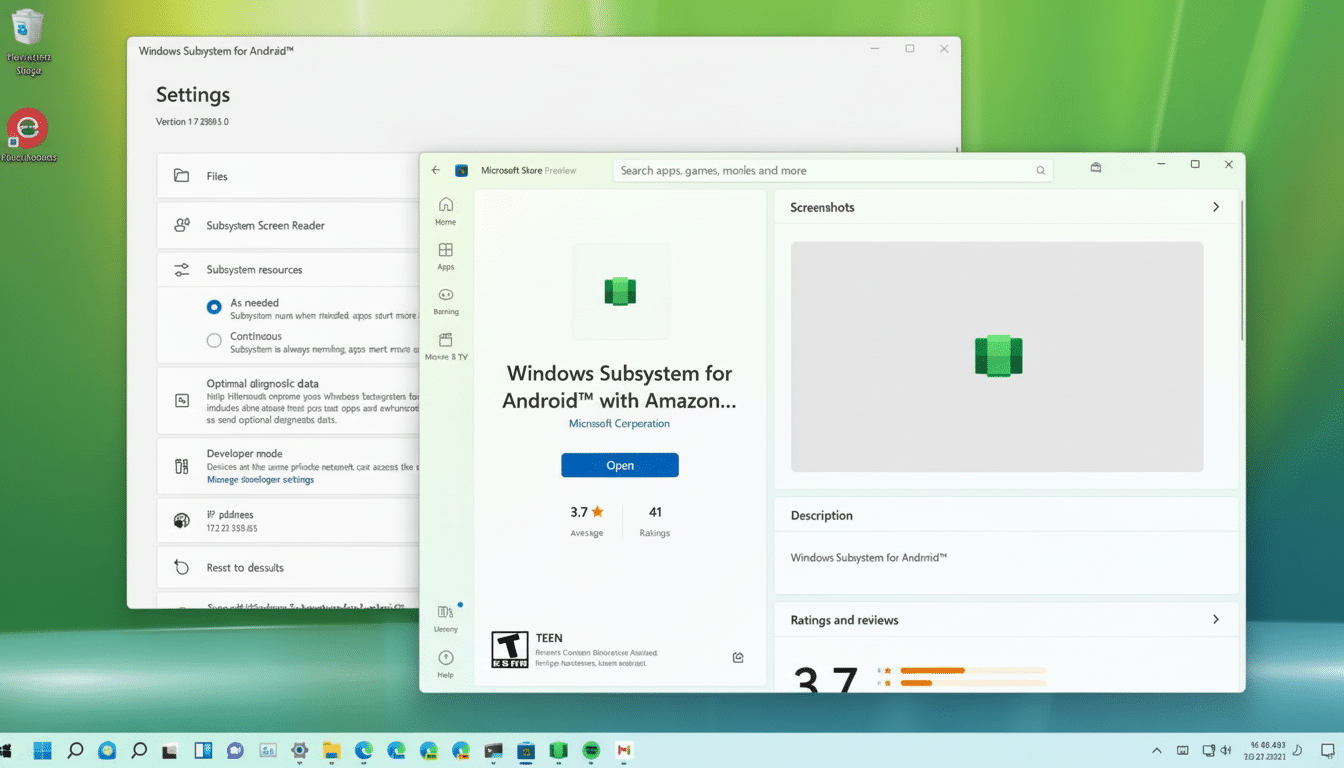
What’s changed in Windows 11 Android app support
Microsoft disposed of Windows Subsystem for Android, tagged with low demand and shifting product focus. Also deprecated is the Amazon Appstore integration. That also means you can no longer install general Android apps on Windows through an officially Microsoft-supported method.
As a practical matter, two lanes exist: Google’s Play Games on PC for an ever-growing catalog of games, and third-party emulators for everything else. Both have hardware virtualization requirements, so a little bit of setup is rewarded by easy-to-use systems.
How to play Google Play Games on PC through the official app
Today, the Play Games app from Google is the only first-party method for playing Android content on Windows. It is primarily focused on gaming, with Google saying the catalog numbers in the thousands across dozens of regions. Progress is synced with your Google account, so you can pick up where you left off.
Compare your PC to Google’s baseline:
- 8 GB RAM or more (I’d go with at least 16)
- A modern quad-core processor
- Integrated or discrete graphics suitable for hardware acceleration
- SSD storage with about 10 GB of free space
- Hardware virtualization enabled
Enable virtualization first:
- In your UEFI or BIOS, enable Intel VT-x or AMD-V.
- In Windows, open “Turn Windows features on or off,” and enable Virtual Machine Platform and Windows Hypervisor Platform.
- Reboot to apply changes.
Install and sign in with your Google account, and you can download games from the store. Keep in mind, with this app you won’t be able to sideload APKs or non-game/non-emulator apps — Google’s aiming for controller support, keyboard mapping, and PC-class performance for games alone.
Run full Android apps on Windows 11 with emulators
If you specifically need productivity tools, messaging clients, or tiny niche utilities, and don’t care about new features such as a revamped Start menu, then an emulator is probably your best bet. The most famous are:
- BlueStacks
- LDPlayer
- GameLoop
They use a modified Android system to run on the x86 architecture, offering a Nox-like experience. All of the above-mentioned are the PC versions, with Play Store support and direct APK install.
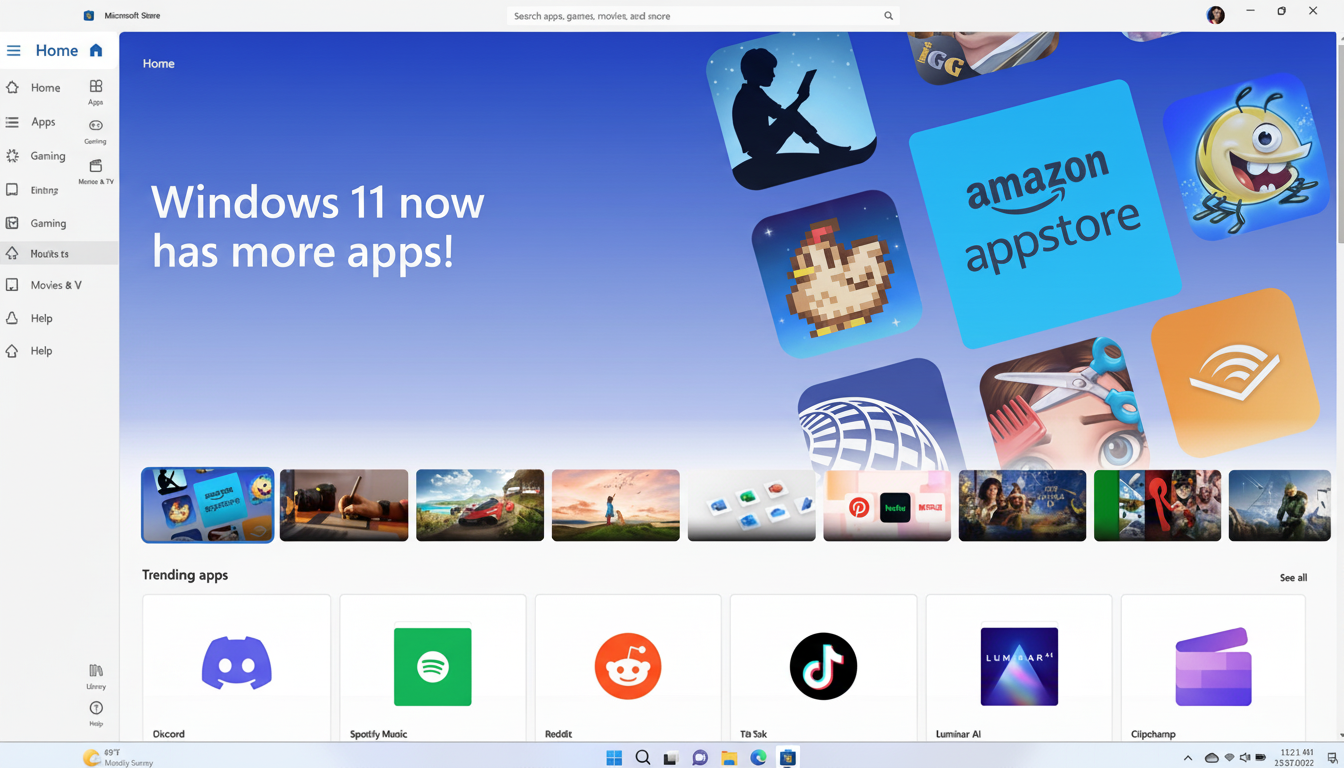
Setup is easy: just download an emulator and install it as you would any Windows application, then open the Google Play Store inside the emulator to fetch apps. For games and apps that aren’t on Play, most emulators allow you to just drag-and-drop the APK into the emulator to install.
Mind the packaging format. One common mechanism for new Android builds is Android App Bundles. If you encounter .apkm or split APKs, you’ll be able to install bundled apps using the emulator’s built-in install experience or your favorite third-party app store provider. All major emulators are now capable of doing this with just a few steps.
Anticipate some discrepancies compared with a phone. The emulation generally translates ARM code to x86 on the fly for compatibility, which can be slow. When you can, choose x86 builds and adjust the emulator’s Android runtime to improve stability.
Sideloading and security considerations you should know
Security is the trade-off you make when you roam beyond official stores. Even in industry reports shared by Google’s Android security team, the rates of harmful apps on Play have always been lower than the rates for sideloaded sources. To minimize your risks, of course, stay with established repositories like APKMirror or F-Droid, check file hashes when they’re available, and avoid “modded” packages.
Emulator vendors like BlueStacks say they don’t sell user data and have had long track records without experiencing major breaches, but always check privacy policies and opt out of personalized ads where available. Emulator accounts should be treated the same as any cloud service: use different passwords and two-factor verification.
Performance tuning and troubleshooting tips for emulators
Make sure you have enough resources specified in emulator settings. A sweet spot is usually 4 CPU cores and 4–8 GB RAM for most of today’s games, along with GPU acceleration enabled. Configure the emulator to use your dedicated GPU if you have one.
Resolve virtualization conflicts. Some emulators are wonkier with Hyper-V off and some depend on it. When you use WSL, VirtualBox, or VMware for developing your apps, you may need to switch Hyper-V on or off, or look for the emulator alternative that suits best.
Best performance: drop the resolution to 1080p or 1440p and lock to a 60 fps target with your game settings. V-sync lock is recommended; hide the taskbar when playing. In Windows, install on an SSD and close any background tasks to reduce stutter. In the case of games with anti-cheat, using an emulator officially supported by the publisher can prevent account issues.
Bottom line for Android apps on Windows 11 today
Without a built-in bridge from Microsoft, Windows 11 users have two good options: Google Play Games for polished, whitelisted gaming experiences, and naughty-boy emulators for everything else. Turn on virtualization, choose your tool of choice, and you’ll have apps up and running within minutes — without compromising security or performance.

