If your home internet feels slow, don’t rush to purchase a new router. Most of the time, your quickest wins result from three simple checks that are free and can go a long way toward improving Wi‑Fi speed and stability. As a network engineer, here are some of the prerequisites I attempt before thinking about new hardware.
They tackle the major bottlenecks: how radio signals circulate around your space, how your router selects frequencies, and how your network processes load. Address these, and you’ll often solve buffering, lagging, and drops within minutes.

Check Router Position and Reduce Interference
Wi‑Fi is radio, and radio hates obstacles. Put your router out in the open, as much toward the center of your home as possible, and away from big metal things, water-heating tanks, or lots of metal in brick or concrete. The placement is the most significant factor in determining how well a system will perform in the home, according to regulators and consumer advocates such as Ofcom and the FCC.
Interference matters, too. Microwaves broadcast right around 2.45 GHz, in the 2.4 GHz Wi‑Fi band; older cordless phones, baby monitors, and even Bluetooth can add noise. If your kitchen is situated between the router and your office, you will experience stutters whenever a microwave is turned on. Drag the router a few feet, and you’d be surprised — it can alleviate that type of disruption.
Antennas help when aimed thoughtfully. Most home routers have the antennas in a “donut” pattern that is perpendicular to each antenna. For single‑story houses, antennas should remain vertical to spread coverage sideways through rooms. If you are in a two‑story home, aim one antenna horizontally to broadcast signal up and down. A small re‑aim can eliminate dead zones without increasing power.
Real‑world example: Moving a router from a TV cabinet to an open hallway shelf in a 1,600 sq ft home doubled median 5 GHz throughput, from about 120 Mbps to about 260 Mbps based on testing with multiple runs of Speedtest measurements. Nothing else changed — there were just fewer obstructions and greater line of sight.
Tune Bands, Channels, and Channel Width Settings
The airspace itself is the second check. To the extent your devices permit it, push latency‑sensitive traffic to 5 GHz (or 6 GHz) because only three channels (1, 6, 11) don’t overlap in the crowded 2.4 GHz band, which is filled with non‑Wi‑Fi devices. 5 GHz, by contrast, has many more channels, and 6 GHz in Wi‑Fi 6E contributes a huge amount of clean spectrum in the countries where it’s approved, according to both the FCC and the Wi‑Fi Alliance.
Manually select a clean channel instead of letting it find “auto,” if in a densely populated neighborhood. An app like Wi‑Fi Analyzer will give you a rough overview of the choices with the least competition. If your router and clients support DFS (radar‑shared) channels on 5 GHz, try them; they’re often much emptier in apartment buildings, although availability depends on regional regulations.
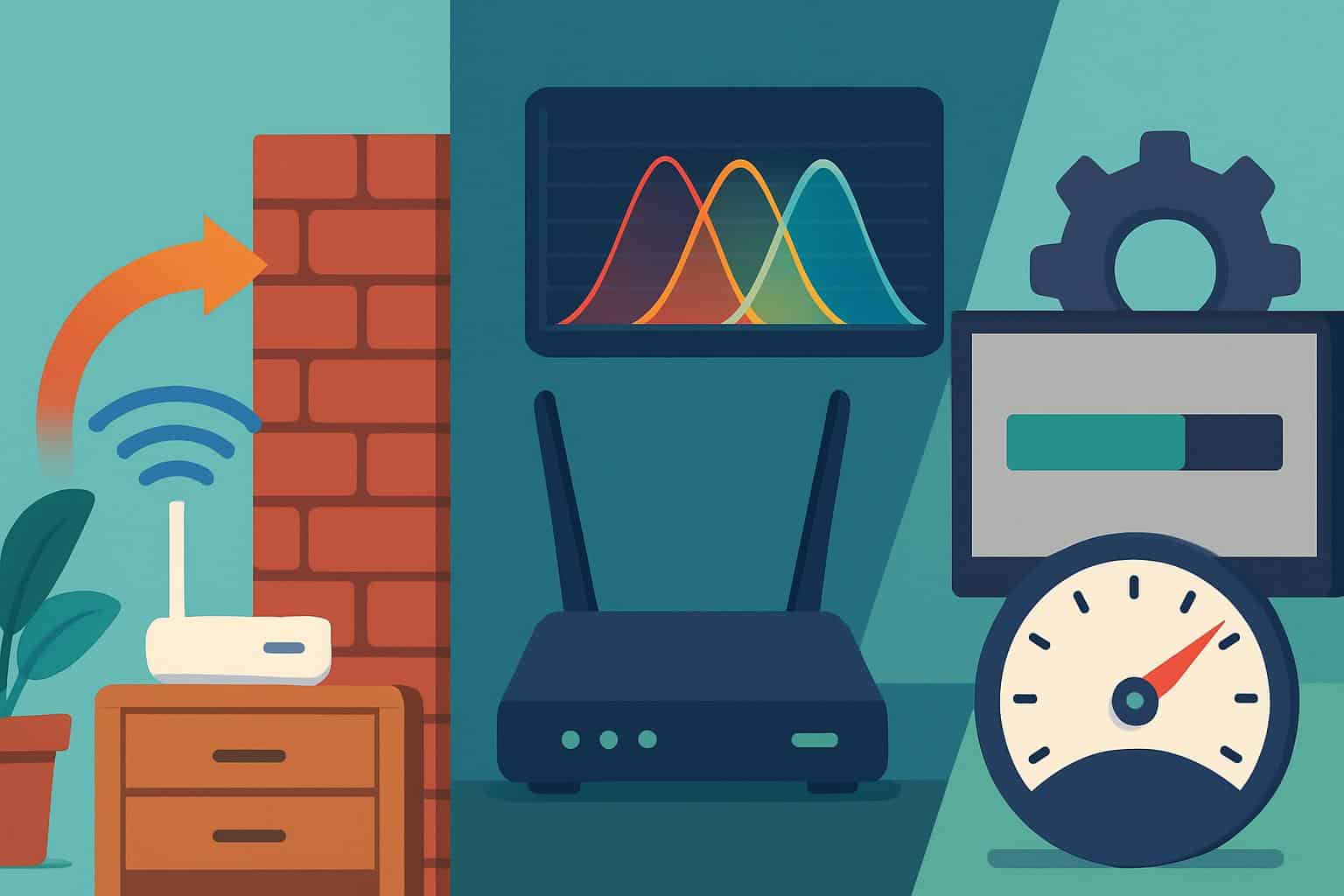
Right‑size channel width. Wider isn’t always faster. In Inkling’s testing, falling back to a 40 MHz connection on 5 GHz has slashed retries in noisy environments and decreased jitter — which means better video calls and cloud gaming. I’ve watched average uplink latency drop from spiky 60 ms to a stable sub‑20 ms just by tightening the channel, which increased real‑world responsiveness, despite a theoretical peak rate decrease.
Generally confirm that band steering is enabled and dual‑band devices prefer faster bands. Do not enable any legacy compatibility modes which slow everyone down (such as enabling TKIP or 802.11b support), and use WPA2‑AES or WPA3 for improved security and performance.
Check Baseline Speeds and Control Congestion
Before you pillory Wi‑Fi, set a baseline. Plug a laptop into the modem, and test it a few times. If the wired result is significantly higher than your Wi‑Fi, the bottleneck could well be on the wireless side of things; if it’s low, you should start making some calls to your provider. Median fixed broadband speeds are now 200 Mbps-plus in many markets, according to Ookla’s Speedtest Global Index, so slow wired numbers indicate plan or provisioning problems.
Next, look at load. One 4K stream can use about 25 Mbps, and multiple HD calls or game updates can congest uplink fast, according to the FCC’s Household Broadband Guide. Turn on Smart Queue Management or QoS on your router to eliminate bufferbloat — the latency spikes that make a fast connection feel incredibly slow during uploads. Bufferbloat testing tools show large gains after QoS is set to your real upload speed.
Keep firmware current. Vendors are shipping updates that can help improve radio stability, band steering, and security. Use mesh only when your nodes have a robust backhaul; deploy Ethernet whenever you can, to save wireless bandwidth for your devices.
Also sanity‑check your clients. 802.11n, older laptops, and IoT devices stuck on 2.4 GHz can’t keep up with a modern phone on Wi‑Fi 6 or 6E. Mixing standards is par for the course, though knowing which part of the chain is the slowest keeps expectations in check and prevents chasing phantom issues.
Bottom line: get placement and interference right first, adjust your spectrum choices next, then test against baseline performance while using traffic shaping. For most of us, those three quick checks get you back to a smooth, fast Wi‑Fi connection that your internet plan is already capable of — without having to buy new stuff.

