If you’ve ever watched a routine update derail your computer, you know the pit-in-stomach feeling that follows. A system snapshot turns that panic into a five-minute fix, letting you roll your operating system back to a known-good state without touching your files. Once a niche admin tool, snapshots are increasingly the first line of defense when an OS goes sideways.
What a snapshot really is and how it actually works
Think of a snapshot as a point-in-time photograph of your system volume. On modern platforms, it’s powered by copy-on-write technology: instead of duplicating your entire disk, the OS records what changes after the snapshot is taken. That means it’s quick to create and space-efficient, growing only as you modify files and settings.
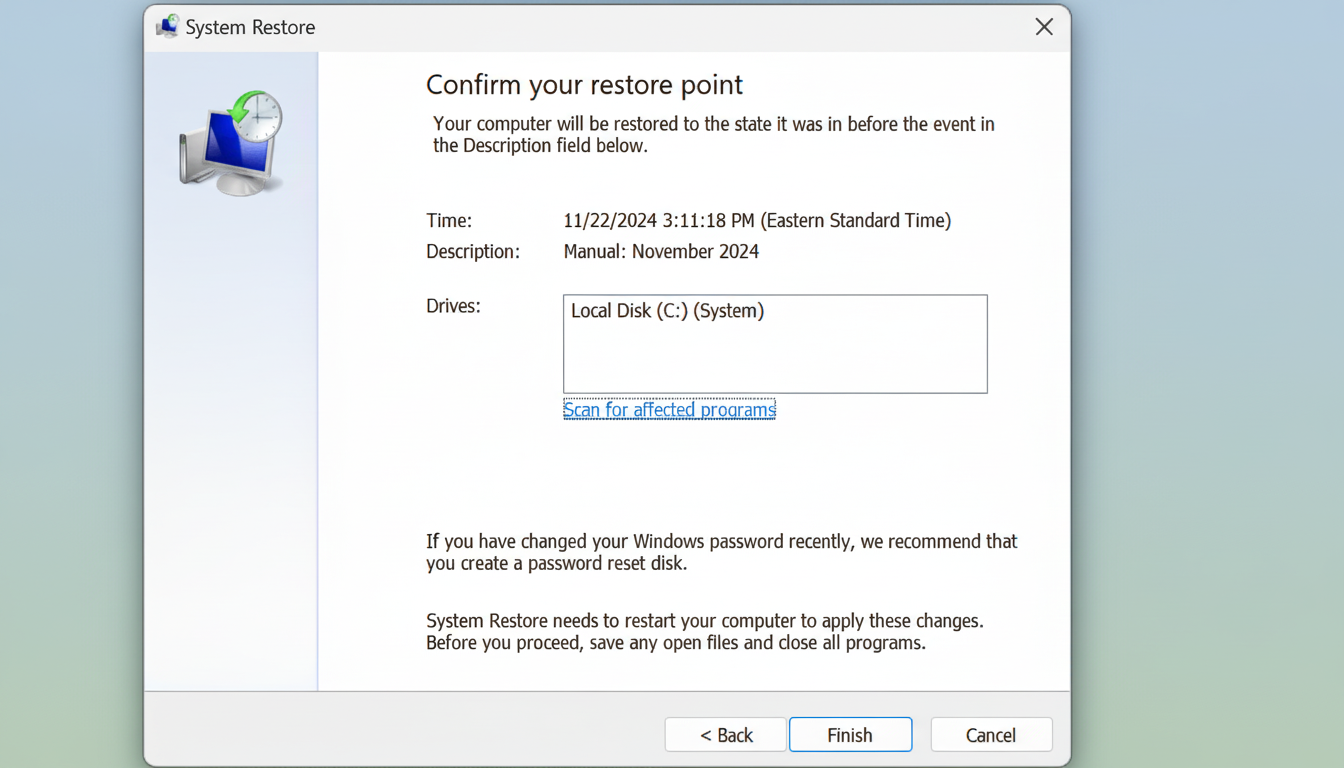
Microsoft implements snapshots through System Restore using Volume Shadow Copy Service on NTFS and ReFS. Apple relies on APFS snapshots, which Time Machine and the macOS installer use before major updates. On Linux, Btrfs, LVM, and ZFS enable snapshots; popular tools like Timeshift and Snapper make them easy to schedule and restore.
Why snapshots beat full backups for fast recovery
Backups protect your data; snapshots protect your working system. Full backups can take hours and demand external storage. Snapshots are surgical: if a GPU driver, a kernel, or a security patch goes wrong, you can roll back the operating system to the exact state that worked—often in minutes. Downtime has been estimated by Gartner at $5,600 per minute. While fast rollback is convenient, it is also risk mitigation. Snapshots are not a replacement for backups; they reside on the same machine and are susceptible to hardware failures, theft, and ransomware attacks. The smart option is to take both: snapshots that enable rapid, short-term recovery and backups for off-device, long-term resilience.
Windows rollback example
A printer or audio driver update can fail when Patch Tuesday arrives. With a system restore to the pre-update restore point, you can undo driver and registry changes while preserving documents. Microsoft’s guidance assures that a restore point is created automatically before installation if protection is turned on.
macOS rollback example
APFS snapshots are created during system updates. After a problematic macOS upgrade, Recovery Mode can be used to roll back to the snapshot taken before installation. Time Machine updates local APFS snapshots hourly when feasible.
Linux rollback example
Snapper is used by openSUSE to set up Btrfs snapshots by default, even integrating rollbacks into the GRUB menu. Immutable variants like Fedora Silverblue leverage image-style rollbacks. Linux Mint, Ubuntu, and other distributions use Timeshift, which allows you to snapshot system files and kernels—you can undo a botched driver or kernel update with two clicks.

How to create and schedule system snapshots today
Windows
- Search for “Create a restore point” and open System Protection.
- Select your system drive and click Configure.
- Turn on protection and allocate space; 5–10% of the drive is a practical starting point.
- Click Create so you have a snapshot before you install drivers or run Windows Update.
macOS
- Make sure Time Machine is on for automatic APFS snapshots.
- For an on-demand snapshot before a risky change, open Terminal and run “tmutil snapshot”—the macOS Recovery system will let you revert.
Linux
- On Btrfs systems, use Snapper or your distro’s built-in tooling; openSUSE sets this up by default.
- On Ubuntu or Mint, install Timeshift and configure it in Btrfs or RSYNC mode.
- Select the root partition and destination, and set high-frequency snapshots; keep them on a disk or partition not affected by system crashes.
P.S.: Take a manual snapshot with Timeshift before a major OS upgrade or driver install, even if automation is enabled; this is the quickest insurance you can buy for your system.
Limits to know and practices that make snapshots work well
Snapshots usually don’t cover your personal data everywhere on the disk; they primarily capture system files, drivers, and configuration. If your workflow moves critical datasets outside the default user folders, that’s your problem to solve. Check those directories. Timeshift on Linux can exclude or include directories; tune those lists so you don’t have to tune a future reinstall.
Retention matters. Don’t keep endless snapshots that silently consume space. A common approach is to keep snapshots in a rolling window:
- Hourly for 24 hours
- Daily for a week
- Weekly for a month
Many tools purge older snapshots if free space runs low.
Combine snapshots with a 3-2-1 backup plan for resilience
Plan for the worst case. Combine snapshots with a 3-2-1 backup strategy—three copies of data, on two different media, with one offsite. Industry bodies such as NIST emphasize recovery time objectives and recovery point objectives; snapshots help drive RTO down to minutes while backups ensure your RPO is safely off the machine.
- Three copies of data
- On two different media
- With one offsite
Bottom line: A bad update shouldn’t take your day—or your data—with it. Turn on snapshots now, schedule them, and pair them with solid backups. Whether you run Windows, macOS, or Linux, that simple setup turns potential outages into quick recoveries and keeps you working when it matters most.

