Autoplaying videos can be a blight, gobbling up data and proving a relentless attention drain. And recent studies have shown they don’t do much for our stress, either.
Add to that the fact that you didn’t pick the video in question, and sometimes those videos are outright disturbing.
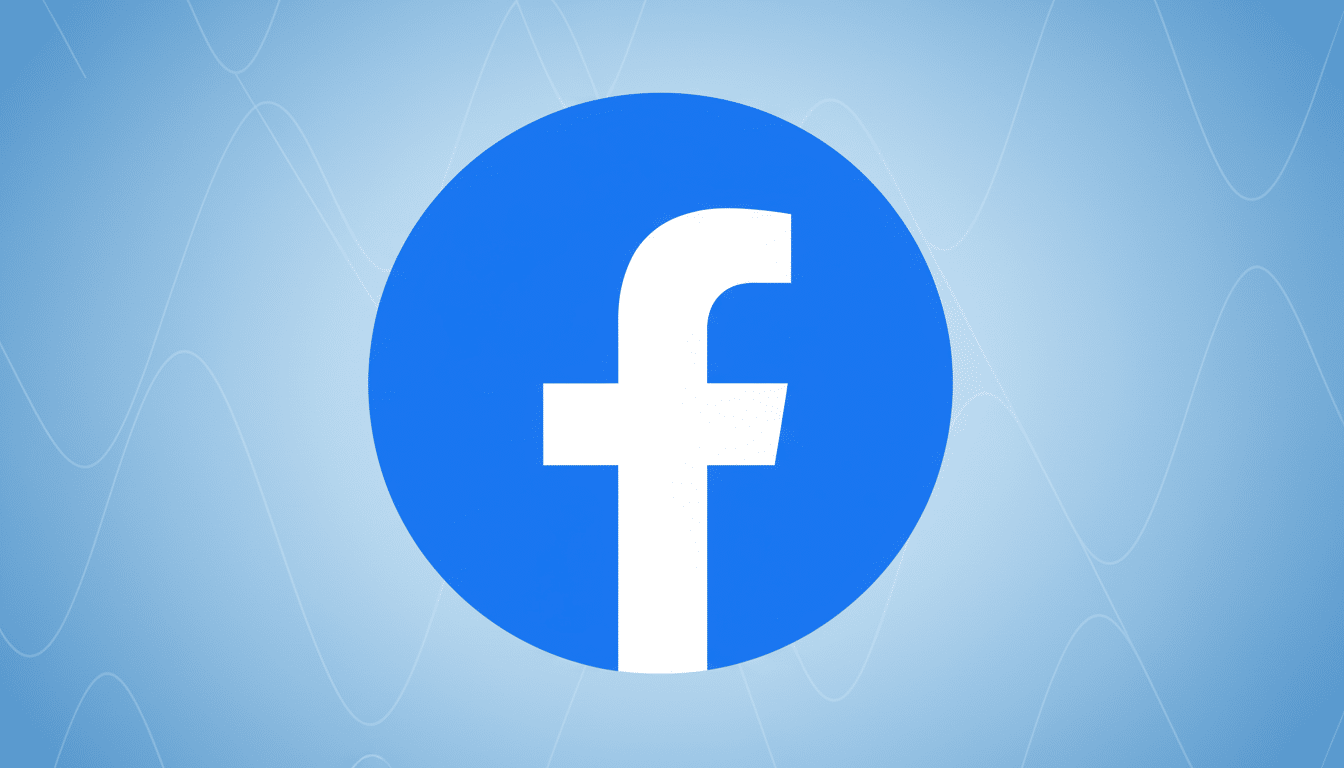
Global mobile network studies repeatedly make the case for why this is important: Ericsson’s Mobility Report, for example, forecasts that video makes up about three-quarters of worldwide mobile data traffic, and is heading toward four-fifths in the near future. If you want a basic move to cut consumption and take back control, it’s disabling autoplay.
Here are the clearest paths to disabling or controlling autoplay on major platforms, along with system-level backstops that function in apps that don’t have a true “off” switch.
Menus shift every now and then, but the phrasing and stylization in this example match the latest popular builds.
Why this isn’t about autoplay
Autoplay, beyond data savings, can be a health and a health and accessibility issue. The W3C’s Web Content Accessibility Guidelines specifically recommend against motion that begins on its own and won’t go away without user intervention. At activists with organizations like the Mozilla Foundation and the Electronic Frontier Foundation have also warned that autoplay can exacerbate the spread of sensitive or misleading content by removing the element of intentional choice.
Open your profile menu, click on Settings & privacy and then Settings. Tap Media (on some devices, this option appears under Preferences). When it comes to Feed and Stories, remove Autoplay or Video playback to Never. This prevents videos from starting by default across many surfaces.
There is no global autoplay kill switch in Instagram. To slow down the pace, visit your profile > Settings and activity > Your app and media and turn on Use less cellular data and prevent High-quality uploads on mobile data. Audio still won’t start playing until you interact, and less aggressive preloading can mean clips are less instantly playable, especially off Wi‑Fi.
X (formerly Twitter)
Open Settings and privacy > Accessibility, display, and languages > Data usage then set New Video autoplay to Never (or Wi‑Fi only if you’re careless with your data).
For a quieter scroll, go back to Settings and privacy > Display and sound and turn off Media previews.
YouTube
Two switches matter. First, in the player, toggle Off the Autoplay switch to disable the automatic playback of the next clip. Second, turn off silent previews from running in the Home and Subscriptions feeds by going to Settings > General > Playback in feeds and setting it to Off. Collectively these block most auto-start behavior, including Shorts previews on feed.
TikTok
At the moment, TikTok does not have a full autoplay off switch for the For You feed. You can slow down speed and data use by going to Settings and privacy, enabling Data Saver and turning on Reduce motion in Accessibility. These will nerf preloading and animation, but they won’t prevent videos from playing once you arrive on them.
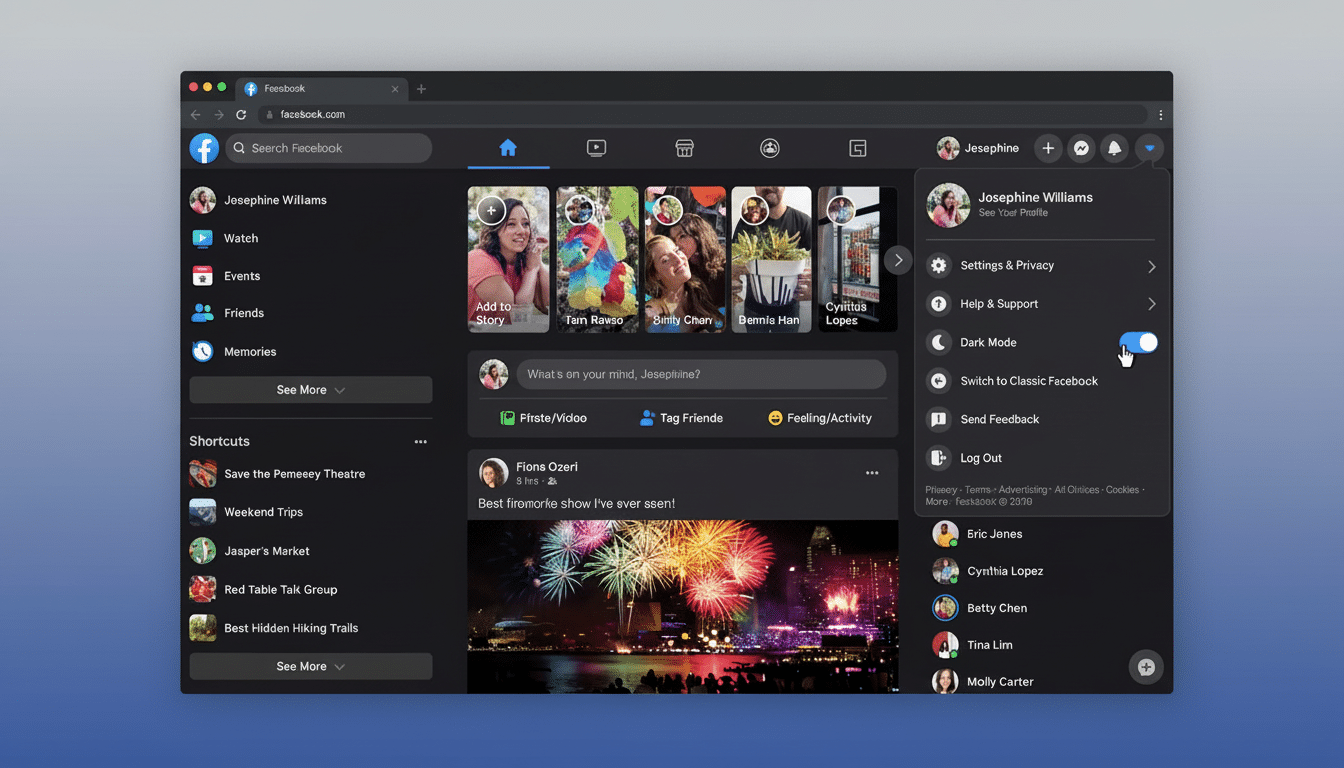
In the mobile app, tap your avatar > Settings, then Autoplay and select Never. Go to User Settings > Feed settings, and on the web disable Autoplay media. This stops inline video and GIFs from playing in most views.
Tap “your profile photo” > “Settings” > “Account preferences,” then click on “Autoplay videos” and select “Never.” This is true for feed and most embedded media from both mobile and desktop.
Bluesky
Open the menu >> Settings >> Content and media and switch off Autoplay videos and GIFs. Bluesky’s regulation is simple and uniform throughout the app.
Threads
Threads does not currently have an in-app option to turn off autoplay completely. In the meantime, the combination system-level data savers and motion-reduction settings, below, should ensure less preloading and motion effects.
System and browser safeguards
iPhone and iPad: Open Settings, tap Accessibility > Motion, then turn off Auto-Play Video Previews before heading over to Reduce Motion if you dislike animations. You can also turn on Low Data Mode in Cellular and Wi-Fi settings to prevent apps from preloading in the background.
Android: Enable Data Saver in Settings > Network & internet. Most of the Android custom skins also provide Reduce animation or the Remove animations under Accessibility. These settings won’t cause every app to stop autoplaying, but they restrict background fetching and motion.
Safari (macOS/iOS): In Safari, go to website settings and set Auto-Play to Never Auto-Play for sites where video takes you by surprise.
Firefox: Go to the Settings > Privacy & Security and select Autoplay and set it to Block Audio and Video.
Chrome: Site-by-site controls and extensions can work, and muting the default sound helps keep it from surprising when not expected, but Chrome no longer fronts a one-click, universally applicable autoplay block in its main settings.
Pro tips for more peaceful feeds
For the most potent effect, combine app toggles with system data savers. Parents who manage kids’ devices: Combine autoplay limits with platform-level parental controls. And when the apps won’t give, perhaps use the web version instead, in a browser that by default blocks autoplay — browser-based controls have been the solid backstop, according to web access and user advocacy groups all along.
The bottom line: A few changes to the menu can save data, prevent embarrassing exposure to sensitive clips and help make feeds feel more in control. Begin with the platforms you rely on the most, and then layer on system and browser protections to fill in the gaps.

