Pixel phones continue not to natively support widget stacks in the stock launcher, a feature power users appreciate on other platforms. A clever app named Smartspacer fills that gap by turning Google’s At a Glance into a customized hub of its own, which works like a stack and doesn’t require either root or a new launcher.
Why widget stacks matter for a cleaner, denser home screen
Stacks enhance information density while avoiding visual clutter. Rather than polluting your home screen with a calendar, reminders, audio controls, and smart home tiles everywhere, a stack gives you the opportunity to layer them up in one small space. Samsung introduced it in One UI with horizontal swipes between widgets, and Apple’s Smart Stacks on iOS can rotate vertically card-style. Google’s Pixel Launcher, for its part, still doesn’t include a native stack option.
- Why widget stacks matter for a cleaner, denser home screen
- How Smartspacer redefines At a Glance with an expanded panel
- Setup steps and permissions required to use Smartspacer
- Goals, complications, and how dynamic info is prioritized
- Real-world layouts that work well in the expanded panel
- Performance, battery impact, and privacy considerations
- How Smartspacer compares to native stacks on Samsung and iOS
- Bottom line: Smartspacer brings stack-like power to Pixels
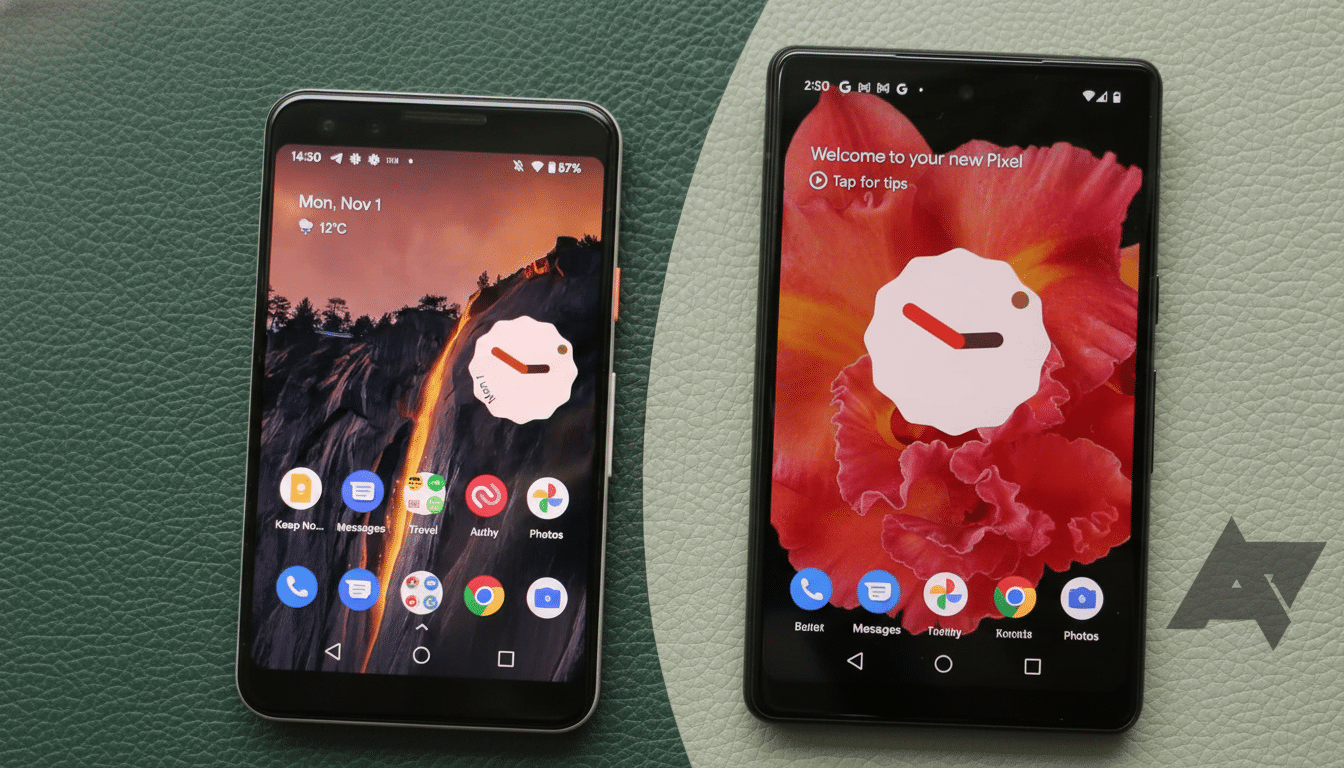
For a lot of users, that absence leaves you making a choice between either spreading widgets across pages or doing without instant data. Smartspacer takes the opposite approach from that trade-off, keeping your home screen clean.
How Smartspacer redefines At a Glance with an expanded panel
Smartspacer creates an Expanded Smartspace mode that changes the At a Glance section menu item. You tap the At a Glance widget, and rather than a small static version, you’re taken to an animated full-screen panel where you can place multiple widgets in sculptable grids. It’s not actually a “stack” via swipe, but functionally it offers much the same interactivity to get you quick access to a gaggle of widgets through a single tap target.
This is more efficient than traditional stacks. Instead of individually viewing each widget, you can see multiple widgets at the same time in an expanded panel, which lets you arrange the layout. It also addresses the problem of mismatched widget sizes and rounded corners that can make home screens look imbalanced.
Setup steps and permissions required to use Smartspacer
To enable the extended panel and more powerful At a Glance controls, Smartspacer leverages Shizuku, a service that can provide limited system-level permissions without root. You enable developer settings, start Shizuku over wireless ADB, and follow the app’s guided instructions. The operation will be reverted naturally and is permission-scoped; Shizuku explains how it does this.
Once enabled, Smartspacer’s Expander lets you customize behavior; add or remove a search box; allow expansion on the lock screen; and configure animations. When placing widgets, you have the option to specify grid size, padding, force rounded corners, and lock screen visibility. Those last two matter — hiding finance or messaging widgets on the lock screen will hide sensitive info, while leaving innocuous ones like weather or timers showing.
Goals, complications, and how dynamic info is prioritized
The app goes beyond expansion. “Targets” are instructions to At a Glance about what it should dynamically display and in what priority order. You might keep the regular At a Glance items at the top, but then add in views for Google Wallet that present your event passes as well as a Now Playing view showing what song your phone thinks it’s hearing. If there are multiple targets, Smartspacer will prioritize in the order that you wish.
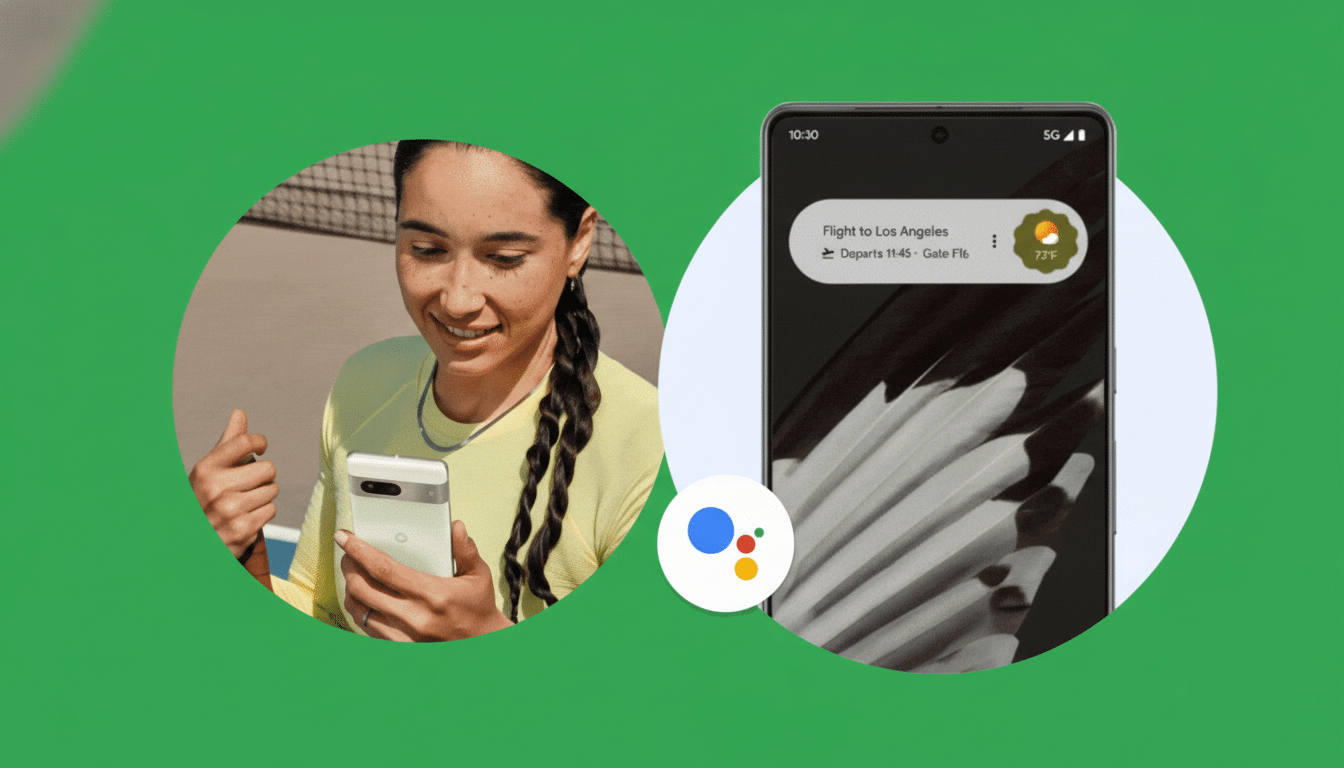
“Complications” occupy At a Glance in the absence of an active dynamic target. You could keep the default Google set as is, then add sleep measures from a fitness service and your earbuds’ battery level. It’s kind of like watch face complications in spirit, and it takes this formerly static strip, turning it into a dynamic dashboard.
Real-world layouts that work well in the expanded panel
A hypothetical expanded panel might consist of something like a 4×2 calendar, a 2×2 tasks widget, a 2×2 media controller, and a row of four images for smart home scenes. Another effective build is to get a 4×2 agenda + notes widget going along with the quick timers. The panel only shows up upon tapping, which keeps the visual clutter way down while bringing everything within one touch.
And, if you’re using a third-party launcher like Lawnchair, Smartspacer can replace the leftmost feed with the expanded panel, transforming that page into a custom widget hub. For those who want to stick to the stock Pixel Launcher, it’s still possible to take advantage without altering your home screen layout.
Performance, battery impact, and privacy considerations
Widgets in the expanded panel render on demand, so you’re not constantly cycling through off-screen widgets like in some stacked implementations. In practice, this can be easier on your resources and battery, particularly if you’ve toned down high-refresh widgets such as live maps. You also decide which widgets appear on the lock screen — and if you’re through experimenting, you can take away Shizuku’s access at any point.
How Smartspacer compares to native stacks on Samsung and iOS
The cards in Samsung’s stacks are horizontally swiped with nice size matching; those in Apple’s Smart Stacks are vertical cards that offer smart rotation (an optional feature). Smartspacer swaps swipes for a tap-to-expand sheet, providing not only more canvas but fewer size constraints. The trade-off is an extra tap, but the reward is flexibility and stronger integration with At a Glance — which you can’t exactly turn off on Pixels anyway, thanks to Google’s dubious design decision for the launcher.
Bottom line: Smartspacer brings stack-like power to Pixels
If the absence of widget stacks has prevented you from falling in love with the Pixel Launcher, Smartspacer is currently the best solution. It maintains the stock look, makes At a Glance actually useful instead of annoying, and gives you stack-like efficiency without ditching your launcher. For those who are willing to sit down and fritter away a little time on Shizuku, the reward is a home screen that feels dedicated instead of constrained.
For more background in stacking philosophy, Samsung’s developer notes offer insights into its stacked widgets on One UI, and Apple’s Human Interface Guidelines provide information on Smart Stacks, while the Shizuku project helps showcase its permission model. Smartspacer takes that idea one step further — and offers Pixel owners a way to catch up.

