Samsung TV Plus is one of the largest free ad‑supported streaming television services, offering users instant access to more than 400 live channels, as well as thousands of on-demand movies and television shows, at no additional cost on supported Samsung TVs, mobile devices and tablets.
When it goes down, we’re all cut off, but what can you really do about it? Here’s a quick, battle‑tested playbook to help you get back in the flow as quickly as possible.
- Why Samsung TV Plus Cuts Out During Streaming
- Verify Service Availability and Region Support
- Tweak Your Network Before Blaming The App
- Refresh or Reinstall the App for Phones and Tablets
- Restart and Update Your Samsung TV to Resolve Issues
- Clear Cache, Reset Smart Hub, and Account Checks
- VPN, Parental Controls, and Public Network Blocks
- Solve the Playback Error Message All Users Encounter
- When to Send to Support and What to Include

Why Samsung TV Plus Cuts Out During Streaming
Several types of problems predominate, including service outages, bad or unreliable internet connection quality, device operating systems acting up, or restrictions on regions where TV Plus shows can be viewed. Because TV Plus is drawing upon live channel feeds and up-to-the-moment program guide data, minor hiccups in the connection can cause apparent buffering, seemingly blank channels, or an app that won’t launch.
Verify Service Availability and Region Support
Start by ruling out an issue at the platform level. Test TV Plus on another device or network. If it strikes out across the board when other apps succeed, perhaps there’s a problem farther upstream. Note that not all outage trackers specifically mention TV Plus, so for broader outages with Samsung services or reports in community threads within the Samsung Members app, you may want to check those sources.
Availability is country/region specific and varies by device. If you are traveling or using a VPN, the app may not play at all or offer a smaller slate of channels. Turn off VPNs, set location to your actual country, and make sure the TV’s region is correct and that its time zone is what it should be.
Tweak Your Network Before Blaming The App
Bandwidth is the baseline. For HD streaming, try to get between 5 and 10 Mbps per stream; more for multiple people or devices. Do a speed test with a company like Ookla, and then:
- Power‑cycle the modem and router for 30 seconds.
- Use 5 GHz Wi‑Fi, or if this is not possible, connect the TV via Ethernet.
- Move the TV or router to eliminate interference; stay away from walls and metal objects.
- Update router firmware and temporarily disable announcements such as aggressive QoS or parental controls.
- Set custom DNS on the TV to 8.8.8.8 or 1.1.1.1 to avoid flaky ISP DNS.
Refresh or Reinstall the App for Phones and Tablets
On Samsung phones or tablets, force‑close and clear the cache of the app. Next, check for updates in the Galaxy Store or Play Store. If issues still persist, try clearing app data (preferences reset), ensure Background data is not restricted, disable Battery optimization for the app, and/or restart the device. Testing over mobile data (versus Wi‑Fi) can further differentiate network problems.
Restart and Update Your Samsung TV to Resolve Issues
Smart TVs cache a lot in memory, and cold boots solve more than you’d think. With the TV turned on, press and hold the power button on the remote control for more than five seconds until it restarts. If necessary, shut it off, unplug it for 30 seconds, then plug back in.
Update firmware through Settings > Support > Software Update > Update Now. Then, open the Apps section in your Samsung TV’s on-screen menu, and make sure Auto Update is selected in the submenu. Firmware updates frequently include streaming fixes, AV improvements, and/or user interface enhancements.
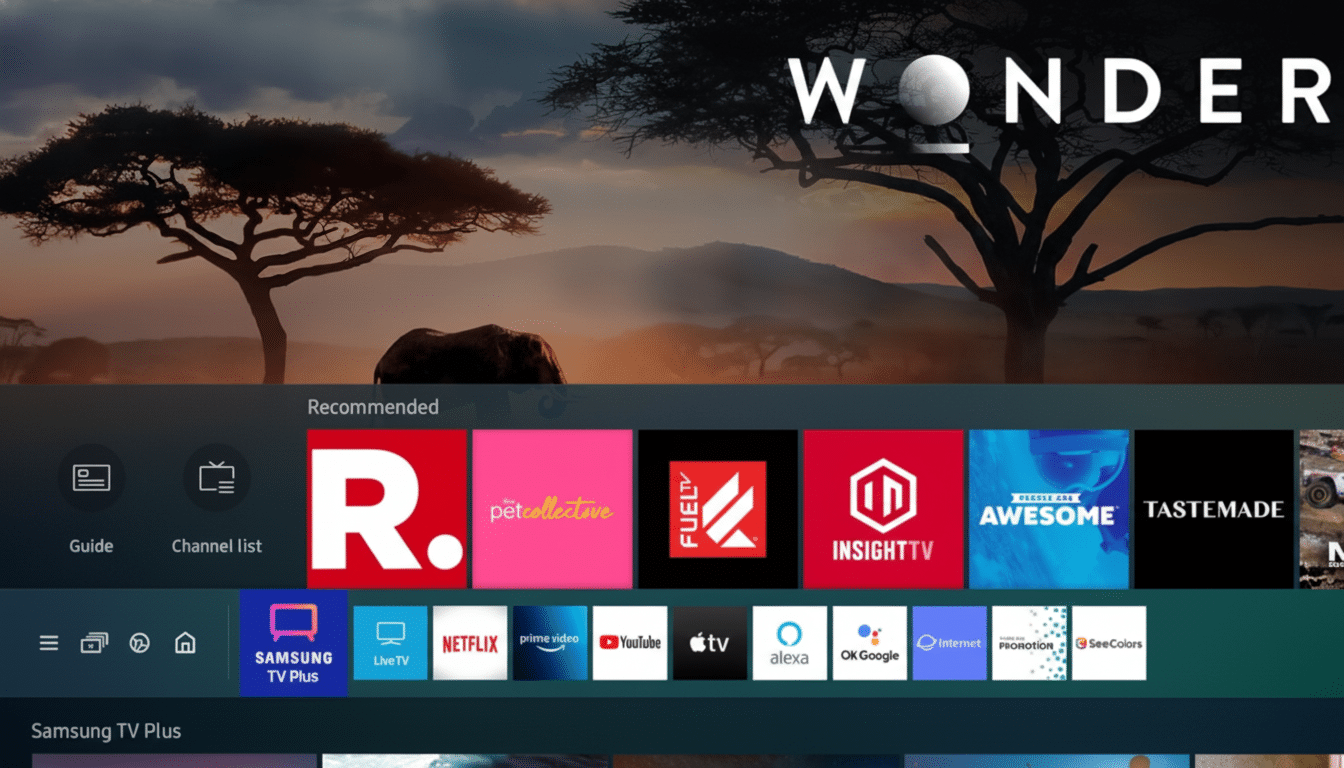
Clear Cache, Reset Smart Hub, and Account Checks
On a number of Tizen models, open Settings > Support > Device Care and run a quick scan, followed by Manage Storage or Clean Now to clear cached data. If TV Plus is still acting up, try Reset Smart Hub (Settings > Support > Device Care > Self Diagnosis). This also refreshes the app data and channel guide, without deleting the whole TV.
Sign out and back in to your Samsung account, ensure you are in the right region, and re-open TV Plus for the guide to reload itself. Make sure time and date are also on Auto; this can break live channel playback and DRM handshakes.
VPN, Parental Controls, and Public Network Blocks
Corporate, school, hotel and hospital networks often block streaming video or clamp down on it during the busiest times of day. If you’re on a managed or guest network, try moving to a personal hotspot or home connection instead. Turn off VPN or Smart DNS – sometimes even a slight geolocation mismatch can block channels or videos completely.
Solve the Playback Error Message All Users Encounter
If you see “There was a problem while trying to play the Samsung TV Plus channel,” do these things, in this order:
- Cold boot the TV and open TV Plus.
- Change channels and then go back to the original one to refresh it.
- Change DNS to 8.8.8.8 or 1.1.1.1 and restart Wi‑Fi.
- Reset Smart Hub to return the programme guide and entitlements.
- If the router shows no available networks, please restart the router and try again.
- If your router has issues about compatibility with other Wi‑Fi devices TP‑Link TM30 Power 196FT Signal Vehicle Camera Record System.
- Turn off IPv6 in network settings if you cannot connect to the AP network.
- Double‑check date/time and turn off VPN or DNS redirect.
When to Send to Support and What to Include
If nothing helps, collect some details before you reach out for support:
- TV or device model and firmware version
- Your ISP and whether the connection is wired or Wi‑Fi
- The exact error message and approximately when it’s happening
Samsung Support and your internet service provider (ISP) can verify routing or regional CDN issues. If a whole bunch of users are suddenly experiencing similar failures, then it’s likely just some temporary server‑side problem that will resolve itself once the mothership stops smoking crack.
The takeaway: service and network checks first, then restart the app, reboot and refresh. A methodical approach can solve over 95 per cent of TV Plus problems in minutes, not hours, and return you to those free live channels without the head scratching.

