Samsung’s Edge Panels have gone from an amusing gimmick to a legitimate productivity feature by making it easy for Android users to jump between tasks, split apps, and manage floating windows. That slim, swipe-out launcher has become my quiet secret for getting more done with fewer taps after years of living on Galaxy phones — and now foldables and tablets.
Why Edge Panels Alter the Way You Multitask
On standard Android, you’d open split screen by opening the app overview screen and long-pressing on an icon to select a mode. Edge Panels smush this down into a single gesture: swipe the handle, drag an app icon to the top or bottom for split-screen use, or to the center for pop-up view. When you do it a few dozen times a day, cutting those extra steps is worthwhile.
- Why Edge Panels Alter the Way You Multitask
- A decade of iteration pays off for Samsung Edge Panels
- Customization That Feels Like It Was Made for Grown-Ups
- When Edge Panels Work Best in Real-World Scenarios
- How Samsung’s Edge Panels stack up against alternatives
- Power tips without the learning curve for new users
- The bottom line on why Edge Panels boost multitasking

This isn’t mere convenience theater. data.ai’s State of Mobile Report notes that users in top markets are spending over five hours per day in apps, with frequent context switching. And the less friction there is between messaging, navigation, notes, and browser tabs, the more likely you are to actually use Android’s multitasking instead of just flicking rapidly between apps.
A decade of iteration pays off for Samsung Edge Panels
Edge Panels first rolled out on Samsung’s earliest Edge-branded phones back in 2014, and they’ve stuck around because they solve a small but constant pain point: reaching the app or tool you need without getting distracted. The current iteration resides behind a minuscule, movable handle. Pull it out and you can swipe through panels for apps, clipboard, contacts, reminders, tasks, and weather. The apps panel is still the focus here, then: a curated launcher with access to a full floating app drawer when it’s called for.
Power users can take it even farther with App Pair—saved combos (YouTube + Messages or Maps + Calendar) that open immediately in split screen. For the Galaxy Z Fold series and Tab S tablets, this is a killer move: on a tablet-sized canvas, Edge Panels act as a dock for serious multitasking.
Customization That Feels Like It Was Made for Grown-Ups
For instance, Samsung’s Good Lock suite can turn Edge Panels into a scalpel. Within the Home Up section, you can also widen the grid of apps on your home screen from two columns to three, providing more at-a-glance access for apps. You can also have its recent-app row be scrollable so that all your running apps are just one swipe away, and you also get to pick what happens when you tap an app: full screen, split screen, or pop-up; now every time you touch an app, it does exactly what you want.
There are little quality‑of‑life wins as well: you can set the position and opacity of the handles for left- or right-handed usage, keep those handles visible in immersive mode when playing games or watching a video, or limit panels to specific home screens.
The idea is control — do away with overhead (think navigating to stuff) in favor of something that actually fits your day-to-day use.
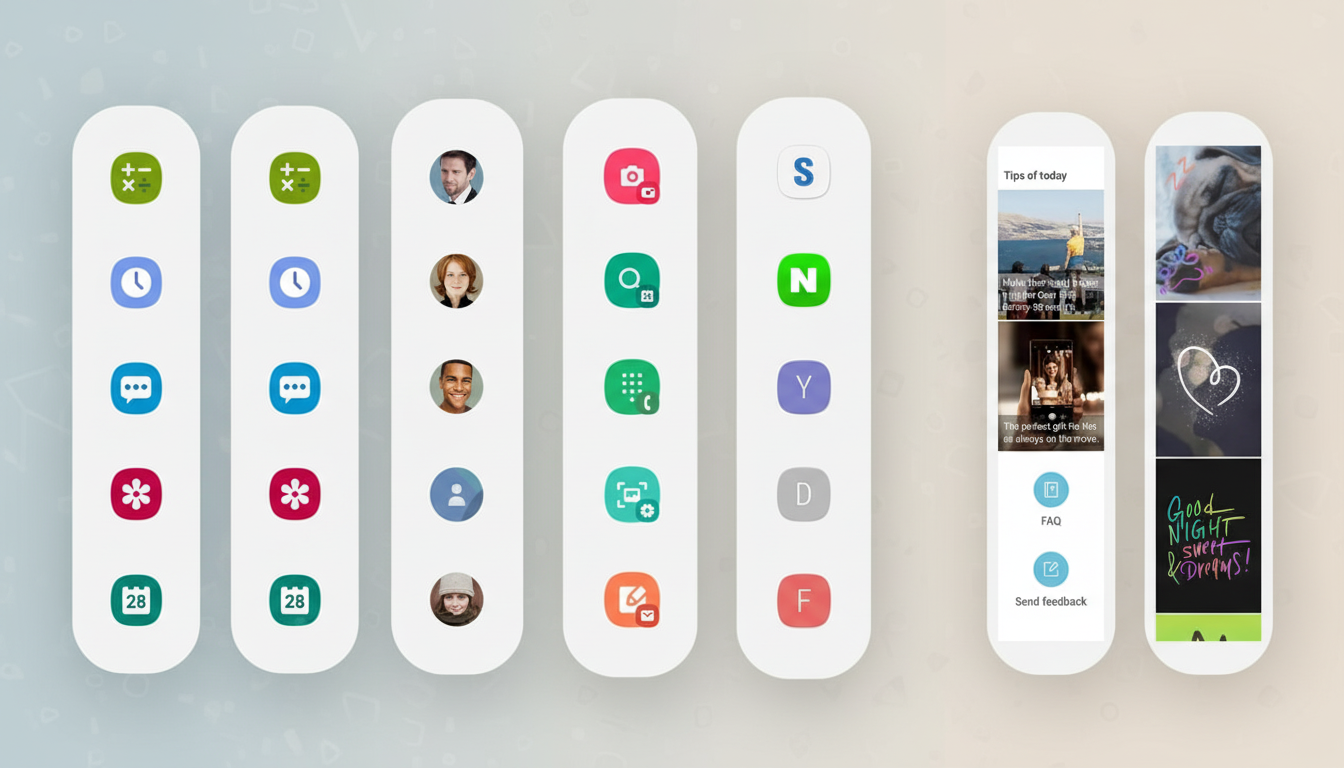
When Edge Panels Work Best in Real-World Scenarios
- Scenario one: composing a text with Maps and Calendar open on a smartphone. Drag Messages into a pop-up, then Maps to the top of split screen, and Calendar to the bottom if desired. No distractions via overview; no getting lost mid-conversation.
- Scenario two: research and notes. Pop Chrome into split-screen mode with Samsung Notes, then access the Clipboard panel to paste your last few copied snippets without bouncing back and forth. Modern Android clipboard protections — which Google pushed out to auto-clear contents after a set duration — work well in this case, and Edge Panels serve up what’s available without exiting your current view.
- Scenario three: foldables. On a Galaxy Z Fold, Edge Panels basically turn into a dock for your most frequently used pairs and pop-ups. You can juggle chat windows while scanning PDFs or note cards, establishing, with your thumb, something of a laptop-like flow.
How Samsung’s Edge Panels stack up against alternatives
Google’s steadfastly stock Android has formidable split-screen ability, but swiping your way to it always seems like more tapping than needed from the recent apps screen.
Other brands have sidebars; Oppo and OnePlus have smart sidebars, Xiaomi has something similar in a drawer, but Samsung’s implementation is embedded within One UI’s Multi Window and pop-up view, as well as its App Pair feature and Good Lock. The outcome also has a baked-in rather than bolted-on feel.
The distinction plays itself out in behavior. If simply doing two things at once requires a series of additional steps, people eschew it. When it is always one swipe away, it’s muscle memory. And that’s the subtle strength of Edge Panels: they reduce the activation energy of multitasking to something close to zero.
Power tips without the learning curve for new users
First, pin your favorite eight apps and two App Pairs in the apps panel. Tap to open full screen, drag to trigger split screen or pop-up; this matches the way most people think and maintains consistency of action.
If you work with a lot of text or different links, enable the Clipboard panel and access your last copies. For continuous media or gaming, set the handle to be visible in immersive mode and reduce its opacity — so you’ll be gripping it without getting distracted.
The bottom line on why Edge Panels boost multitasking
Edge Panels aren’t so much an added feature as a removal of friction from something Android already had. In everyday use, that’s what matters more than any benchmark. When one swipe never fails to land you the right app, the right pair, and the right window mode, you multitask more — and faster. For Samsung users, that is not a trick but rather a behind-the-scenes upgrade to how the phone gets used every hour of the day.

