NotebookLM just eliminated one of the largest sources of friction in its workflow. Now, you will be able to search and add sources from your Google Drive with natural-language and keyword queries, rather than just exact file names—offering a much speedier way to move from messy storage to focused research work.
The change happens in the Discover Sources flow, where you can elect to do a web search or a Google Drive search. Hands-on testing earlier this year with XDA also found that just putting in a single keyword surfaced about 10 relevant documents to add with the click of a button. Google’s help documentation also says you can type in context-based prompts such as “Slides from Claire,” “Notes from last week,” or “Docs about Q4 planning” and get matches even if you can’t remember exact titles.
- What changed in NotebookLM and why it matters for research
- How the new Google Drive search works in NotebookLM
- Compatibility limits and current constraints for Drive search
- Privacy, access, and trust implications for NotebookLM
- Real-world use cases that benefit from Drive source search
- How to try the new Google Drive search in NotebookLM
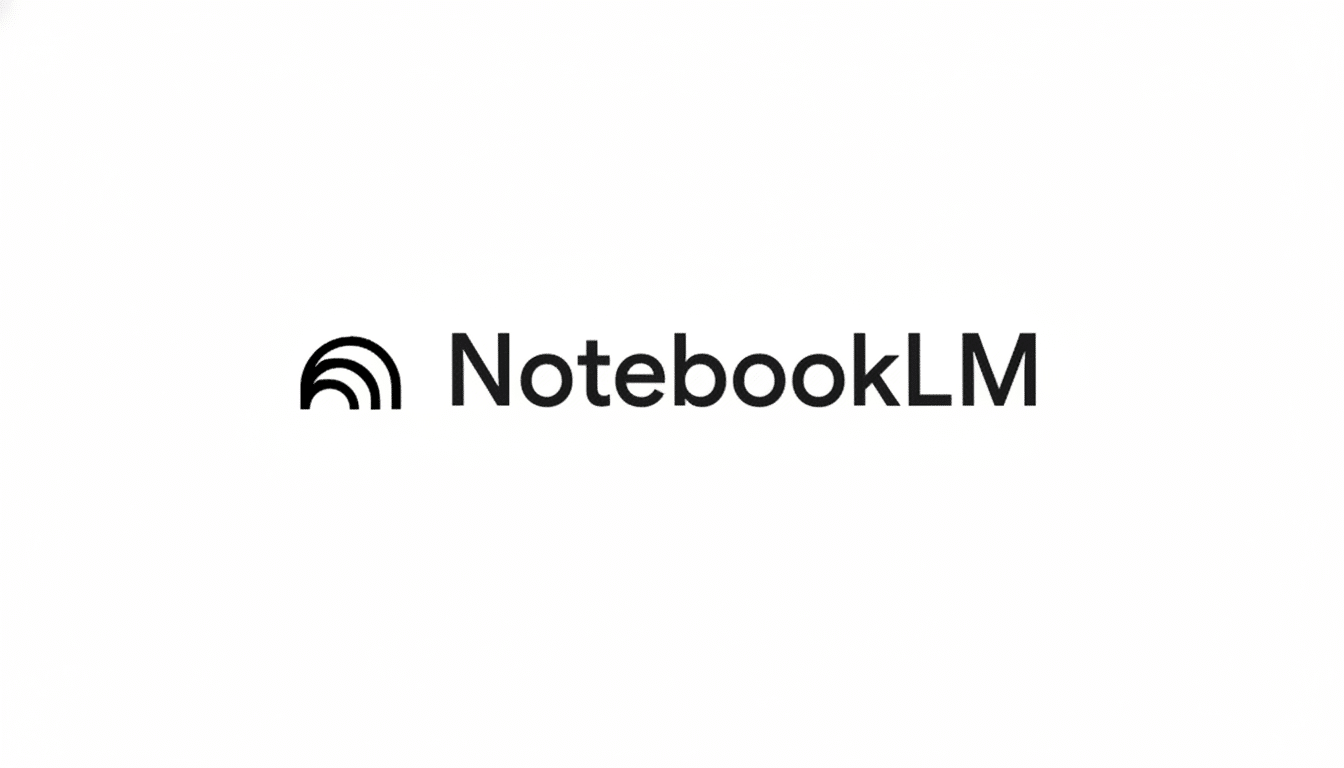
What changed in NotebookLM and why it matters for research
Previously, to add Drive files to NotebookLM, users had to memorize specific, exact titles and wiggle through a file structure—a common roadblock when a project includes dozens of drafts, versions upon versions, and cross-shared assets. The new semantic search dispenses with that bottleneck by searching throughout your Drive based on topical relevance, people, and timeliness, so it’s there when users’ memory isn’t.
C’est peut-être une contrainte mineure, mais l’avantage à la productivité est bel et bien présent. The McKinsey Global Institute has long estimated that knowledge workers spend a good portion of their day gathering and searching for information. When your search tool is able to dip into the correct sources from within your own Drive with a plain-English query, you win minutes on every task—and then hours across any given project.
It also reflects how teams work in the real world. File names frequently use internal shorthand or drift over the years, whereas what people remember is the meeting or colleague that owned the deck, or the quarter. It is in exactly this kind of human context that AI should excel—and where search should bring it to our browsers.
How the new Google Drive search works in NotebookLM
In a new notebook or an existing one, click Discover Sources and choose Google Drive. Enter a keyword or enter a natural-language query, and NotebookLM will return possible hits. Pick out the items you want, and they end up in your notebook’s source set, where you can instantly use them for grounded Q&A, summarizations, and outlines, with citations back to the original material.
In practice, that means a product manager might type in “competitive analysis slides from marketing,” a student might try “notes from last seminar,” and a founder can search “Q4 board updates.” NotebookLM reaches out and grabs the best Drive matches it can find, so you can get on with asking questions and drafting briefs without spending time hunting for them.
Compatibility limits and current constraints for Drive search
And according to Google’s support documentation, the Drive search tool also restricts results to “Google Docs or Google Slides,” which are the file types compatible with NotebookLM’s source-grounded workflows. It is that focus that can make output reliable, as the tool is built to cite and quote from organized, text-forward files.
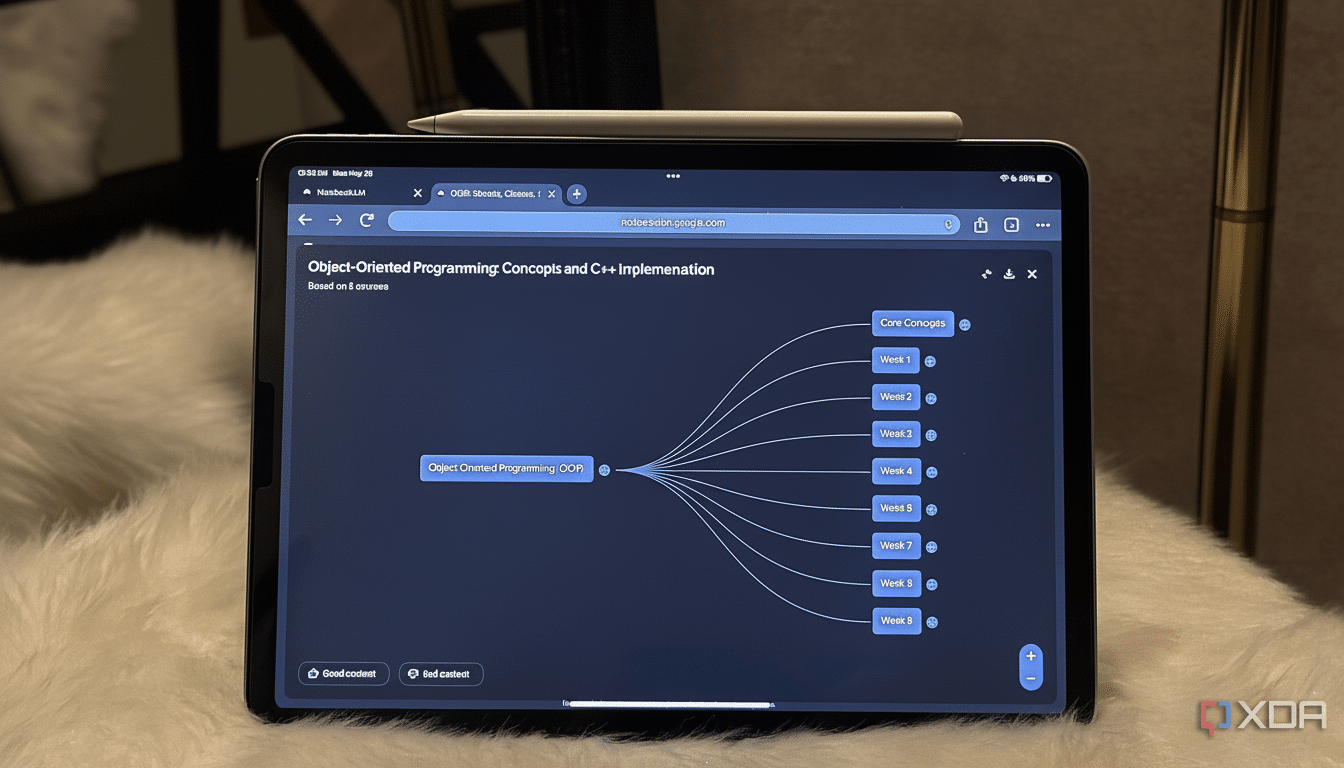
And if your research crosses the PDF or DOCX lossless format border, you can still get stuff into NotebookLM via web discovery or uploading. But the in-Drive semantic search is geared toward finding the Docs and Slides people are searching for most within collaborative projects.
Privacy, access, and trust implications for NotebookLM
NotebookLM is designed to anchor responses in the sources you supply and show citations, both of which can help tamp down hallucinations and keep analysis auditable. Since Drive search respects your current permissions, it shouldn’t show you files that are out of your reach. That alignment with Drive’s sharing model is crucial for teams working in regulated contexts.
Worth remembering: Better retrieval isn’t just a matter of convenience; it’s also, perhaps mostly, about governance. Keep your research tethered to verifiable, permissioned files, and you’ll find faster answers and clearer accountability.
Real-world use cases that benefit from Drive source search
Sales teams could pull together account briefs by requesting “latest proposal drafts on Acme,” then use NotebookLM’s summaries to prepare for calls. Professors can search “citations on climate adaptation workshop,” for example, and pull notes and slides into one notebook. Operations leads can ask “incident postmortem notes from last month” and instantly produce action lists based on source material.
It amounts to the same outcome in both cases: less time spent scraping around Drive, and more time synthesizing, writing, and deciding.
How to try the new Google Drive search in NotebookLM
Open NotebookLM, click Discover Sources, select Google Drive, and type a natural-language query based on how you would ask a colleague for a file. Copy whatever you need to your notebook and begin questioning your sources for summaries, comparisons, outlines. There hasn’t been an official announcement, but the feature seems widely available and works as expected in testing.
As a tool to think with your own stuff, this is the sort of quality-of-life upgrade that changes how soon you arrive at clarity.

