Microsoft is bringing a new multi-app install capability to the Microsoft Store that will allow Windows users to add and install, in one step, a curated collection of apps. The change is intended to remove some of the drudgery from new Windows 11 installations and harkens back to popular third-party tools that have traditionally filled this void.
How Multi-App Bundles Work in the Microsoft Store
In the Microsoft Store, a “Multi-app install” item links to a list of apps on various category-related screens. You toggle the apps you want, then tap Install Selected; from the latter’s cloud emoji down to your device goes that list of apps, which are downloaded and installed concurrently by the Store. Since the workflow uses the Store’s trusted pipelines, you will see fewer prompts and updates are centrally managed in the future.
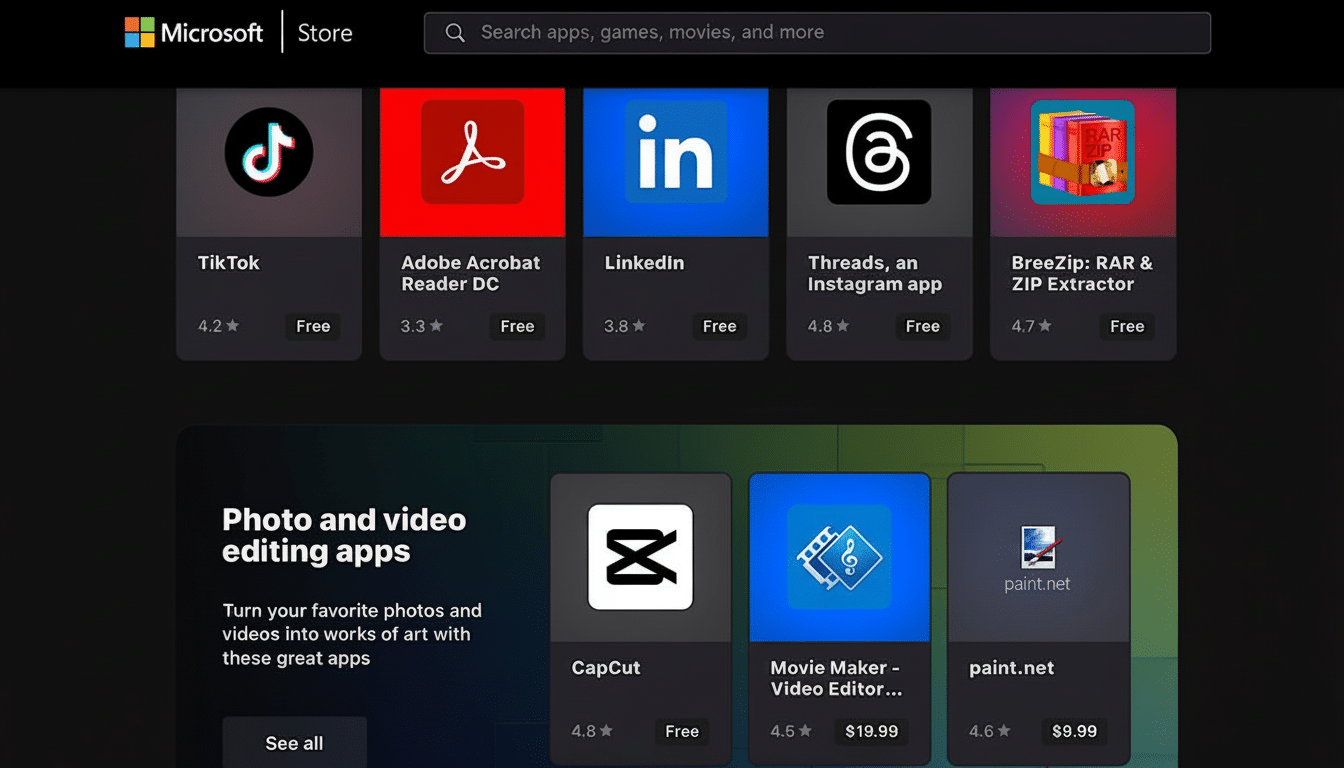
The experience is similar to the kind of simplicity that power users with Windows get through package managers, but with a more accessible, click-first interface that will feel familiar to anyone who has ever set up a new phone.
What’s Included in the Curated App Packs Today
Microsoft’s starting pack includes Productivity, Creativity, Social, Entertainment, Tools, and Personalization. You’ll find the standards, like Acrobat Reader, OneNote, and Teams, there alongside your cloud helpers like iCloud and Dropbox, and creative apps such as Canva and CapCut.
Then there are a few lesser-known gems that round out what feels like a real PC without the scavenger hunt. https://www.f.luxapp.com for color temperature adjustments, and https://breezip.com to use RAR, ZIP, and 7z archives. The list is curated, not exhaustive, though it’s already wide enough to meet most day-one needs.
Why It Makes Windows Setup Faster and Less Painful
Following a reset or clean install, the typical person installs a predictable set of eight to 12 apps. Assembling those one by one is easily a 30-minute process, via web searches, download pages, installers, and permissions. A single combined set of runs would cut that down to a couple of clicks and reduce the waiting time by combining downloads and confirming only once.
The Store’s installer also mitigates risk by obtaining its content from trusted listings rather than random mirrors. For regular, non-technical people who also provide tech support for their family, that alone is a significant quality-of-life improvement.
How It Compares to Ninite and the Winget Tool
Windows veterans have relied for years on Ninite’s one-click bundles, and more recently on Microsoft’s own Bohemian Rhapsody of a 90s-era command line known as Winget, powered in part by export/import files (and Dev Home settings). The new Store bundles exist somewhere in between those worlds: simpler than Winget, more official than third-party sites, and far easier to discover for anyone casually looking around.
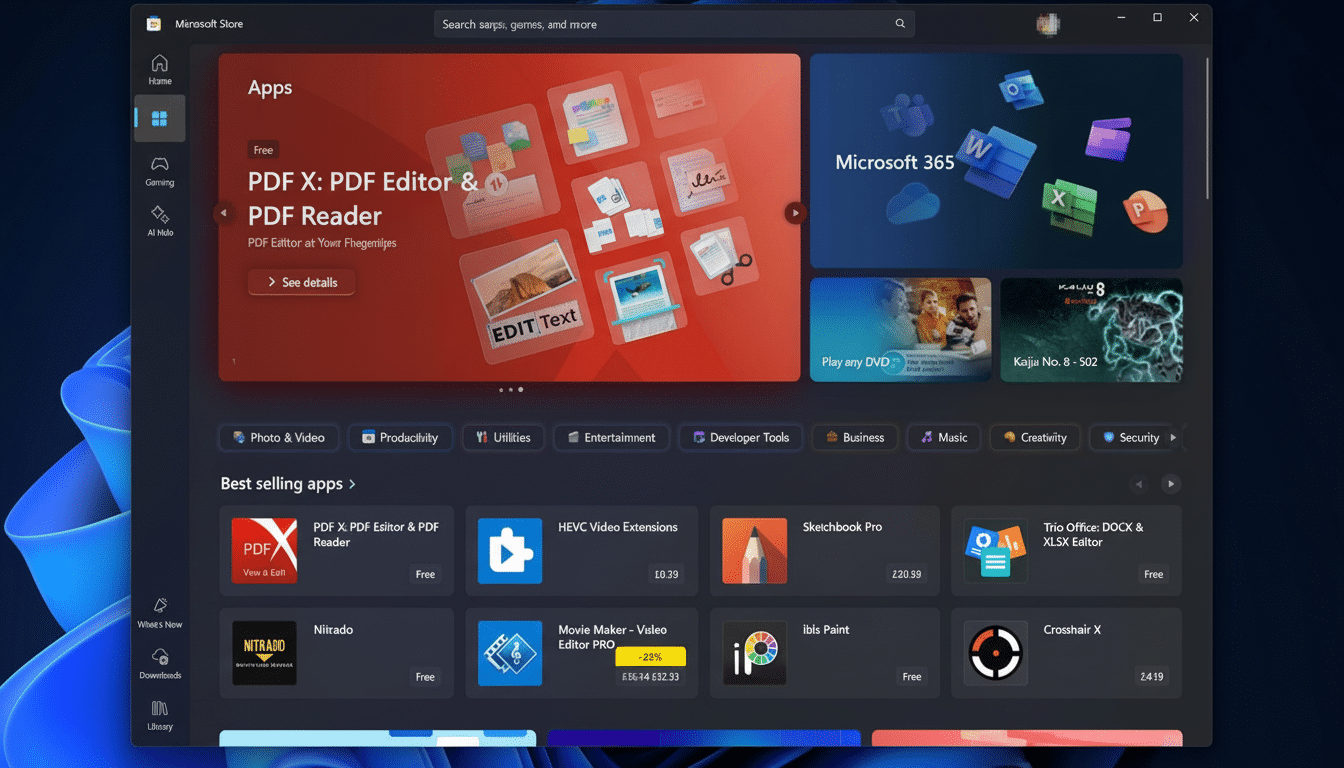
There are trade-offs. Ninite and Winget can access a larger universe of software, and they let you pin a version or script the setup. The Store’s design philosophy is all about trust and simplicity, with a curated list and fewer knobs. For a lot of households and small groups, that’s a worthwhile trade-off.
What Does This Mean for IT and Power Users
Although businesses already have ways to manage software through Intune, Configuration Manager, or Winget at scale, the Store’s bundles might be handy for small businesses without full device management. I can easily imagine Microsoft supporting shareable bundles or an account-level “favorite stack” with OEM presets during out-of-box setup to make provisioning easier still.
Thanks to the automatic updates in Store packages, teams already get a basic level of life-cycle management with virtually no added overhead. For developers, power users, and enthusiasts, this could work along with your existing Winget scripts (the everyday apps), leaving more specific tooling to configuration files.
Limitations Today and Likely Next Steps for Bundles
It’s not a complete collection, and not everything gets along with Family Sharing yet, and some apps will still ask you to sign in or verify your license after you download them. Regional availability may differ, while power users won’t see options for custom arguments or install paths. All the same, the direction is clear: make Windows onboarding more like setting up a smartphone.
Microsoft has been constantly tightening the loop on PC reset and setup, with app restore from account history and deeper Winget integration. This Store refresh fits into that arc and might encourage upgrades by lowering the setup barrier for holdouts. New StatCounter data says Windows 11 is approaching the low-30% share of desktop Windows, with Windows 10 still over a 60% share, and the Steam Hardware Survey puts adoption in gaming land at mid-40%—showing that friction matters when it comes to convincing users to move.
Bottom line: Multi-app bundles aren’t going to replace sophisticated deployment tools, but they make setting up Windows on a day-to-day basis far faster, safer, and ultimately less irritating. It’s a little tweak with outsized impact, and it’s the sort of polish that helps Windows 11 feel modern from the moment you first boot into it.

