Many of the articles treat secret iOS codes as a kind of scavenger hunt. Dial up some digits of asterisks and hash marks and perhaps something neat will occur. Here’s a more helpful way to think about them: these codes are like elevator buttons for your iPhone’s connection — they send very specific requests to your carrier or open up certain settings that iOS keeps hidden from the Easy Mode. Used sensibly, a few codes can check if your calls are being diverted, discover your device IDs instantly, and enable you to read signal quality like a pro.
A simple framework for understanding iOS dialer codes
iOS has far fewer codes than Android, but the ones you care about can be divided into three useful buckets. Spend time with these categories and you’ll know when to reach for the dial, when to tap on the app, and perhaps when to skip the hype.
- A simple framework for understanding iOS dialer codes
- The specific iOS dialer codes that are worth learning
- The Always-Safe Pair
- Call Forwarding State Without Changing Anything
- Call Waiting and Caller ID Quick Checks
- Field Test Mode on iPhone that you can actually use
- Dual SIM and eSIM aspects many guides don’t cover
- A safe testing checklist for using iOS dialer codes
- Common myths about iOS secret codes you can ignore
- Turn these iOS dialer codes into everyday troubleshooting tools

- Lookup codes: Display unchanging device identifiers (secure, immediate, offline).
- Network status codes: Check call forwarding or waiting statuses at the network (depends on carrier and plan).
- Field diagnostics: Open a virtual app panel for real signal readings (no account changes, purely informational).
The specific iOS dialer codes that are worth learning
The Always-Safe Pair
Two codes will work on pretty much any modern iPhone and won’t alter anything on your line. Keep them handy.
- *#06#: Quickly displays the IMEI (and EID on eSIM-capable models). Great for support, device insurance, or double-checking an old device off eBay.
- *3001#12345#*: Opens Field Test Mode. This is Apple’s secret diagnostics panel showing live signal meters for the LTE and 5G radios built into your iPhone or iPad. It’s read-only — you can’t break anything with this hidden feature.
Call Forwarding State Without Changing Anything
These status codes make a request of your carrier, who knows if forwarding is set. They’re not powering anything on or off. Avoiding those toggles makes them ideal for a quick audit if you suspect something is amiss with a call.
- *#21#: Checks “unconditional” forwarding of all calls. While this is enabled, all calls are being forwarded before your iPhone rings.
- *#67#: Checks forwarding when you’re on another call (busy). Nice to confirm busy calls go to voicemail.
- *#62#: Checks for when no service is available for your phone — when it’s out of coverage or switched off. Handy before traveling.
- *#61#: Examines forwarding if you fail to answer. Displays the time, in seconds, of ringing before voicemail answers.
Note: The format of the response varies by carrier. Some carriers send you a straightforward message back; many return a short response indicating no service is available. If you get “error” or “not allowed,” it normally indicates that the feature is controlled within Settings itself, or by the app of your cellular carrier.
Call Waiting and Caller ID Quick Checks

These are available on a large number of networks, although support relies on your carrier and region.
- *#43#: See if your call waiting is on (this function allows a second caller to beep in while you are on the phone).
- *43# or #43#: Activate or deactivate call waiting on the carriers who allow code-based toggles. If not, you can try Settings > Phone > Call Waiting.
- #31#: Quickly toggle your caller ID for a single call (for example, type #31#, then the number). In some places, *67 does the same per-call block.
These codes steer network behavior. Key nuance: These patterns control the way networks behave. iOS abilities (for example, Silence Unknown Callers, or third-party blockers) work on the phone itself and won’t be reflected in network status responses.

Field Test Mode on iPhone that you can actually use
A 3-Minute Signal Audit
Field Test Mode can be overwhelming, but you only need to have a few screens memorized in order to learn something actionable about your coverage. Apologies for the time out at home or work; use this mini-routine.
- Step 1: Enter *3001#12345#* into the dialer and tap Call. If you see a menu, select LTE or NR (for 5G).
- Step 2: Look for RSRP (the power of the signal). You could think of it as bars, but honest. Around −80 dBm is strong.
- Step 3: Look for RSRQ (quality of signal). Around −10 dB is normal; about −15 dB or worse means the tower’s busy, or your phone thinks so.
- Step 4: Walk to the window or into another room and notice the changing numbers. A 5–10 dB improvement can be observed in the reliability of calls.
Tip: If Wi‑Fi Calling is turned on, your phone may prefer Wi‑Fi over cellular for voice even when the RSRP of the cellular signal looks weak. That is pretty typical; you’re effectively turning your router into the “tower.”
Reading Just Two Numbers
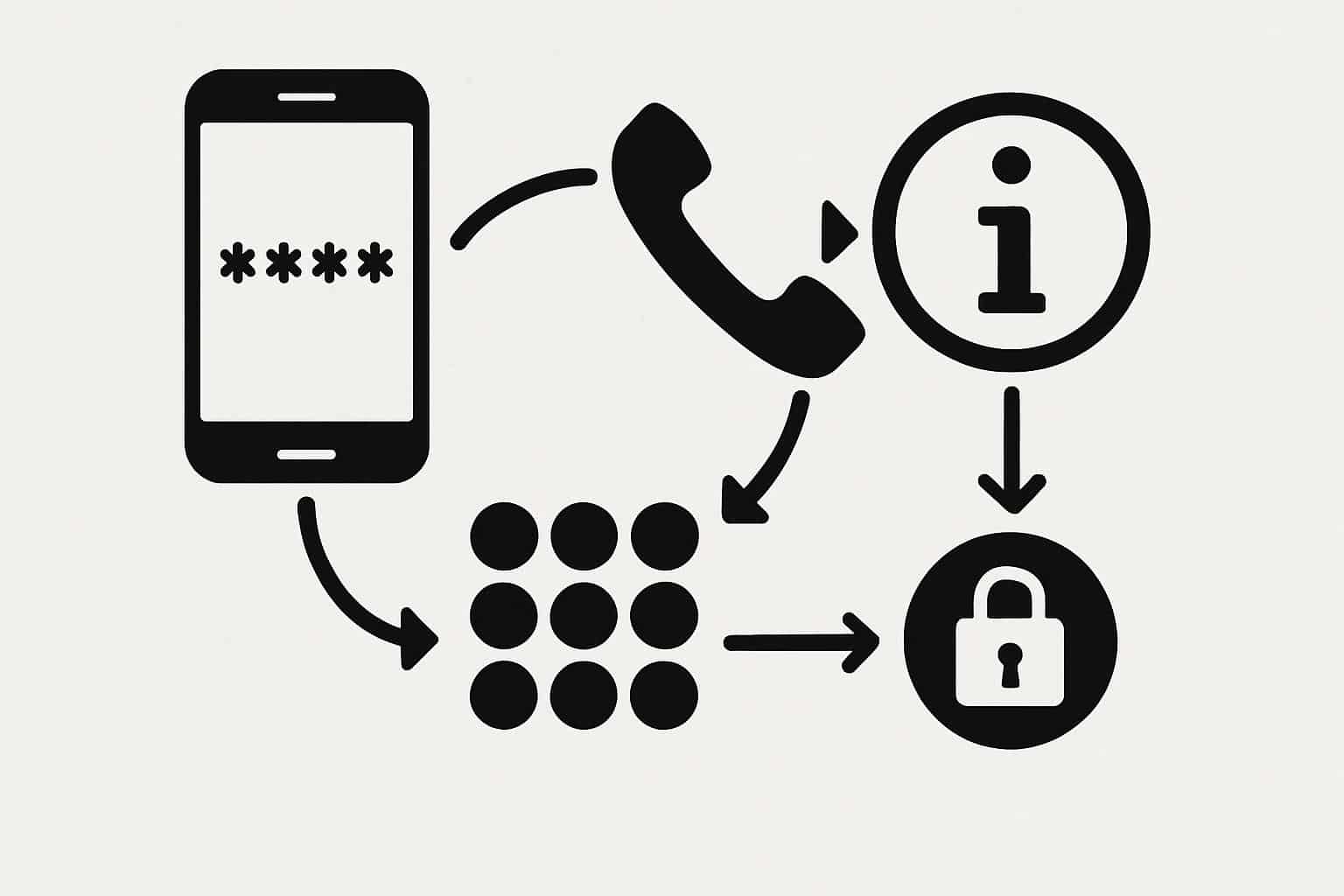
These, and no more:
- RSRP: Your raw signal strength. The closer to zero, the better (e.g., −85 beats −110).
- RSRQ: Your signal quality. Reflects congestion and interference. A less negative number typically will give you clearer audio and smoother data.
For the most part you can blow off the rest of this alphabet soup, unless you’re preparing a detailed report to your carrier. Screenshots of RSRP, RSRQ around the troubled area often make a solid poor-coverage case.
Save and Share Diagnostics
When you come across a dead zone, take a screenshot of the Field Test Mode page and jot down the time and location. If you need to show this for building maintenance or support, a handful of screenshots from different rooms will help building management understand the pattern without guessing.
Dual SIM and eSIM aspects many guides don’t cover
For iPhones with two lines, the keypad uses the currently selected voice line. In other words, codes refer only to this line. If you’re keeping active personal and work numbers, the status checks run twice — one for each line. Also, *#06# will display more than one identifier: IMEI per line and EID for eSIM.

Travelers beware: Some roaming partners will turn off network switches via code. If a code fails while you’re away from home, try again on your home network or consult the carrier app.
A safe testing checklist for using iOS dialer codes
- Create a contact for any codes you’ll use more than once (e.g., name one “Field Test,” with the number *3001#12345#*) — that prevents misdials.
- Run status codes first: They won’t change any settings. If you need to turn a feature on or off, use Settings or your carrier app.
- Don’t be surprised: Responses and assistance vary by carrier, plan, and region. “Error” frequently just means the network does not want to honor that request — as opposed to something being broken.
- Hang on a second: Some USSD requests can be slow to generate a response. Don’t hang up too quickly.
Common myths about iOS secret codes you can ignore
- There is no hidden iPhone code that can increase battery life, or reveal secret performance modes. Diagnostics only report information.
- There are no Android-style service menus (such as *#*#4636#*#*) on iOS. If they appear on a list, it is not iPhone-exclusive.
- Secret codes do not bypass carrier limits. If your plan doesn’t have a feature, no code will enable it.
- Field Test Mode no longer pins signal numbers to the status bar on modern iOS. You can continue to read precise values inside the panel.
Turn these iOS dialer codes into everyday troubleshooting tools
If you don’t want to memorize them, consider codes as saved utilities. Just copy and paste the codes to use in text or email.
- When selling your iPhone or giving it away: Dial *#06# and record your IMEI and EID numbers.
- When calls go straight to voicemail: Try *#21# or *#62# to verify that forwarding isn’t silently turned on.
- If your home signal’s flaky: Open Field Test Mode, note RSRP/RSRQ in a few rooms, and then consider enabling Wi‑Fi Calling or moving your router.
The real secret is not a long list of codes — it’s knowing which few can actually help. With a concise set of tools and a basic signal routine, you can observe what your iPhone and your network are up to, and troubleshoot problems faster without the guesswork.
Related Articles

