Some iPhone users say the new “Liquid Glass” look in iOS 26 causes app icons to appear slightly askew on Dark Mode — and for a portion of them, that visual discrepancy is inducing dizziness and nausea. The effect is not universal, but once you see it, it can’t be unseen: the icon glow and highlight can sometimes imply a right-leaning slant despite the icons being perfect squares.
What people are noticing about icons in Dark Mode
Posts on social media describe a bright spot that is visible in the lower-right portion of icons, which, “against a deep-black background, stands out — sort of an illusionistic depiction of tilt,” as one Redditor put it.
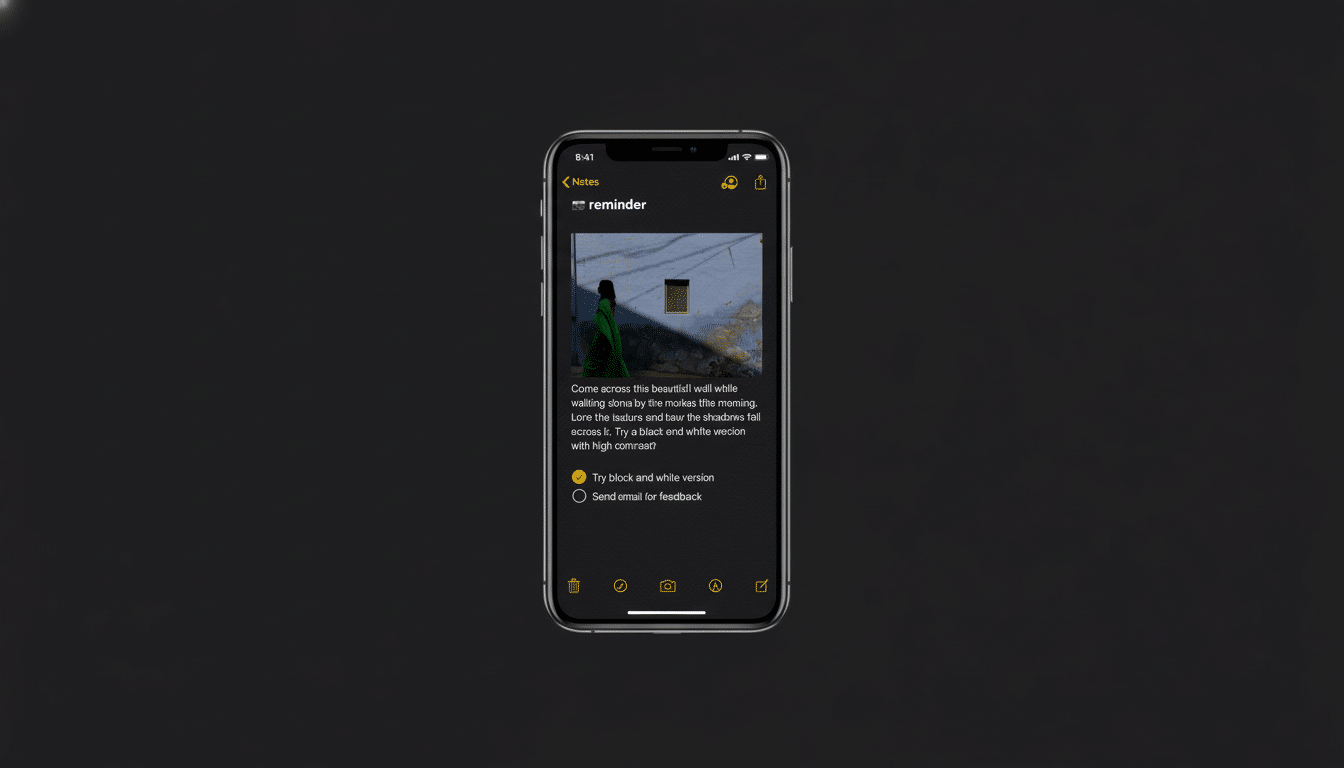
One popular thread on Reddit garnered thousands of upvotes, as well as hundreds of comments from users who reported that Dark Mode now feels “off,” “slanted,” or “swimmy” when quickly glancing at the Home Screen.
And still others say they see no slant whatsoever. The split is common among visual illusions: what you see depends on lighting conditions, display properties, and individual sensitivity to motion and contrast.
Why the Dark Mode icon tilt illusion happens
Liquid Glass uses a layered highlight effect, along with soft inner shadows and gentle emphasis on the icon frame. Those gradients are a near-perfect black, which, in Dark Mode on OLED displays at least, enhances perceived contrast.
Vision science suggests that asymmetric highlights can suggest to the brain to “read” a surface as tilted — our visual system assumes light typically comes from above, for example, and uses shading to infer shape. When a brighter rim appears consistently in one corner, the brain can read the icon as tilted toward that highlight.
It’s a big deal, to be honest. For one, Nielsen Norman Group has cited Dark Mode as fueling halation (glow around bright edges) and raising edge flicker on OLED for years — two things that increase apparent motion and visual fatigue.
Throw in some rapid eye movements around a grid of icons and the illusion is even more pronounced.
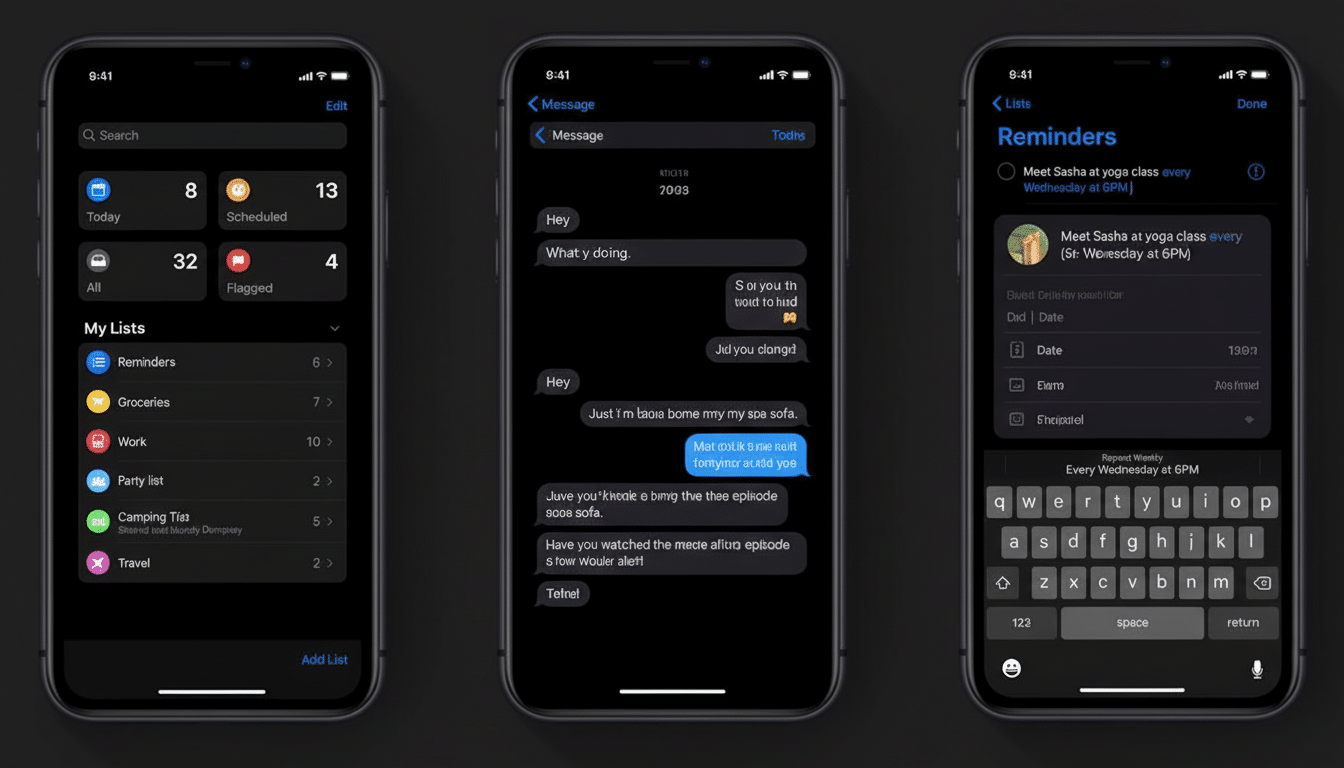
Who is affected by the Dark Mode icon tilt effect
Not everyone experiences discomfort. But those who are sensitive to vestibular stimuli or have a history of motion sickness may be more vulnerable. The Vestibular Disorders Association estimates that about a third of people over the age of 40 have had some experience with vestibular dysfunction, and although this is a long way from having symptoms triggered by UI as with UI-induced dizziness, any interface effect that brings to mind motion or depth can make problems worse for sensitive users.
Accessibility experts have also warned that dynamic, high-contrast effects can lead to strain. The Web Content Accessibility Guidelines (WCAG) address animations and motion specifically, including a requirement that motion is not excessively distracting and does not give the appearance of continuous movement or depth unless necessary.
What to do if you’re feeling overwhelmed
There’s no single switch to turn off the Liquid Glass style wholesale, but a number of settings can dial it back:
- Reduce Motion: Settings > Accessibility > Motion > Reduce Motion. This reduces interface parallax and zooming that can amplify the effect.
- Favor Cross-Fade Transitions: In the Motion menu, this disables some of those animated transitions that may contribute to a sway feeling.
- Reduce Transparency and Increase Contrast: Settings > Accessibility > Display & Text Size. These options reduce vibrancy and may make the edges of icons feel more stable.
- Use a flat, non-textured wallpaper in Dark Mode: Busy or gradient-filled backgrounds amplify glow halos.
- Try Light Mode: A number of users said the perceived tilt disappears with light background colors.
- Custom icon shortcuts: If certain icons are obnoxious to you, use an alternative app icon shortcut from Shortcuts on top of it and replace it with flatter artwork for your Home Screen.
What Apple’s design guidelines say about motion
Apple’s Human Interface Guidelines cite clarity, depth, and vitality — and offer a warning: “Consider people who prefer less motion or more-content-focused content.” iOS also already yields to system-wide signals such as Reduce Motion and Reduce Transparency. If Liquid Glass edges do not move much at those settings, that is a divide between the spirit of these guidelines and how the style works in practice for susceptible users.
Designers who are prone to copying may want to test Dark Mode icons against pure black on OLED, check for asymmetrical rim lighting, and measure alternate states when users have turned on motion and transparency reductions — all of which have been recommended by accessibility researchers for years.
Will a fix arrive for the Dark Mode icon illusion?
Since some testers warned about the tilt illusion during previews, it’s fair to assume that Apple is also aware. Potential fixes could take the form of less pronounced corner highlights in Dark Mode, a “flat icons” accessibility toggle, or a slight bump to the black point in Dark Mode to reduce halation on OLED panels — many design teams improve comfort using this technique.
For now, the options above provide the most robust tools. If it bugs you, reporting the effect to Apple via Feedback Assistant or Apple Support can help drive a change in priorities. Much of what makes iOS feel polished is present, but for a good portion of users, comfort still trumps gloss.

