Now, iPhone owners who upgraded to iOS 26 have had an additional aggravation: iMessage won’t turn on, messages flip over to green bubbles, and “Not Delivered” errors accumulate. Apple has explained the top cause and detailed how to fix it for good — which is especially useful if you have a dual SIM or an old eSIM profile stuck in there somewhere.
Why iMessage Is Broken in iOS 26 and How It Happens
The most common cause, according to Apple, is having a dormant SIM or eSIM that uses the same phone number as your active line. Duplicate entries may confuse iMessage when it’s attempting to register your number; this can make Apple’s servers revert briefly to SMS or RCS and deny iMessage registration.
- Why iMessage Is Broken in iOS 26 and How It Happens
- How to Discover the Problem with iMessage Activation
- Apple’s Step-by-Step Fix for iMessage Activation
- Other Checks Apple Recommends for iMessage Activation
- Carrier and eSIM considerations that may affect activation
- What Apple Fixed Already in the iOS 26.0.1 Update
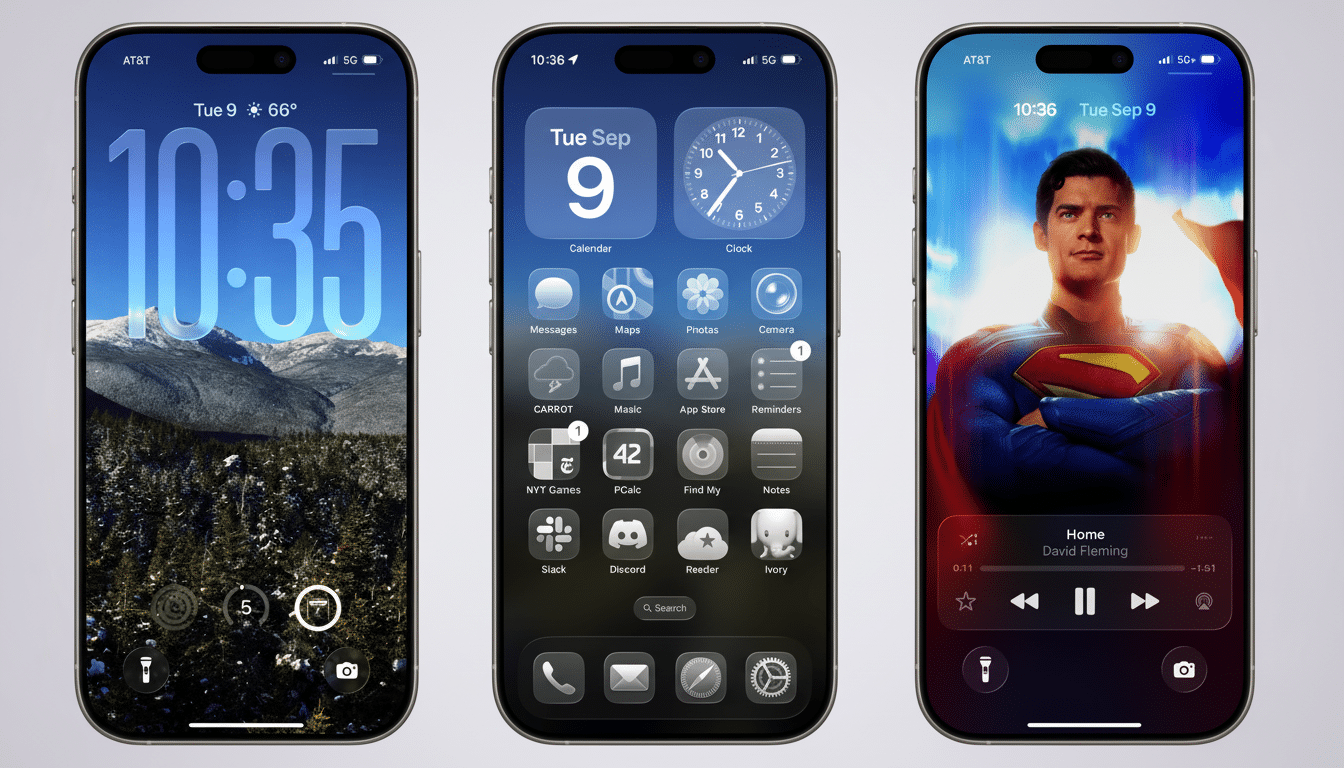
Many people have lived this scenario more times than they would like with the same result each day: that icky I-should-have-gone feeling — because, after all, beggars can’t be choosers. Because recent U.S. iPhones ship as eSIM-only, many users have more than one cellular profile loaded onto their phone already. In a report from GSMA Intelligence, eSIM adoption is expected to rapidly grow across the world, and as people change carriers, port numbers, or make plan changes, an old unused profile can remain connected to the phone number. That’s exactly the profile Apple is hoping you will delete.
How to Discover the Problem with iMessage Activation
Apple’s website lists several red flags if you suspect something is amiss with activation:
- Messages don’t go through and show a “Not Delivered” notification.
- Texts send as green bubbles (in iOS, that means SMS/RCS) instead of blue.
- Your email address displays for recipients rather than your phone number.
- Your phone number appears twice on the list under Send & Receive.
If you see duplicates there — especially in the same section — activation is probably failing.
Apple’s Step-by-Step Fix for iMessage Activation
- Remove the inactive SIM or eSIM that shares your phone number.
- Go to Settings > Cellular.
- If two entries share the same phone number, select the one you no longer use. If the SIM is physical, eject it. If it’s an eSIM, tap the plan and select Delete eSIM.
- Re-enable iMessage with your actual number.
- Navigate to Settings > Apps > Messages > Send & Receive and tap your phone number to turn iMessage on for it. If iMessage is switched off, turn it on and wait for activation. You might see “Waiting for activation…” briefly.
- Confirm that your number appears only once in Send & Receive and that new messages send as blue bubbles.
Other Checks Apple Recommends for iMessage Activation
- Check your connectivity: Activation of iMessage needs good internet. Check Wi‑Fi and cellular connections.
- Ensure the right time zone: In Settings > General > Date & Time, turn on Set Automatically. Mis-synchronized time can prevent activation handshakes from being successful.
- Check for service issues: If iMessage activation is stalled, check Apple’s System Status page to see if there’s a larger outage.
- Be patient: Activation might take up to 24 hours in some cases, especially if you switch carriers or port a phone number.
- Give it a clean slate: Restart your iPhone. If that doesn’t work, a reset of Network Settings (Settings > General > Transfer or Reset > Reset) can wipe away interfering caches. Note: this will erase your Wi‑Fi networks and VPN settings.
Carrier and eSIM considerations that may affect activation
Those little data and silent activation texts conducted by activation pings between your iPhone, Apple’s servers, and your carrier play a significant role here. If you’ve recently ported your number, changed carriers, or moved between physical SIM and eSIM, ask your carrier to make sure that your line is provisioned for iMessage and can receive SMS internationally (as some carriers route activation through international endpoints).
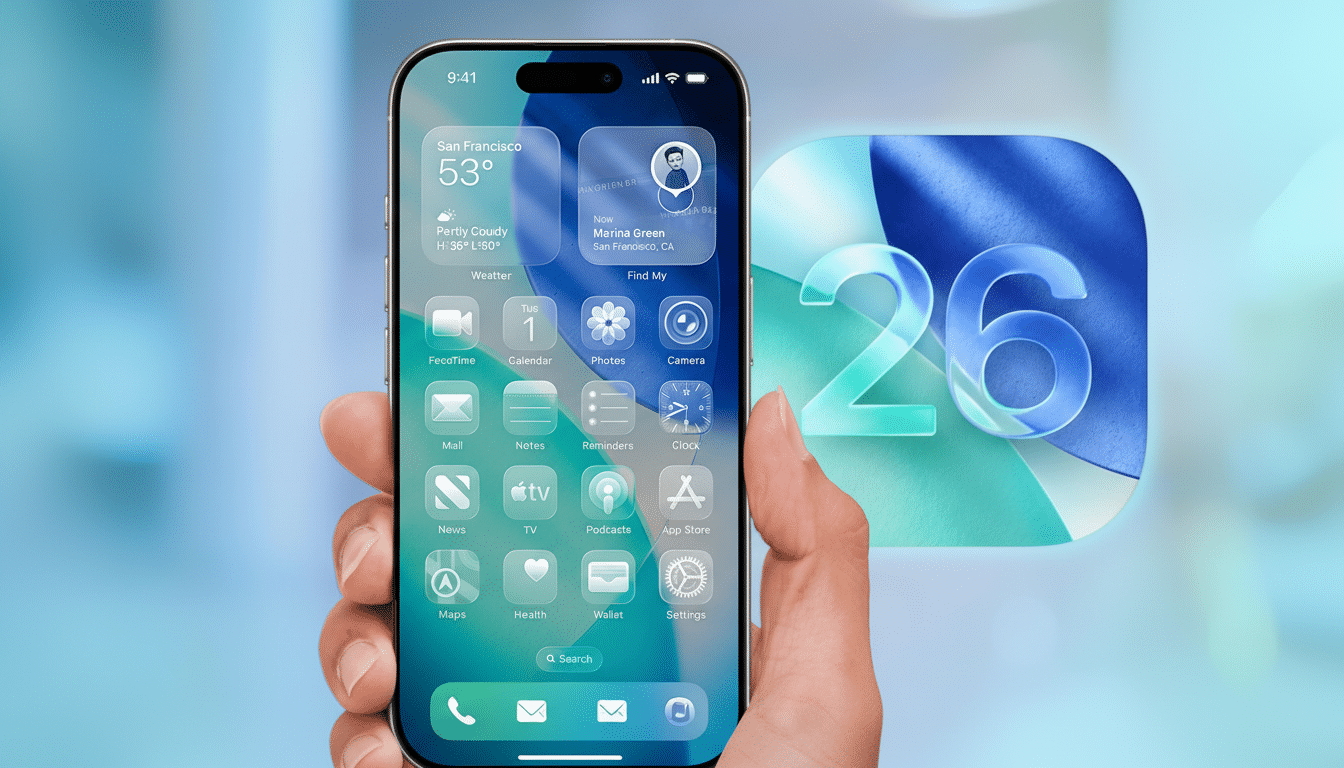
Make sure, too, that there are no SMS blocks or spending limits on the line; some prepaid plans and travel eSIMs block activation messages. As a countermeasure, make sure that the same phone number is both active and unique among your iPhone, iPad, and Mac in case you use multiple Apple devices, to prevent cross-device registration conflicts at the time of registration.
Dual SIMs are common in places like China and India, and analyst firms have reported high multi-line usage there. If you save a secondary plan for travel, be sure to label your lines appropriately within Cellular settings and delete old profiles after trips so that there’s no duplication of numbers.
What Apple Fixed Already in the iOS 26.0.1 Update
Even apart from iMessage activation, Apple has released an early iOS 26.0.1 update that addresses “initial Wi‑Fi and Bluetooth quirks” and “other assorted bug fixes.” If you haven’t already installed the latest update, do it now — stability improvements tend to minimize knock-on issues that gum up services like iMessage and everyday use of your phone.
The bottom line: If iMessage stops working after iOS 26, the best fix is to temporarily remove any inactive SIM card or eSIM that shares your phone number, and then reactivate iMessage in Send & Receive. With a clean, single-number setup and a strong connection in place, most users should see blue bubbles make a swift comeback. In those cases, Apple Support and your carrier can verify provisioning on the back end and complete activation.

