Copilot for Windows from Microsoft now peers into your private life and not just your work files. After activating the new connectors from inside the Copilot app, I allowed it access to both my Microsoft and Google accounts to find out if it could actually wrangle my email, calendar and documents. The very short version: it’s surprisingly good for quick look-ups across silos, with some rough edges and important privacy trade-offs to know about.
Setting up the connectors for Microsoft and Google
This is a feature that’s rolling out to Windows Insiders through the Copilot app. In Settings, a panel called Connectors provides switches so you can turn on OneDrive and Outlook (and also Google Drive, Gmail and Google Calendar). Microsoft accounts connected instantly. Google services needed standard OAuth permissions, with explicit prompts on what Copilot is able to do.
- Setting up the connectors for Microsoft and Google
- What Copilot really did across email, calendars, and files
- Productivity gains and limitations you should expect
- Privacy and security considerations before enabling this
- How it stacks up against Gemini and ChatGPT options
- Bottom line on Copilot’s connectors for Windows users
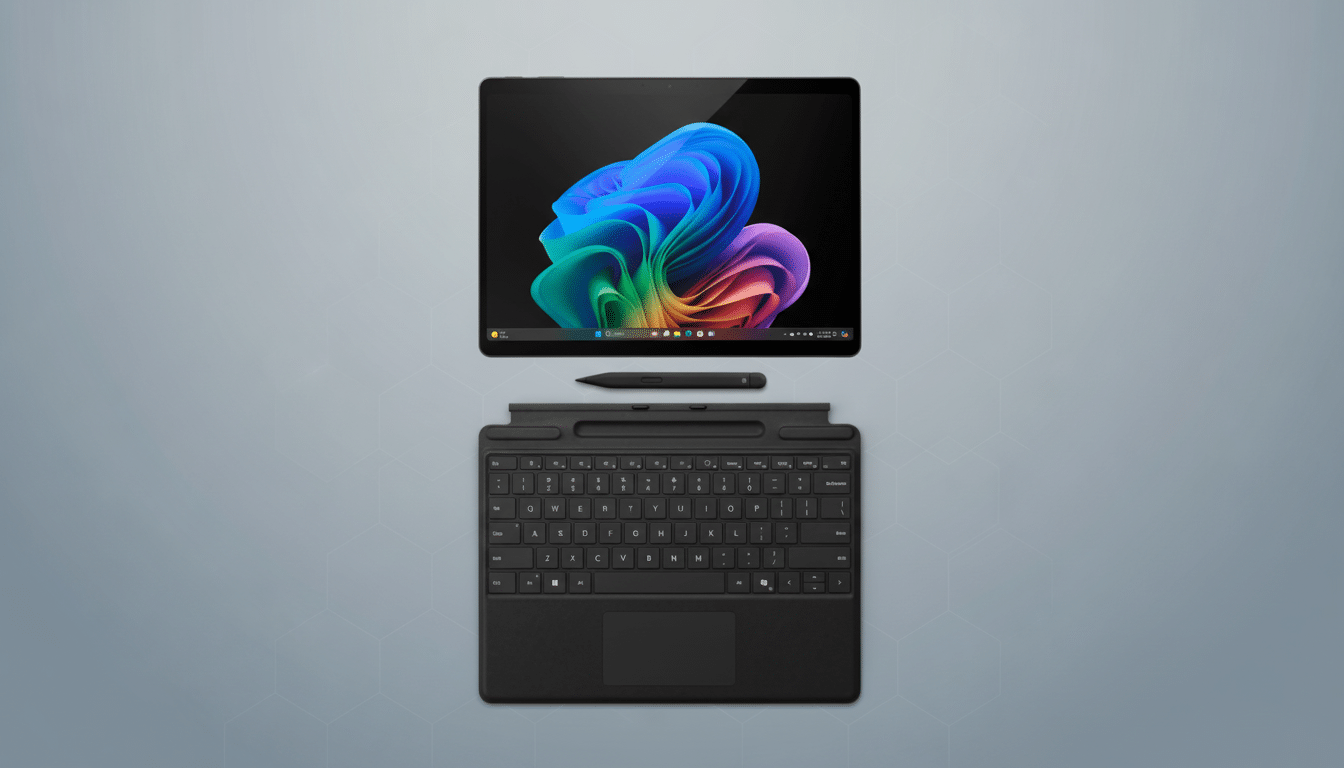
For Gmail, I was given granular options: allow Copilot to read email and settings, compose drafts or send emails, or both. Google Calendar requested permission to read events. Google Drive asked for permission to view and download the files. OAuth can only give what you ask for, which is exactly how it should work.
If you choose to give it a shot, ensure you are running the latest Windows 11 Insider build and are using the Copilot Windows app instead of the web. Microsoft explained the rollout in a blog post on the Windows Insider Blog, and it functions basically how it has always worked in Copilot’s mobile apps.
What Copilot really did across email, calendars, and files
I started with file recall. For example, asking “Find the Business Invoices file in OneDrive” brought back a short list with the correct document at the top. Copilot displayed the names and file locations, then handed off to OneDrive for opening. It even coped with fuzzy phrasing; “pull my invoices doc” delivered me there in the end because the file name matched closely.
Email search was fast. “Show the Outlook message regarding my Bloomberg subscription” returned three candidates, and the first was what I wanted. From Gmail, searching “Find the email from Covent Garden” brought up both the original email and a copy that was forwarded from another account. Clicking brought me into Outlook or Gmail, where you still want to read, respond or triage.
For instance, on Google Drive, “Locate the Excel tips document” surfaced relevant results and opened the file in Google Docs with a click. For schedules, “What time is my next dentist appointment?” extracted the date and time from Google Calendar, along with a link that goes right to the event.
My favorite gotcha was cross-account recall without specifying a service. “Show emails about Google Voice” unified messages from both Outlook and Gmail and collapsed senders and datelines. For anyone dealing with more than one inbox, that single view saves minutes here and there, minutes that do add up.
Performance was snappy, usually only a few seconds per request. Sometimes, open-ended questions required a follow-up prompt (“what folder?” or “what do you mean the PDF or the spreadsheet?”). That’s to be expected; retrieval is only as good as your naming discipline.
Productivity gains and limitations you should expect
Copilot seemed most useful as a personal retrieval layer; bringing up a file, an email thread or the date without a cumbersome context switch between applications. It doesn’t replace Outlook, Gmail or Drive; it steers you there fast. Attachments and long threads do not appear with full previews in the chat, which is sensible from a security angle.
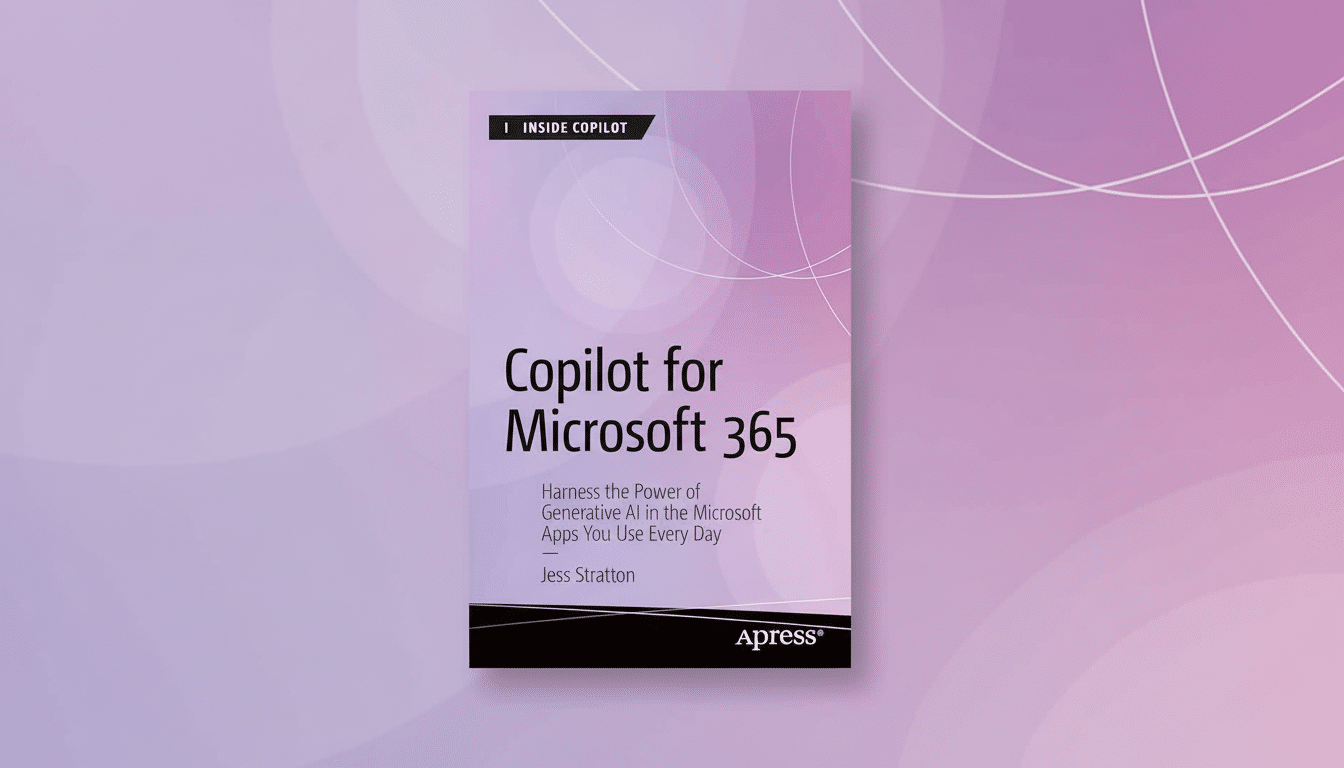
Microsoft also has introduced export options that transform a chat into a working document. Out of a lengthy response I could shove content into Word, Excel or PowerPoint, or save as a PDF right there and then have them be editable. It’s most useful for converting a summary to a doc or a table to spreadsheet, sans the manual copy-pasting.
There are constraints. Results will vary with the permissions you grant — if you restrict Gmail to read-only, Copilot can’t send or draft emails. More complex queries that require judgment are still best served by opening the source app. And indexing is not instantaneous, so very recent changes can lag a beat.
Privacy and security considerations before enabling this
The permission prompts matter. You’re consenting to let a Windows app read — and, if you’re connected with it, send — your personal mail and access all that is in that email account. You can revoke them anytime in your Google Account’s Security settings under third-party access and via your Microsoft account’s privacy dashboard for apps and services. If you are testing on a shared computer, check your Windows profile and lock policy.
Microsoft says Copilot is covered by its privacy statement concerning personal data. And as always, treat any AI that can see your inbox and drive your car like you’d treat a power scorer: Give it only the access to stuff it needs, check on what it’s doing occasionally and disable connectors you do not need.
How it stacks up against Gemini and ChatGPT options
Google’s solution, Gemini, integrates natively with Gmail, Drive and Calendar for users of the company’s Workspace subscription tier and offers similar cross-service recall capabilities within Google’s ecosystem.
OpenAI’s ChatGPT offers direct browsing in Google Drive and Microsoft OneDrive, as well as integrations with widely used collaboration tools, but it’s not integrated — the way Copilot is — directly into Gmail or Outlook in the Windows shell. What’s unique then? Windows-level convenience, a single panel that dips into both Microsoft and Google services.
Bottom line on Copilot’s connectors for Windows users
Activating Copilot’s Microsoft and Google connectors turned Windows into something more like a command center. I didn’t automate my day but I did reduce friction: less hunting for the right tab, more getting to the thing I needed. If you’re already addicted to living in Outlook and Gmail, though, this is an easy win — so long as you trust the permissions and watch carefully what it gives access to.
The feature is live and ready for testing in Windows Insiders now, and should make its way to more users as the rollout continues. And when it does land on your PC, proceed with caution and incrementally: try read access only, trial targeted queries all the while expanding roles if the time savings warrants.

