If “unblock” is conjuring in your mind something that invokes a network hack or an intricate patch, take a breath. The vast majority of players who find the game is stopping them in Pokémon Emerald are, in fact, running into one of three completely different kinds of roadblock: accessibility, configuration, or plot development. This article provides you with an exclusive, actionable map that addresses each type differently so you can go from stuck to playing without having to guess or take dangerous shortcuts.
A three-layer plan to solve access, tech, and story blocks
Layer 1: Access blocks
These are the “I can’t even begin” issues: a school computer that blocks games, a device that won’t let you install an emulator, or a cartridge that refuses to boot. Keep it simple and legit. The Game Boy Advance family is not affected by region-locking, so an authentic Emerald cartridge plays fine on any GBA, SP, or Micro regardless of where it was purchased. If you are using a managed network/device (i.e., at school or work), the clean path is to play on your own hardware offline, or ask for permission. Follow the rules — the best unblock is one that doesn’t create a new headache.
- A three-layer plan to solve access, tech, and story blocks
- A quick diagnostic flow to identify your roadblock
- How to set up an emulator correctly to avoid blocking issues
- How to unblock routes in Emerald by your current badge count
- Softlock rescue tips for Emerald that actually work reliably
- Cartridge and save health checks for stable, reliable play
- What to do when games are blocked on your school or work network
- A practical checklist for playing Emerald smoothly today
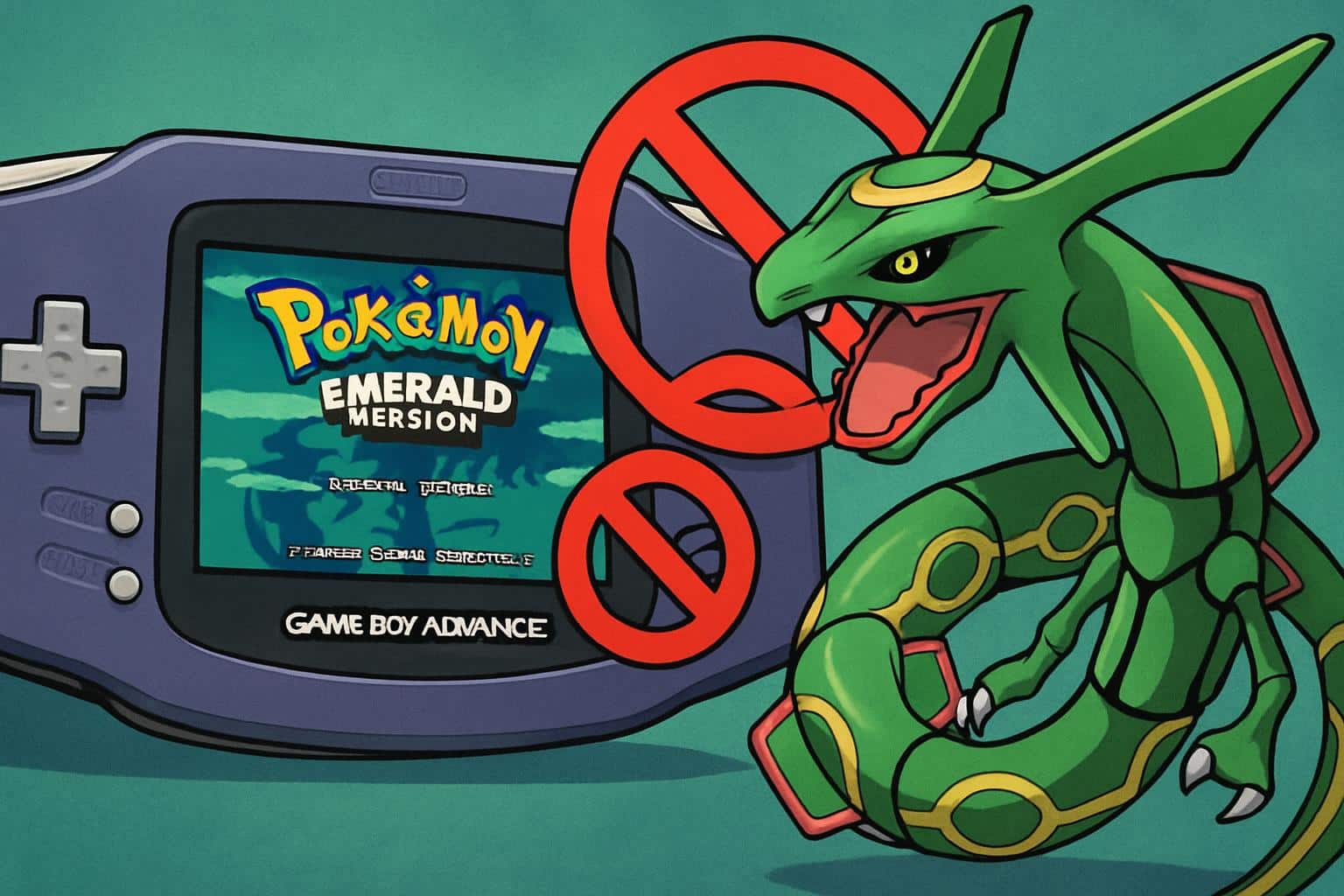
Layer 2: Technical blocks
These are the hidden progress-killers: saves being cleared, clock-based events not running, or a ROM that loads up but lacks any progress. The typical miscreant for old emulators is save type. Pokémon Emerald uses a 128 KB (often referred to as 131 KB) flash save. If your emulator needs 64 KB, it seems to save, but then errors that the file is corrupt or can’t be loaded. Saving and the real-time clock (RTC) are fixed in most modern emulators, so many headaches can be avoided. Most modern emulators will auto-detect both, but you should double-check in your settings.
Layer 3: In-game blocks
These are the story gates you’re supposed to unlock: lush trees that won’t cut, brittle rocks that refuse to smash, water you can’t surf, or a route blocked due to an event triggering. Emerald makes use of Key Items, HMs, Badges, and flags from story fights. The moment you know which tool will open up which road, you stop wandering and start going.
A quick diagnostic flow to identify your roadblock
Take this 60-second triage to determine the source of your block:
- If the game isn’t starting: try on another device you control. Cartridges work cross-region. If it’s an emulator, see if other GBA games you own also run; if not, the emulator — rather than Emerald — is likely at fault.
- If your saves keep disappearing: set the save type to 128 KB Flash or Automatic on a newer emulator; make sure you don’t have SRAM selected. If it still doesn’t work, try to create a .sav file with the emulator and reset. If that doesn’t work either, import old data (assuming you already had some saved progress).
- If berries don’t ripen, tides aren’t moving, or timed events look stuck: enable RTC in emulator settings. On the original hardware, Gen III games use a clock; if it is broken the game will still work but time-based events are halted.
- If you get “blocked” in-game on a route: notice what HM or story battle you’re missing. Match the obstacle with the appropriate HM and badge below.
How to set up an emulator correctly to avoid blocking issues
- Save Type: Make sure it’s 128 KB Flash (or Automatic if on a newer emulator). This avoids the “save erased” problem that is common.
- Real-Time Clock: Enable RTC, or else you may have problems with time-based actions on your device.
- Save Location: Keep all saves in one folder you back up. Do not rename the ROM or the save when starting a playthrough; certain emulators associate files by name.
- Update Emulator: New versions often mitigate compatibility issues (RTC drift and save detection).
How to unblock routes in Emerald by your current badge count
The world of Emerald unfolds in predictable increments. Think of each badge as a key that fuels another tool outside battle.
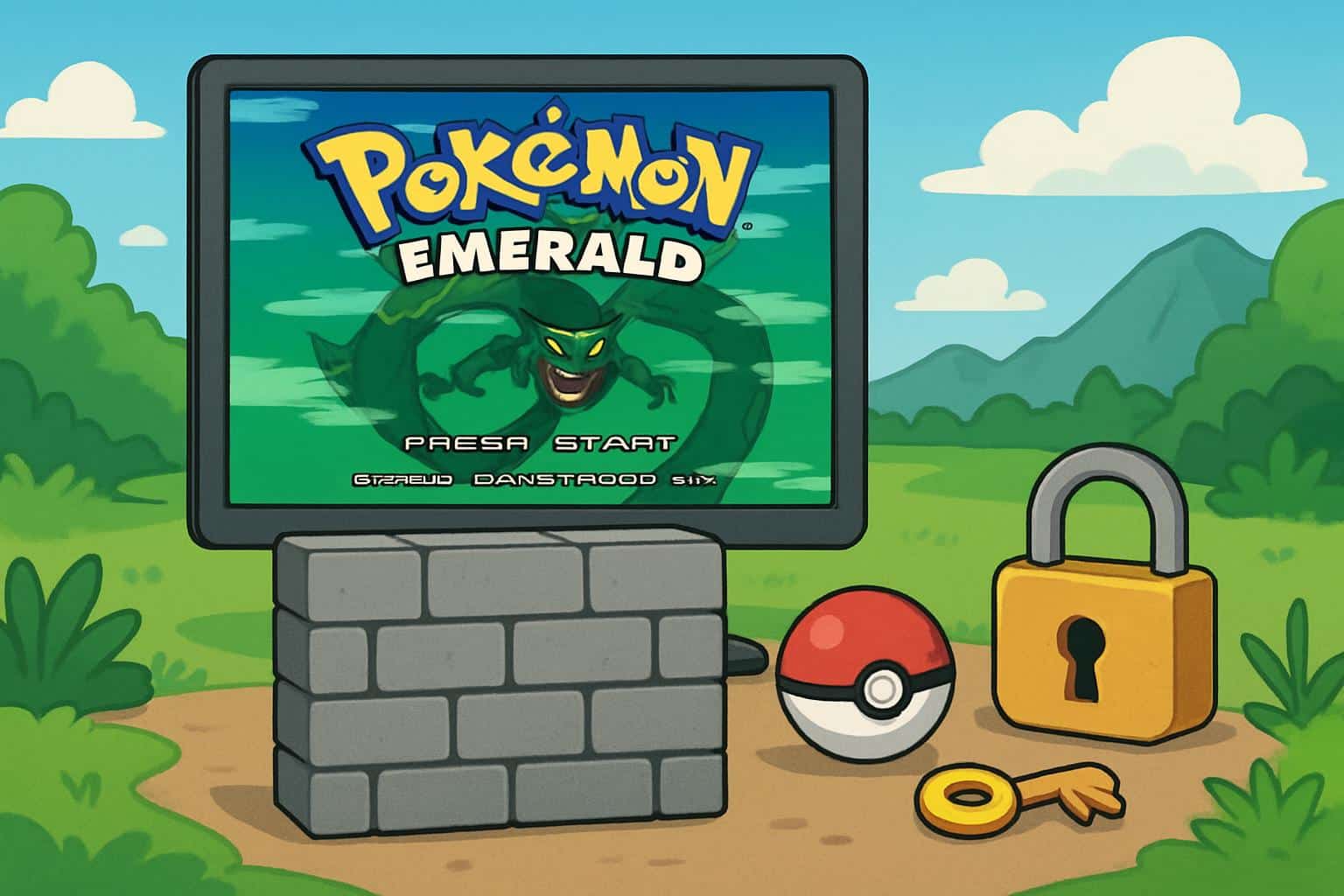
- Before Badge 1: You won’t be able to shortcut through headbuttable trees and dark caves; check for trappings in early routes. Focus on progression and story prompts.
- After Badge 1: Cut is used outside of battle. Bushes on trails become passable. Obtain HM01 in the Cutter’s house in Rustboro.
- After Badge 2: You can use Flash outside of battle. Illuminate dark caves and more easily grab items or progress.
- After Badge 3: Rock Smash is usable out of battle. Cracked rocks on paths can be broken, leading to other routes and item rooms.
- After Badge 4: Strength is usable outside of battle. In caves and puzzle rooms you can push big boulders around.
- After Badge 5: Surf is usable outside of battle. Waterways open significantly, expanding travel and story beats tremendously.
- After Badge 6: Fly functions in the field. Use it to return instantly to towns you’ve already visited, saving backtracking.
- After Badge 7: Dive is usable outside of battle. Uncover the underwater shortcut that opens up late-game story objectives.
- After Badge 8: Waterfall is usable outside of battle. Scale waterfalls to reach endgame areas and optional content.
If a room or area feels blocked for no apparent reason, ask yourself: What HM specifically fixes this? Do I need the badge in order to use it outside of battle? Did I initiate the final mandatory story battle? Emerald rarely gets you stuck for good — all you need to do is use the right tool in the right place.

Softlock rescue tips for Emerald that actually work reliably
- Have an Escape Rope in your bag when in caves. It’ll warp you back to the entrance so you don’t have to reset puzzles.
- If you can, teach one of your party members Teleport or Dig. Both can rush-exit places where new players get bogged down.
- Keep some HM coverage. Have at least one decent user for Surf and Strength later in the game.
- Consider having the Move Deleter remove HM moves later on. You don’t have to keep them forever.
- If you reached Sootopolis and the story didn’t advance, retrace your steps to make sure you cleared the team hideout and triggered the necessary cutscenes. Emerald needs certain flags before the city “unlocks” its finale.
Cartridge and save health checks for stable, reliable play
With original hardware, genuine cartridges fit snugly and play without an issue. If you’re losing save files on a real cartridge, or your game time seems wonky, the RTC battery might be dying. The game will continue to be playable, but time-based activities will cease. This is also generally what this symptom looks like in emulators when the RTC is off. Flip that setting before you interpret it as hardware trouble.
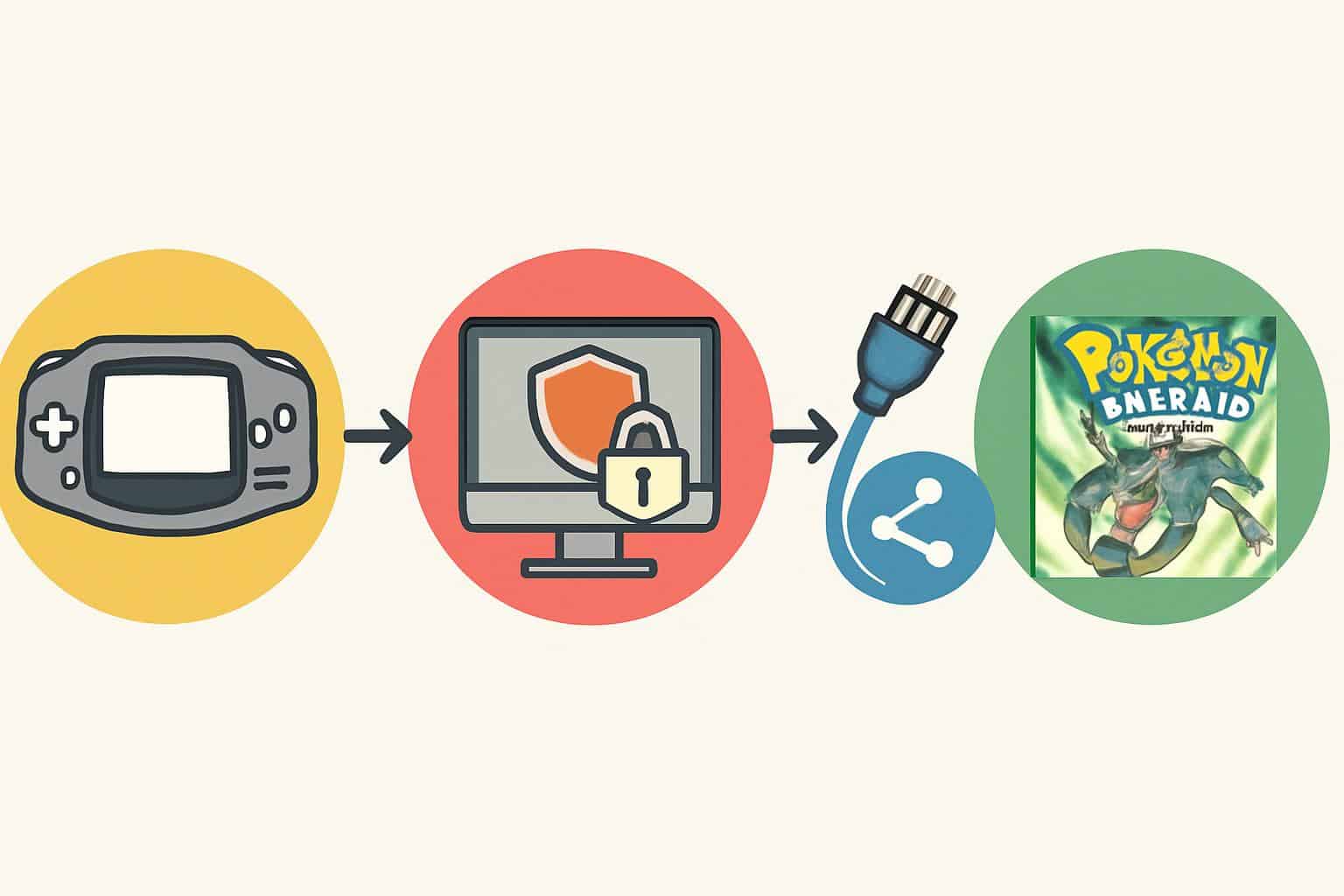
What to do when games are blocked on your school or work network
“How to unblock Pokémon Emerald” is an oft-searched phrase by players whose school or work network has banned the game. The fair thing to do should be a no-brainer: play on your own time and equipment (offline) or get permission. Don’t use workarounds that circumvent security controls, as they cross policy and possibly put your data at risk. A handheld console or a personal device in airplane mode is both policy-safe and distraction-proof.
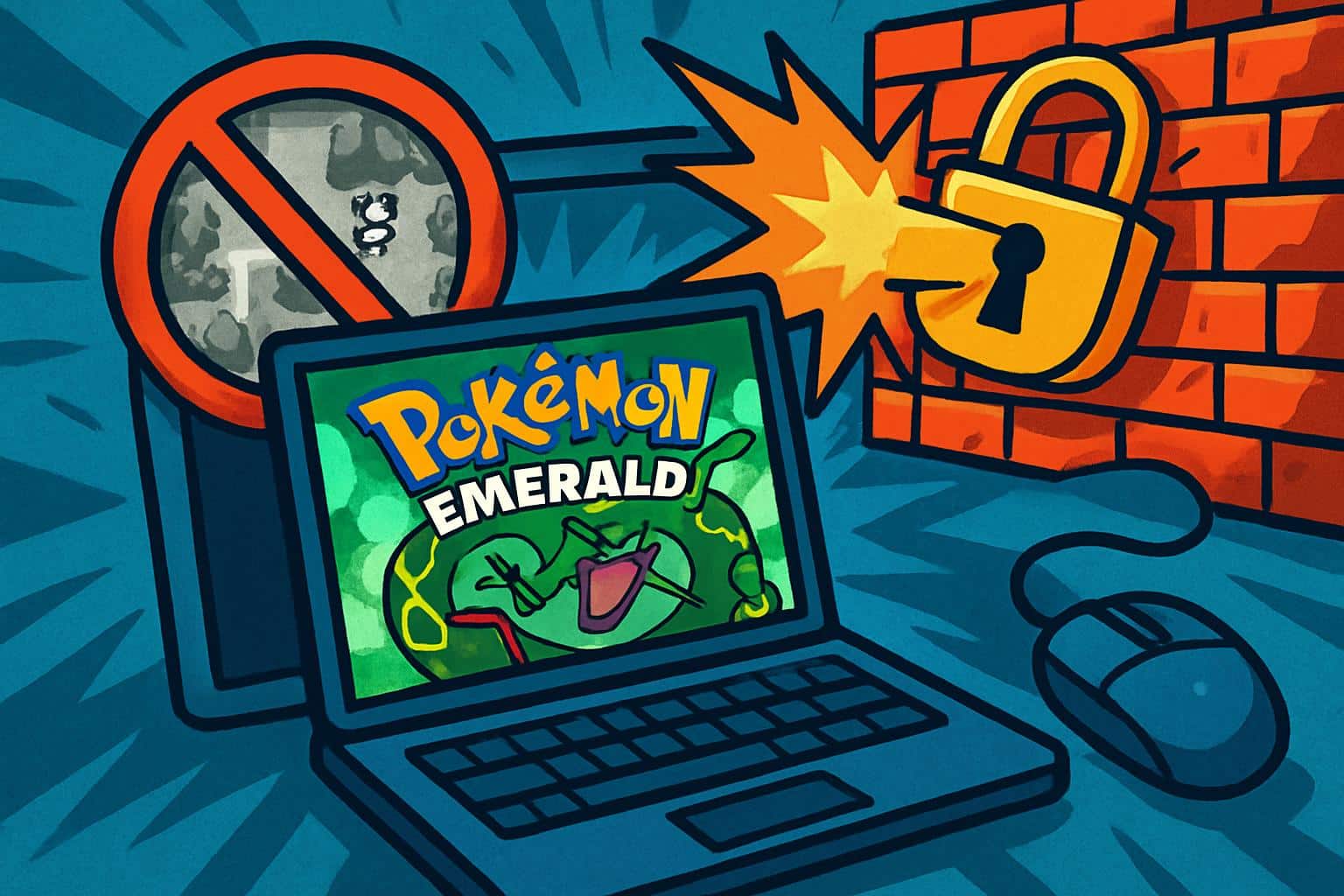
A practical checklist for playing Emerald smoothly today
- Choose your layer: access, technical, or in-game. Tackle one at a time.
- Emulator: choose Flash 128 KB and RTC if they are not already enabled.
- On the cartridge: there’s no region lock; if time-based events stall, suspect the internal clock.
- Map your obstacle to an HM or badge. Most “blocks” are intended gates.
- Bring an Escape Rope and watch your HM coverage to prevent softlocks.
- Adhere to network and hardware rules; play offline on your own kit.
Unblocking Pokémon Emerald is not one trick; it’s the right track up the right stratum. Once you strip away access gates, setup, and story-based ones, progress is crystal clear — the adventure flows freely again.

