If discovering the IP for your Roku sounds about as fun as searching for a light switch in the dark, then this guide is your flashlight.
Rather than rehash those same three tips that show up in every similar article, we’ll approach things with a simple “network detective” mindset: figure out where your Roku talks, and then read the label it leaves behind. Whether you have the remote or are looking for a new one, you’ll figure it out here and get back to watching in no time. To learn how to operate your remote successfully, you will find answers here to some of the most common questions: changing Wi‑Fi, using WPS, setting up a simple home theater with newer technology (not needed if Wi‑Fi never changes), and handling a more complicated home network.
- Think Like Your Router First to Find the Roku IP
- Choose the Fastest Method for Your Exact Situation
- The Roku Remote Is in Your Hand
- No Remote, But You’re on the Same Wi‑Fi
- No Remote, Different SSID, or You Don’t See the Router
- Locate the Roku IP Address from Your Router Like a Pro
- Edge Cases and Clever Workarounds to Find Roku IPs
- Roku Built Into a TV
- Lost Remote, New Wi‑Fi
- Hotel or Captive Portal Network
- When You Can’t Lay a Hand on the Router
- A Simple Model for Choosing Your Approach
- What Causes Your Roku IP Address to Change Over Time?
- Small Add-Ons and Tips That Save a Lot of Time

Think Like Your Router First to Find the Roku IP
Your Roku gets its IP address from your router using DHCP. This means the router has the answer you want; it’s just your job to ask the router in a way that keeps its workload manageable. Your device may appear as “Roku,” “RokuTV,” or the name of your TV brand if you are using a Roku TV. Most routers have a page for connected devices, and names for that page can include “Clients,” “DHCP,” or “LAN.” If you’re able to log in to the router, you are very nearly finished.
Tip: Power-cycle the Roku (unplug and wait 10 seconds, then plug it back in). Many routers also list clients by activity, so the most recently reconnected device jumps toward the top, and it’s easier to scan down and find.
Choose the Fastest Method for Your Exact Situation
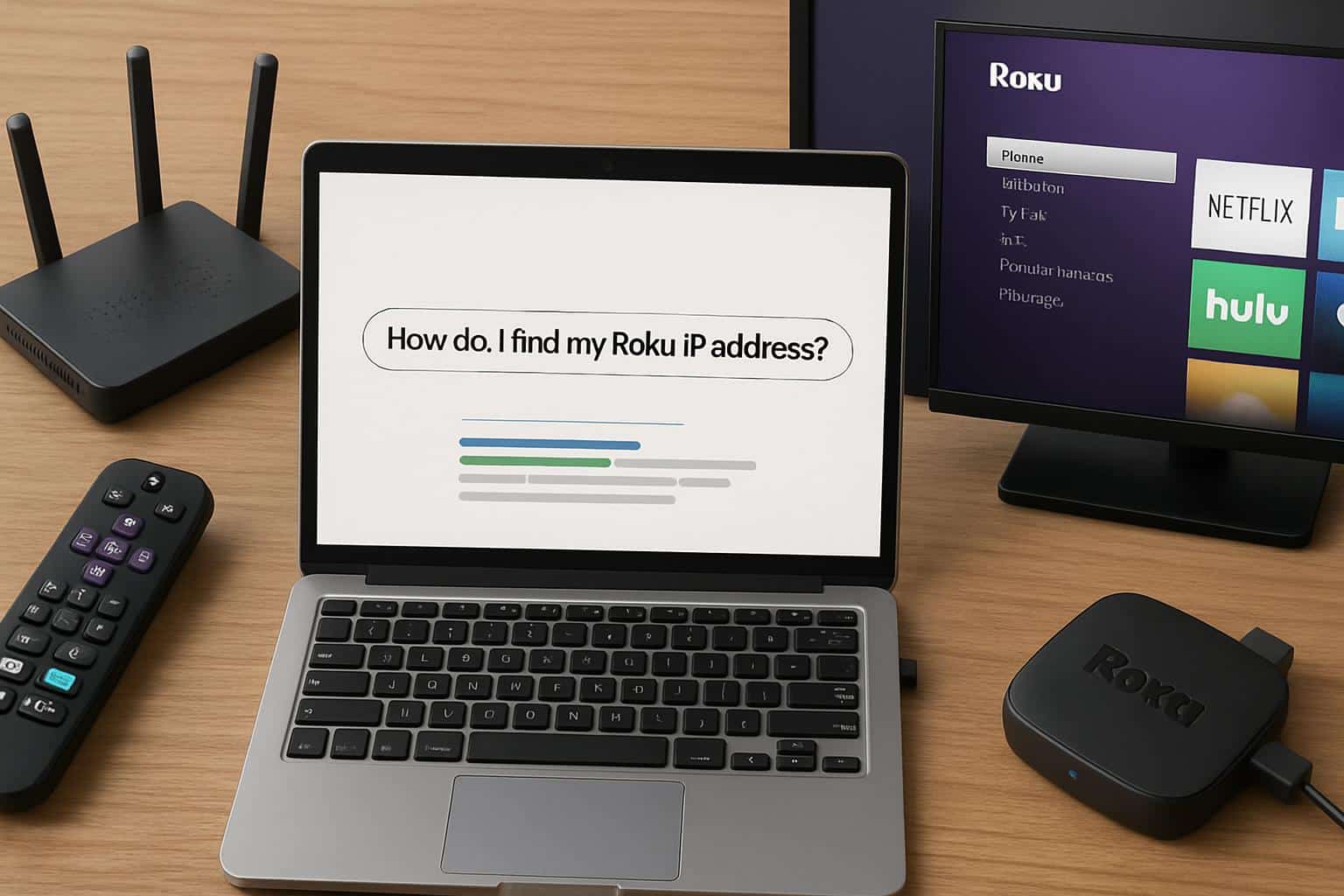
The Roku Remote Is in Your Hand
Use the on-screen menu. For Roku players and Roku TVs, navigate to Settings > Network > About. You’ll find the IP address, whether it is wired or wireless, and the MAC address. This is the clean, official route, and it takes less than a minute.
No Remote, But You’re on the Same Wi‑Fi
Your phone or laptop can often find the Roku itself — because these devices announce themselves on the network you’re on.
Here are three quick finds to try:
- Open your router’s list of clients and locate “Roku,” “RokuTV,” or the brand name of your TV. Note the IP.
- Turn your Roku mobile app into a remote. If you are on the same subnet, it often discovers your Roku without you having to know the IP. After it’s connected, you can see its IP in device information in the app.
- On a computer, update your local device table. On Windows, open the Network pane and refresh it; that can sometimes force discovery. If you don’t know how to check an ARP or neighbor table, look for a new entry that appears after you power-cycle the Roku.

Advanced tip for geeks and tinkerers: Roku includes a control interface that you can connect to on a specific port (ECP on 8060). A simple LAN scan for any devices listening on that port will almost always find the Roku, even if it shows up as some generic device.
No Remote, Different SSID, or You Don’t See the Router
In this scenario, use the screen you do have: the television. HDMI‑CEC allows you to control attached devices with the TV’s native remote on many TVs. Enable CEC in the TV’s settings, switch to the Roku input, and use your TV remote’s arrow keys. If it works, go to Settings > Network > About and locate the IP; it is spelled out right there on the screen.
If CEC is not an option, you can bypass the TV entirely if your router has this capability. The IP will show up under connected devices, even if you can’t control the Roku itself.
Locate the Roku IP Address from Your Router Like a Pro
Many people stop at the “Connected devices” page. Go deeper and the answer becomes apparent:
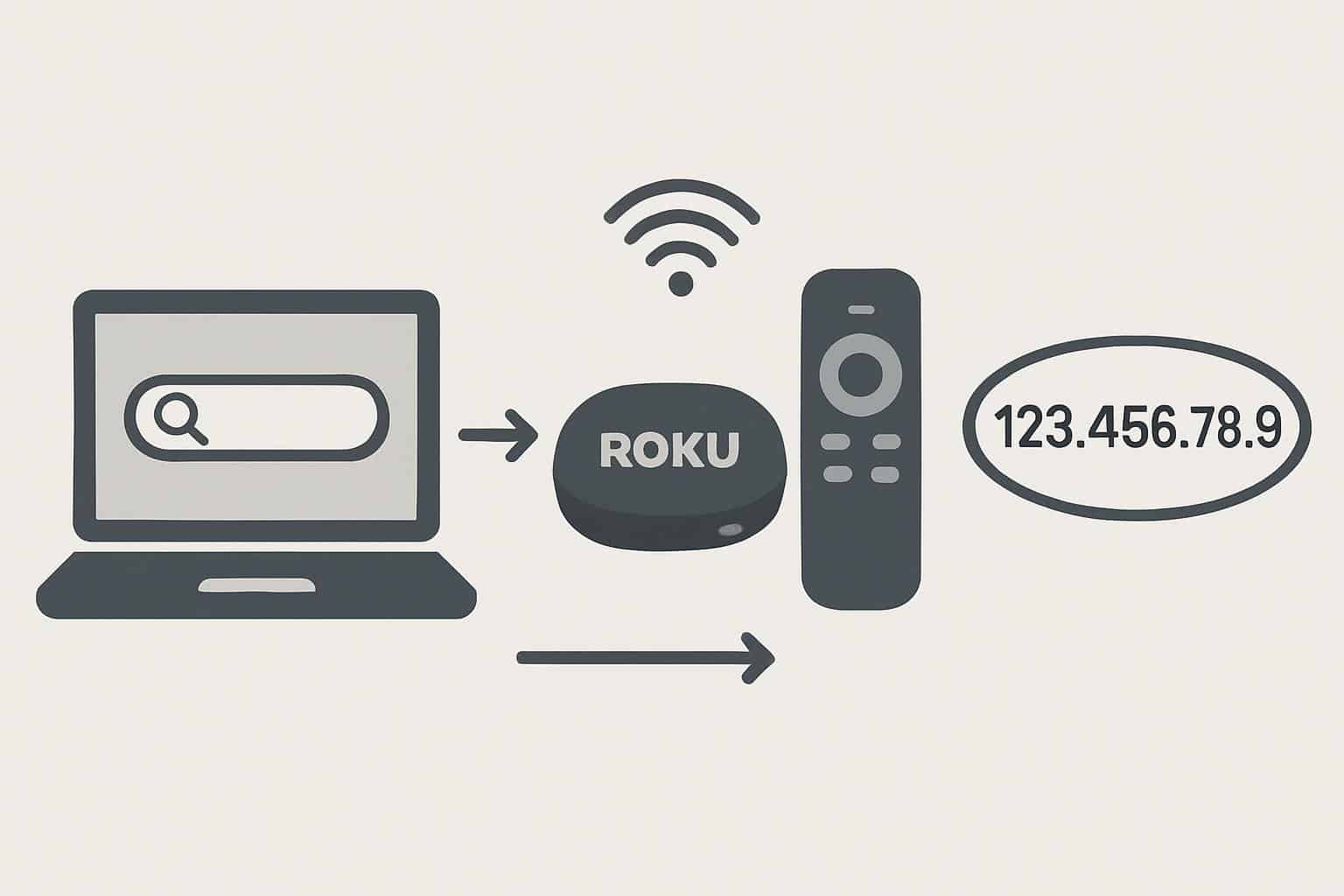
- Open your DHCP or client list and search for recognizable names: Roku, RokuTV, or the name of your TV.
- If you see more than one device listed as “unknown,” unplug your Roku, refresh the list, and see which device disappears. Plug it back in and see what new device appears. That’s your Roku and its IP.
- Sort by connection type. If you connect your Roku via Ethernet, check the wired clients list instead.
Routers frequently display the vendor identification near a MAC address. You should see “Roku” (or the brand of TV) next to a MAC; that is another good indication that you have identified which device to locate.
Edge Cases and Clever Workarounds to Find Roku IPs
Roku Built Into a TV
On Roku TVs, the device may appear as the TV brand instead of “Roku.” With the original remote for the TV (not the one included with your Roku stick), go into the network settings on your TV. You can still get to a Network > About screen with the IP address.
Lost Remote, New Wi‑Fi
If you switched your Wi‑Fi, the Roku can’t connect, which means the app can’t find it. Two options:
- Temporary hotspot: Create a hotspot with the same network name and password as your old Wi‑Fi. The Roku should reconnect automatically. Then control it with the mobile app and update the Wi‑Fi settings. You can find the hotspot IP under Settings > Network > About once connected.
- Try Ethernet (if your model has a port or an official Ethernet adapter). Once connected by wire, the IP shows in Settings > Network > About and in your router’s wired clients list.
Hotel or Captive Portal Network
Captive portals often prevent you from using a network until you accept terms in your browser. If your Roku won’t connect, try connecting it to the hotspot on your phone. You will obtain a working local IP that you can use in the mobile app for control. Just keep in mind mobile data streaming can be costly — you may want to use this more as a setting‑the‑stage set of episodes than a marathon session.
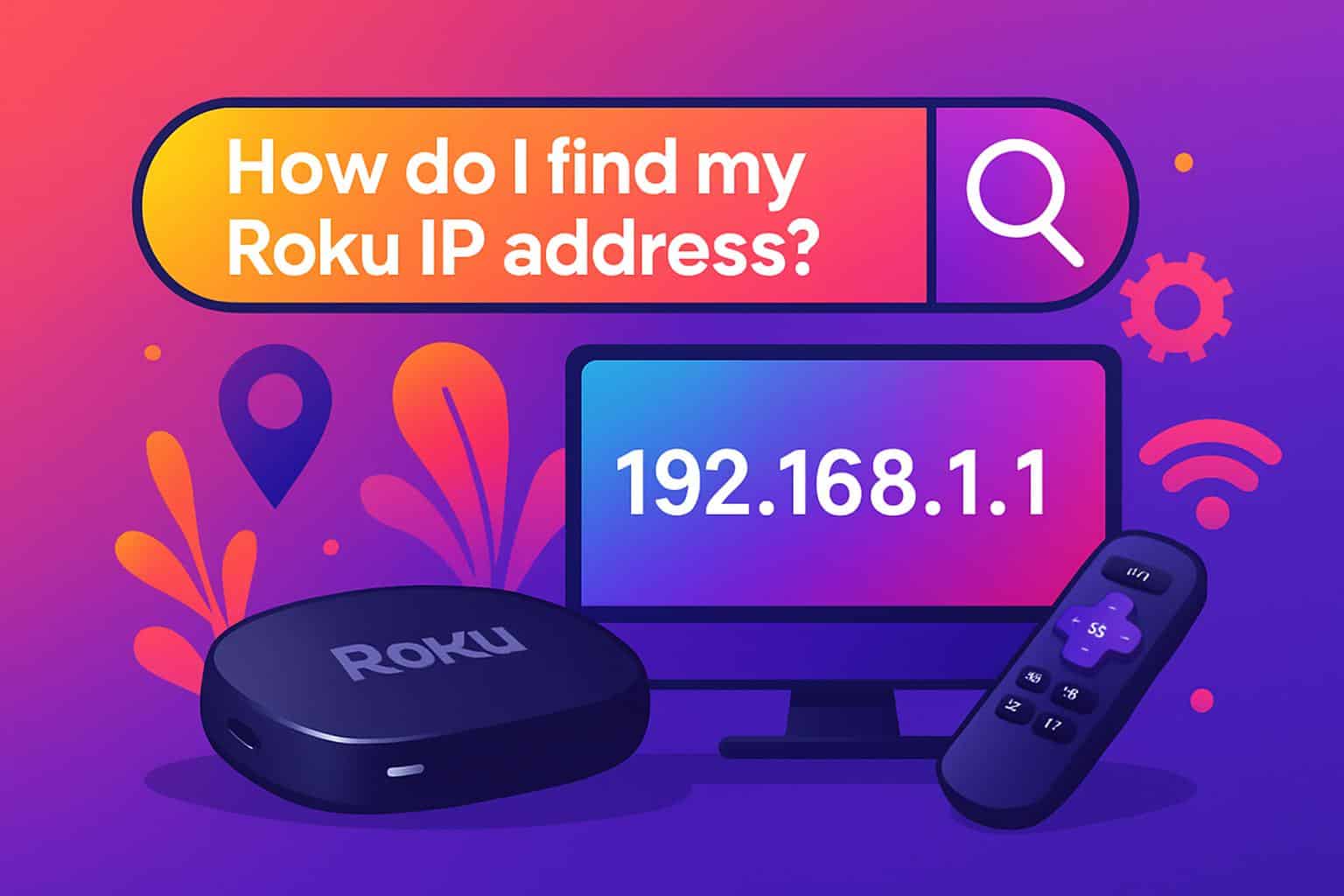
When You Can’t Lay a Hand on the Router
If you’re on a laptop on the same subnet, you can still find the Roku by network behavior. Power-cycle the Roku, then look for its listing in your computer’s neighbor table (the names of devices it has recently seen connected). After you reboot, a new entry that appears is probably your Roku. If you’ve ever run a basic LAN scan, search for a device that advertises Roku services or responds on the Roku control port.
A Simple Model for Choosing Your Approach
Follow this quick decision tree so you spend seconds, not hours:
- I have the Roku remote → Settings > Network > About.
- No remote, same Wi‑Fi → Use the Roku app or view the router’s client list.
- Other Wi‑Fi, no remote → Turn on the TV’s HDMI‑CEC to navigate or check the router.
- Several mystery devices → Power-cycle the Roku and see which device appears or disappears from the router list.
- Advanced users → Scan the network for the Roku to find its IP.
What Causes Your Roku IP Address to Change Over Time?
Anything on a home network is probably getting dynamic IPs. The address can change when the Roku or router is rebooted. If you’re tired of hunting for it, make the IP stick.
- Set up a DHCP reservation on your router. You’ll need the Roku’s MAC address, which you can find under Settings > Network > About. Give it a static IP, so it never changes.
- Clearly name the device. You can quickly and easily label each Roku (“Living Room Roku,” “Bedroom Roku TV”) using the Roku mobile app or account settings. Most routers broadcast that name, and it is easy to find.
- If possible, have everything on one SSID. Discovery is most reliable when your phone and Roku are connected to the same network and subnet.
Small Add-Ons and Tips That Save a Lot of Time
- With mesh systems, you can frequently see which room or node your device is connected to. If you’re watching TV and you see a client on the node closest to your TV, that’s a clue.
- If you have multiple Rokus, rename them all now; next time, tracking that IP down is a 5‑second scan.
- If your router supports device names, you can do the same with Roku in the clients list as a note. Future‑you will thank present‑you.
It’s not a matter of memorizing menus on your Roku device — finding it is about taking the shortest path that works for you based on your particular setup. At times, that is the on‑screen About page. Sometimes it is the client list of your router. And occasionally, it’s a smart assist from HDMI‑CEC, a temporary hotspot, or just a quick device reboot. Apply the above framework and you’ll have your number in minutes — no guessing, no rabbit holes.

