Google is pulling the weave tighter between its productivity apps, so now reminders you create in Google Keep will automatically go live in Google Tasks. The shift now allows anything you’ve flagged in Keep to be visible in Tasks and make its way onto Google Calendar, with the added bonus that you can request the Gemini app to surface all your reminders on another whim.
It is a quality-of-life improvement for those of us who have been using overlapping systems. Instead of reminders living in its own Keep-only silo, they now live within the same task backbone that powers Workspace, making them easier to find, manage, and check off regardless of where you’re working.
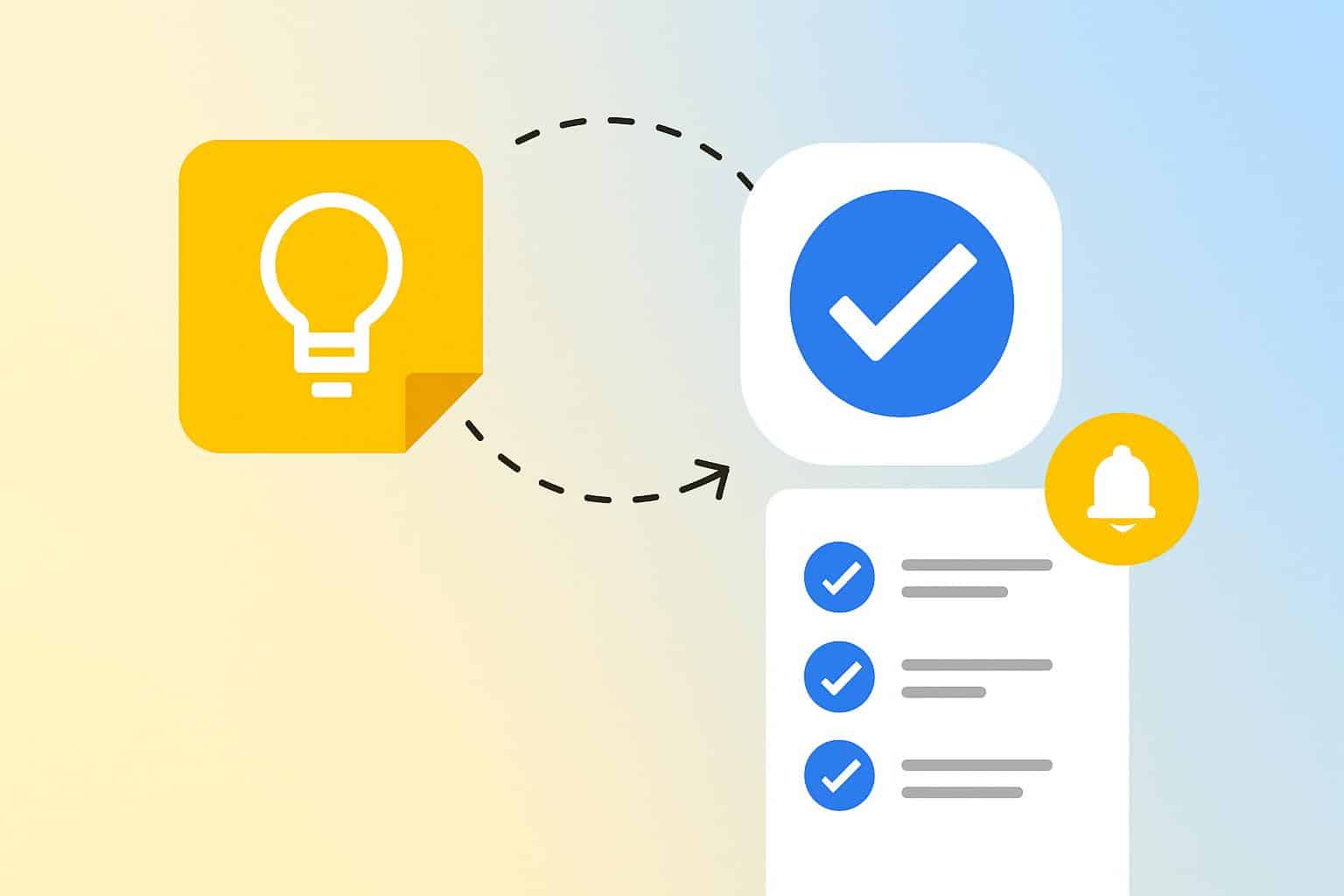
What Changes Keep Users Will See With Tasks Integration
Any time- or location-based reminder you add to a Keep note is saved to Google Tasks. You will see it in the Tasks app and also on Calendar’s Tasks view, and you are able to mark it done from any of these surfaces. Status updates will remain in sync, so checking off the checkbox in Calendar also checks it off in Keep.
Notifications feel more consistent, too. “Tasks will take care of reminder timing, recurrence, and also cross-device delivery that should help reduce missed pings or double alerts.” If you’ve used Keep for location nudges, those triggers will still work as Tasks becomes the system of record behind the scenes.
Reasons Google Is Bringing Reminders Together
Google for years had sprinkled reminders across Keep, Calendar, Assistant and Tasks, causing friction for those bouncing among the apps. This puts everything into a single task service. The company has been telegraphing this direction in posts on its Workspace Updates and Help Center, presenting it as a move to one unified approach to creating, viewing and completing tasks across Google products.
The benefits are practical. Tasks entries are available in the Calendar day and week views to make for stronger time-blocking, administrators of Workspace can apply policies to a single system and, finally, the Gemini app has an authoritative place to turn for questions like “What do I need to get through this afternoon?” It’s the same playbook used by other productivity ecosystems: Apple threads Reminders into Calendar, while Microsoft sends Outlook tasks through its own app, Microsoft To Do. Having fewer sources is less confusing and makes them more believable.
The scale matters, too. Google Keep has eclipsed a billion installs on the Play Store and Google Tasks is tightly integrated with both Gmail and Calendar. Adding reminders to one backbone increases clarity for the millions capturing ideas in Keep but planning their day someplace else.
Where You’ll See and Use Keep Reminders in Tasks
Go to Google Calendar and turn on the Tasks layer to view Keep-created reminders alongside your calendar events.
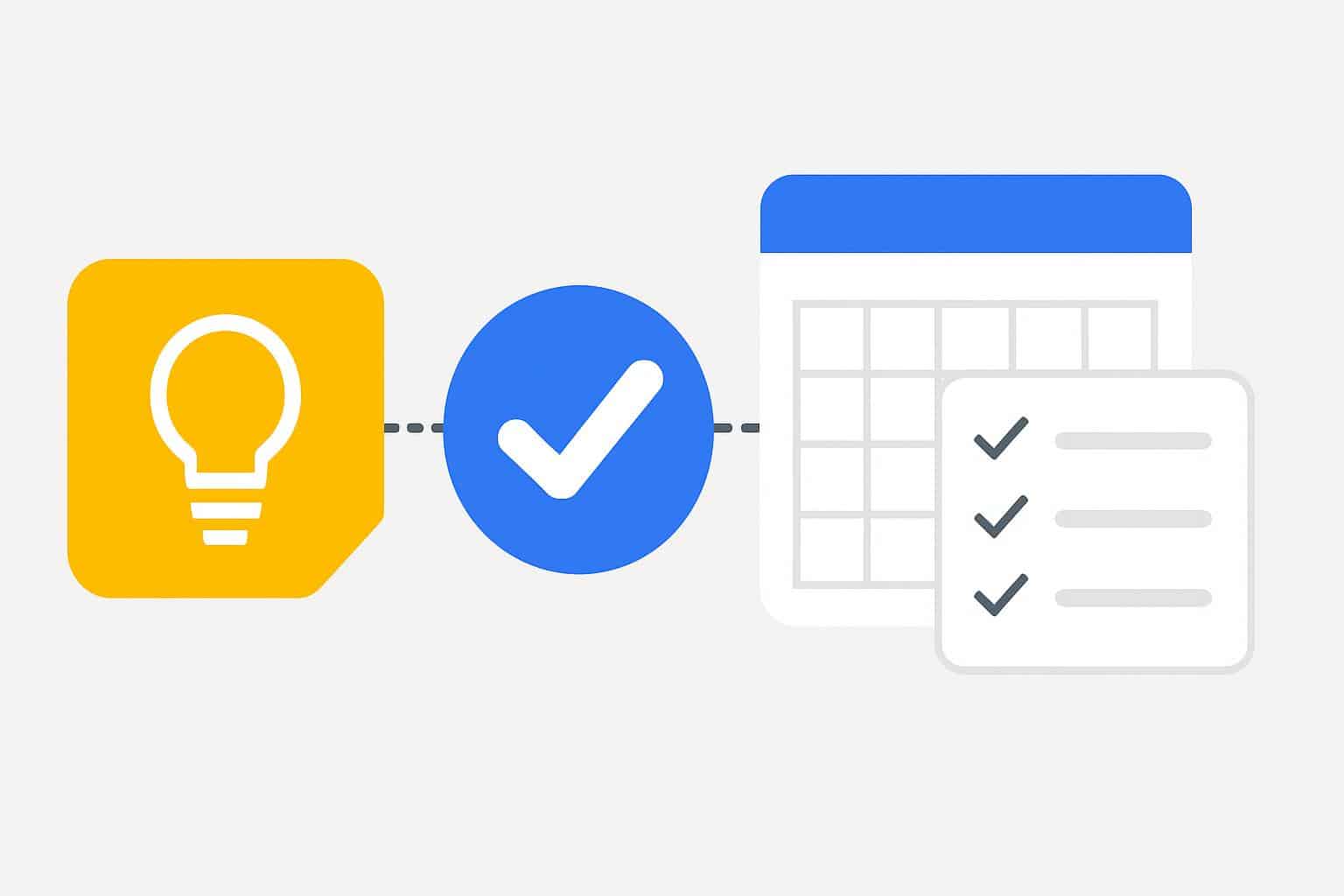
In the web versions of Gmail and Calendar, the Tasks side pane reflects these same entries. The Tasks app on your mobile device gives you an aggregated list with due times, recurrence, and the order in which they’re listed.
Gemini is a welcome front door. Now that reminders live inside of Tasks, you can get Gemini to search your reminders easily: “my Keep reminders,” maybe “tasks due this week,” or even “what should I do when I get to the office.” If it’s in Tasks data, it should work. An example (this is a real one): write “Call vet next Tuesday 3 pm” in Keep; it appears in Tasks and Calendar when you need it, and you can ask Gemini that morning, “What’s on my plate today?”
Availability and Rollout for Keep-Tasks Integration
Google says the integration is available for Workspace customers as well as individual subscribers and personal Google accounts. There’s nothing to toggle on; reminders that you create within Keep will start being saved into Tasks as the update makes its way out to your account. Keep reminders you already have will work with this new behavior, and it won’t affect your notes or checklists.
Tips and Caveats for Using Keep Reminders in Tasks
If you use several Google accounts on a single device, confirm before adding a reminder that the active profile in Keep is your primary profile; then Tasks and Calendar will update to reflect that account. Make sure the Tasks calendar is visible in Calendar if you want to see reminders on your grid.
Keep labels don’t automatically translate into Tasks lists. If you systematize notes by labels such as “Home” and “Work,” fully replicate your system by making a list for each label and associating tasks with that respective list inside the Tasks app, to achieve tidier planning. Workspace admins will appreciate that Tasks follows organizational policies around retention and data access, which could make compliance a lot easier than managing scattered reminders in other services.
Bottom line: This is a smart, long-overdue consolidation.
Keep is still the light, insubstantial place for catching thoughts; Tasks is now the hub where you act on those thoughts—precisely where reminders are supposed to live when it’s time to execute.

