Google has turned on a new feature in Gemini’s Canvas workspace that automatically drafts entire slide decks from a prompt or an uploaded file. The feature, available first to Pro and Workspace users and coming soon to free accounts, is capable of creating a themed presentation with text, images, and an exportable structure (ready for your personal touch) — no manual adding of slides needed.
Canvas offers a split view: On one side you tweak instructions, and on the other you watch slides update. It’s an iterative cycle that feels more like co-editing than something out of traditional prompt-and-wait AI, and it plugs right into Google Slides for the finishing touches.
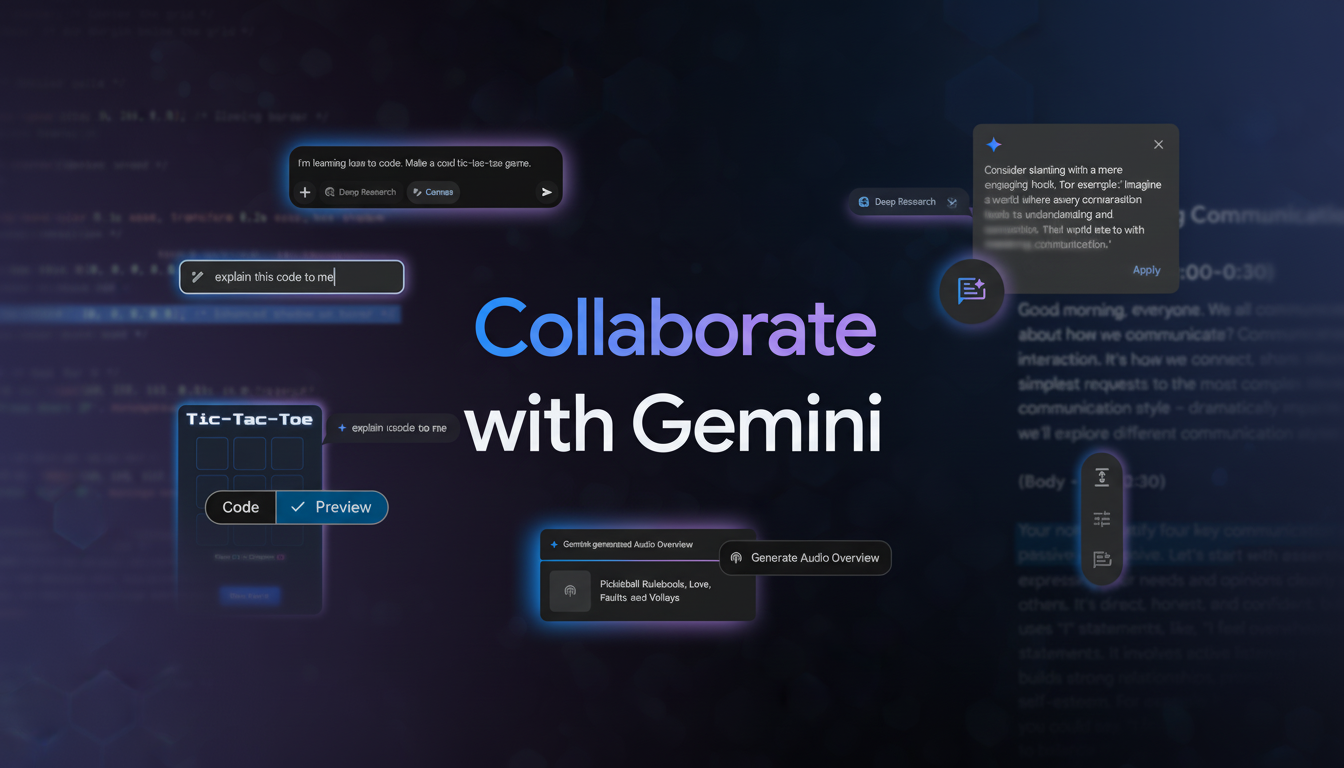
What changed in Gemini Canvas slide creation features
According to Google, the feature can now take a topic description or document you provide and create a “full set of slides with an appropriate theme” as well as visual resources and section flow. You can export to Google Slides, download a PDF, or share a link with your students on Canvas when you’ve created your slides! For those whose workflow lives in PowerPoint, you can always export to Google Slides and then save as .pptx as a quick bridge.
With the release, Gemini emerges amid a new wave of AI-first presentation tools. Microsoft’s Copilot can whip up PowerPoint presentations from Word files or prompts. Magic Design by Canva and resources such as Beautiful.ai do similar orchestration. Google’s edge is proximity: Canvas lives next to Gemini chat, and slots into the broader Workspace stack, which Google says serves more than 3 billion users.
How to create slides in Gemini using Canvas tools
Open Tools and select Canvas from the dropdown menu.
In the text of your prompt, explain what deck you are looking for. Be clear about audience, length, and tone. For instance, “Create a 10-slide introduction to zero-trust security for a nontechnical executive audience. Your theme should be clean, contemporary, with a light background and no stock images.”
To create from existing material, upload a document, brief, or article and request that Gemini base the slides on that source.
You can ask for an outline first, and then enter “generate slides from this outline” to keep greater control over structure.
Iterate with short follow-ups: “Add a summary slide at the end,” “Replace jargon with plain language,” “Show two data callouts per slide,” or even “Change to dark mode.” You may request brand cues — colors, fonts, or voice — but expect to adjust those in Google Slides for accuracy.
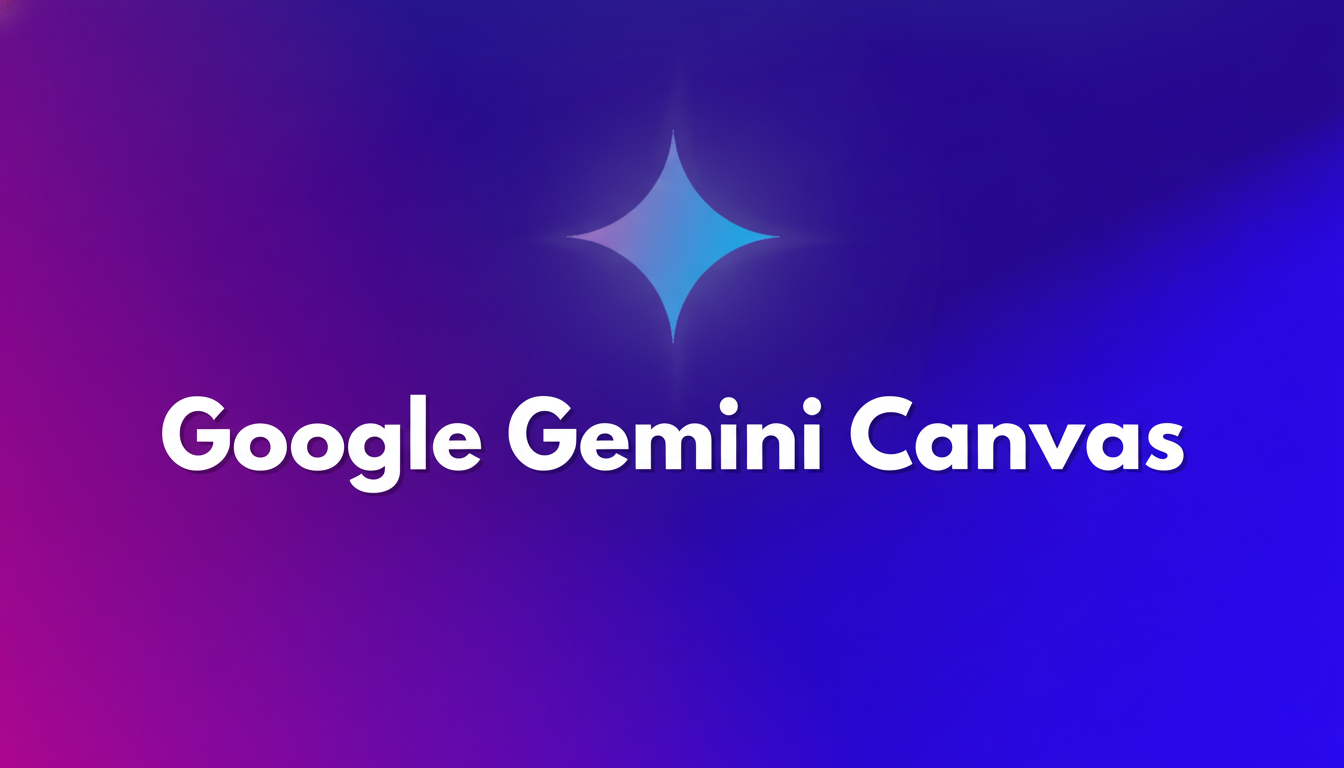
What does the output look like in real use
On most tests, Canvas builds a multi-slide deck in a couple of minutes. Structure is logical — title, context, key points, recommendations, and a recap — and imagery is used to divvy up text. Themes are decent but minimal, and that still means exporting for proper design work.
There is no reason to anticipate absolute adherence to every stylistic requirement. As with the rest of its generative ilk, Gemini can get it wrong on composition tweaks or take a design tweak too far. The quickest way is to accept a good-enough draft, export, and continue using the masters, brand colors, and library images in Google Slides.
An actionable process is to teach Gemini that slides should be short, with one concept per slide. If you intend to present it, request speaker notes. If you’re submitting a longer report, request a two-tier summary — executive overview slide followed by the more detailed backup — so as to keep your pages from getting overstuffed.
Export options and collaboration in Google Slides
When the deck is ready, select Export to Google Slides. And from there you can use a company template or fix typography, swap out images, and include charts. Distribute as PDF, or keep it in PowerPoint if your company uses .pptx. Making a Canvas link public allows teammates to comment on your AI draft before you commit it to Slides.
Accessibility checks remain your job. Caption images, make sure colors have enough contrast, and ensure that the reading order makes sense — all areas in which AI-generated designs might not excel.
Privacy and access considerations for Gemini Canvas
Workspace admins are able to manage access to Gemini features and specify data-handling policies. If you deal with sensitive content, comply with the guidelines of your organization about what can be uploaded, and review model settings around whether content is used to improve services. Do not prompt for proprietary info unless your environment already allows it.
Why this new Gemini slide generator feature matters
Deck-building is not simply a notorious time suck for knowledge workers. Gartner also forecasts that through 2026, more than 80% of organizations will get most of their content assembled automatically via generative AI APIs and models, signaling a broad demand for automation in the assembly of repetitive content. Gemini’s slide generator fits into that shift: it speeds up the scaffolding, so humans can concentrate on narrative, accuracy, and design.
The bottom line is straightforward. Gemini’s Canvas can take you from blank page to decent draft quickly, especially when you’ve given it a source document. Yet the last mile is still up to you. Use the AI as a jump-start, export to Slides or PowerPoint, and apply that fine craft that turns an okay deck into a persuasive one.

