Google’s Gemini assistant is getting a new trick to figure out what’s on your screen. The long‑teased Circle Screen option is now showing up for some users, which allows you to draw a circle around anything on your screen and send that exact area to Gemini for an instant analysis. Circle Screen makes things as easy as Circle to Search but brings the results into an AI conversation rather than a traditional search page.
How Circle Screen Works for On-Screen Visual Queries
Swipe from the corner to activate Gemini, then circle, scribble, or tap on an area of your display—text in a photo, a product in a video, or math problems in your workbook, and more. Gemini takes just the portion you’ve highlighted and starts a thread, allowing follow‑ups that read something like: “What brand is this jacket?”, “Break down this chart,” or “Find me cheaper alternatives.” And since the query resides within Gemini, you can tweak the request, vet your choices, or get a step‑by‑step comparison before starting over.
- How Circle Screen Works for On-Screen Visual Queries
- Early Availability and Supported Devices for the Rollout
- Why Google Is Merging Visual Search Into Gemini
- What It Means for Circle to Search and Google Lens
- Privacy and Practical Considerations When Sharing Screens
- The Bottom Line on Gemini’s New Circle Screen Rollout
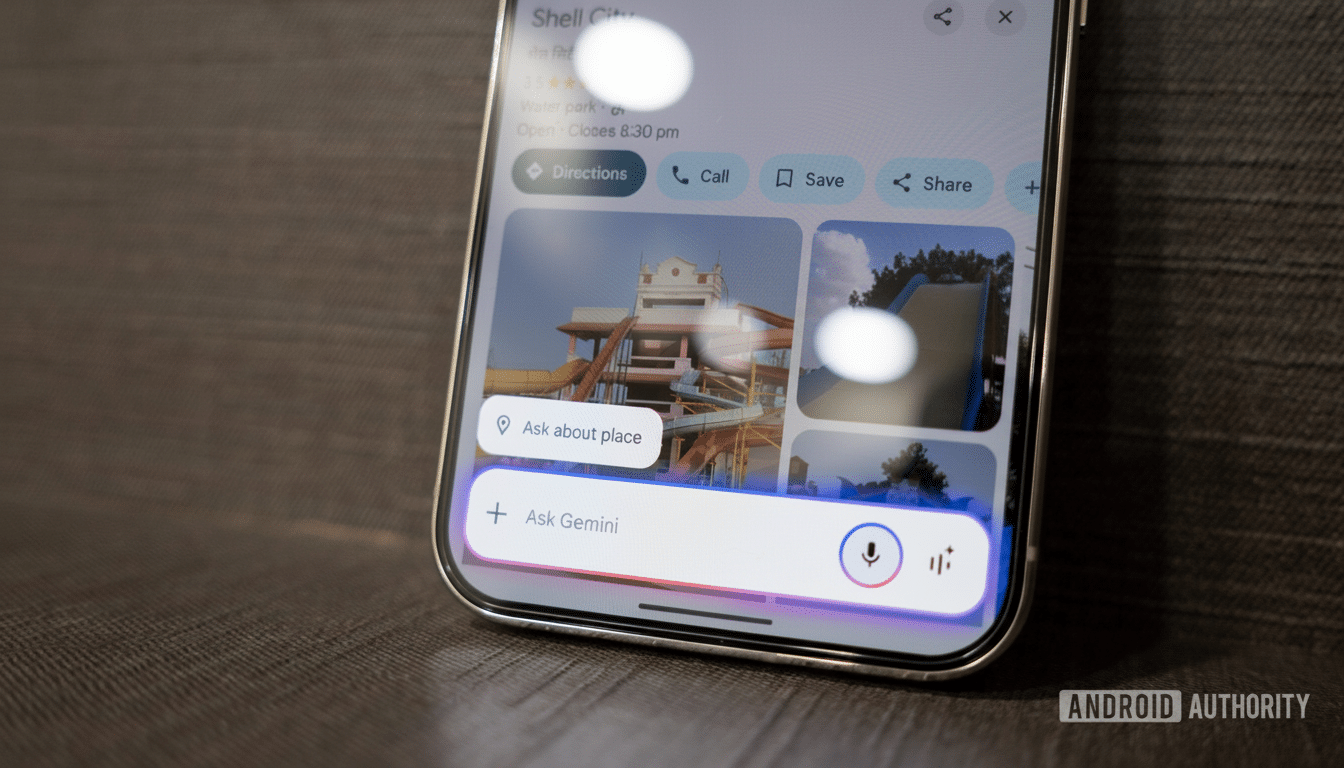
The process is almost, but not quite, the opposite of Circle to Search, featuring one crucial difference: activation. Circle Screen is a control on the Gemini overlay (corner swipe), and Circle to Search integrates a long‑press on the home handle. For those already living in Gemini, it’s frictionless and keeps visual queries contained within the same assistant.
Early Availability and Supported Devices for the Rollout
Users are reporting they’re already seeing Circle Screen live on certain Android devices, including at least one new Samsung device. Others, including some Pixel owners, have not noticed anything yet. This pattern indicates a server‑side rollout, possibly limited by accounts, regions, and app versions. If you’re interested, make sure the Google app, Play Services, and of course Gemini itself are up to date, and then test whether calling Gemini with the corner‑based gesture will trigger these new overlay tools.
Like top‑level Gemini and Assistant functionality, your mileage with availability of this feature may vary based on feature flags and language settings. Company‑managed phones could face delays when administrators disable things like screen capture and AI assistants.
Why Google Is Merging Visual Search Into Gemini
Circle Screen is also part of a broader move away from one‑shot search results to multimodal conversational help. Rather than dump you on a web page after circling an item, Gemini can compare products, create summaries, translate on‑screen text, or outline next steps—all in the same thread. That accords with Google working toward bigger‑picture models such as Gemini 1.5 that can process longer inputs and richer follow‑ups without losing the thread of the conversation.
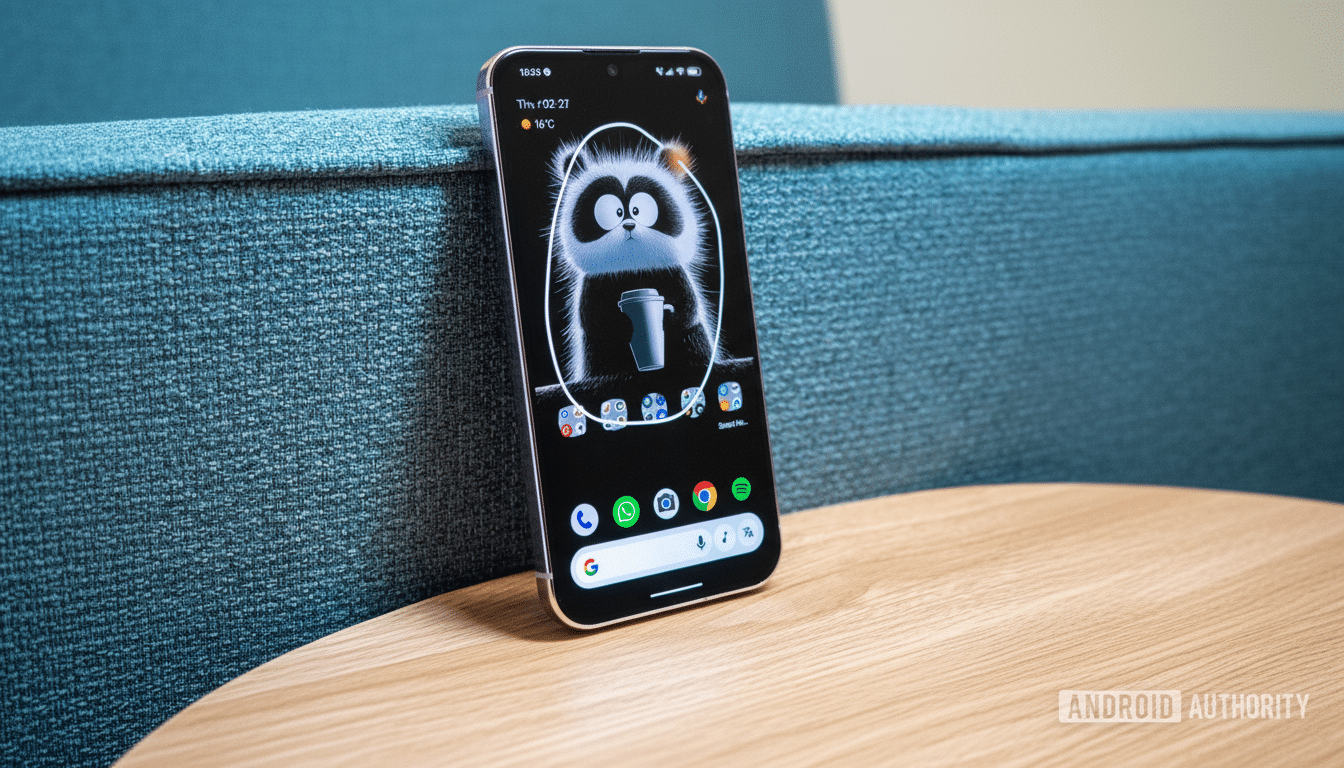
It also reduces decision fatigue. Instead of opting for Lens, Circle to Search, or Gemini, Circle Screen condenses the flow into something that feels more appropriate, given how many users already open the assistant for everyday tasks such as writing emails and mapping out trips.
What It Means for Circle to Search and Google Lens
Do not expect Circle to Search or Google Lens to disappear. Circle to Search is heavily used on the latest flagships and mid‑range devices, proving its worth for quick identification and purchasing searches. The company has also indicated that it will bring Circle to Search to more than 100 million devices and that Lens still handles billions of visual queries every month.
The Circle Screen doesn’t copy so much as reframe those tools. It’s a portal into Gemini’s conversational engine, where follow‑up reasoning, comparisons, and creative requests shine. And for many of those people, this will be the difference between a one‑time answer and an AI that helps get their job done.
Privacy and Practical Considerations When Sharing Screens
Circle on: When you circle a selection of the screen, the assistant takes a cropped image or partial screenshot and submits it to Gemini for review. Processing can occur on the device or in the cloud, depending on settings and model selection. The crop mitigates exposure if sensitive details are visible in another part of the screen, but the best way is to hide notifications or private content up front before sharing. Screen region sharing can be disabled completely in organizations with strong data ownership policies.
The Bottom Line on Gemini’s New Circle Screen Rollout
Circle Screen is the clearest indication yet that Google wants visual search to exist inside of Gemini. It’s not available to everyone yet, but early sightings suggest it is rolling out widely. If you’re a Circler and you use Search, be on the lookout—you might find yourself circling your screen and continuing the conversation directly inside of Gemini in short order.

