Google is releasing a useful solution to one of the most significant irritations of mobile typing. Gboard now shows you words it auto-corrects so you can tap on the highlight to quickly revert to your original text. It’s a small adjustment with an outsize effect on speed and accuracy, especially where acronyms, proper nouns, or slang are being “corrected” into something you never meant to say.
What’s New in Gboard and How Tap-to-Undo Works
Once you complete a sentence, Gboard briefly accents the words it has modified. Tap any of the highlighted words and you will see your original word pop up as a suggestion. One more tap undoes the correction—no chasing down that cursor, no hacking backward through half a sentence, and certainly no rummaging in the toolbar.
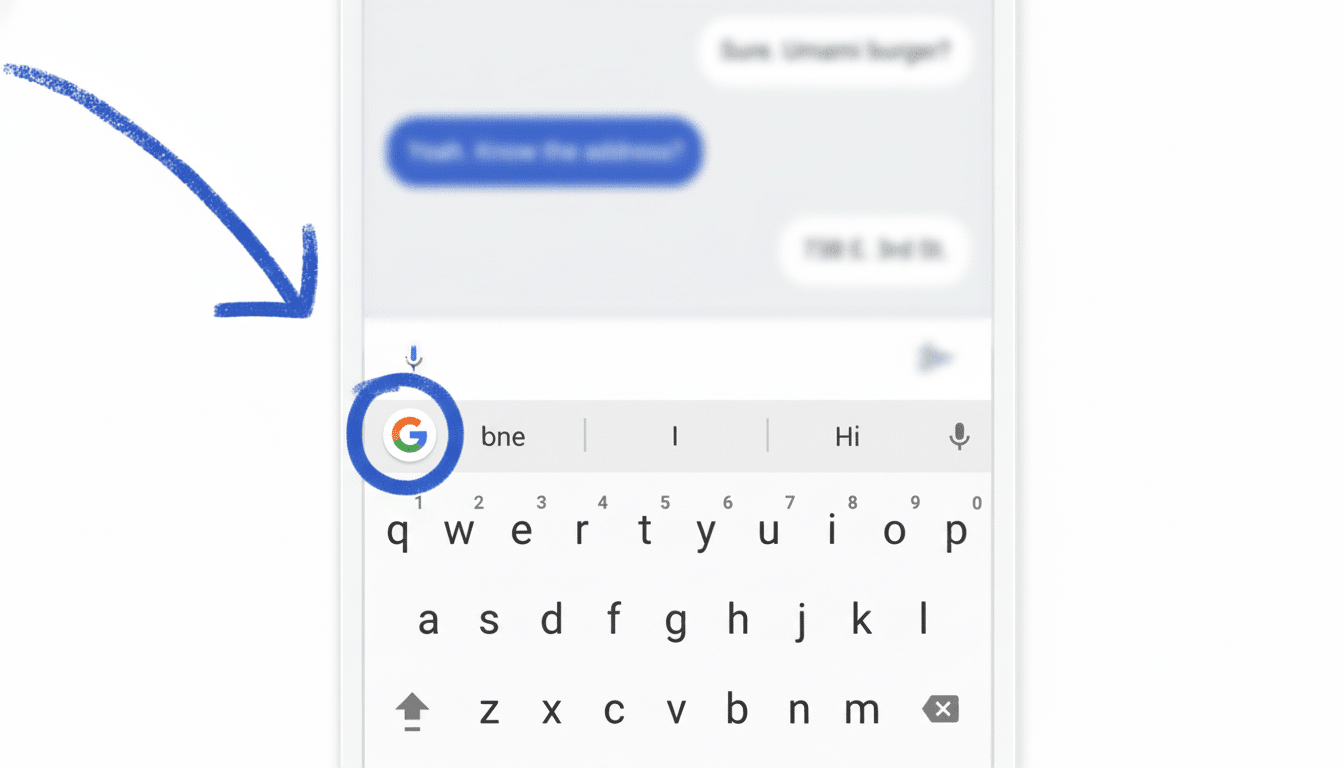
The feature is controlled by the main Auto-correction setting in Gboard. There’s not a dedicated toggle for it, and it acts in conjunction with already existing options such as “undo auto-correct on backspace” and the undo/redo buttons which Gboard added earlier this year. The distinction here is flow: tap-to-undo and there are no detours—you remain focused on the word you really did want.
Example: Say “Let’s meet at 7 in SoMa,” and when Gboard flips “SoMa” to “Soma,” the word will become highlighted. Tap it, pick the original casing, and you’re set.
Why All This Matters When It Comes To Typing Every Day
Typing on glass is mistake-prone. A study from Aalto University and the University of Cambridge that encompassed multiple countries found that average smartphone typing clocked in at around 38 words per minute—faster than anticipated, but with error rates significantly worse than physical keyboards. Auto-correct is the guardrail, but even it occasionally turns the proper word into the wrong one, especially when proper nouns, code-switching, or regionalisms are in play.
At the same time, because it serves billions of devices—the Play Store lists more than five billion installs—tiny improvements have ripple effects. Highlighting changes moves users out of having to proofread every line; simply scanning those few words touched by the system is much faster and more reliable.
How To Use Tap-to-Undo Autocorrect in Daily Practice
Ensure you’re on the latest Gboard build and Auto-correction is enabled in Settings > Text correction. Type normally. When you take a breath after a sentence, check for faintly highlighted words. Tap the highlighted text and then tap the original to unhighlight. If you like the correction after all, do nothing—the highlight will fade as you continue typing.
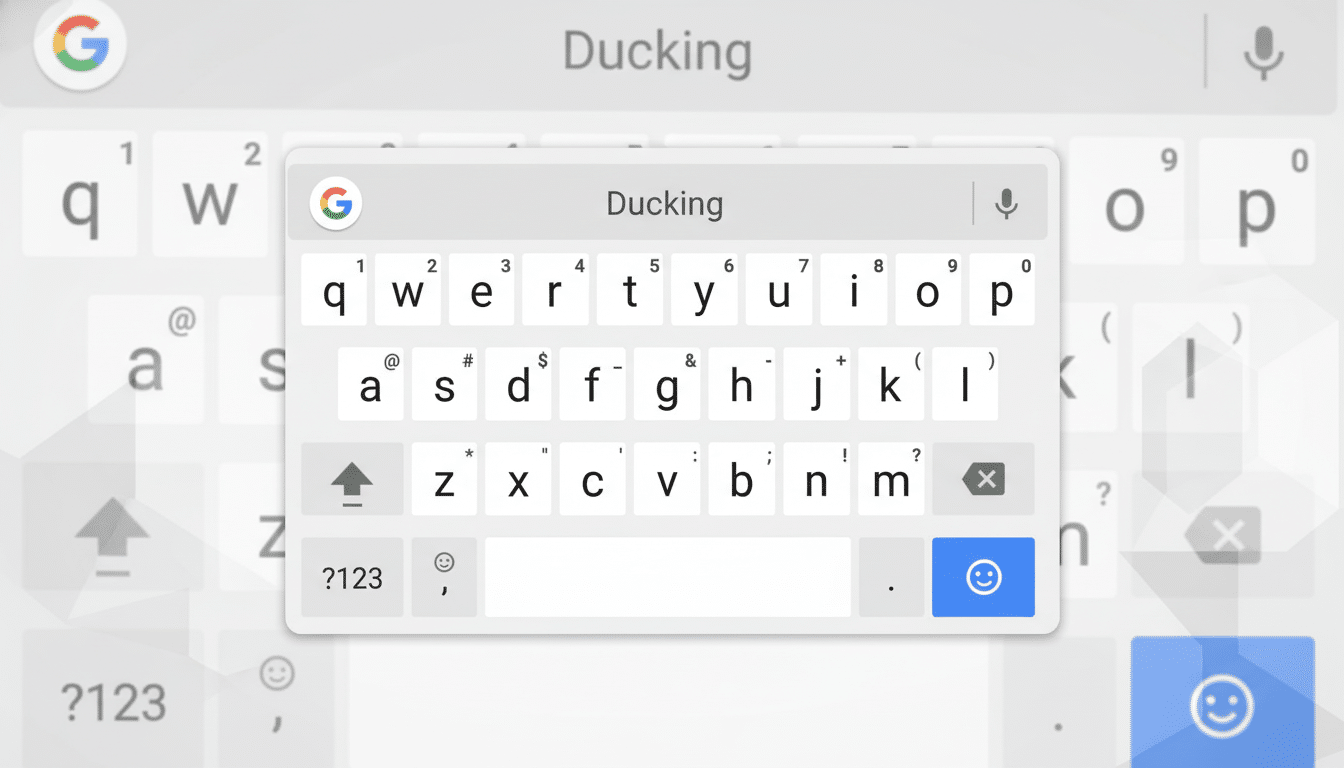
It’s particularly useful in messaging and social apps where the right tone of voice or proper names matter. “Olamide” changing to “Lamide” or “Naija” correcting to “Ninja”? You can fix any of that annoyance with a single tap—without having to move the cursor or bring up menus.
How It Fits Within Gboard’s Expansive AI Toolkit
Gboard has gradually introduced more AI-based features, such as grammar checking and smarter predictions. Those tools can simultaneously touch multiple words, so the stakes are higher when a correction overshoots. Per-word tap-to-undo gives you surgical precision—down to the letter—a useful tool for working in any language and eliminating typos. No more lengthy edit-undo sequence just to pause and take a breath. An important content update will be coming soon (possibilities include inline notes, commenting for collaborating with partners or editors). The changes are not too big, but I think what we got makes it actually easier to use! Enjoy.
Most importantly, this usability tweak doesn’t change Gboard’s privacy posture. Google has publicly discussed its use of on-device models and federated learning to improve keyboards while keeping personal data on your phone. The new highlight-and-undo flow runs directly on-device, and it just reveals the input text that the model saw before taking an action.
Availability Timeline and What Users Should Expect
Google frequently sends Gboard updates through server-side changes in connection with app releases, meaning availability can vary based on region and account. Some users may see a brief tooltip noting “tap highlighted text to undo auto-correction” the first time it appears. If you don’t see the highlights quite yet, update Gboard from the Play Store and look again in a little while—features like these often roll out gradually.
The takeaway is simple: Gboard’s auto-correct does the heavy lifting, but now it’s also faster and more transparent to undo the occasional flub. For billions who type mostly on phones, that translates into minutes saved and fewer wince-inducing mishaps in your chats, emails, and posts.

