The Galaxy Watch 8 offers brighter displays, longer battery life, and improved health features, but early adopters have pointed out a number of irritations.
The majority are addressable with at-home tweaks. We discuss some of the most common problems and how making a few changes in your routine can solve most of them.
- Quick checks to try before deeper troubleshooting steps
- Pairing or setup fails and how to complete setup reliably
- When battery life is low or unusually brief on the watch
- Notifications are delayed or missing on Galaxy Watch 8
- Health and fitness sensor oddities and how to improve
- GPS and workout tracking woes and how to calibrate fixes
- Charging heat and power oddities, overheating, and slow charging
- Apps lag and watch face bugs causing slowdowns and crashes
- When to call support for diagnostics, repair, or warranty

Quick checks to try before deeper troubleshooting steps
Start simple: turn the watch and your phone off, charge beyond 50%, and then install any overdue updates for the watch (in Galaxy Wearable), the Wear OS app, Google Play services, and Samsung Health. A clean reboot combined with fresh software resolves many stutters, as Samsung’s support documentation notes—and Google’s advice often points to the same fix.
Then open the watch’s Settings and give it a quick once-over: toggle Bluetooth off/on, reset Wi‑Fi, and check your phone to make sure both Galaxy Wearable and Samsung Health have permission for Nearby Devices, Location, and Notifications.
If that doesn’t work, forget the watch in Bluetooth settings and attempt to pair fresh again.
Pairing or setup fails and how to complete setup reliably
A very small percentage of Android phones (including some recent Pixels) have had issues discovering new Wear OS devices from time to time. A couple of months ago Google confirmed a bug related to device discovery in Play services and fixed it in an incremental update. Ensure that Play services, the Wear OS app, and Galaxy Wearable are updated to the latest versions before you try setup again.
Keep the phone unlocked, turn off any VPNs for pairing (Private DNS must be set to Automatic), and allow all required permissions. Enable Location and Bluetooth, and pair from the Galaxy Wearable app itself—not from your phone’s Bluetooth menu. If you get stuck at “Copying accounts,” temporarily disable battery savers and background restrictions on Galaxy Wearable and Google Play services.
When battery life is low or unusually brief on the watch
Anticipate quicker drain in the first 48 hours as the watch reindexes data and restores apps. Then check Settings > Battery on the watch to see which apps are using the most power. Always-on display, power-hungry watch faces with many complications, and constant LTE or GPS use are frequent suspects in lab testing and reviews.
Practical workarounds include using a simpler watch face, trimming background tiles you don’t need, turning on auto-brightness, limiting continuous SpO₂ and stress monitoring, and pairing over Bluetooth instead of LTE when possible. Battery Saver mode can extend battery life significantly on light days. If the drain is still abnormal, do a factory reset. Continued heat plus drain could indicate a hardware fault.
Notifications are delayed or missing on Galaxy Watch 8
On Android, set Galaxy Wearable, Samsung Health, and Google Play services to Unrestricted battery usage. Push messages may be delayed by Data Saver and strict background limits. Confirm that Galaxy Wearable has notification access, and that Do Not Disturb, Bedtime, or Focus modes haven’t muted alerts on either device.
In Galaxy Wearable:
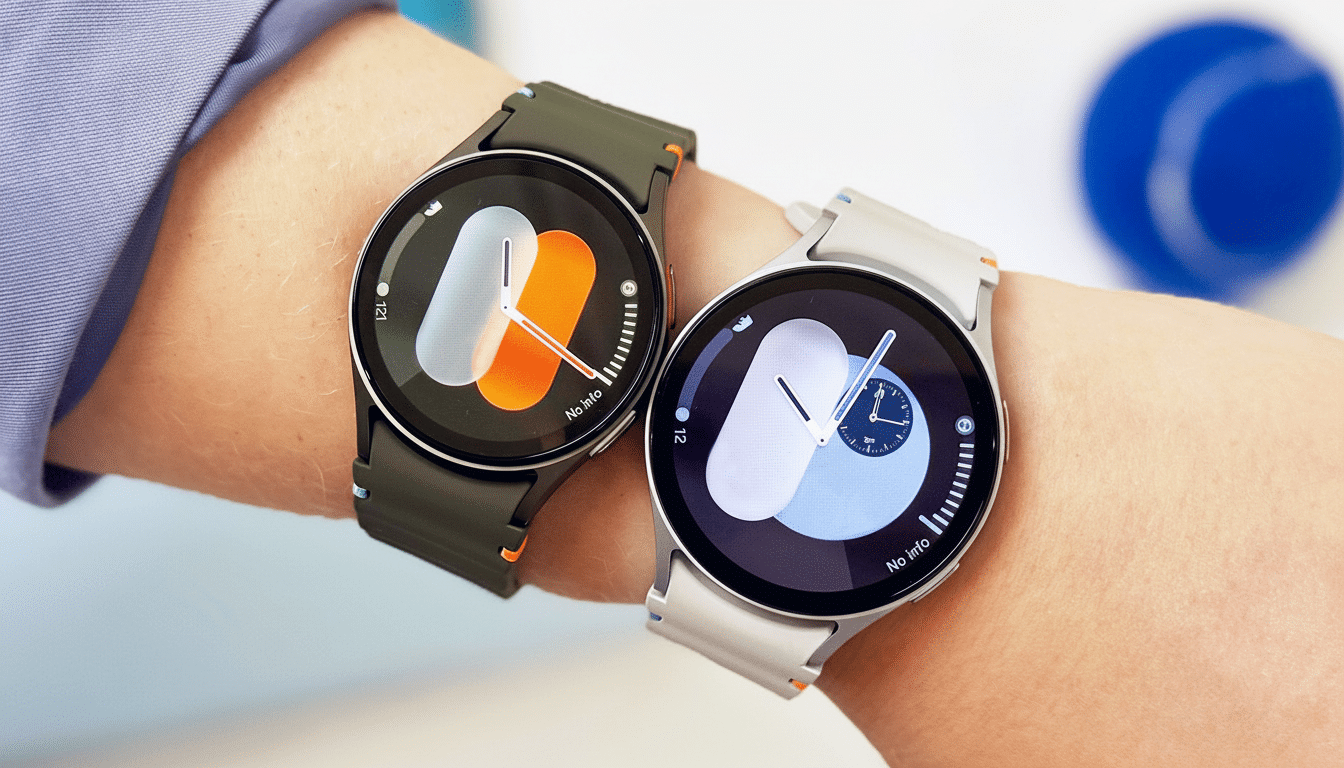
- Review per-app notification settings, including whether the watch should alert if the phone is in use.
- If messages aren’t replying from the wrist, grant SMS and Contacts permissions and re-sync your accounts.
There’s also a minor software bug that can occasionally delay alerts; installing the most recent firmware typically resolves it.
Health and fitness sensor oddities and how to improve
Optical sensors are highly sensitive to fit and skin status. Wear the watch snug—two finger‑widths above the wrist bone—clean the back, and warm your skin before checking SpO₂. Dark tattoos, heavy hair, and very loose bands can skew readings, something clinical groups like the American Heart Association have noted with PPG sensors.
The device can measure blood pressure using the Samsung Health Monitor app, but you must first calibrate against a certified blood pressure cuff, as required by regulators like the FDA and CE. ECG and BP features require regional approvals; if they aren’t available, keep checking for the latest app versions for your region.
GPS and workout tracking woes and how to calibrate fixes
To get a faster GPS lock, step outside, stand still for 30 to 60 seconds, and avoid tall metal structures. Enable Location on your phone when connected, and turn on Wi‑Fi/Bluetooth scanning for better hybrid positioning. If maps appear skewed, calibrate the compass by making a figure‑eight with your wrist and retest.
If auto‑pause or auto‑detect misbehave during runs, disable both and manually start a workout. Routine reboots and maintaining at least 10% free storage also reduce logging hiccups during longer activities.
Charging heat and power oddities, overheating, and slow charging
Use the official puck or a certified charger, clean contacts with a lint‑free cloth, and avoid dashboards or direct sun. Metal bands or magnetic accessories may prevent charging, so remove them while topping up. If the watch gets too hot, it will stop charging—let it cool before resuming.
Slow charging can be caused by a low‑power adapter or a misaligned puck. Place the watch flat on the charger and confirm the charging animation appears. If charge estimates jump around or instantly drop to 0, wipe the cache in recovery and “calibrate” by charging to 100% and draining to about 10% once.
Apps lag and watch face bugs causing slowdowns and crashes
If updates grind to a halt, open Play Store on the watch, go to Manage apps, and tap Update all while connected via Wi‑Fi. On the phone, clearing cache for Galaxy Wearable and restarting each device usually unsticks installs. It could also be CPU drain from a heavy third‑party watch face; try a stock face to check.
For enduring slowness, reduce tiles, disable gestures you don’t need, and keep storage tidy. Side note: advanced users can wipe the watch’s cache partition from recovery—Samsung documents how, and your data will re‑sync. If issues persist after a factory reset, reach out to support for analysis.
When to call support for diagnostics, repair, or warranty
Signs of hardware trouble include repeated overheating when no demanding apps are open, green or dead pixels, a battery that swells or won’t hold a charge, and sensors that never detect your presence despite a proper fit. Run diagnostics in the Samsung Members app, and if the problem persists, arrange a service call. Warranty coverage for genuine failures is generally solid, and an early RMA can be quicker than spending hours troubleshooting.

