Apple’s scores app is finally getting the glanceable upgrade fans have been wanting. And with the new Apple Sports widgets, live scores and upcoming fixtures pop up directly on your iPhone Home Screen (they’re also available for iPad and Mac), keeping you plugged into your clubs and leagues without needing to open the app.
What’s New: Fast Apple Sports Widgets on iPhone, iPad, and Mac
The update brings customizable widgets to cut out the “open app, refresh and scroll” routine. Every widget updates with live scores, showcases a live game (if one’s on) and hurls you right into the Apple Sports app when tapped for deeper stats, lineups and play-by-play.
- What’s New: Fast Apple Sports Widgets on iPhone, iPad, and Mac
- Two Ways to Follow: My Teams or My Leagues
- Real-Time Activities You Can Schedule Ahead of Games
- How to Set It Up on iPhone, iPad, and Mac Devices
- Why It’s Important for Fans — and for Apple
- Limitations and the Competitive Context for Apple Sports
- Bottom Line: What Apple Sports Widgets Mean for Fans
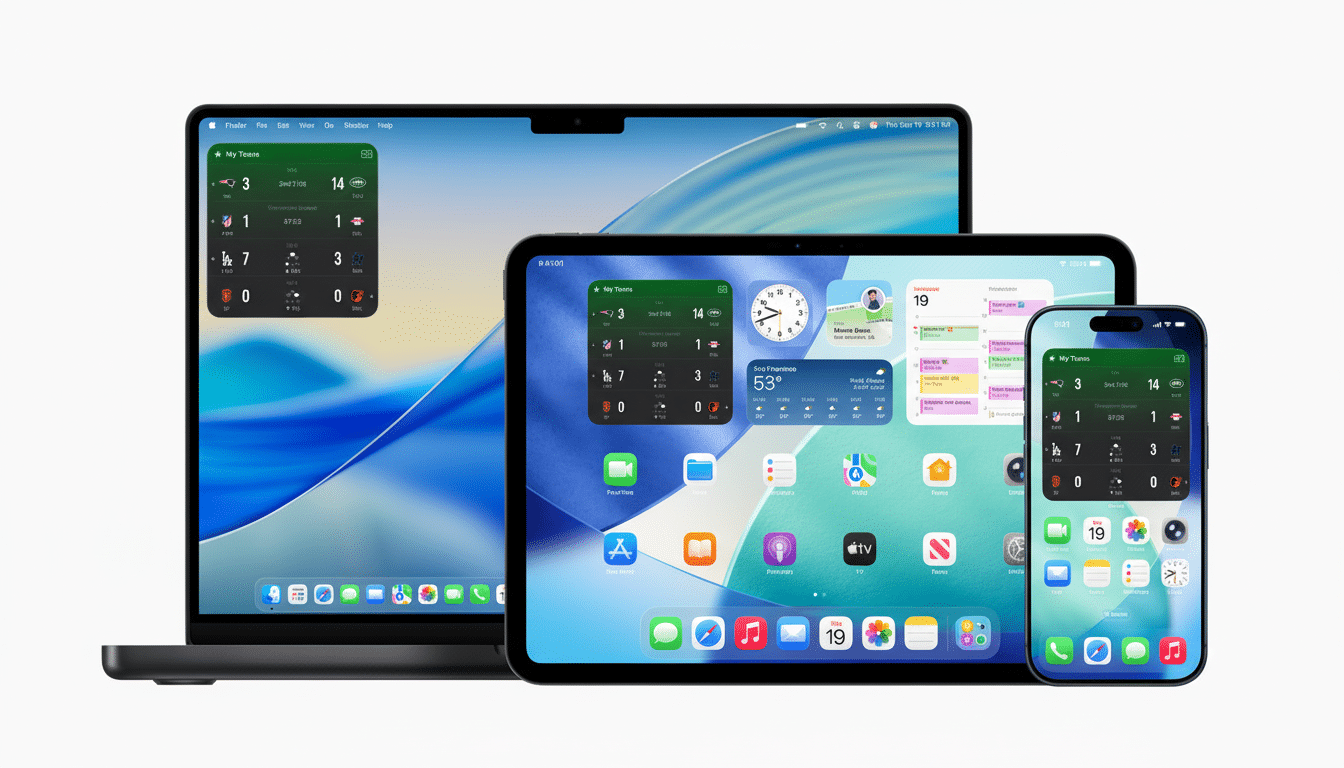
On iPhone and iPad, the widgets appear on your Home Screen similarly to any other glanceable tile. On Mac, they blend into the desktop and Notification Center, emulating the same material-yet-minimalistic design language Apple brought to its native widgets throughout macOS.
Two Ways to Follow: My Teams or My Leagues
Apple provides two widget modes that are a reflection of how fans really follow sports. The My Teams widget is your way to hand-select your favorite teams across every league and sport, so that you can get the scores and game recaps at a minimum of clicks away: real-time scores, news feeds, the opponent’s record and their place in the standings. If you have a stake in multiple teams across leagues — an NBA team and a Premier League club, perhaps — this view cuts the noise.
The My Leagues widget is for scoreboard grazers who want to peruse the entire nightly slate. Pick a league and it will show you a running snapshot of live games and upcoming matches in one neat package. You can also run several widgets simultaneously, mixing and matching sizes and styles to reflect your fandom — a handy feature during overlapping seasons.
Real-Time Activities You Can Schedule Ahead of Games
Widgets are not the only new feature as Apple Sports can now also preset a Live Activity before it happens. But now you don’t have to wait for the big game to fire up a Live Activity on your Lock Screen (and in Dynamic Island, where available); instead, you can simply select an upcoming match earlier in the day and it will show up when games begin.
This change answers a frequent complaint about real-time alerts — if you missed game day, then following in the easiest way possible can get complicated. Live Activities are glanceable throughout the game and hand off to the full app when you want context — possession swings, scoring runs, and significant events.
How to Set It Up on iPhone, iPad, and Mac Devices
Ensure your iPhone, iPad or Mac is running the newest OS release and update the Apple Sports app. Then:
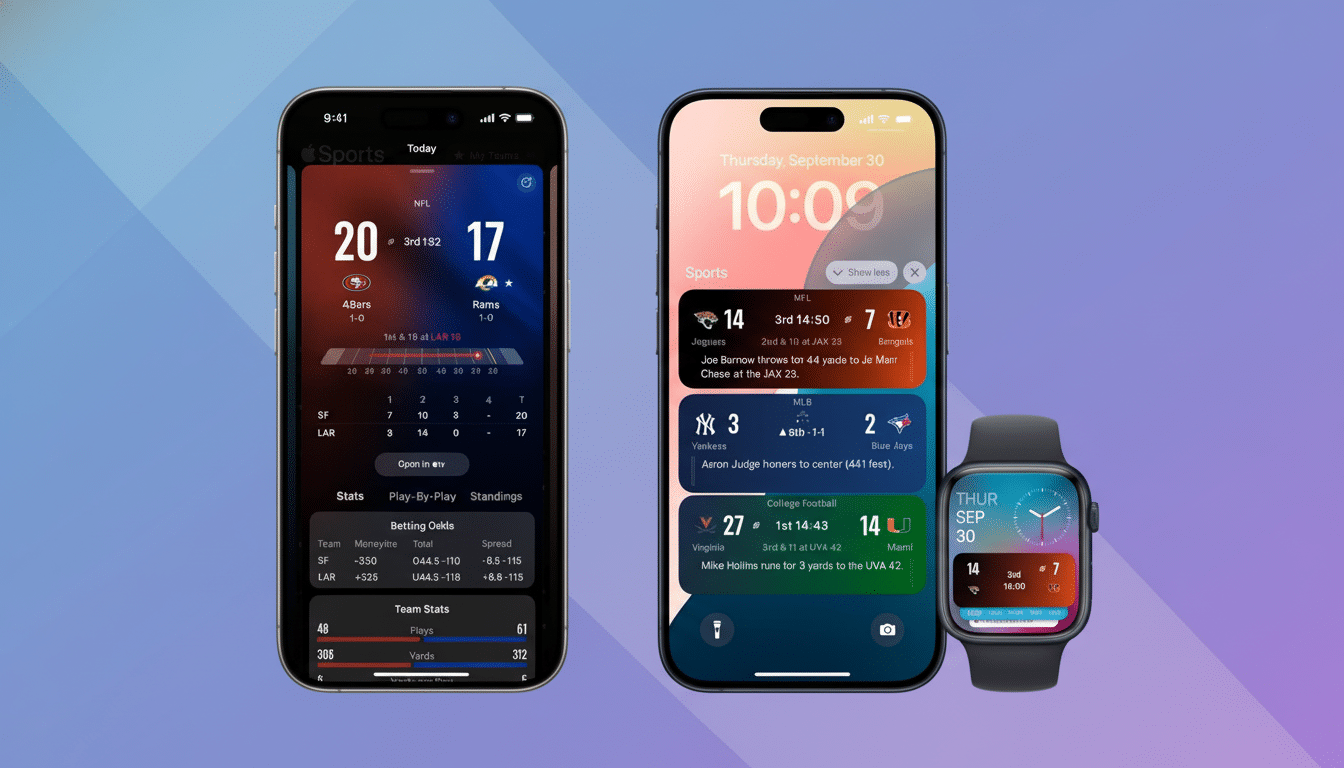
- On iPhone/iPad: Long press on the Home Screen, tap the plus sign, search for Apple Sports, pick My Teams or My Leagues, pick a size and place it. Press and hold the widget, then click Edit Widget to specify teams or leagues.
- On Mac: Open the widgets folder, click “Edit Widgets,” locate Apple Sports and add to your desired setup in Desktop or Notification Center.
- Navigate to a future match from within Apple Sports and tap the option Follow Live on your Lock Screen when it kicks off.
Why It’s Important for Fans — and for Apple
Widgets move sports tracking from the “open and hunt” workflow to a passive, always-on glance. That matters on busy match windows — college football Saturdays or multi-game NBA nights — when every second counts even more. Industry analysts who work for firms like data.ai have written multiple times that glanceable surfaces like widgets and lock screen modules can drive session frequency and retention for utility and media apps; sports is the perfect canvas for that trend.
It also knits Apple’s sports story more tightly across its services. Apple TV has already emphasized live sports with MLS Season Pass and Friday Night Baseball, not to mention game recaps and analysis within Apple News in multiple regions. Now the lightweight, ultra-rapid layer for scores and schedules already exists in Apple Sports; widgets have reduced the glass box’s friction to essentially zero.
Limitations and the Competitive Context for Apple Sports
There isn’t a dedicated CarPlay widget in this release, and Apple has not tweeted out new Apple Watch-specific complications for Apple Sports. As industry watchers first pointed out, the emphasis is still phones, tablets and Macs.
Rivals like ESPN, Yahoo Sports and The Athletic have provided widgets and powerful alerting for years, but Apple’s edge is platform-level polish: consistent typography, careful use of your device’s battery life and privacy defaults that align with the rest of the system.
For people who want no-nonsense scoreboards that tally quickly and without any extra fluff, such changes make Apple Sports the default option to beat.
Bottom Line: What Apple Sports Widgets Mean for Fans
If you live and die by the score, Apple Sports’ new widgets and schedulable Live Activities turn your device into an at-a-glance buddy on game day. Update the app, pin your teams or leagues to your Home Screen and you’re a tap away from the full story whenever the score changes.

