Google’s Pixel phones combine a clean version of Android with good power management, but many users still find themselves scrambling for a charger before day’s end. The good news is that a few Settings in the, ah, subterranean world of Android plumbing work big miracles, and don’t turn your phone into a block of cement. After months of testing on the latest Pixel models, these are the eight switches that reliably brought me real-world hours without compromising long-term health.
Use Battery Saver and Extreme Battery Saver Wisely
When time is of the essence and only absolute power will suffice, Battery Saver is your solution; it kicks into action with just one easy click to keep away all that background activity and those pesky visual effects so you can go for longer. Battery Saver does more, turning off most apps and notifications. In my travel tests, enabling Extreme at 25% left a Pixel viable for maps, calls, and texts deep into the following day. Go to Settings > Battery > Battery Saver to switch on either mode and then let in essentials (like messages or ride-share) while you’re in Extreme so you don’t miss anything important. Setting Battery Saver to automatically flip at 20% is a fire-and-forget buffer to make sure you never have a last-minute panic.
- Use Battery Saver and Extreme Battery Saver Wisely
- Train Adaptive Battery to Reduce Background Drain
- Cage the Brightness With Adaptive Controls
- Let Adaptive Connectivity Take the Load Off 5G
- Quiet Nights With Bedtime Mode & AOD Off
- Turn Mobile Data ‘Always Active’ Off to Save Battery
- To Foster Long Battery Health, Ensure Ideal Charging
- Dial Down Refresh Rate With Smooth Display Off
- The Bottom Line on Extending Your Pixel’s Battery Life
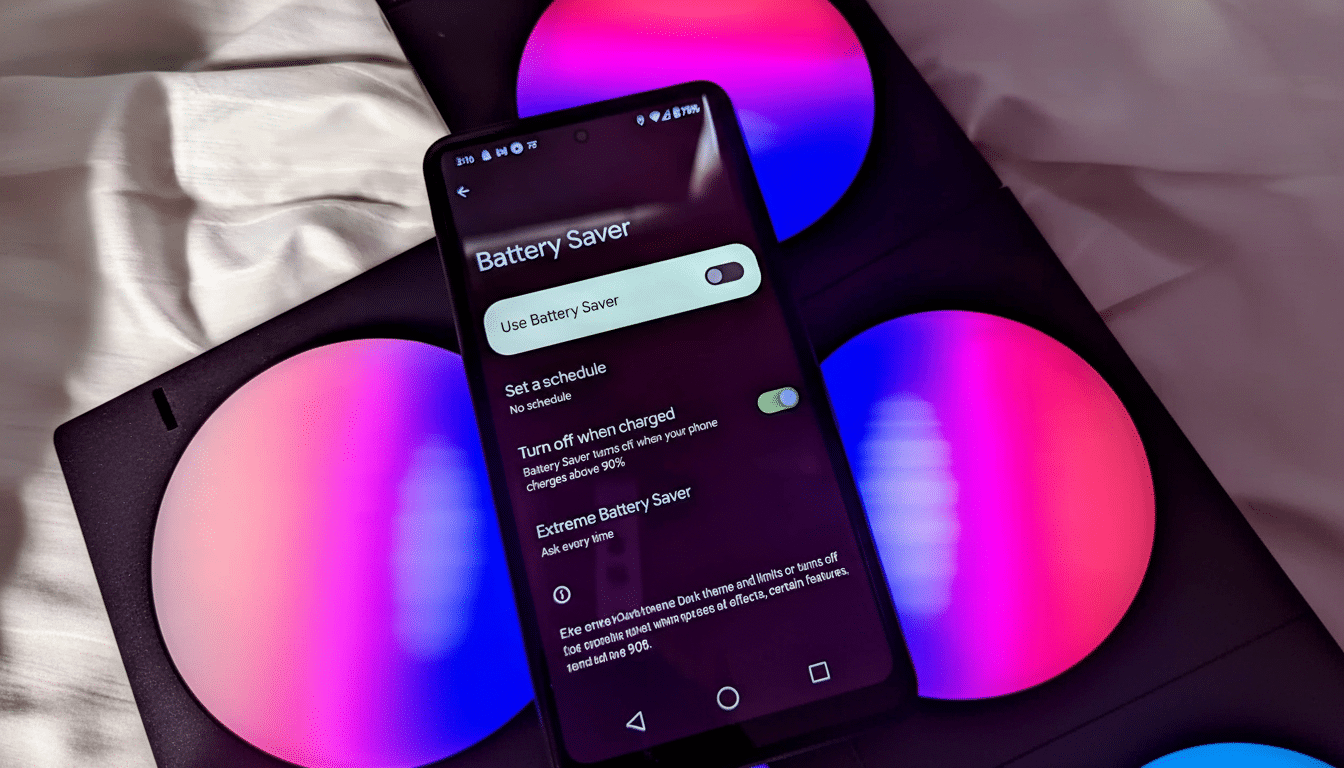
Train Adaptive Battery to Reduce Background Drain
Adaptive Battery harnesses the power of on-device machine learning to predict which apps you’ll use in the next few hours and which you likely won’t use until later, reducing background activity for the latter. Even Google’s own developer guidance says that targeting background limits lowers wake-ups and syncs, the silent killers of standby life. Make sure it is on in Settings > Battery > Battery Saver > Adaptive Battery. The answer is: wait a week or two after setup or a reset — usage patterns take time before you see the full results.
Cage the Brightness With Adaptive Controls
The display is usually the largest power drain on a smartphone. High-brightness modes can double or more the draw based on display lab testing cited by industry analysts. Enable Adaptive Brightness within Settings > Display so the phone can learn your preferred levels and keep the panel lower when you’re indoors. Tip: Bump the slider down a notch or two whenever you unlock in a dim room — the system has been trained to remember that context, and savings add up over days.
Let Adaptive Connectivity Take the Load Off 5G
5G is speedy, but not always efficient, especially at the edge of a network’s coverage where modems can have to work harder. Carrier and standards body testing has repeatedly demonstrated increased power draw in adverse radio circumstances. Pixels with Adaptive Connectivity can automatically switch between 5G and LTE, depending on your activity (and where you are in the world; browsing switches back to LTE; big downloads immediately jump up to 5G). You’ll need to enable it first under Settings > Network & Internet > Adaptive Connectivity. You’ll probably feel no slowdown in your day-to-day experience, but you should get a more consistent battery graph.
Quiet Nights With Bedtime Mode & AOD Off
There’s no need to light up pixels while you’re asleep. In Digital Wellbeing, Bedtime Mode may dim or grayscale the screen, enable Do Not Disturb, and turn off the Always-On Display (AOD). Adjust it in Settings > Digital Wellbeing & Parental Controls > Bedtime Mode with a schedule that lines up with your day. In my overnights, turning off AOD cut idle drain to almost zero on the nightstand, which saves when charging once a week.
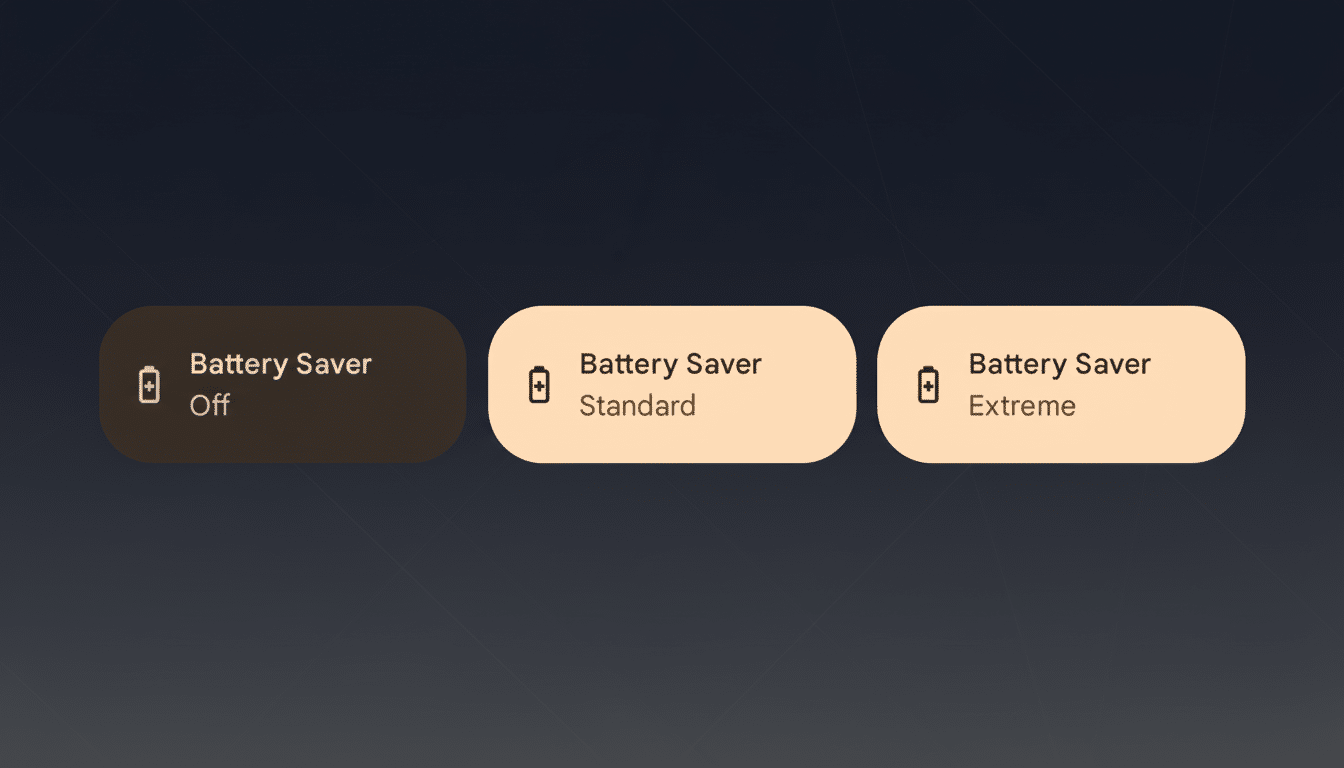
Turn Mobile Data ‘Always Active’ Off to Save Battery
Android — by default, at least — keeps cellular data live even when you’re on Wi‑Fi in order to speed handoffs. That parallel connection costs energy. Power users can disable it: head to Settings > About Phone and tap Build Number seven times, enabling Developer Options, then open Settings > System > Developer Options and toggle off “Mobile data always active.” There can also be a slightly slower switch when breaking from Wi‑Fi, but the background savings mount up if you’re frequently connected to strong home or office networks.
To Foster Long Battery Health, Ensure Ideal Charging
Battery longevity is just as important as day-to-day life. Lithium‑ion cells degrade fastest when they’re stored at 100% charge and are kept hot — something battery researchers have known for a long time, and organizations like Battery University have covered since its early days. Pixels also assist with Charging Optimization: in Settings > Battery > Charging Optimization, turn on Adaptive Charging, which makes the phone pause at about 80% and top up shortly before you normally wake. On more modern models, Battery Health Assistance quietly optimizes maximum voltage over hundreds of charge cycles in the background — a silent nudge on capacity retention.
Dial Down Refresh Rate With Smooth Display Off
High refresh (up to 120Hz with recent Pro models) makes scrolling silky, but takes a toll on the battery in motion-heavy apps. Some independent testing by mobile reviewers has proven 10–20% higher consumption in cases that can sustain 120Hz. If you’re always pursuing endurance, head to Settings > Display and disable Smooth Display to lock at 60Hz. You can toggle it back on when you’re gaming or ready to do some extended reads when that added fluidity comes in handy.
The Bottom Line on Extending Your Pixel’s Battery Life
Each of these in isolation brings a tiny win; collectively they transform how your Pixel drinks power. On my daily driver, it transformed a 5 p.m. charger search to an end-of-night no-sweat affair and slashed overnight top‑ups — both healthy signs for a battery. Begin saving with these adaptive tools, schedule your saver modes and keep the flashy stuff in check. Your Pixel will last longer today and age better over time.

