ChatGPT is now a daily resource for students, coders, and teams — and sites like Similarweb currently list it as one of the most visited on the web. But when it stops responding, the downtime can derail work quickly. Here’s a common-sense, expert-recommended playbook to help you determine if it’s an outage on the platform or your end of things — and get back up and running as fast as possible.
Start With Service Status and Outage Reports
The first thing you want to do is check that the platform itself isn’t simply having a bad day. Consult the alerts on OpenAI’s status page, such as “elevated error rates” or “degraded performance.” If you notice an outage service-side, it’s not just on your end. A crowdsourced outage tracker like Downdetector is a great resource here, and it really can be as simple as listening: Huge ChatGPT outages (which seem to persist for hours at a time) routinely cause visible explosions in the number of user-reported issues within just minutes.
- Start With Service Status and Outage Reports
- Check for Limitations and Session Problems
- Solve Network and Device Issues That Cause Errors
- Try Another Surface to Rule Out Browser Issues
- Clear Corrupted Chat Data Safely to Fix Logins
- When It Isn’t You and Patience Is the Best Strategy
- Rapid Troubleshooting Checklist for ChatGPT Issues
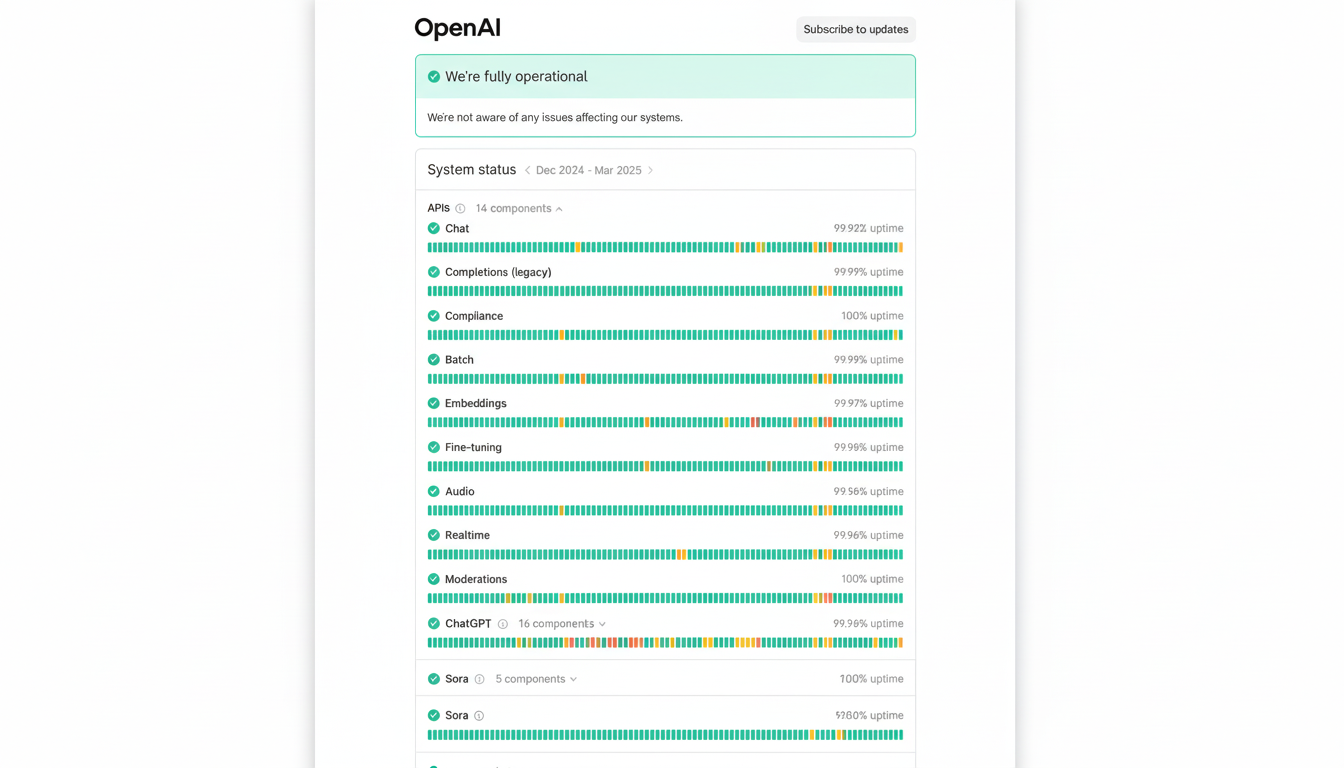
If you suspect that the broader internet is having problems, Cloudflare Radar can alert to regional connectivity outages. When these lights turn on, the correct action is typically to sit back and wait; major events are frequently resolved within hours as engineers deploy fixes and rebalance capacity.
Check for Limitations and Session Problems
Are you receiving an Internal Server Error, Network Error, or “Something went wrong” after your prompt? You could be running into rate limits or maximum model capacity, particularly on higher-end models at peak times. They might get top-of-the-line access for ChatGPT Plus, but there’s no promise of unlimited throughput.
Session timeouts also lead to silent failures. If you left a tab or window open for an extended period of time, or changed devices (phones, computers and the like), try to log out of your account and back in. If you’re signing on from single sign-on at work, reauthenticate through your identity provider. JavaScript disabled in your browser may prevent being able to log in; re-enable it and try again. If you have any privacy settings that block cookies or cross-site tracking, they could break the login flow; temporarily allow cookies for the chat domain and try again.
Very long prompts or file attachments, or requests in rapid succession, can be triggers for limiting the model response. Divide tasks into fine-grained pieces, decrease the amount of pasted code, and insert a blank line between submissions. Trimming inputs is reported by many support teams to be enough to clear transient errors, without any other changes.
Solve Network and Device Issues That Cause Errors
If you are experiencing slowness with other websites or they’re down, address the connectivity issue before proceeding. Check to see if the issue is with your router and restart it to fix the problem, activate airplane mode, or simply select Wi‑Fi as your preferred network instead of mobile data. VPNs, proxies, and privacy relays can land you in oversubscribed or otherwise scummy IP ranges; disable them for a moment and try again.
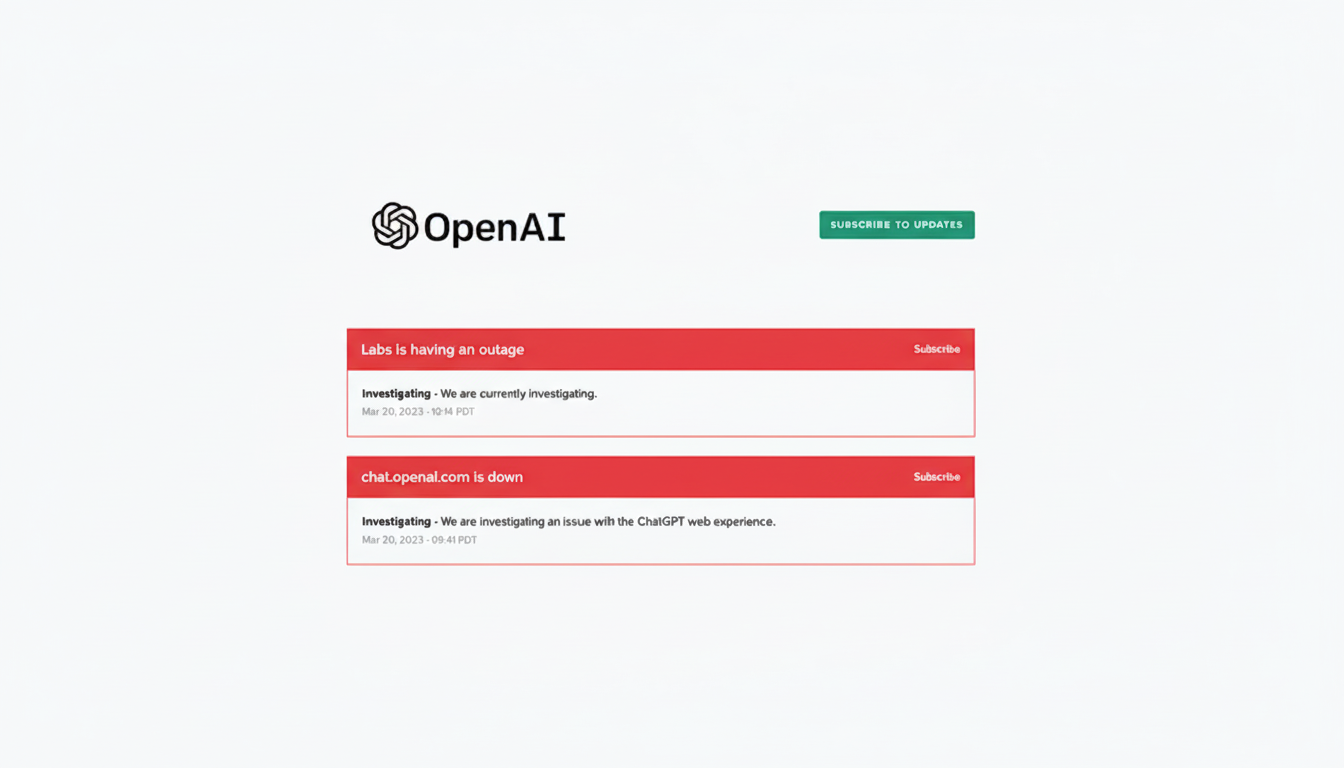
Some corporate firewalls and content filters block WebSockets, which ChatGPT tends to use for live responses. If you’re on a managed network, request IT to let the required domains and real-time connections. Make sure your device has the correct time — clock drift can invalidate authentication and TLS handshakes.
Continuous resolution errors might be due to DNS hiccups. You can try flushing your DNS cache or temporarily switching to a well-known public DNS resolver to clear out stale records. While you’re at it, make sure that no system-wide proxy has accidentally been set under your network settings.
Try Another Surface to Rule Out Browser Issues
Attempt to rule out a browser-specific issue by opening an incognito/private window or using a different browser. Turn off extensions — ad and script blockers, privacy tools frequently mess with AI sites by blocking needed scripts or cookies. If the web still sputters, give the main iOS or Android app a go; they use different stacks for app and web, and one is often up when the other isn’t.
Clear Corrupted Chat Data Safely to Fix Logins
A corrupted cache or cookie can cause a login loop or blank page. Instead of nuking “clear everything,” remove data only for the chat domain from your browser settings. This saves your remembered logins elsewhere from being erased while you’re giving ChatGPT a clean slate. Safari users should also look at the Privacy settings for cross-site tracking toggles that may break a session.
When It Isn’t You and Patience Is the Best Strategy
OpenAI has previously owned up to outages related to traffic spikes and infrastructure mishaps — common phenomena for services at global scale. When the platform has issues, the best strategy is patience. If you’re pressed for time, there are some temporary alternatives: Microsoft Copilot has access to up-to-the-minute web results, Perplexity is focused on cited answers, and Anthropic’s baby Claude excels at long-form reasoning. They won’t be an exact mirror of ChatGPT, but they can help fill a gap.
Rapid Troubleshooting Checklist for ChatGPT Issues
- Check OpenAI Status, then Downdetector.
- Log out and back in; shorten your prompt.
- Switch networks; turn off VPNs, proxies, and extensions.
- Try a different browser or the official mobile app.
- Clear site-specific cache and cookies.
- If you are on a managed network, check with your IT to verify allowlists for WebSockets and domains.
- As a last resort, if Status shows an incident, wait for recovery while employing another AI tool as backup.
The bottom line: the vast majority of “ChatGPT not working” cases categorize into three buckets — service-side outages, account/session friction, or local network/software conflicts. Work through them in that order and you’ll clear most without wasting an afternoon.

