Google Calendar is introducing a new approach to better manage time for heads-down work: elbow room, if you will, so those longer focus-friendly periods become more available on a daily basis — much less likely to get tossed aside in favor of back-to-back meetings.
Now, instead of adding dummy meetings with yourself to solve for this, you can just schedule a task and block off that time in your Outlook calendar as busy — and even auto-decline events during this time.
- How the new task blocks work in Google Calendar
- What this means for productivity and deep work time
- How It’s Different from Focus Time and Reminders
- Availability timeline and admin notes for organizations
- Practical examples of using task blocks effectively
- Bottom line on task-based time blocking in Calendar
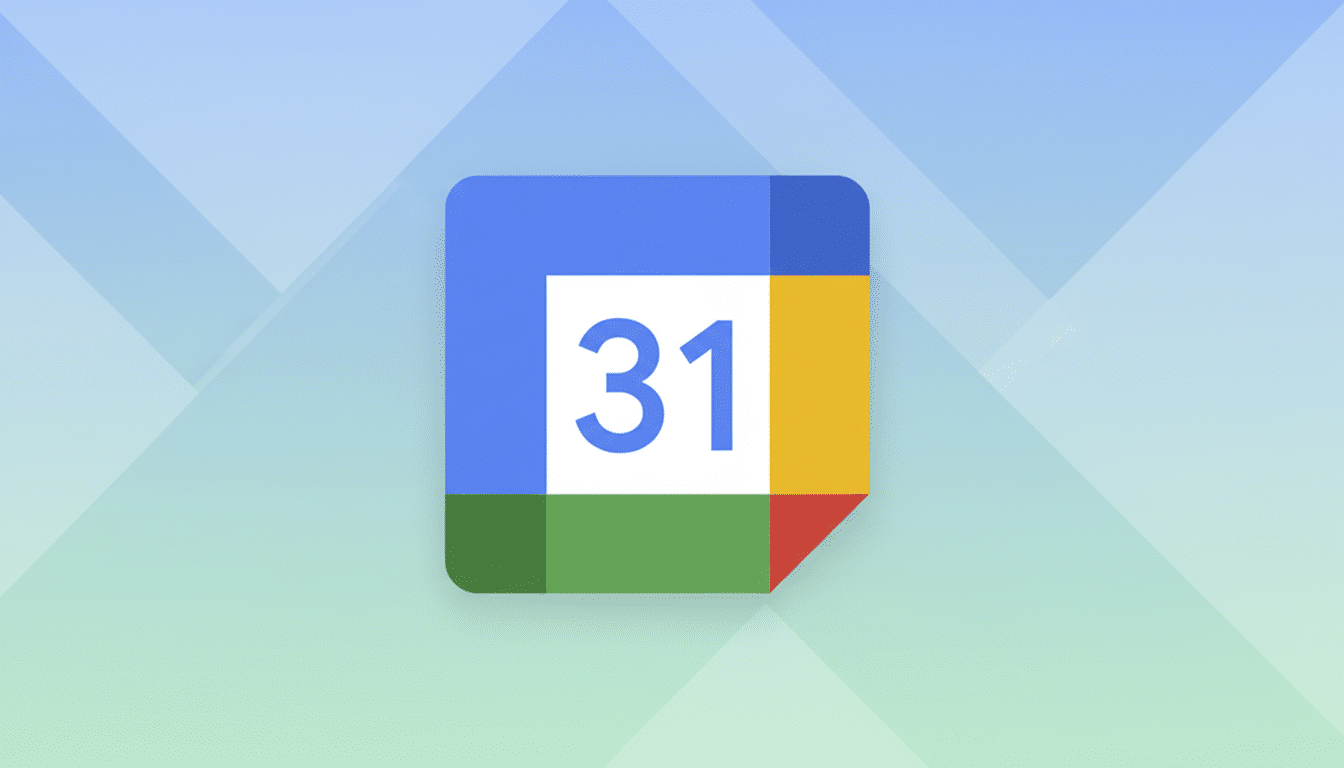
How the new task blocks work in Google Calendar
Create a task, put in a title, specify the duration and Calendar will drop it as a time block on your schedule. It’s more than a visual prompt: it books the slot and signals that you’re not available. With Google Workspace and Education accounts, you get additional settings to enable Calendar’s Do Not Disturb and automatically decline meeting requests during the task window.
Since Tasks and Calendar share data, edits are reflected across devices. Change the name of a task, move the block to another time or resize it and the change is synchronized. It’s time blocking without toggling between separate to-do and scheduling apps.
What this means for productivity and deep work time
Fragmented days erode deep work. In studies summarized by the American Psychological Association, context switching can suck away as much as 40% of your productive time. According to Microsoft’s Work Trend Index, 68 percent of people say they don’t have enough uninterrupted focus time. By defending calendar time directly from a task, you decrease the operations management overhead that often leads to focus time being the first victim of meeting creep.
It also meets users where they are already working. Google says Workspace is used by over 3 billion users, and Calendar often acts as the source of truth for the day. By making tasks into schedule-aware blocks, manual workarounds get eliminated and teams can more clearly see when co-workers are actually heads-down versus truly available.
How It’s Different from Focus Time and Reminders
Focus Time already is an option for many Workspace users (it generates generic “focus” events with optional auto-decline). Task-based blocking is more granular and practical: It links the reserved time to a specific thing to do, lives in your Task list, and is easier to reschedule as work changes.
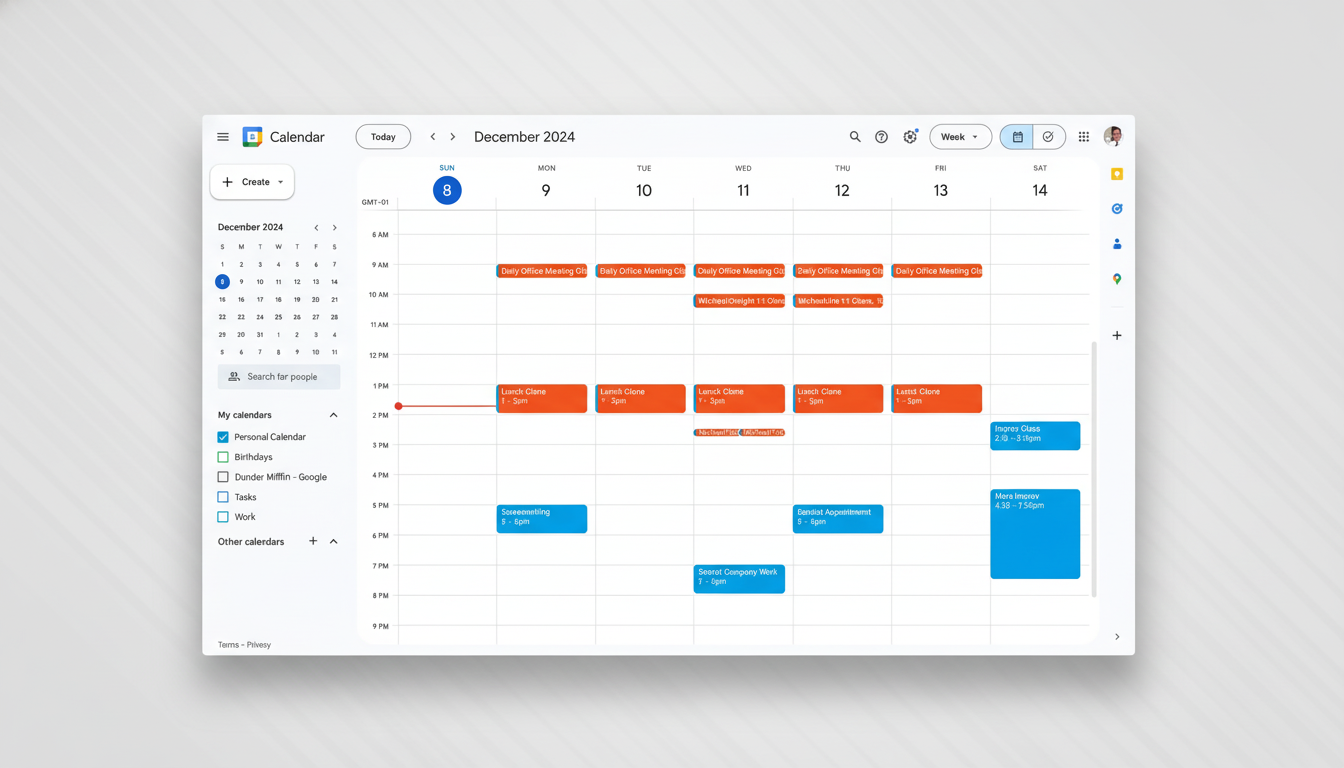
- Focus Time: Think of Focus Time as a regular habit (like daily deep work).
- Task Blocks: Task Blocks are specific sessions aimed at achieving particular goals, projects, or tasks (such as drafting that proposal or reconciling Q3 expenses).
If you work with people in shared calendars, you may want to mark the sensitive task titles as Private in event visibility. They will know you are busy without the details of what you’re doing, a mix of openness and discretion.
Availability timeline and admin notes for organizations
The feature is rolling out now with further availability to be available widely in the next few weeks. There are blocks for everyone to schedule tasks; the fancy stuff, like DND and auto-decline, are available only to Workspace and Education customers. Workspace admins should also check Calendar Settings and user permissions are in line with normal organization practices, especially for teams that may operate on open scheduling.
For comparison, Microsoft’s Viva Insights has been auto-scheduling Focus Time in Outlook for some time. Google’s way of doing it makes the workflow light by integrating it with Tasks — no additional licensing required, a few configuration steps and you’ll see results in your day-to-day work straight away.
Practical examples of using task blocks effectively
- A product manager could block 90 minutes for preparing a spec and auto-decline overlapping invites, discouraging last-minute “quick syncs” from derailing progress.
- A salesperson can set aside an hour to update CRM notes after calls, preventing the pile-up that often accumulates by Friday.
- The addition of grading time also allows teachers using Workspace for Education to block off time and be assured their calendars are accurate to students and colleagues.
For personal accounts, it’s just as handy: block off a task for tax prep or portfolio review, and keep that time unplugged from social plans or volunteer obligations that otherwise tend to sneak onto one’s calendar.
Bottom line on task-based time blocking in Calendar
By allowing tasks to literally grab real estate on your calendar — and arming enterprise customers with auto-decline and DND — Google is smoothing over one of the most scraggly corners of everyday time management. It’s a minor tweak whose rewards include reduced distraction, clearer availability and an even more direct connection between what you plan to do and when you’ll do it.

