Android 16 arrives with two built-in defenses that all users should immediately enable if they are looking for actual, practical safety from account takeovers and data breaches.
Identity Check and Advanced Protection combine to lock down important settings, block the highest‑risk installs and demand stronger verification where it matters the most. That’s important because attackers are increasingly using stolen unlock codes, social engineering and sideloaded malware instead of flashy exploits. The human element is highlighted as a root cause behind many breaches in Verizon’s DBIR, and Google’s own Android reports on security continuously show that devices that install apps from outside Play are several times more likely to install potentially harmful apps.
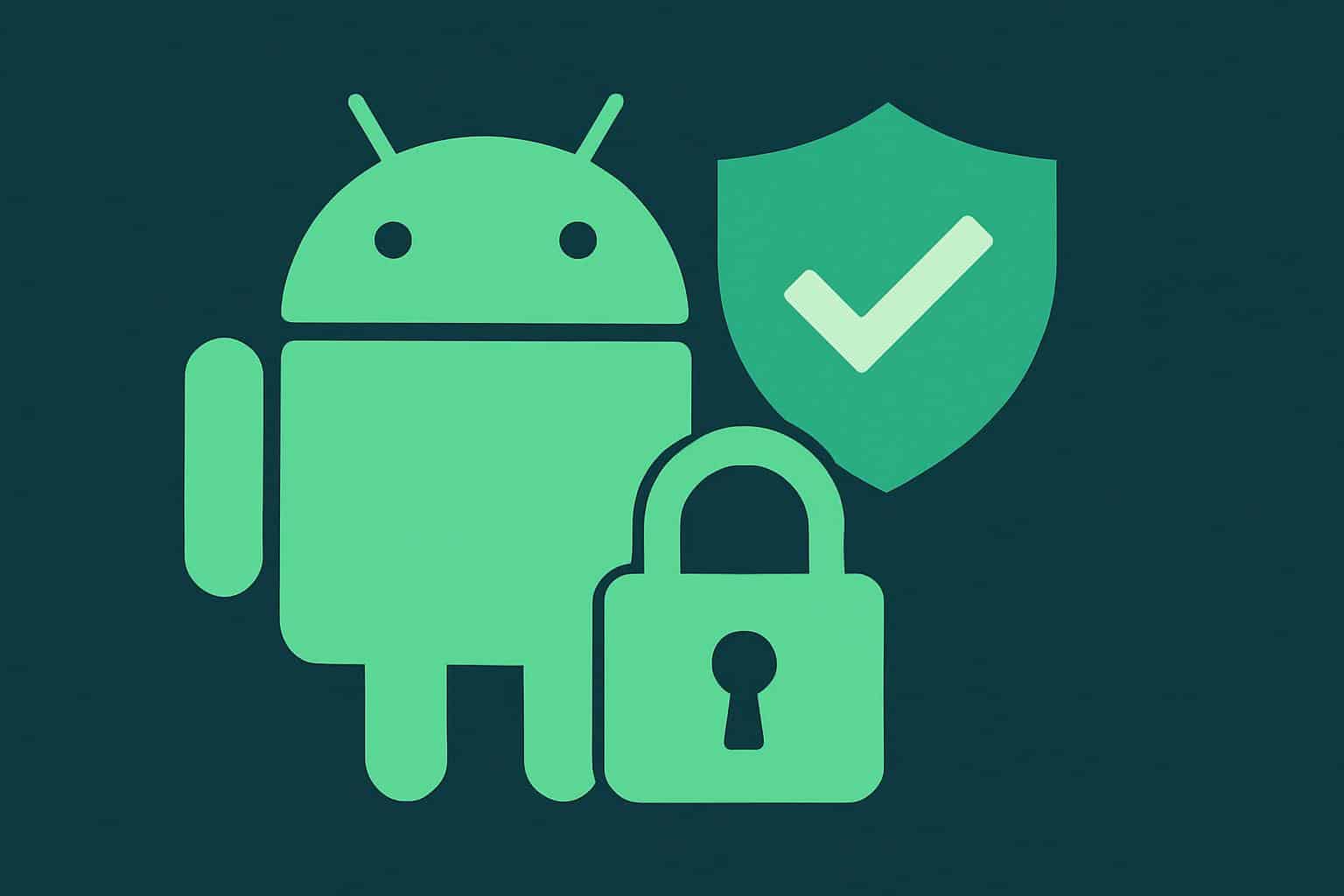
An Identity Check Prevents Silent Takeovers
Identity Check makes you confirm that it’s actually you before anyone tries to get at the most sensitive parts of your device, like changing security settings, seeing saved passwords or loosening up account recovery. The twist is context. When your phone is not in a trusted place, Android requires biometrics for these actions — even if the device is already unlocked. That additional gate is meant to prevent a common situation wherein a thief or an associate learns your PIN, or briefly has possession of your device, and tries to weaken the phone’s defenses.
You may be tempted to add Trusted Places so you won’t have to enter a PIN at home, but convenience erodes your margin of safety. Location services inside a building can be spotty and proximity alerts on the edge of your “safe” geofence can be misread. Security teams at agencies such as CISA always recommend leaving biometric prompts enabled for sensitive actions, if only to safeguard against actors who shoulder‑surf passwords or just so happen to have gained opportunistic access.
How Can I Enable Identity Check on Android 16
For most devices on Android 16, go to Settings and look for Identity Check. You might also attempt Settings > Security & privacy > More security settings > Identity Check. Make sure the feature is switched on. If you want to be secure, don’t put a Trusted Places location in and the biometric challenge will always be required. If the option isn’t there, upgrade Google Play services and look in your manufacturer’s security center: A few manufacturers bury the control somewhere on their menus.
Advanced Protection Lifts the Watermark in Android 16
Android 16’s Advanced Protection bundles together a few layers of defense against spyware, malicious sideloads and phishing. When active, it further strengthens app installs with real-time code scanning from Google Play Protect, warns people of potentially harmful apps and removes them quickly, and applies stronger restrictions to the handling of personal data that’s idle or unused by apps. Together with browser and messaging protections that label risky links, it is aimed at the attack pathways mobile threat researchers say they see most often today.
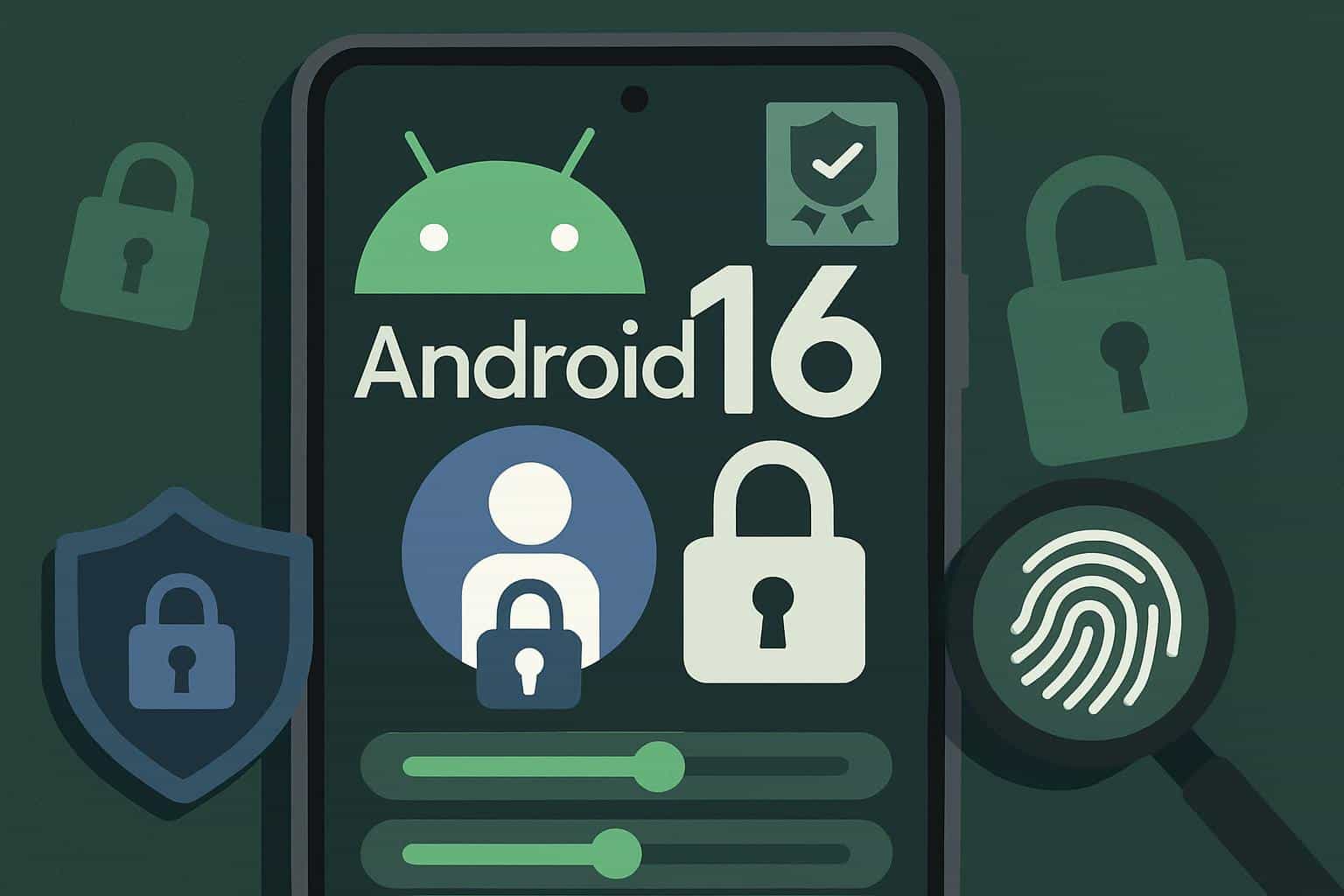
Crucially, there’s an “Account Protection” extension that links your Google Account with the Advanced Protection Program — a high‑assurance profile Google suggests journalists, activists and executives use. Enrollment includes stronger identity checks, requires passkeys or security keys whenever possible and limits untrusted third-party access to your Gmail and Drive through OAuth. Even if you are not the kind of high‑risk user who would be protected by this, enabling it will significantly shrink the blast radius if the worst comes to pass.
How Do I Turn On Advanced Protection in Android 16?
Visit Settings > Security & privacy > Google Play Protect > Advanced Protection. Turn it on and tap through any prompts. Then tap Account Protection, and follow the steps to sign up your Google Account. Add recovery email, prepare a passkey or compatible security key and examine app access to your account. This is just a couple of minutes of work and it will pay off the first time a risky APK or phishing attempt lands on your device.
Why These Android 16 Security Changes Matter Now
Mobile attackers almost never need zero‑days when the basic defenses are down. Threat intelligence companies have followed ongoing campaigns involving banking trojans such as Anatsa and TeaBot, which generally come via sideloads or repackaged apps. Google’s security researchers also noted that when devices install from sources other than Play, they are subjected to a disproportionately higher rate of PHAs compared with devices downloading apps exclusively from the app store. Elsewhere, stolen or guessed unlock codes do still crop up in real‑world incidents; Android’s ability to block the next steps — password export, SIM changes and account recovery edits — applies even when somebody gets into your phone at least one time.
Consider a simple scenario. Your phone gets stolen at the gym. Without Identity Check, an attacker who manages to learn your PIN could also bypass the requirements to weaken your device protection and steal stored credentials. If your users have enabled Identity Check and Advanced Protection, they’ll encounter a biometric wall when trying to install a trojanized banking app, and the attempt to execute it will get scanned and flagged. That is the difference between a near miss and a string of account compromises.
A Fast Security Checklist for Android 16 Users
- Enable Identity Check and bypass Trusted Places to maximize your reach.
- Turn on Advanced Protection with Google Play Protect and add your Google Account to Account Protection using a security key or passkey.
- Leave Play Protect scanning on, and try not to install apps outside of Play except in extreme circumstances.
- Review app permissions and Accessibility access, particularly after updates.
- Enable automatic backups, and verify that you can remotely locate or wipe your device.
With those two Android 16 features in effect, you raise the bar for what it would take to compromise your data so far that you’re significantly protected from both the casual thief and commodity levels of malware — exactly where mobile security needs to be today.

