If you use a PC every day and spend each day doing the same old thing, keyboard shortcuts are your way to claw back some of those precious seconds. Usability research from Nielsen Norman Group has long demonstrated that experienced users do repetitive actions faster with keys than with a mouse, and Microsoft’s own documentation emphasizes how thoroughly shortcuts are intertwined throughout Windows 11. Try these for a week and you’ll notice the difference in your workflow and focus.
Performance: Editing and Selection Speed
- Copy, cut, paste, and undo: Ctrl + C, Ctrl + X, Ctrl + V, Ctrl + Z
- Redo: Ctrl + Y
- Select all: Ctrl + A
- Quick save: Ctrl + S
- Find in file: Ctrl + F
- Print: Ctrl + P
- New file or window: Ctrl + N
- Open: Ctrl + O
- Close tab or window: Ctrl + W
- Move cursor word by word: Ctrl + Left/Right
- Delete previous word: Ctrl + Backspace
- Delete next word: Ctrl + Delete
- Select by word: Ctrl + Shift + Left/Right
- Move to start/end of line: Home/End
- Move to top/bottom of document: Ctrl + Home/End
- Paste as plain text (many apps): Ctrl + Shift + V
Windows window and desktop management shortcuts
- Snap window to side: Win + Left/Right
- Maximize: Win + Up
- Restore or minimize: Win + Down
- Open Snap Layouts (Windows 11): Win + Z
- Show desktop: Win + D
- Minimize all windows: Win + M
- Restore minimized windows: Win + Shift + M
- Minimize everything but the active window: Win + Home
- Move window to another monitor: Win + Shift + Left/Right
- Task View: Win + Tab
- New virtual desktop: Win + Ctrl + D
- Switch between desktops: Win + Ctrl + Left/Right
- Close current desktop: Win + Ctrl + F4
Search, communication, and capture shortcuts in Windows
- Open Search: Win + S
- Run dialog: Win + R
- Settings: Win + I
- Quick Settings: Win + A
- Notification Center: Win + N
- Lock PC: Win + L
- Voice typing: Win + H
- Emoji and symbols: Win + . (period)
- Snipping Tool overlay: Win + Shift + S
- Save full-screen capture: Win + PrtSc
- Xbox Game Bar: Win + G
- Start/stop screen recording: Win + Alt + R
File Explorer power moves and navigation shortcuts
- Open File Explorer: Win + E
- New tab: Ctrl + T
- Close current tab: Ctrl + W
- New Explorer window: Ctrl + N
- Go up one folder: Alt + Up
- Back/forward: Alt + Left/Right
- Focus address bar: Ctrl + L or Alt + D
- Focus search: Ctrl + E
- New folder: Ctrl + Shift + N
- Rename: F2
- Properties: Alt + Enter
- Delete without Recycle Bin: Shift + Delete
These alone are enough to turn any cluttered Downloads folder into organized archives in minutes.
- Performance: Editing and Selection Speed
- Windows window and desktop management shortcuts
- Search, communication, and capture shortcuts in Windows
- File Explorer power moves and navigation shortcuts
- Browser and web workflow shortcuts for major browsers
- Accessibility and system controls in Windows 11
- Task switching and recovery shortcuts for Windows
- Why keyboard shortcuts matter for speed and focus
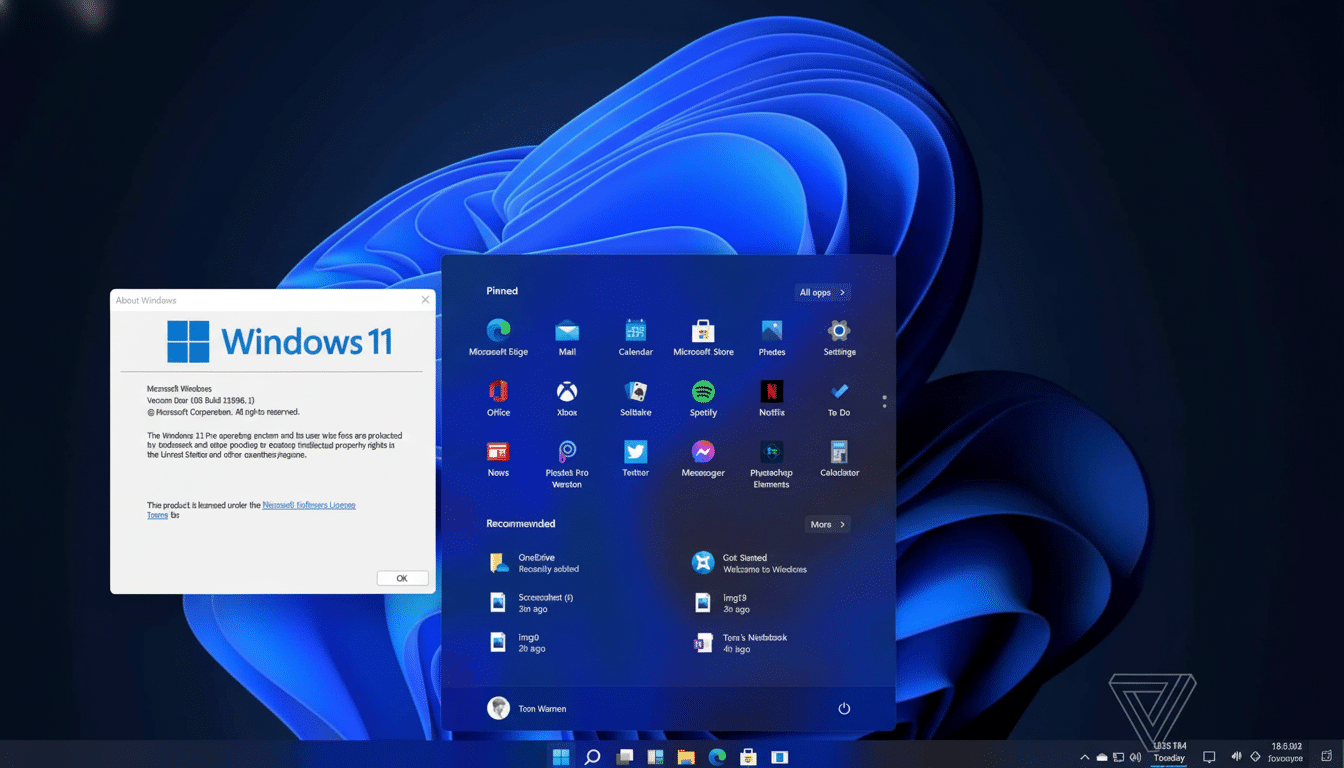
Browser and web workflow shortcuts for major browsers
- New tab: Ctrl + T
- Reopen last closed tab: Ctrl + Shift + T
- Focus address bar: Ctrl + L
- Bookmark page: Ctrl + D
- Cycle through tabs: Ctrl + Tab and Ctrl + Shift + Tab
- Downloads: Ctrl + J
- History: Ctrl + H
- Close current tab: Ctrl + W
- Refresh: F5
- Hard reload: Ctrl + F5
- Zoom in/out: Ctrl + Plus/Minus
- Reset zoom: Ctrl + 0
- Private window: Ctrl + Shift + N
Accessibility and system controls in Windows 11
- Magnifier zoom: Win + Plus/Minus
- Narrator: Ctrl + Win + Enter
- On-Screen Keyboard: Win + Ctrl + O
- High Contrast: Left Alt + Left Shift + Print Screen
- Open Accessibility Settings: Win + U
- Project (display options): Win + P
- Cast (audio and wireless display): Win + K
- Focus system tray: Win + B
- Cycle taskbar items: Win + T
- Open pinned taskbar apps: Win + 1 through 9
Task switching and recovery shortcuts for Windows
- Switch apps: Alt + Tab
- Switch in open order: Alt + Esc
- Close active window: Alt + F4
- Task Manager: Ctrl + Shift + Esc
- Security options: Ctrl + Alt + Delete
- Recover hung display driver: Win + Ctrl + Shift + B
Why keyboard shortcuts matter for speed and focus
Small, repeated actions add up. There are hundreds of commands on Microsoft Support because shaving even a second off tasks that you perform regularly will add up over a day. As a behavioral pattern, the effect of maintaining your hands on the keyboard is to minimize context switching and maintain focus—an observation supported from productivity studies through HCI research.
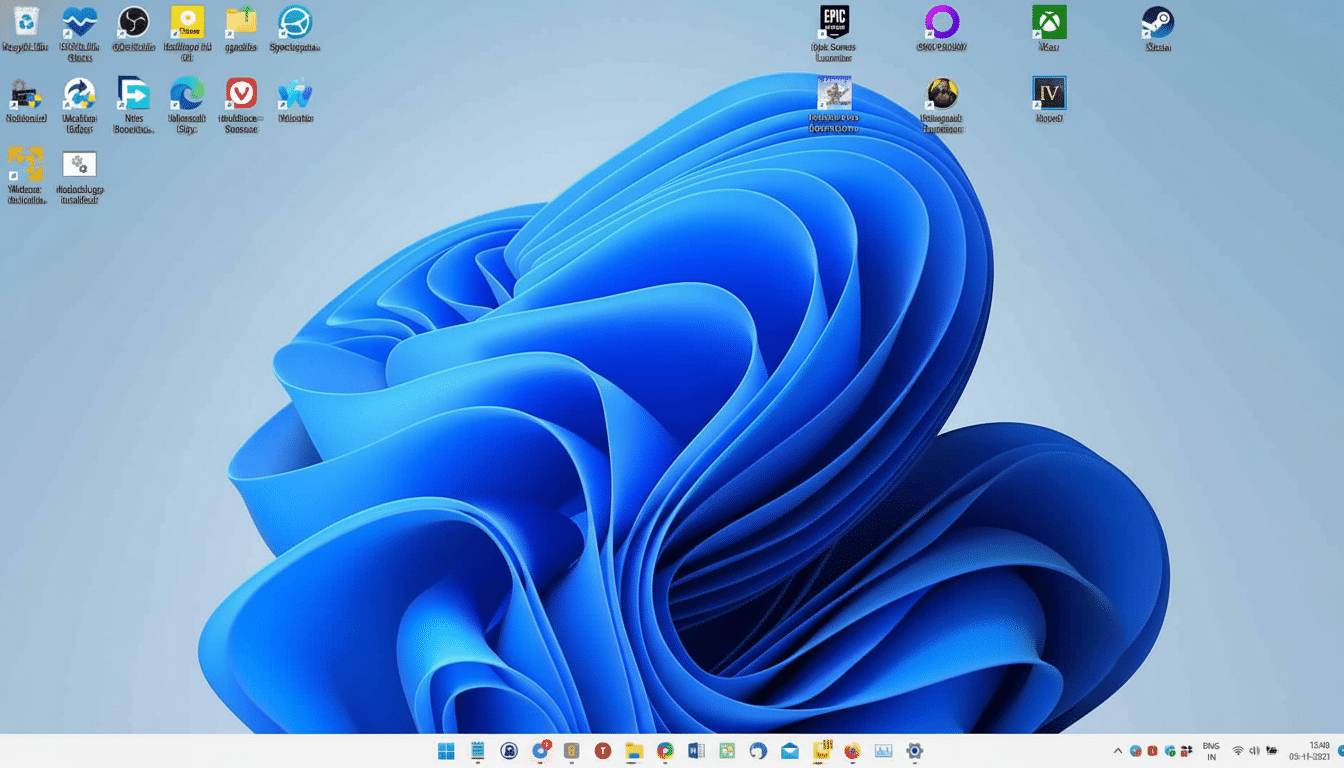
Pro tip: learn in clusters. Choose or invent five shortcuts per week and practice them until they are second nature. Put Snap Layouts, virtual desktops, and browser tab control together and you’ll feel as though you just upgraded your CPU. If you are not sure, consult the documentation that Microsoft provides for app‑specific variations as well as any new commands added in Windows updates.

